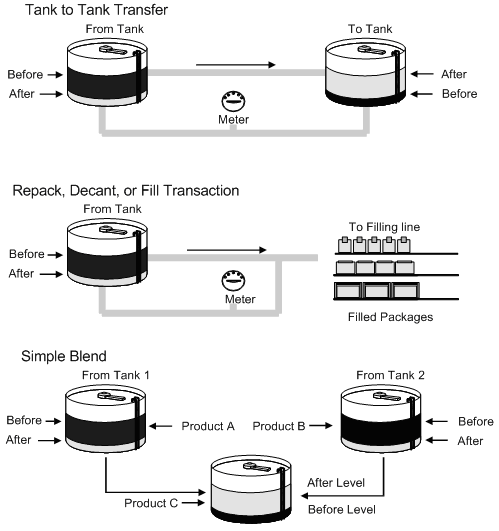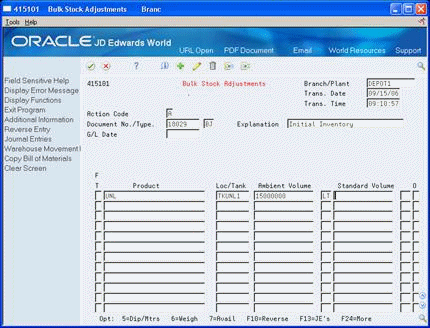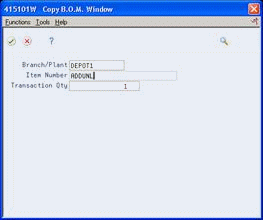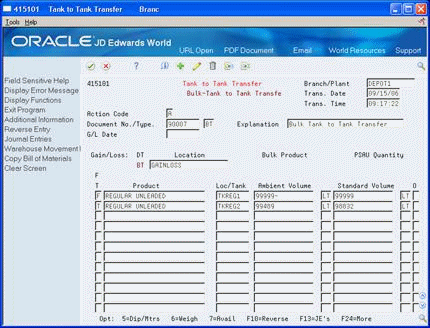5 Record Intra-Depot Stock Movements
This chapter contains these topics:
-
Section 5.3, "Recording an Intra-Depot Stock Movement for a Kit"
-
Section 5.4, "Recording a Gain or Loss on an Intra-Depot Stock Movement"
5.1 Recording Intra-Depot Stock Movements
You can record the following types of intra-depot stock movements so that your inventory is always accurately accounted for:
-
Bulk stock adjustments
-
Consumed in operations - own use
-
Tank to tank transfer
-
Repack
-
Rebrand
-
Regrade
-
Decant
-
Fill
-
Simple blend
Six processing groups, defined by the processing options, determine how each of the stock movements is processed.
Choose the appropriate movement form based on the type of stock movement you need to perform. Following each movement form below is an explanation of how to record the type of movement, including the "from" (F) or "to" (T) lines required, document type, examples, and whether the movement results in a gain or loss.
| Movement | Description |
|---|---|
| Bulk Stock Adjustment | Any adjustment to inventory
|
| Consumed in Operations - Own Use | Used in internal operations
|
| Tank to Tank Transfer | Transfer from one tank to another within the same depot
|
| Repack | Repack from one package size to another
|
| Rebrand | Change to stock item (no physical movement)
|
| Regrade | Change to stock item (no physical movement)
|
| Decant | Empty a packaged item
|
| Fill | Take bulk product in tank and fill drums or canisters
|
| Simple Blend | Blend multiple products to make another
|
The following graphics illustrate the movement of stock in a tank to tank transfer; repack, decant, or filling transaction; and a simple blend.
For a fill, decant, or repack, if you must record a gain or loss, you need a conversion at the item level for the volume of each unit of the packaged product. You also need to set up a conversion factor of .0000001 per one empty package so that the system can convert each subfile line to the unit of measure of the bulk gain/loss item. Set this up at the system level for each empty package unit of measure, for example, .0000001 LT per 1.0 item.
Packaged items contain bulk stock at standard temperature, not ambient, because the temperature of the product in the package cannot be determined.
Record a rebrand when product is mislabeled coming in and needs to be renamed. Alternatively, you might want to record a rebrand if the same product is sold under different names to different customers for marketing reasons. One way to handle such a case is to make one product a parent item and the other a component of a kit.
The system requires that all volume and weight units of measure have conversions to kilograms (KG) and cubic meters (M3) for calculation purposes.
Additionally, you can account for gains or losses that might occur during a stock movement and record stock movements involving kit items.
When you record stock movements, the system updates the following tables:
-
Item Ledger (F4111)
-
Bulk Product Transactions (F41511), if a bulk item is moved
-
Gain/Loss Transactions (F41512), if a gain or loss is created
-
Account Ledger (F0911)
-
Item Location (F41021)
-
Location Detail Information (F4602), if warehouse control is activated for the branch/plant
You can record stock movements only to the current accounting period.
This section contains the following:
-
Recording an Intra-Depot Stock Movement
-
Recording an Intra-Depot Stock Movement for a Kit
-
Recording a Gain or Loss on an Intra-Depot Stock Movement
5.2 Recording an Intra-Depot Stock Movement
From Bulk Stock Management (G4150), choose Bulk Stock Management
From Bulk Stock Management (G41501), choose Intra-Depot Stock Movements
From Intra-Depot Stock Movements (G415011), choose an option
Record stock movements whenever you must account for stock that can no longer be accounted for in the location or container to which it was previously assigned.
For each type of intra-depot stock movement, you complete the same basic steps to record the transaction. The form and the information you need to enter vary, depending on the type of movement you are recording (defined by the processing group) and the processing option settings.
To record an intra-depot stock movement
-
Complete the following fields or accept the default values:
-
Branch/Plant
-
Transaction Date
-
Transaction Time
-
Document Number
-
Document Type
-
Explanation
-
General Ledger Date
-
-
Complete the following fields:
-
From/To
-
Product
-
Location/Tank
-
-
Complete one of the following fields:
-
Ambient Volume
-
Standard Volume
-
Weight
Alternatively, you can use the Dip Volume Calculator or Weighbridge Information programs to calculate ambient volume.
See Section 6.1, "Calculating Volume from Dip Readings" or Section 7.1, "Calculating Volume from Weighbridge Information".
Alternatively, you can let the system calculate the Standard Volume.
-
-
Figure 5-3 Bulk Stock Adjustments detail area
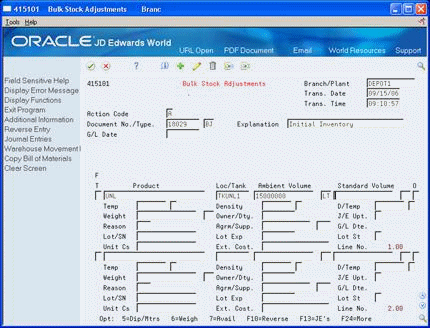
Description of "Figure 5-3 Bulk Stock Adjustments detail area"
-
Complete the following optional fields:
-
Owner/Duty
-
Journal Entry Update
-
Reason Code
-
Agreement Number
-
Agreement Supplement
-
Lot
-
Lot Expiration
-
Lot Status Code
-
Unit Cost
-
Extended Cost
-
| Field | Explanation |
|---|---|
| Document No./Type | The number that identifies an original document. This can be a voucher, an order number, an invoice, unapplied cash, a journal entry number, and so on.
Form-specific information If you leave this field blank, the Next Numbers program automatically assigns a number when you enter a new transaction. |
| Order Type | A user defined code (00/DT) that identifies the type of document. This code also indicates the origin of the transaction. JD Edwards World has reserved document type codes for vouchers, invoices, receipts, and time sheets, which create automatic offset entries during the post program. (These entries are not self-balancing when you originally enter them.)
The following document types are defined by JD Edwards World and should not be changed: P – Accounts Payable documents R – Accounts Receivable documents T – Payroll documents I – Inventory documents O – Purchase Order Processing documents J – General Accounting/Joint Interest Billing documents S – Sales Order Processing documents |
| Explanation | This text identifies the reason that a transaction occurred.
Form-specific information The user defined code based on the document type provides the default value. |
| G/L Date | A date that identifies the financial period the transaction is to be posted to. The Company Constants table for the General Accounting system shows the date range for each financial period. You can have up to 14 periods. Generally, period 14 is used for posting audit adjustments.
Form-specific information If you leave this field blank, the default value is the current date. |
| From/To | Indicates whether this line in the transaction is a From line or a To line. This field allows you to combine multiple existing products/locations into a single product/location, for example, three From lines and one To line. You can also split one existing product/location into several new products/locations, for example, one From line and two To lines. The information in a From transaction line is always existing item location information.
Form-specific information Depending on the type of intra-depot stock movement, the transaction can be a From, a To, or both. A From transaction reduces the inventory in that location. A To transaction increases the inventory. Processing Groups 1 and 2 can have either a From or a To transaction, but not both. Processing Groups 3, 4, 5, and 6 must have both a From and a To transaction. |
| Loc/Tank | An 8-character field identifying the tank as defined on the Branch/Plant Constants form.
Form-specific information Searching for a specific location/tank returns the tank ID plus the lot number, if one exists. |
| Ambient Volume | The volume as measured for density and temperature prior to conversion. You can enter the ambient quantity or let the system automatically calculate it. |
| Standard Volume | The volume after it has been converted to a standard base. Conversions are made according to published standard routines for density/gravity and for temperature. |
| Owner/Dty | A number that identifies an entry in the Address Book system. Use this number to identify employees, applicants, participants, customers, suppliers, tenants, and any other Address Book members.
Form-specific information Use this field only for tanks with commingled stocks or with duty-paid and unpaid product in the same tank. If the Stock Commingled field on the Additional Tank Information form contains a Y, B, or D, this field is required. |
| J/E Upt | Controls whether to update the General Ledger (G/L) for commingled product. Typically, you update the G/L for the product that belongs to your company's inventory, not the product that belongs to another owner.
Valid values are: Y or 1 - (Yes) A journal entry is written. N or 0 - (No) A journal entry is not written. |
| Reason | A user defined code (system 42/type RC) that explains the purpose for a transaction. For example, you can indicate the reason that you are returning items, such as the goods were damaged in shipment or too many goods were shipped. |
| Agrm/Supp | A unique number your company assigns to identify a particular agreement. You might want to assign some significance to the agreement number (for example, an agreement type code, location, year, and so forth). An agreement might have multiple supplements to record addendum or changes, for example.
Form-specific information If this transaction is part of an agreement with a business partner, enter the agreement number. |
| Lot/SN | A number that identifies a lot or a serial number. A lot is a group of items with similar characteristics.
Form-specific information A processing option controls whether the Lot field appears. Complete the lot information only if you are using lot processing. |
| Lot Exp | The date on which a lot of items expires.
The system automatically enters this date if you have specified the shelf life days for the item on Item Master Information or Item Branch/Plant Information. The system calculates the expiration date by adding the number of shelf life days to the date that you receive the item. You can commit inventory based on the lot expiration date for items. You choose how the system commits inventory for an item on Item Master Information or Item Branch/Plant Information. |
| Lot Status Code | A user defined code (table 41/L) that indicates the status of the lot. If you leave this field blank, it indicates that the lot is approved. All other codes indicate that the lot is on hold.
You can assign a different status code to each location in which a lot resides on Item/Location Information or Location Lot Status Change. |
| Unit Cs | The amount per unit (the total cost divided by the unit quantity).
Form-specific information A processing option controls whether this field appears. If you leave this field blank, the system uses the cost setup for the item in the Cost Ledger field, based on the costing method for the item branch being used. |
| Ext. Cost | For accounts receivable and accounts payable, this is the invoice (gross) amount. For sales orders and purchase orders, this is the unit cost times the number of units.
Form-specific information A processing option controls whether this field appears. The value is calculated as quantity multiplied by the unit cost. To give your inventory a new dollar value, you can enter a dollar amount only transaction in this field and leave the quantity and unit cost information blank. |
5.2.1 What You Should Know About
5.3 Recording an Intra-Depot Stock Movement for a Kit
From Bulk Stock Management (G4150), choose Bulk Stock Management
From Bulk Stock Management (G41501), choose Intra-Depot Stock Movements
From Intra-Depot Stock Movements (G415011), choose an option
You might need to record a stock movement that involves a kit item, such as when entering a simple blend transaction. When you enter a transaction that includes a kit item in the movement, you first copy a bill of materials to obtain the parent item information for the kit. Then, enter any detail information for the stock movement.
If you specify detail information prior to copying a bill of materials, the system deletes the information. You must enter it again.
|
See Also:
|
To record an intra-depot stock movement for a kit
On the selected stock movement form
-
Complete the following fields or leave them blank to accept the default values:
-
Branch/Plant
-
Transaction Date
-
Transaction Time
-
Document Number
-
Explanation
-
General Ledger Date
-
-
On Copy B.O.M. Window, complete one or more of the following fields:
-
Branch/Plant
-
Item Number
-
Transaction Quantity
-
-
To complete the transaction for the kit item, follow the steps to record an intra-depot stock movement.
5.4 Recording a Gain or Loss on an Intra-Depot Stock Movement
From Bulk Stock Management (G4150), choose Bulk Stock Management
From Bulk Stock Management (G41501), choose Intra-Depot Stock Movements
From Intra-Depot Stock Movements (G415011), choose an option
When moving product from one location, tank, or container to another, a change in volume can occur due to spillage, leakage, evaporation, temperature changes, and so on. You can account for these gains or losses when recording the "from" and "to" movements of the product.
You can specify gains or losses for the following stock movements:
-
Tank to tank transfer
-
Repack
-
Decant
-
Fill
Processing options control how gains or losses are recorded in the following ways:
-
Set a processing option to specify a default gain/loss location
-
Set a processing option to ensure that the From, To, and Gain/Loss quantities equal zero
The system calculates gains and losses as follows:
You record gains and losses to a logical location instead of a physical location to prevent them from adjusting actual inventory. Because no item/location record exists, searching by a location will not display the inventory for the location.
The following diagram illustrates 1000 liters (LT) transferred from Tank A to Tank B. After the transfer, Tank B reports receiving only 995 liters. To accurately account for the transfer, you record a 5-liter loss to the logical location.
You do not record a 5-liter loss to Tank A, because 1000 liters actually left Tank A. Likewise, you do not record a gain of 5 liters to Tank B, because 995 liters actually entered Tank B.
Figure 5-6 1000 liters (LT) Transferred from Tank A to Tank B
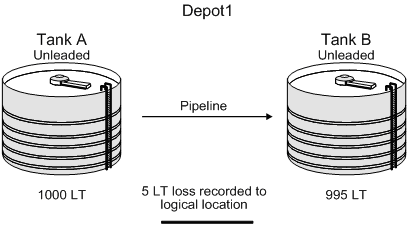
Description of "Figure 5-6 1000 liters (LT) Transferred from Tank A to Tank B"
|
See Also:
|
To record a gain or loss on an intra-depot stock movement
On the selected stock movement form
-
Follow the steps to record an intra-depot stock movement that includes both a "from" and a "to" transaction on two lines.
See Section 5.2, "Recording an Intra-Depot Stock Movement".
The system calculates the gain/loss quantity and displays it in the primary unit of measure.
-
Complete the following required fields for Gain/Loss:
-
Product
-
Location/Tank
-
| Field | Explanation |
|---|---|
| Product | A number that the system assigns to an item. It can be in short, long, or 3rd item number format.
Form-specific information Identifies the product to be adjusted. If this is a stock movement for a bulk item, the system uses the product number from the Current Product field in Tank Master as the default value when you enter the transaction. The gain/loss product must be a bulk product. An entry in this field is required for repack, decant, or fill transactions, but not for tank to tank transfer. |
| Loc/Tank | An 8-character field identifying the tank as defined on the Branch/Plant Constants form.
Form-specific information Searching for a specific location/tank returns the tank ID plus the lot number, if one exists. |