22 Set Up Standard Unit of Measure Conversions for Bulk Items
This chapter contains these topics:
22.1 About Standard Unit of Measure Conversions
You must set up the unit of measure conversions that will apply to each item. Setting up standard unit of measure conversions allows you to enter items in different units of measure. The system converts them to one standard unit of measure to accurately account for inventory.
For bulk products, standard unit of measure conversions allow the system to calculate standard volume.
22.2 Setting Up Standard Conversions for Bulk Items
From Inventory Management (G41), enter 29
From Inventory System Setup (G4141), choose Standard Units of Measure
You set up standard unit of measure conversions for conversions that are constant. For example, if 100 centimeters always equals 1 meter, you set this up as a standard unit of measure conversion.
To set up conversions, define all common volume-to-volume and weight-to-weight conversions that your company needs for bulk item transactions. You can also set up volume-to-weight conversions for bulk items.
Whenever a conversion is needed for recording a transaction, the system uses standard unit of measure conversions if it is unable to find item-specific conversions. The system stores standard conversions in the Unit of Measure Conversion Factors - Standard table (F41003).
The system processes transactions according to the following hierarchy of conversion factors:
Figure 22-1 Conversion Factor Hierarchy for Processing Transactions

Description of "Figure 22-1 Conversion Factor Hierarchy for Processing Transactions"
No special logic in the program keeps you from creating conflicting conversion factors, so use care when setting them up.
You can set up an unlimited number of conversion factors. However, you must set up conversion factors that calculate each unit of measure back to the primary unit of measure, for example, from pallets, to cartons, to boxes, to eaches.
The following is an example of valid conversions:
-
1 BX = 2 EA
-
1 CR = 2 BX
-
1 PL = 2 CR
To set up standard conversions for bulk items
Figure 22-2 Standard Units of Measure screen
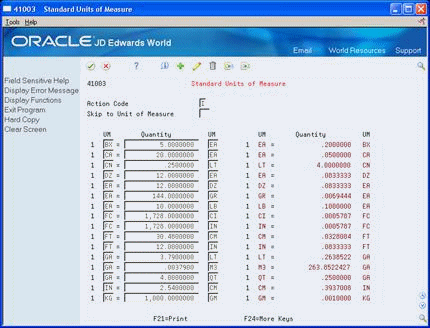
Description of "Figure 22-2 Standard Units of Measure screen"
Complete the following required fields:
-
Unit of Measure
-
Quantity
-
Unit of Measure
| Field | Explanation |
|---|---|
| UM | A user defined code (system 00/type UM) that identifies the unit of measurement for an amount or quantity. For example, it can represent a barrel, box, cubic yard, gallon, an hour, and so on.
Form-specific information Enter the unit of measure for which you will set up a conversion factor, and the unit of measure that the quantity represents. |
| Quantity | The factor that the system uses to convert one unit of measure to another unit of measure.
Form-specific information Enter the conversion factor, or numeric quantity. The system uses the conversion factor during various inventory transactions to convert the previous unit of measure to another unit of measure. The system stores all conversion factors in a table for automatic conversion under program control. |