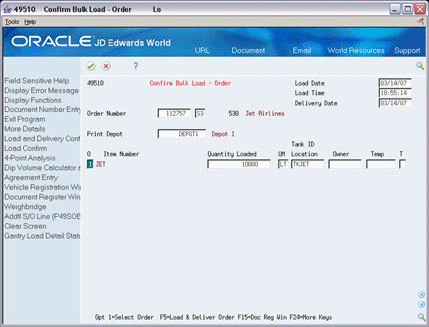15 Enter Additional Charges
This chapter contains this topic:
15.1 Entering Additional Charges
From Load and Delivery Management (G49), choose Picking/Loading Operations
From Picking and Loading Operations (G4912), choose Confirm Bulk Load - Order
As part of your daily operations, you might need to enter additional charges to a sales order during load or delivery confirmation. For example, while recording the load and delivery of an aviation order, you might also want to record charges for handling baggage or cleaning. You can enter additional charges for both bulk and packaged products. You can record additional charges from any confirm load or delivery form.
On the selected confirm load or delivery form
-
Choose Addtl S/O Line (P49SOE) - F21.
The Additional Sales Order Line Entry window displays.
Figure 15-2 Additional Sales Order Line Entry window
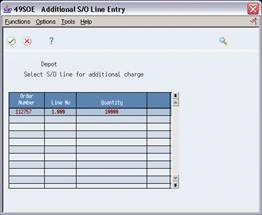
Description of "Figure 15-2 Additional Sales Order Line Entry window"
The system completes the following fields with the actual values:
-
Order Number
-
Line Number
-
Quantity
-
-
On Additional Sales Order Line Entry, choose the order number line you want the new sales order line to be related to.
An additional window displays.
Figure 15-3 Additional Sales Order Line Entry window
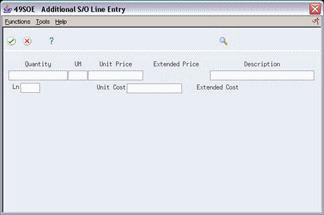
Description of "Figure 15-3 Additional Sales Order Line Entry window"
-
On Additional Sales Order Line Entry, complete the following fields:
-
Description
-
Line Type
-
-
Complete the following optional fields:
-
Quantity
-
Unit Price
-
Extended Price
-
Unit Cost
-
Extended Cost
-
-
Choose the Update Sales Order option.