14 Enter Aviation and Marine Information
This chapter contains the topic:
14.1 Entering Aviation and Marine Information
From Load and Delivery Management (G49), choose Picking/Loading Operations
From Picking and Loading Operations (G4912), choose Confirm Bulk Load - Order or Confirm Load and Delivery Option
While confirming the load or delivery of products for the aviation and marine industry, you can record additional sales order information, such as flight or vessel numbers, fueling times, and arrival and departure times. Typically, you record aviation and marine information for bulk products, but you can also record this information for packaged products.
Depending on whether you enter an aviation or marine sales order, you enter information specific to an aircraft or vessel. You can enter this information during sales order entry or during load or delivery confirm. Alternatively, you can enter partial information during sales order entry and complete the information later, during load or delivery confirmation.
A processing option in the load confirm and delivery confirm programs controls whether the Additional Order Information screen displays. When you confirm the load and delivery of an aviation or marine order, the system determines the version of the Additional Order Information program by the processing option setting in the Confirm Bulk Delivery program.
This section includes instructions for the following:
-
To enter aviation information
-
To enter marine information
14.1.1 Before You Begin
-
Enter an aviation and a marine order. See Entering Header Information and Working with Detail Information in the JD Edwards World Sales Order Management Guide.
-
Set the processing option in the confirm load or delivery program to access the Additional Order Information window for recording aviation or marine sales order information
On the selected confirm load or confirm load and delivery screen
Figure 14-1 Confirm Bulk Load - Order screen
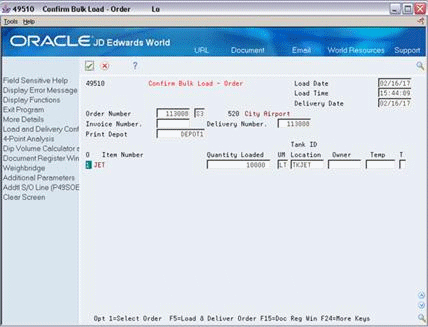
Description of "Figure 14-1 Confirm Bulk Load - Order screen"
-
Confirm the load or load and delivery of an aviation order.
The Additional Order Information screen displays.
Figure 14-2 Additional Order Information screen
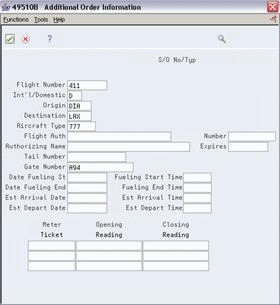
Description of "Figure 14-2 Additional Order Information screen"
-
On Additional Order Information, complete the following fields or accept the default values:
-
Flight Number
-
Origin
-
Destination
-
Aircraft Type
If this information was entered during sales order entry, you can accept the default values or make changes. Alternatively, you can enter the information at this time.
If a processing option is set, these fields are required.
-
-
To enter meter information, complete the following fields:
-
Meter Ticket
-
Opening Reading
-
Closing Reading
If you complete one of these fields, you must complete them all.
-
-
Complete any additional optional fields you require.
| Field | Explanation |
|---|---|
| Flight Number | Flight number expressed as an 8-character alpha field. |
| Origin | Denotes the city of origin for a flight or cruise. |
| Destination | Destination for aircraft or vessel. |
| Aircraft Type | Designation of the type of aircraft. |
On the selected confirm load or delivery screen
Figure 14-3 Confirm Bulk Load - Order screen
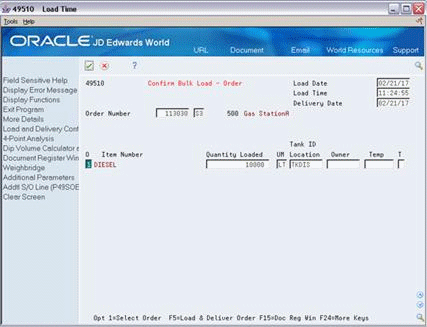
Description of "Figure 14-3 Confirm Bulk Load - Order screen"
-
Confirm the load or load and delivery of a marine order.
The Additional Order Information screen displays.
Figure 14-4 Additional Order Information screen
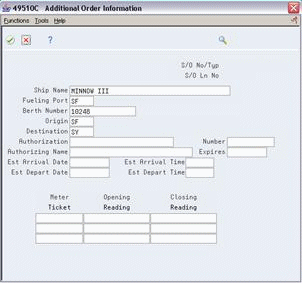
Description of "Figure 14-4 Additional Order Information screen"
-
On Additional Order Information, complete the following fields:
-
Ship Name
-
Fueling Port
-
Origin
-
Destination
If this information was entered during sales order entry, you can accept the default values or make changes. Alternatively, you can enter the information at this time.
-
-
To enter meter information, complete the following fields:
-
Meter Ticket
-
Opening Reading
-
Closing Reading
If you complete one of these fields, you must complete them all.
-
-
Complete any additional optional fields you require.
| Field | Explanation |
|---|---|
| Fueling Port | The port at which a vessel is fueled. |