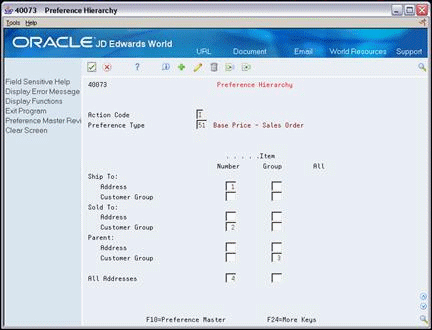23 Set Up a Base Pricing Structure
This chapter contains these topics:
23.1 Setting Up a Base Pricing Structure (ECS)
Before you define base prices for items, you must set up a base pricing structure. The system uses this pricing structure to retrieve base prices and to calculate price adjustments and updates. A base pricing structure can consist of any combination of items, item groups, customers, or customer groups. Customers can be Parent, Ship To, or Sold To addresses.
To simplify the process of defining and maintaining base prices, you set up price groups for customers and items with similar characteristics. After you set up price groups and assign the group names to customers and items, you generate price group relationships. Price group relationships define the possible combinations for customer and item groups.
After you set up a base pricing structure, you define a base price preference hierarchy. When the system retrieves prices, it uses the hierarchy to determine the order in which it searches for base price records.
23.1.1 Before You Begin
-
Verify that customer information has been set up in the Address Book and customer master. See Entering Basic Address Information (P01051) in the JD Edwards World Address Book and Electronic Mail Guide and Entering Customers in the JD Edwards World Accounts Receivable Guide.
-
Verify that customer billing instructions have been set up for your customers. See Chapter 37, "Set Up Customer Billing Instructions."
-
Verify that item information has been set up in the Item Master (F4101), Item Branch (F4102), and Item Location (F41021) tables. See Entering Item Master Information in the JD Edwards World Inventory Management Guide.
23.2 Setting Up Customer Price Groups (ECS)
From ECS Sales Order Management (G4910), enter 29
From ECS Sales Order Management Setup (G491041), choose Customer Billing Instructions
You set up customer price groups to apply pricing schemes to specific groups of customers. Complete the following tasks to set up customer price groups:
-
Set up simple customer price groups
-
Set up complex customer price groups
You use customer price groups to retrieve base price information for sales orders. For example, you create a customer group named RETAIL. You then set up this group to buy markers at 1.20 each, while all other customers buy the markers at 1.50 each.
You create user defined codes for customer group names and then assign customers to these group names in each customer's billing instructions. The system checks the customer's billing instructions to determine if the customer is in a group and whether any special pricing applies. In the RETAIL example, the system will price the order for the RETAIL customer at 1.20 and the orders for other customers at 1.50.
You can also set up complex customer groups to allow for greater flexibility in your pricing structures. You can use up to four category codes to set up complex customer groups. For example, within the customer group RETAIL, you can create subgroups to charge a different price for an item to customers based on their line of business, geographic region, or sales volume.
The category code sequence you enter determines how the system displays the category code fields on the related forms. The order in which you choose category codes does not affect how the system searches for prices.
23.2.1 Setting Up Simple Customer Price Groups
To set up simple customer price groups
On Customer Billing Instructions
Figure 23-1 Customer Billing Instructions screen
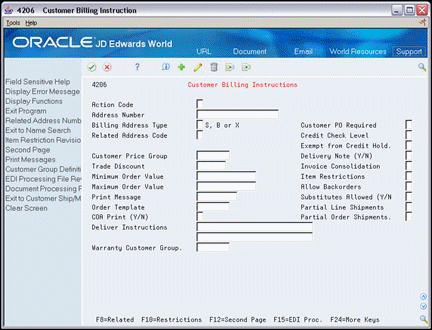
Description of "Figure 23-1 Customer Billing Instructions screen"
-
Access the User Defined Codes window for the customer price group.
Figure 23-2 User Defined Codes WIndow screen
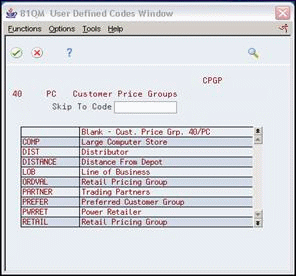
Description of "Figure 23-2 User Defined Codes WIndow screen"
-
On the User Defined Codes window, choose the function to access the User Defined Code Revisions form.
Figure 23-3 User Defined Code Revisions screen
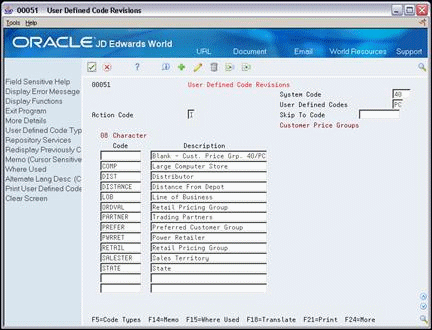
Description of "Figure 23-3 User Defined Code Revisions screen"
-
On User Defined Code Revisions, complete the following fields to create a customer group name:
-
Character Code
-
Description
-
-
Return to the Customer Billing Instructions form.
-
On Customer Billing Instructions, complete the following field to define a simple customer group:
-
Customer Price Group
-
23.2.2 Setting Up Complex Customer Price Groups
To set up complex customer price groups
On Customer Billing Instructions
-
Choose the option to access the Customer Group Definition.
Figure 23-4 Define Customer Price Groups screen
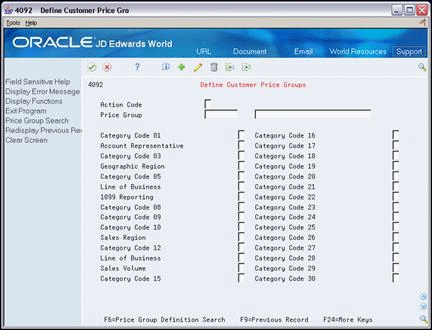
Description of "Figure 23-4 Define Customer Price Groups screen"
-
On Define Customer Price Groups, complete the following field:
-
Price Group
-
-
To identify subgroups used in a customer price group, complete up to four of the following fields:
-
Category Code
-
|
Note: The Category Code fields might be either numbered or named, depending on how your company has set them up (for example, Category Code 01 or Line of Business). |
23.3 Setting Up Item Price Groups (ECS)
Item price groups are similar to customer price groups. You set up item price groups so that you can define base price information for a group of items one time rather than for many items on an individual basis. Complete the following tasks to set up item price groups:
-
Set up simple item price groups
-
Set up complex item price groups
For example, if you sell several types of pens whose characteristics are identical except for their color, you can group these items to simplify pricing. You create a user defined code for the group, such as PENS, and assign the pens to the group name. You can then define one price for this group.
You can also set up complex item groups to allow for greater flexibility in your pricing structures. You can use up to four category codes to define complex item groups.
For example, if you have two types of pens within the group PENS, markers and ball point, you can specify a different price for each type of pen. When you enter an order for pens, the system checks the category codes assigned to the item to determine if the pen is a marker or a ball point and retrieves the appropriate price.
The category code sequence you enter determines how the system displays the category code fields on the related forms. The order in which you choose category codes does not affect how the system searches for prices.
23.3.1 Setting up Simple Item Price Groups
To set up simple item price groups
From Inventory Management (G41), choose Inventory Master/Transactions
From Inventory Master/Transactions (G4111), choose Item Master Information
Figure 23-5 Item Master Information screen
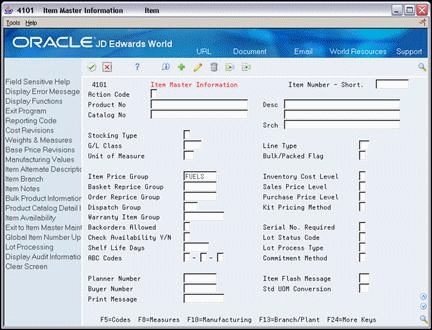
Description of "Figure 23-5 Item Master Information screen"
-
To create item price group names, complete the steps for creating user defined codes for customer price group names.
-
Complete the following field to define a simple item group:
-
Item Price Group
-
23.3.2 Setting Up Complex Item Price Groups
To set up complex item price groups
From ECS Sales Order Management (G4910), choose Price Management
From Price Management (G491022), choose Define Item Price Groups
Figure 23-6 Define Item Price Group screen
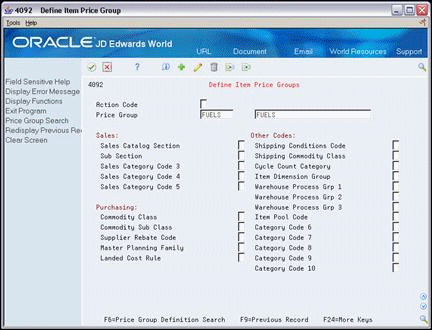
Description of "Figure 23-6 Define Item Price Group screen"
-
Complete the following field:
-
Price Group
-
-
To identify subgroups used in a customer price group, complete up to four of the following fields:
-
Category Code
-
|
Note: The Category Code fields might be either numbered or named, depending on how your company has set them up (for example, Category Code 01 or Line of Business). |
23.4 Generating Price Group Relationships
From ECS Sales Order Management (G4910), choose Price Management
From Price Management (G491022), choose an option
After you set up price groups and assign the group names to customers and items, you can generate customer and item price group relationships. You generate price group relationships to define the possible combinations of customer and item groups that you can use for pricing.
You can use two batch programs to generate price group relationships:
-
Customer Price Group Generation
-
Item Price Group Generation
These programs generate records in the Item/Customer Groups Relationships table (F4093), which contains the allowable combinations for customer or item groups and category codes. You can set the processing options to specify up to five group codes for which you want the system to create detail records. If you do not specify any codes, the system will generate relationships for all groups.
23.5 Defining the Base Price Preference Hierarchy (ECS)
From ECS Sales Order Management (G4910), choose Price Management
From Price Management (G491022), choose Preference Hierarchy
When the system retrieves prices, it uses the base price preference hierarchy to determine the order in which it searches base price records. You define base price preference hierarchies on the Preference Hierarchy form, which contains rows identifying customers and customer groups and columns identifying items and item groups. You use the intersection of the rows and columns to enter your hierarchy sequence.
When the system searches for a price, the hierarchy begins with the intersection in which you enter 1. The system searches for records defined for that customer and item combination. If it does not find prices defined for that combination, it searches for the combination defined by the intersection in which you entered 2, and so forth.
For example, you establish the following base prices:
| Item | Customer | Price |
|---|---|---|
| XXX | A | 0.98 |
| XXX | Group | 1.00 |
| XXX | All | 1.10 |
| Category | Price |
|---|---|
| Customer A | Price = 0.98 for Item XXX |
| Group | Price = 1.00 for Item XXX |
| All Customers | Price = 1.10 for Item XXX |
If the base price preference hierarchy indicates that the system should search first for a price defined for an item and customer combination, and you enter a sales order for item XXX and customer A, the system selects 0.98 as the price. If you change the base price preference hierarchy so that item and all addresses is the first search criterion, the system selects 1.10 as the price for customer A and item XXX.
To define the base price preference hierarchy
Type consecutive numbers at the intersections of rows and columns to define the pricing hierarchy.
23.5.1 What You Should Know About
| Topic | Description |
|---|---|
| Limiting processing time for a search | You can enter up to 14 numbers in the preference hierarchy. However, you should limit your hierarchy to three or four numbers. Each number represents a search by the system through the Base Price table (F4106). Each number you add to the hierarchy increases system processing time. |