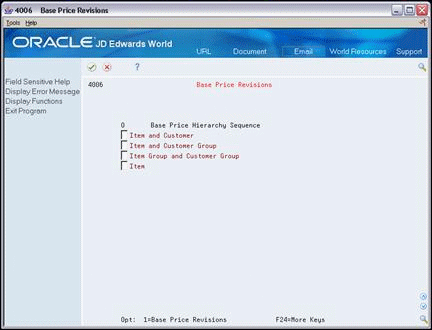24 Work with Base Pricing
This chapter contains these topics:
24.1 Working with Base Pricing (ECS)
For each item that you want to sell, you must define the base price at which you want to sell it.
You can define base prices for any combination of items, item groups, customers, or customer groups. The system retrieves the base price when you enter the item on a sales order.
After you define base prices, you can update them as needed, for example, to change a price or create a price that will be effective on a future date. You can update base prices individually, or you can run the Base Price Maintenance - Batch program to update multiple prices at one time. When you update multiple prices in batch mode, the system will either override the existing price with a new price or calculate an adjustment to the existing price, depending on how you set the processing options.
24.1.1 What You Should Know About
24.2 Defining Base Prices (ECS)
From ECS Sales Order Management (G4910), choose Price Management
From Price Management (G491022), choose Base Price Revisions
You should define the base price for each item you sell. The system retrieves the base price information when you enter the item on a sales order.
You can define base prices for any combination of items, item groups, customers, or customer groups. Customers can be Parent, Ship To, or Sold To addresses.
When you enter an item in the Item Master table (F4101), you should enter the sales price level. The sales price level determines how you define the base price for an item. You can define prices at the following levels:
-
Item level. If you define pricing at the item level only, you cannot include branch/plant, lot, or location information. You define one overall price for an item.
-
Item/branch level. If you define pricing at the branch/plant level, you cannot include location and lot information. You define different prices for each item and branch/plant combination.
-
Item/branch/location level. If you define pricing by location and lot, you can also define branch/plant information. You define different prices for each item, branch/plant, and location combination.
You can assign effective dates when you define the base price for an item. If you don't assign effective dates, the system will automatically assign them. You can also specify the sales price based-on date in the system constants to instruct the system which date on the sales order to compare to the effective dates. The sales price based-on date can be the promised date, the order date, or any other date entered on the sales order. The system retrieves the price whose effective date range includes this sales price based-on date.
You can also use effective dates to enter a new price while an old price is still in use. For example, you can overlap the dates for the base price and the dates for a discount price that you are offering for a limited period. When you set up date ranges that overlap, the system retrieves the price that expires first.
For every price, you can also define a credit price to be used for negative quantities.
When you define any special pricing or discounts for an item or customer, the system bases the calculation of the discounted price on the base price.
24.2.1 Before You Begin
-
Verify that the pricing hierarchy has been defined. See Section 23.5, "Defining the Base Price Preference Hierarchy (ECS)."
-
Access the Base Price Revisions form for the item and customer combination for which you want to enter a base price.
If your pricing hierarchy consists of only one item and customer combination, the Base Price Hierarchy Sequence does not appear.
Figure 24-2 Base Price Revisions (Detail) screen
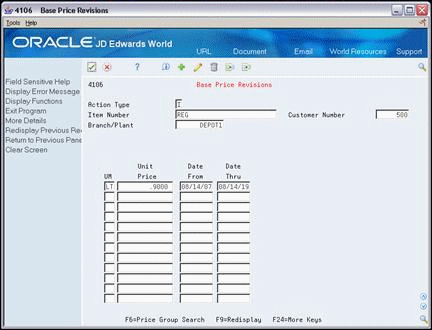
Description of "Figure 24-2 Base Price Revisions (Detail) screen"
-
On Base Price Revisions, complete the following fields:
-
Item Number
-
Customer Number
-
-
Based on the sales price levels that you defined on the Item Master Information form, complete the following optional fields:
-
Branch/Plant
-
Location
-
Lot
-
-
To enter base prices, complete the following fields:
-
Unit of Measure
-
Unit Price
-
Effective From
-
Effective Thru
-
-
To enter credit prices, access the fold area.
Figure 24-3 Base Price Revisions (Fold Area) screen
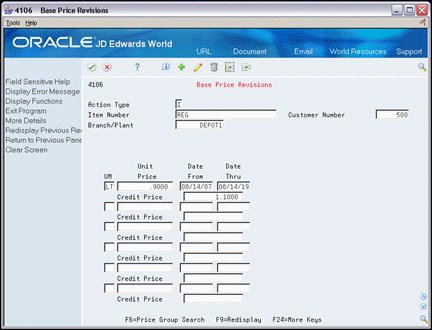
Description of "Figure 24-3 Base Price Revisions (Fold Area) screen"
-
-
Credit Price
-
24.2.2 What You Should Know About
24.3 Updating Base Prices (ECS)
From ECS Sales Order Management (G4910), choose Price Management
From Price Management (G491022), choose Base Price Revisions
After you define base prices, you can update them as needed, for example, to change a price or create a price that will be effective on a future date. You can use the Base Price Revisions program to update base prices individually. Or, you can run the Base Price Maintenance - Batch program to update multiple prices at one time.
Base Price Maintenance - Batch is a DREAM Writer program.
You can run Base Price Maintenance - Batch to:
-
Change existing prices
-
Create future prices
The system creates new prices based on the current price selected by the batch program. When you run a version of the Base Price Maintenance - Batch program in proof mode, the system generates a report that displays the updates that the program will make to the selected records when you run it in final mode.
When you set up a version of this program, you choose the specific fields that you want the system to select. For example, you can set up a version to select customer, customer group, item, or item group. Or, you can exclude certain types of prices that you do not want to update.
Any new prices that the system creates are included in the report, as well as their effective dates and the old price that the system used as the basis for the new prices. You can run this program in proof mode as many times as necessary.
24.3.1 Changing Existing Prices (ECS)
To change multiple prices, you can run the base price revisions version of the Base Price Maintenance - Batch program. Depending on how you set the processing options, the program will either override the existing price or calculate either a percentage or an amount adjustment to the existing price.
When you submit the base price revisions version in proof mode, the system generates a report that displays the updates that the program will make to the selected records when you run it in final mode. You must set the update processing option for this program to perform updates to the Base Price table (F4106).
Figure 24-4 Base Price Revisions - Proof report
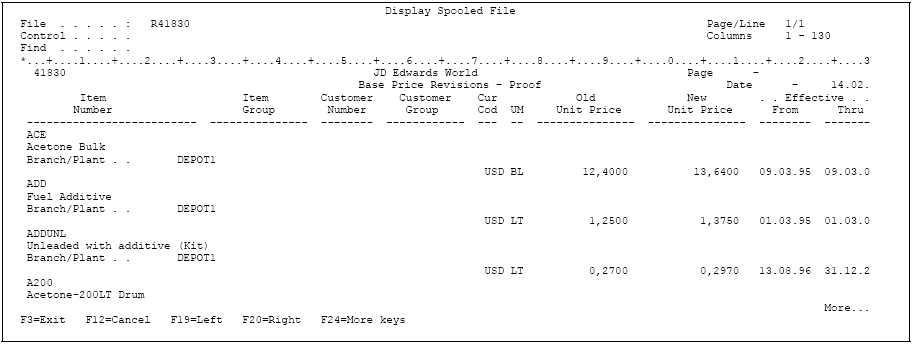
Description of "Figure 24-4 Base Price Revisions - Proof report"
24.3.2 Creating Future Prices (ECS)
To create multiple base prices that you can use on a future date, you can run the future price additions version of the Base Price Maintenance - Batch program. This version of the program writes new price records to the Base Price table based on the effective dates you enter in the price additions processing option for this program. You must specify a from date and a through date or the program will end without creating the new prices.
When you submit the future price additions version in proof mode, the system generates a report that displays the updates that the program will make to the selected records when you run it in final mode.
The system creates future prices based on the existing price with the most recent expiration date. Depending on how you set the processing options, the program will either override the existing price or calculate either a percentage or an amount adjustment to the existing price. If you leave the adjustment type and factor blank, the system copies future prices from the current price and does not apply any adjustments.
Figure 24-5 Future Price Additions report
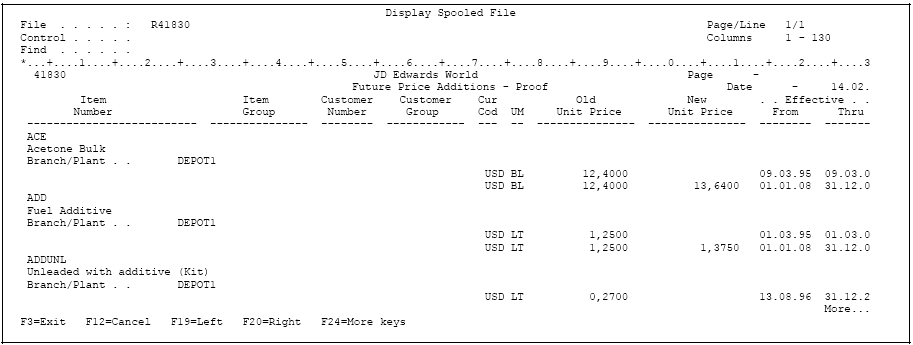
Description of "Figure 24-5 Future Price Additions report"
24.3.3 Processing Options
See Section 48.3, "Base Price Report (P41830)."
When you run this program in final mode, you should include the Unit of Measure field in the data selection to ensure that the system applies the adjustment value consistently.
You can define the data sequence only for the base price report and base price revisions versions of this program.
You should not change the sequence for versions that create future prices. Doing so can cause the system to use the wrong base price when calculating the future price.
24.4 Converting Price Levels (ECS)
From ECS Sales Order Management (G4910), enter 27
From ECS Sales Order Advanced and Technical Ops (G491031), choose Sales Price Level Conversion
You use the Sales Price Level Conversion program to change the sales price level of an item or a group of items that you have previously entered in the Item Master table.
You can run this program in proof or final mode. JD Edwards World recommends that you always run the Sales Price Level Conversion program in proof mode first to identify errors. The program generates a report that displays any problems the system encounters during sales price level conversions. You should correct these errors before you run the program in final mode.
The Sales Price Level Conversion program deletes all price records at the previous level and creates new price records at the new level. For example, when converting from the item/branch/plant level to the item level, the program deletes all price records for each item/branch/plant and creates a new price record for the item.
You should not attempt to access the Item Master or Base Price tables when this program is running in final mode.
Sales Price Level Conversion is a DREAM Writer program.
Figure 24-6 Sales Price Level Conversion report

Description of "Figure 24-6 Sales Price Level Conversion report"