25 Define Price Adjustments
This chapter contains these topics:
25.1 Defining Price Adjustments (ECS)
When you define base prices, you define prices for an item or a group of items. You use inventory and customer pricing rules to define price adjustments for customers and customer groups. For example, you can set up discounts for one group of customers and markups for another group.
You define inventory pricing rules to set up a pricing scheme for an item or a group of items. For each item or item group, you define levels of pricing. You can determine price breaks by quantity. You can indicate whether the price adjustment is a markup or discount. You can also enter a price that you want the system to use to override the base price for a specified period.
After you define the inventory pricing rules, you use the Customer Pricing Rules program to assign the inventory pricing rules to customers or customer groups. For example, you might want some preferred customers to always receive a 5% discount on specific items. You first define a discount level of 5% in the inventory pricing rules for these items. You then assign the preferred customers, or a customer group called PREFERRED, to this discount level in the inventory pricing rules.
The system will not adjust prices until you assign a customer or customer group to an inventory pricing rule.
25.1.1 Before You Begin
-
Verify that item price groups have been set up. See Section 23.3, "Setting Up Item Price Groups (ECS)."
-
Verify that customer price groups have been set up. See Section 23.2, "Setting Up Customer Price Groups (ECS)."
25.1.2 What You Should Know About
| Topic | Description |
|---|---|
| Pricing considerations | The system prices an order based on the following:
|
| Setting up contract pricing | You can set up contract prices to guarantee a price for a particular customer. When you enter an order for a contract item, the system checks the remaining quantity to be sold at the contract price. If the quantity on the order exceeds the remaining allowed quantity, the system writes two lines on the order:
You set up contract pricing by defining an inventory pricing rule and assigning the rule to a customer. In addition to the normal procedures for inventory and customer pricing rules, you must:
|
| Setting up trade discount pricing | You set up trade discount pricing through the customer billing instructions. The percentage you enter is a flat discount that the system applies to all items ordered by this customer. Trade discount pricing overrides all other pricing.
See Section 37.1, "Setting Up Customer Billing Instructions (ECS)." |
| Setting up cash discount pricing | You can enter an additional cash discount to any order detail line on the Order Detail Information form. The system applies the discount only if the line type of the order line is set up to allow discounts.
See Section 3.4, "Entering Additional Order Information (ECS)" and Section 38.1, "Setting Up Order Line Types (ECS)." |
25.2 Defining Inventory Pricing Rules (ECS)
From ECS Sales Order Management (G4910), choose Price Management
From Price Management (G491022), choose Inventory Pricing Rules
You define inventory pricing rules to set up pricing schemes for items or groups of items. For each item or item group, you define levels of pricing. You then assign these levels to specific customers or customer groups. Each level can define a pricing rule, such as a markup or a discount. You can use these levels to define price breaks by quantity, amount, or weight. You can also define a price that you want the system to use to override the base price for a specified period.
|
Note: You cannot use both Standard and Advanced Pricing. You must turn off Advanced Pricing for Standard Pricing in Sales to work. |
To define inventory pricing rules
On Inventory Pricing Rules
Figure 25-1 Inventory Pricing Rules screen
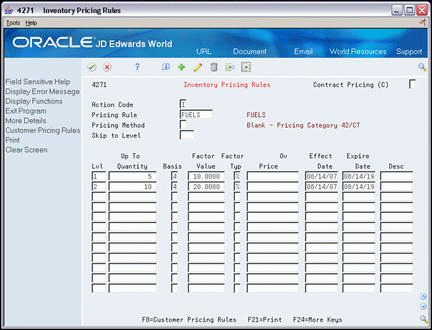
Description of "Figure 25-1 Inventory Pricing Rules screen"
-
-
Pricing Rule
-
-
To define pricing rules, complete the following fields:
-
Pricing Method
-
Level
-
Up to Quantity
-
Basis
-
Factor Value
-
Factor Value Type
-
Override Price
-
Effective Date
-
Expire Date
-
-
Access the fold area.
Figure 25-2 Inventory Pricing Rules (Fold Area) screen
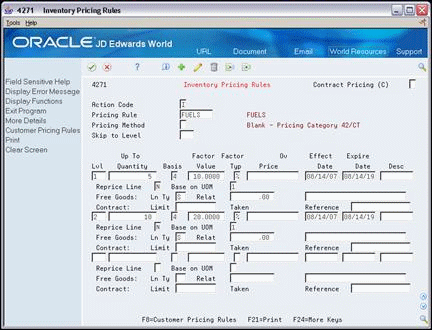
Description of "Figure 25-2 Inventory Pricing Rules (Fold Area) screen"
-
To define additional inventory pricing rule information, complete the following fields:
-
Base on Unit Of Measure
-
Line Type
-
Price
-
Item
-
Limit
-
Reference
-
25.2.1 What You Should Know About
25.3 Assigning Rules to Customers and Customer Groups (ECS)
From ECS Sales Order Management (G4910), choose Price Management
From Price Management (G491022), choose Customer Pricing Rules
You use the Customer Pricing Rules program to establish the pricing relationship between an inventory pricing rule and a customer or customer group. You must assign a customer or customer group to a specific pricing level in an item's inventory pricing rule before the system adjusts prices. You can also use the Customer Pricing Rules program to remove the relationship between the inventory pricing rule and the customer or customer group.
To assign rules to customers and customer groups
Figure 25-3 Customer Pricing Rules screen
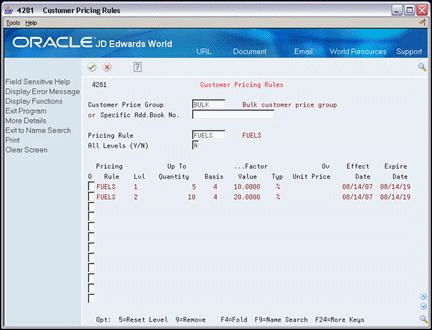
Description of "Figure 25-3 Customer Pricing Rules screen"
-
Complete one of the following fields:
-
Customer Group
-
Specific Address Book Number
-
-
Complete the following optional fields:
-
Pricing Rule
-
All Levels
-
-
Complete the following field to assign the customer to a specific level in the inventory pricing rule:
-
Option
-