11 Work with Independent Billing Lines
After you set up contract master information, you must define contract billing lines to generate invoices for your client. Billing lines define the billing terms of the contract. You can set up independent and dependent billing lines. The pay type determines whether the billing line is independent or dependent.
Independent billing lines include all of the information that the system needs to calculate a billing amount. The pay type you use to define the billing line determines whether or not the billing line is independent.
You can use the following pay types to define independent billing lines on a contract:
-
Time and material (T&M)
-
Lump sum
-
Unit price
-
Milestone billing
-
Progress billing
Unit Price and Lump Sum Billing Lines
When you enter or modify lump sum or unit billing lines, you can enter a wild card (*) in the first position of the Subledger field to indicate that all values are valid. When you do so, verify that the Subledger Type field is blank. When you run Revenue Journal Generation (P48132) the system generates a single workfile record for every unique subledger and subledger type in the cross-referenced accounts of the billing line. If the Subledger field in the Contract Billing Line Details program (P5202) does not contain the wild card value, the system creates a single Billing Workfile record (F4812) summarizing the amounts for each lump sum or unit price billing line on a contract. The system creates records for every period between the From Date and Thru Date.
When you run Invoice Generation (P52800), the system automatically summarizes the selected workfile transactions and stores the summarized records in the Invoice Summary Workfile (F4822). Depending on the subledger values in the Contract Billing Line Details and the Cross Reference Table (F5212) for unit price and lump sum billing lines, the system creates either multiple workfile records (a single record for every unique value of subledger and subledger type) or a single workfile record in the workfile for each lump sum or unit price billing line on a contract. When creating a summarized record, the system creates one Billing Workfile record (F4812) for the last period (the period of the Thru Date).
Within an invoice batch, you can modify the billing details of a lump sum or unit price billing line if it has only one workfile record associated with it.
For unit price billing lines, if you modify the quantity, the system updates the quantity in the Billing Workfile (F4812) table. The system also recalculates the units in the Invoice Summary Work File (F4822) table based on the value in the F4812 table.
For lump sum billing lines, if you modify the Stored Materials and the Amount values, the system updates the amount in the Invoice Total field in the F4812 table. The system also updates the This Period field and the Accrual/Deferral field in the F4822 table.
If you modify the Stored Materials field but do not modify the Amount field, the system updates the new amount in the Invoiced Amount field in the F4812 and the Accrual/Deferral field of the F4822 table.
If a lump sum or unit price billing line has more than one workfile record associated with it, the system displays the message ***Multiple Subledgers Exist*** in Pay Item Billing Revisions (P52221). When this message displays, you cannot modify the amount and stored materials values on the Pay Item Billing Revisions screen.
Set up a contract master record for your contract. See Section 10.2, "Creating the Master Record for a Contract."
This chapter contains these topics:
-
Section 11.1, "Defining Contract Billing Lines for Time and Material,"
-
Section 11.3, "Setting Up Lump Sum Billing Lines for Manual Calculation,"
-
Section 11.4, "Setting Up Lump Sum to Calculate the Billing Amount,"
-
Section 11.5, "Setting Up Lump Sum to Calculate Revenue and Billing Amounts,"
-
Section 11.8, "Setting Up Unit Price for Manual Calculation,"
-
Section 11.9, "Setting Up Unit Price to Calculate the Billing Amount,"
-
Section 11.10, "Setting Up Unit Price to Calculate Revenue and Billing Amounts,"
11.1 Defining Contract Billing Lines for Time and Material
From Contract Billing Processing (G52), choose Contract Billing Line Details (P5202)
Time and material (T&M) billing lines define billing terms that are based on the actual costs of goods and services that you use to complete the job. The actual costs for a contract can include payroll-based costs, such as labor and burden, and costs that are not based on payroll, such as equipment usage and materials.
When you set up a T&M billing line, your company agrees to bill the customer for the costs of goods and services that are related to the contract, plus any applicable markup amounts.
You enter the payroll-based costs through the Payroll and Time Accounting systems. You enter the costs that are not based on payroll through the Equipment/Plant Management, Inventory, General Accounting, and Accounts Payable systems. You post the transactions for these costs to the Account Ledger table (F0911) in the General Accounting system. The Contract Billing system uses the transactions as the source for costs related to time and material.
11.1.1 Cross-References for Time and Material (T&M)
You must cross-reference each T&M billing line to the accounts in the general ledger that contain the related costs. The system calculates billing amounts for T&M billing lines based on the information in the cross-referenced accounts.
You can set up cross-references for T&M billing lines to one or more billable cost accounts. The system uses the account cross-references to:
-
Create workfile transactions for costs related to time and material when you accumulate costs for the Contract Billing system.
-
Retrieve account derivation rules to create the journal entries for invoicing and revenue recognition
Each billable cost account and its related cross-reference information must be unique for the T&M billing lines on the contracts in your system.
You can use the same account number in different change orders for the same contract. In this case, the system bills all future costs that are related to the previously defined T&M billing lines with the same cross-reference information on the most recently defined T&M billing line.
When you define T&M billing lines, the system supplies the following default information:
-
Tax explanation, tax or geographical area, job, and accounts receivable company based on the contract master
-
Accounts receivable offset based on the customer address information
Defining T&M billing lines consists of the following:
-
Setting up a billing line for time and material
-
Setting up cross-references for T&M billing lines
To set up a billing line for time and material
On Contract Billing Line Details
-
To locate a contract and change order, complete the following fields:
-
Contract Number
-
Change Order Number
If you inquire using only Contract Number, then Change Order 000 displays.
-
-
Complete the following fields for the billing line:
-
Billing Line
-
Description
-
Pricing Type
Use the pricing type T or 1 for time and material (T&M).
-
-
Complete the following optional field:
-
Schedule of Values
-
-
Choose More Details (F4).
Figure 11-1 Contract Billing Line Details (More Details) screen
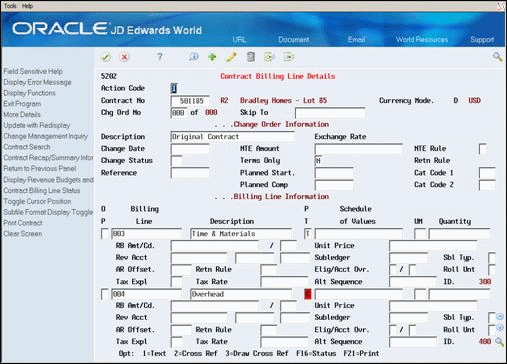
Description of ''Figure 11-1 Contract Billing Line Details (More Details) screen''
-
To override default information, complete the following optional fields:
-
Revenue BU or Cost BU
-
Subsidiary
-
Object
-
A/R Offset
-
Tax Explanation
-
Rate/Area
-
-
Complete the following optional fields:
-
Retainage Rule
-
Subledger
-
Subledger Type
-
Eligibility Override
-
Account Override
-
To set up cross-references for T&M billing lines
On Contract Billing Line Details
-
To locate a contract and change order, complete the following fields:
-
Contract Number
-
Change Order Number
If you inquire using only Contract Number, then Change Order 000 displays.
-
-
Choose Cross-Reference (Option 2) for a T&M billing line.
-
On Cross Reference Table, complete the following fields for one or more billable cost accounts:
-
Business Unit
-
Subsidiary
-
Object
-
Subledger
-
Subledger Type
-
-
Complete one or more of the following optional fields for payroll information:
-
Job Type
-
Job Step
-
Pay Type
-
Employee Number
The fields related to payroll and equipment information are mutually exclusive. You can enter either payroll or equipment information for a cross-reference. The system prevents you from entering both.
-
-
Complete the following optional field for equipment information:
-
Equipment Worked
-
-
Choose More Details (F4).
Figure 11-2 Cross Reference Table screen
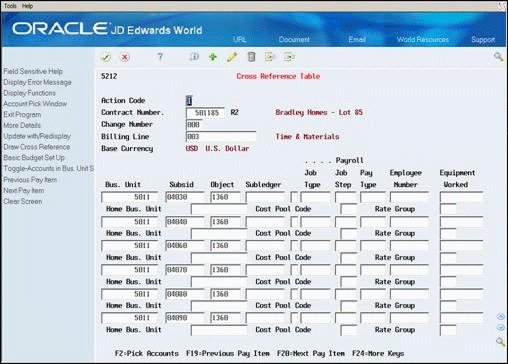
Description of ''Figure 11-2 Cross Reference Table screen''
-
Complete one or more of the following optional fields for payroll information:
-
Home Business Unit
-
Cost Pool Code
-
-
Complete the following optional field for equipment information:
-
Rate Group
-
| Field | Explanation |
|---|---|
| Eligb. Ovrd (CTF1) | Use this field to override the system-assigned eligibility code for a workfile transaction when records in the Billing Workfile (F4812) are created during invoicing.
Valid values are: 0 – Eligible for invoicing and revenue recognition 1 – Eligible for invoicing only 2 – Eligible for revenue recognition only 3 – Non-billable 4 – Eligible for cost only blank – No override |
| Bill w/Paid (BLWP) | A flag that controls when T&M billing lines are eligible to be included in an invoice when the billing detail for T&M billing lines originates from transactions in the Accounts Payable system. You can maintain this flag for contracts or for individual billing lines.
Y – Only accounts payable invoices that have been paid can be billed to the customer. N – Default value. All transactions can be billed to the customer. Note: To override this flag for a billing detail transaction, enter N in the Reverse Bill When Paid field for the accounting and internal control information. If you leave this field blank, the system uses N. |
| Job Type (JBCD) | A Payroll user-defined code (UDC 07/G) that defines the jobs within your organization. You can associate pay and benefit information with a job type and apply that information to the employees who are linked to that job type. |
| Job Step (JBST) | A Payroll user-defined code (UDC 07/GS) that designates a specific level within a particular job type. The system uses this code in conjunction with job type to determine pay rates by job in the Pay Rates table. |
| Pay Type (PRTR) | A Payroll code that defines the type of pay, deduction, benefit, or accrual. |
| Employee Number (AN8) | A number that identifies an entry in the Address Book system. Use this number to identify employees, applicants, participants, customers, suppliers, tenants, a location, and any other address book members.
Form-specific information The address book number of an individual employee in the Payroll system. |
| Equipment Worked (EQCG) | The ID number of the equipment an employee used to perform a job. For example, an employee might drive a company dump truck or operate a printing press. Use this field to distribute the cost of using the equipment to the proper account in the general ledger. |
| Home Business Unit (HMCU) | The number of the business unit in which the employee generally works. |
| Cost Pool Code (RP12) | Category Code 12 associated with the Business Unit Master file (F0006). This is a user-defined code (UDC 00/12) for use in flex account mapping and in printing selected information on reports.
Form-specific information You can use this value as selection criteria for markup rules in the Cost Plus Markup Table (P48096). |
| Rate Group (ACL0) | A user-defined code (UDC 12/C0) that groups similar items for billing. If you are an Equipment Management client and you use Equipment Billing, you must use this category code for rate group purposes only. |
11.1.2 What You Should Know About
| Topic | Description |
|---|---|
| Specifying all values are valid | You can use an asterisk as a wildcard to indicate that all values are valid. For example, you can use the following wildcards:
|
| Verifying job accounts and budgets | When you choose Basic Budget Setup (F15), the system displays the Original Budget Entry form from the Job Cost system. You can then verify the budget information for a job and determine the correct accounts to cross-reference. |
| Locating account information | When you choose Pick Accounts (F2), the system displays the Cost Code/Type Search window. You can then locate and select accounts for the cross-reference. To retain selected accounts, you must use the Add or Change action on the Cross Reference Table window. |
| Arranging information by account number | The system displays the accounts for the cross-reference in the order that you entered them. When you choose Toggle-Accounts in Business Unit Sequence (F17), the system displays the cross-reference information in sequence by account number. You can use this toggle only for reviewing information and not for adding or changing. |
11.2 Defining Billing Lines for Lump Sum
Lump sum billing lines define a fixed billing amount. When you set up a lump sum billing line on a contract, your company agrees to bill the customer for a fixed amount, regardless of the actual costs that are incurred to complete the job.
You can define lump sum billing lines for manual calculation, for automatic calculation, or for a recurring amount.
To automatically calculate the billing amount, you must define a cross-reference to link the lump sum billing line to an account, multiple accounts, or a range of accounts. The accounts to which you cross-reference include the information about the actual costs and projected final costs that the system uses in the calculation of the billing amount.
The system can also use the lump sum billing line to automatically calculate the revenue amount for revenue recognition. To do this, you must assign both a cost account and a cross-reference account to the billing line. The system uses the cost account to determine the appropriate account derivation rules for the revenue journal entry.
When you define lump sum billing lines, the system supplies the following default information:
-
Tax explanation, tax or geographical area, job, and accounts receivable company based on the contract master
-
Accounts receivable offset based on the owner address information
-
Default account based on Automatic Accounting Instruction (AAI) BC01
If you set the system constants to recognize revenue for Contract Billing lines that are not based on time and material, the system highlights the Pricing Type field for the billing line until you define the cross-reference for the billing line.
Defining lump sum billing lines consists of the following tasks:
-
Setting up lump sum for manual calculation
-
Setting up lump sum to calculate the billing amount
-
Setting up lump sum to calculate revenue and billing amounts
-
Setting up recurring billing amounts
11.3 Setting Up Lump Sum Billing Lines for Manual Calculation
From Contract Billing Processing (G52), choose Contract Billing Line Details (P5202)
If you do not want the system to calculate the billing amounts, you can set up a lump sum billing line for manual calculation. You calculate the billing amounts and enter them after the invoice batch is created. You can add amounts to these billing lines during the invoicing process, but if you run revenue recognition as a separate process, you are not able to add amounts to the billing lines in a revenue batch.
To set up lump sum for manual calculation
On Contract Billing Line Details (P5202)
Figure 11-3 Contract Billing Line Details screen
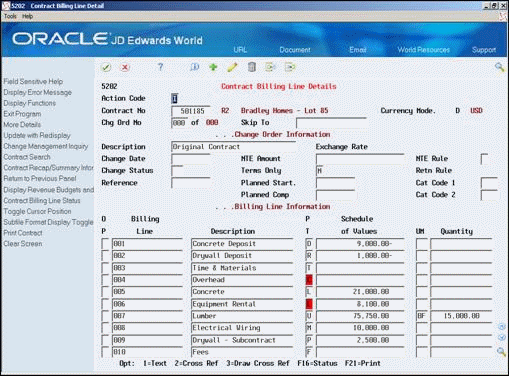
Description of ''Figure 11-3 Contract Billing Line Details screen''
-
To locate a contract and change order, complete the following fields:
-
Contract Number
-
Change Order Number
If you inquire using only Contract Number, then the system displays Change Order 000.
-
-
Complete the following fields for the billing line:
-
Billing Line
-
Description
-
Pricing Type
-
Schedule of Values
Use the pricing type L or 3 for lump sum.
-
-
Choose More Details (F4).
Figure 11-4 Contract Billing Line Details (Contract 501185) screen
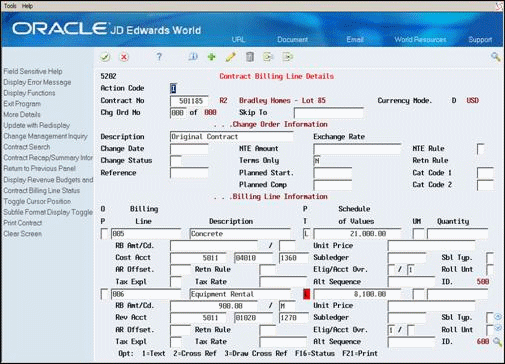
Description of ''Figure 11-4 Contract Billing Line Details (Contract 501185) screen''
-
To override default information, complete the following optional fields:
-
Revenue BU or Cost BU
-
Subsidiary
-
Object
-
A/R Offset
-
Tax Explanation
-
Rate/Area
-
-
Complete the following optional fields:
-
Retainage Rule
-
Subledger
-
Subledger Type
-
Eligibility Override
-
Account Override
-
| Field | Explanation |
|---|---|
| Schedule of Values (SCOF) | The expected or budgeted amount assigned to a specific billing line of the contract. The system uses this amount in conjunction with the percent of completion to calculate billing and retainage.
Form-specific information The total billing amount for a billing line. If you are defining a billing line for a direct or rated draw, the value you enter is always negative because the draw reduces the billing amount and the overall value of the contract. Use the Unit/Amount Display Toggle to alternately review the Schedule of Values field and the Unit Price field. Use the processing options for the Billing Line Details program to:
|
| Subsidiary (SUB) | A subdivision of an object account. Subsidiary accounts include more detailed records of the accounting activity for an object account. |
| Object Account (OBJ) | The object account portion of a general ledger account. The term "object account" refers to the breakdown of the Cost Code (for example, labor, materials, and equipment) into subcategories (for example, dividing labor into regular time, premium time, and burden). If you are using a flexible chart of accounts and the object is set to 6 digits, JD Edwards World recommends that you use all 6 digits. For example, entering 000456 is not the same as entering 456, because the system enters three blank spaces to fill a 6-digit object. |
| AR Offset (GLC) | The offset account for the contract line or pay item. The system automatically enters a default value from the accounts receivable offset for the Owner (Customer) Address Book.
Form-specific information On this form, this field identifies the receivable account attached to the owner of the contract. |
| Tax Expl (EXR1) | A user-defined code (00/EX) that controls how a tax is assessed and distributed to the general ledger revenue and expense accounts.
A single invoice can have both taxable and non-taxable items. The entire invoice, however, must have one tax explanation code. The Tax Explanation Code is used in conjunction with the Tax Rate Area and Tax Rules by Company to determine how the tax is calculated. Each transaction pay item can be defined with a different tax explanation code, including E, to exempt the pay item from calculating taxes. |
| Subledger (SBL) | A code that identifies a detailed auxiliary account within a general ledger account. A subledger can be an equipment item number or an address book number. If you enter a subledger, you must also specify the subledger type.
Program-Specific Information The business unit, object, and subsidiary are default values that the system bases on the AAIs that you set up for system 52, code BC. If you do not want to use the default values, you can enter a specific account. The system uses this account information for all billing lines, with the exception of billing lines for time and materials (pricing type T or 1). The account information for a billing line can represent a revenue account or cost account, depending on the value you enter in the Account Override field (ACCO) in the detail area. For lump sum billing lines with no recurring amount, and for unit price billing lines, an asterisk (*) may be used as a subledger wildcard. If the wildcard is used, no subledger type is required. A Billing Workfile (F4812) record will be created for each unique Subledger/Subledger Type combination that comprises the cost for the billing line. Note: If the Account Override is set to 1, the system uses this account as a source (cost) account. In this case, the system processes the billing line against the Account Derivation Table during journal generation, similar to a billing line for time and materials. |
| Subledger Type SBLT) | A user-defined code (UDC 00/ST) that you use with the Subledger field to identify the category of the subledger. |
| Elig Ovr (CTF1) | Use this field to override the system-assigned eligibility code for a workfile transaction when records in the Billing Workfile (F4812) are created during invoicing.
Valid values are: 0 – Eligible for invoicing and revenue recognition 1 – Eligible for invoicing only 2 – Eligible for revenue recognition only 3 – Non-billable 4 – Eligible for cost only blank – No override. |
| Acct Ovr (ACCO) | A code that controls whether the account information in the detail area for a billing line identifies a revenue account or a cost (source) account.
Form-specific information The business unit, object, and subsidiary, are default values that the system bases on the AAIs that you set up for System 52, Code BC. If you do not want to use the default values, you can enter a specific account. The system uses this account information for all billing lines, with the exception of billing lines for time and materials (pricing type T or 1). The account information for a billing line can represent a revenue account or a cost account, depending on the value that you enter in the Account Override Field (ACCO) in the detail area. Note: If the Account Override is set to 1, the system uses this account as a source (cost) account. In this case, the system processes the billing line against the Account Derivation Table during journal generation, similar to a billing line for time and materials. If the Account Override is set to 0, the system uses this account as a revenue account during journal generation instead of deriving the revenue account number from the Account Derivation Table. |
| Rev Acct/Cost Acct (MCU) | A code that identifies a separate entity for which you want to track costs within a business. For example, a business unit might be a job, project, work center, or branch/plant.
Business Unit security can prevent you from locating business units for which you have no authority. Form-specific information The business unit, object, and subsidiary, are default values that the system bases on the AAIs that you set up for System 52, Code BC. If you do not want to use the default values, you can enter a specific account. The system uses this account information for all billing lines, with the exception of billing lines for time and materials (pricing type T or 1). The account information for a billing line can represent a revenue account or a cost account, depending on the value that you enter in the Account Override Field (ACCO) in the detail area. Note: If the Account Override is set to 1, the system uses this account as a source (cost) account. In this case, the system processes the billing line against the Account Derivation Table during journal generation, similar to a billing line for time and materials. If the Account Override is set to 0, the system uses this account as a revenue account during journal generation instead of deriving the revenue account number from the Account Derivation Table. |
| Retn Rule (RTNR) | The system uses this rule to calculate retainage on a contract. You define the retainage rule on Retainage Rules Table. |
| Tax Rate (TXA1) | A code that identifies a tax or geographic area that has common tax rates and tax distribution. The tax rate/area must be defined to include the tax authorities (for example, state, county, city, rapid transit district, province) and their rates. To be valid, a code must be set up in the Tax Rate/Area table (F4008).
Form-specific information A processing option allows you to display or suppress this field. |
11.3.1 What You Should Know About
| Topic | Description |
|---|---|
| Specifying all values are valid | You can use an asterisk as a wildcard to indicate that all values are valid. For example:
|
11.4 Setting Up Lump Sum to Calculate the Billing Amount
From Contract Billing Processing (G52), choose Contract Billing Line Details (P5202)
You can set up lump sum billing lines that the system can use to automatically calculate the billing amount during the billing process. To do this, you must set up a cross-reference from the lump sum billing line to one or more accounts. The system uses the cross-referenced accounts to determine the actual and projected final costs.
When you create an invoice for the lump sum billing lines, you can specify one of the following methods of calculation for the billing amount:
-
Percent Complete
-
Percent of Cost
Since both methods are partly based upon projected final costs, lump sum billing lines are typically related to jobs defined in the Job Cost system. Job Cost processing records project final costs in Ledger Type HA.
11.4.1 Percent Complete Method
When you specify the Percent Complete method, the system calculates the billing amount as follows:
-
Percent Complete = Actual Cost-to-Date / Projected Final Cost
-
Billable Amount = Percent Complete X Schedule of Values
-
Current Billing Amount = Billable Amount - Prior Billed Amount
Actual Cost-to-Date is located in the AA ledger. Projected Final Cost is located in the HA ledger. Both cost amounts are calculated as inception-to-date.
Another way to look at the calculation is:
Current Billing Amount = (AA Ledger / HA Ledger * Schedule of Values) - Prior Billed Amount
11.4.2 Percent of Cost Method
When you specify the Percent of Cost method, the system calculates the billing amount as follows:
-
Markup Amount = Schedule of Values - Projected Final Cost
-
Markup Percent of Cost = Markup Amount / Projected Final Cost
-
Current Billing Amount = Markup Percent of Cost X Actual Cost for Current Period
Another way to look at the calculation is:
Current Billing Amount = [(Schedule of Values - HA Ledger) / HA Ledger] * AA Ledger
To set up lump sum lines to calculate the billing amount
On Contract Billing Line Details
-
To locate a contract and change order, complete the following fields:
-
Contract Number
-
Change Order Number
If you inquire using only Contract Number, then Change Order 000 displays.
-
-
Complete the following fields for the billing line:
-
Billing Line
-
Description
-
Pricing Type
Enter L or 3 for lump sum.
-
Schedule of Values
-
-
Choose More Details (F4).
-
To override default information, complete the following optional fields:
-
Revenue BU or Cost BU
-
Subsidiary
-
Object
-
A/R Offset
-
Tax Explanation
-
Rate/Area
-
-
Complete the following optional fields:
-
Retainage Rule
-
Subledger
-
Subledger Type
-
Eligibility Override
-
Account Override
-
-
Use the Add action if the billing line is the first for the contract. Use the Change action to add subsequent billing lines to the contract.
-
Use the Inquire action to relocate the contract.
-
Choose Cross Reference (Option 2) for the lump sum billing line.
Figure 11-5 Cross Reference Table (Contract 581185) screen
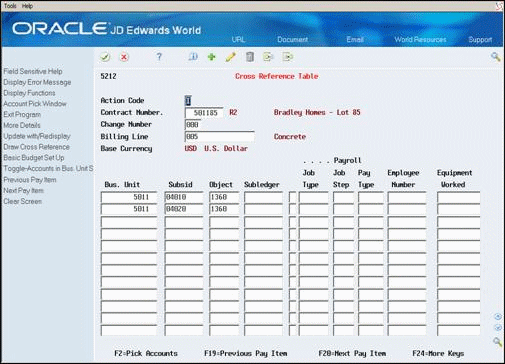
Description of ''Figure 11-5 Cross Reference Table (Contract 581185) screen''
-
On Cross Reference Table, complete the following fields for one or more accounts:
-
Business Unit
-
Subsidiary
-
Object
-
Subledger
-
Subledger Type
Caution:
The accounts that you specify in the cross-reference should be non-billable in the Account Master table (F0901). If you specify billable accounts, you risk double-billing the billing line. The results will be unpredictable.If you leave the subledger blank, the system uses the blank subledger and not all subledgers.
The additional fields on this form that relate to payroll and equipment information are not applicable.
-
11.4.3 What You Should Know About
| Topic | Description |
|---|---|
| Specifying all values are valid | You can use an asterisk as a wildcard to indicate that all values are valid. For example, you can use wildcards in the following fields:
|
| Verifying job accounts and budgets | You can verify the budget information for a job and determine the correct accounts to cross-reference for projected final costs. To do this, choose Basic Budget Setup (F15). The system displays the Original Budget Entry form from the Job Cost system. |
| Locating account information | If you do not know the account number that you want to include in the cross-reference for a billing line, you can locate and select accounts from a list of accounts set up for your system. To do this, choose Pick Accounts (F2). The system displays the Cost Code/Type Search form. After you locate and select the account to add it to the Cross Reference Table. |
| Arranging information by account number | The system displays the accounts for the cross-reference in the order that you enter them. When you choose the Toggle-Accounts in Business Unit Sequence function (F17), the system displays the cross-reference information in sequence by account number. You can use this toggle only for reviewing information and not for adding or changing. |
| Specifying a Subledger for Cost/Revenue Account | For lump sum billing lines with no recurring amount, you can use an asterisk (*) as a wildcard in the first position of the Subledger field on Billing Line Details (P5202) to indicate all subledgers.
When wildcard is used in the first position of the subledger field, a Billing Workfile (F4812) record will be created for each unique Subledger/Subledger Type combination that comprises that cost for the billing line. |
11.5 Setting Up Lump Sum to Calculate Revenue and Billing Amounts
From Contract Billing Processing (G52), choose Contract Billing Line Details (P5202)
You can set up lump sum billing lines that the system can use to automatically calculate both revenue and billing amounts. The system calculates the revenue amount during the workfile generation process and the billing amount during the invoicing process.
To automatically calculate the revenue and billing amounts, you must set up the following:
-
A cross-reference from the billing line to one or more accounts. The system uses the account cross-reference to determine the actual and projected final costs.
-
A cost account for the billing line. The system uses the cost account to retrieve the correct account derivation rules for the journal entries for the revenue and billing amounts.
-
For lump sum billing lines with no recurring amount, you can use an asterisk (*) as a wildcard in the first position of the subledger field to indicate all subledgers. When wildcard is used in the first position of the subledger field, a Billing Workfile (F4812) record will be created for each unique Subledger/Subledger Type combination that comprises that cost for the billing line.
When you create an invoice for the lump sum billing lines, you can specify one of the following methods of calculation for the billing amount:
-
Percent Complete
-
Percent of Cost
The system uses only the Percent Complete method to calculate the revenue amount during workfile generation.
11.5.1 Percent Complete Method
When you specify the Percent Complete Method, the system calculates the billing amount as follows:
-
Percent Complete = Actual Cost-to-Date / Projected Final Cost
-
Billable Amount = Percent Complete X Schedule of Values
-
Current Billing Amount = Billable Amount - Prior Billed Amount
Actual Cost-to-Date is located in the AA ledger. Projected Final Cost is located in the HA ledger.
11.5.2 Percent of Cost Method
When you specify the Percent of Cost Method, the system calculates the billing amount as follows:
-
Markup Amount = Schedule of Values - Projected Final Cost
-
Markup Percent of Cost = Markup Amount / Projected Final Cost
-
Current Billing Amount = Markup Percent of Cost X Actual Cost for Current Period
11.5.3 Before You Begin
-
Verify that the system constants are set up for revenue recognition of non-T&M billing lines. See Chapter 33, "Set Up System Constants."
-
Verify that the account derivation rules are defined for revenue recognition. See Chapter 35, "Account Derivation Rules."
-
Set up a lump sum billing line on your contract. The Eligibility Override (CTF1) must be blank or 0 and Account Override (ACCO) must be 1.
To set up lump sum to calculate revenue and billing amounts
On Contract Billing Line Details.
-
Use the Inquire action to locate the contract.
-
Choose Cross Reference (Option 2) for the lump sum billing line.
-
On Cross Reference Table, complete the following fields for one or more accounts:
-
Business Unit
-
Subsidiary
-
Object
-
Subledger
-
Subledger Type
-
|
Caution: The account numbers you specify in the cross-reference should be non-billable in the Account Master table (F0901). If you specify billable accounts, you risk double-billing the billing line. The results will be unpredictable. |
The additional fields on this form that relate to payroll and equipment information are not applicable.
| Field | Explanation |
|---|---|
| Account Override Flag | A code that controls whether the account information in the detail area for a billing line identifies a revenue account or a cost (source) account.
The system automatically supplies the account information (business unit, object, subsidiary, subledger, and subledger type) based on the AAIs that you set up for system 52, code BC. The system uses the account information for all billing lines, with the exception of billing lines for time and materials. You can enter a specific account to override the default account information. Note: When this flag is set to 1, the account information in the fold area identifies a cost account. In this case, the system processes the billing line against the Account Derivation table during journal generation, similar to a billing line for time and materials. |
11.5.4 What You Should Know About
| Topic | Description |
|---|---|
| Specifying all values are valid | You can use an asterisk as a wildcard to indicate that all values are valid. For example:
|
11.6 Setting Up Recurring Billing Amounts
From Contract Billing Processing (G52), choose Contract Billing Line Details (P5202)
You can use recurring amounts to bill for a total fixed amount in smaller increments at a recurring frequency, such as weekly or monthly. For example, your company rents a trailer for the job site. The total cost is 3,600 dollars. The owner of the job agrees to reimburse your company at a rate of 300 dollars per month.
11.6.1 Before You Begin
-
Set up a lump sum billing line on your contract
To define recurring billing amounts
On Contract Billing Line Details
-
To locate a contract and change order, complete the following fields:
-
Contract Number
-
Change Order Number
If you inquire using only Contract Number, then Change Order 000 displays.
-
-
Identify a billing line for lump sum.
-
Choose More Details (F4).
-
In the fold area for the lump sum billing line, complete the following fields:
-
Recurring Amount
-
Recurring Code
-
| Field | Explanation |
|---|---|
| Recurring Billing Amount (RRBA) | A fixed amount you want to bill with each recurring frequency. |
| Recurring Billing Code (RRBC) | A user specified code that determines the frequency of the recurring billing amount for the billing line, such as M, MO, or MON for monthly.
You can generate invoices that include a recurring billing amount by specifying the recurring billing code in the processing options for the Invoice Generation program or in the Invoice Adjustment window. Note: The Recurring Billing Code is not a user-defined code. You must maintain your own record of the codes that you specify in this field. |
11.7 Defining Unit Price Billing Lines
Unit price billing lines define billing terms that are based on a quantity and price per unit. When you set up a unit price billing line, your company agrees to bill the customer for a quantity in place at a predetermined price per unit.
You can define unit price billing lines for which you must calculate the billing amount manually, or unit price billing lines that the system can use to calculate the billing amount automatically.
To automatically calculate the billing amount for a unit price billing line, you must set up a cross-reference to link the billing line with the account that includes the quantities in place that you want to use in the billing calculation.
The system can also use the unit price billing line to automatically calculate the revenue amount for revenue recognition. To do this, you must assign the billing line a cost account in addition to the cross-reference. The cost account directs the system to the account derivation rules for the revenue journal entry.
When you set up a unit price billing line, the system supplies the following default information:
-
Tax explanation, tax or geographical area, job, and accounts receivable company based on the contract master
-
Accounts receivable offset based on the owner address information
-
Revenue account based on the Automatic Accounting Instruction (AAI) BC02 for unit price
If you set the system constants to recognize revenue for billing lines that are not based on time and material, the system highlights the Pricing Type field for the billing line until you define the cross-reference for the billing line.
Defining billing lines for unit price consists of the following tasks:
-
Setting up unit price for manual calculation
-
Setting up unit price to calculate the billing amount
-
Setting up unit price to calculate the revenue and billing amounts
11.8 Setting Up Unit Price for Manual Calculation
From Contract Billing Processing (G52), choose Contract Billing Line Details (P5202)
You set up unit price billing lines to generate a bill based on a quantity in place at a predetermined price per unit.
You can define unit price billing lines for manual calculation or for automatic calculation. Automatic calculations can be performed if the billing line is cross-referenced to a cost account. If no cross-reference exists, the billing amounts must be added to the invoices manually.
To set up unit price billing lines for manual calculation
On Contract Billing Line Details
-
To locate a contract and change order, complete the following fields:
-
Contract Number
-
Change Order Number
If you inquire using only Contract Number, then Change Order 000 displays.
-
-
Complete the following fields for the billing line:
-
Billing Line
-
Description
-
Pricing Type
-
Unit of Measure
Use the pricing type U or 2 for unit price.
-
-
Complete two of the following fields:
-
Schedule of Values
-
Quantity
-
Unit/Price
After you complete two of the fields, the system calculates the value for the remaining field.
-
-
Choose More Details (F4).
Figure 11-6 Contract Billing Line Details (Unit Price Detail) screen
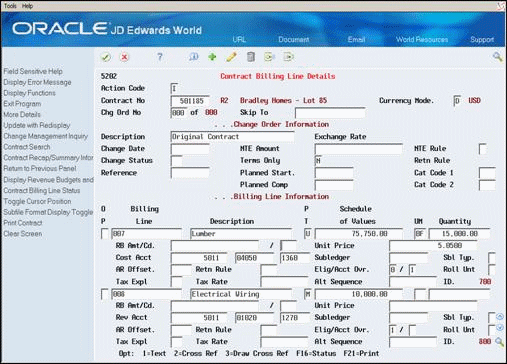
Description of ''Figure 11-6 Contract Billing Line Details (Unit Price Detail) screen''
-
To override default information, complete the following optional fields:
-
Revenue BU or Cost BU
-
Subsidiary
-
Object
-
A/R Offset
-
Tax Explanation
-
Rate/Area
-
-
Complete the following optional fields:
-
Retainage Rule
-
Subledger
-
Subledger Type
-
Eligibility Override
-
Account Override
-
| Field | Explanation |
|---|---|
| UM (Unit of Measure) | A user-defined code (UDC 00/UM) that identifies the unit of measurement for an amount or quantity. For example, it can represent a barrel, box, cubic yard, gallon, an hour, and so on.
Form-specific information This field applies to billing lines for unit price. Complete the field to indicate the unit of measure on which the billing amount is based. |
| Units (U) | The quantity of something that is identified by a unit of measure. For example, it can be the number of barrels, boxes, cubic yards, gallons, hours, and so on.
Form-specific information The field applies to billing lines for unit price. Complete the field to identify the number of units on which the billing amount is based. |
| Unit Price (UP) | The list or base price you charge for one primary or pricing unit of this item.
Form-specific information You can use the Unit/Amount Display Toggle to alternately review the Schedule of Values field and the Amount - Price per Unit field. Use the processing options for the Billing Line Details program to:
|
11.8.1 What You Should Know About
| Topic | Description |
|---|---|
| Schedule of values and unit price | You can set a processing option to control whether the system displays the Schedule of Values field or the Unit/Price field in the fold area. You can also choose Unit/Amount Display Toggle (F18) to switch the location of those two fields. |
| Specifying all values are valid | You can use an asterisk as a wildcard to indicate that all values are valid. For example:
|
11.9 Setting Up Unit Price to Calculate the Billing Amount
From Contract Billing Processing (G52), choose Contract Billing Line Details (P5202)
You can set up unit price billing lines that the system can use to automatically calculate the billing amount during the billing process.
To do this, you must set up a cross-reference from the billing line to the account that contains the quantities in place. The system uses the account to determine the actual quantity in place to date from the AU (actual units) ledger.
When you set up cross-references for a unit price billing line:
-
The system uses only the account on the first line of the cross-reference table to calculate the billing.
-
You cannot use positional wildcards when you enter the account.
-
Payroll and equipment information is not applicable.
The system calculates the billing amount based on the following formula sequence:
-
Earned Units-to-Date = Actual Quantity-in-Place-to-Date
-
Current Units = Earned Units-to-Date - Previously Billed Units
-
Unit Price = Schedule of Values / Scheduled Units
-
Current Billing Amount = Current Units X Unit Price
Another way to look at the calculation is:
Current Billing Amount = (total units - previously billed units) * unit price
To set up unit price for automatic billing calculation
On Contract Billing Line Details
-
To locate a contract and change order, complete the following fields:
-
Contract Number
-
Change Order Number
If you inquire using only Contract Number, then Change Order 000 displays.
-
-
Complete the following fields for the billing line:
-
Billing Line
-
Description
-
Pricing Type
-
Unit of Measure
Use the pricing type U or 2 for unit price.
-
-
Complete two of the following fields:
-
Schedule of Values
-
Quantity
-
Unit/Price
After you complete two of the fields, the system calculates the value for the remaining field.
-
-
Choose More Details (F4).
-
To override default information, complete the following optional fields:
-
Revenue BU or Cost BU
-
Subsidiary
-
Object
-
A/R Offset
-
Tax Explanation
-
Rate/Area
-
-
Complete the following optional fields:
-
Retainage Rule
-
Subledger
-
Subledger Type
-
Eligibility Override
-
Account Override
-
-
Use the Add action if the billing line is the first for the contract. Use the Change action to add subsequent billing lines to the contract.
-
Use the Inquire action to relocate the contract.
-
Choose Cross Reference (Option 2) for the unit price billing line.
Figure 11-7 Cross Reference Table (Automatic Billing) screen
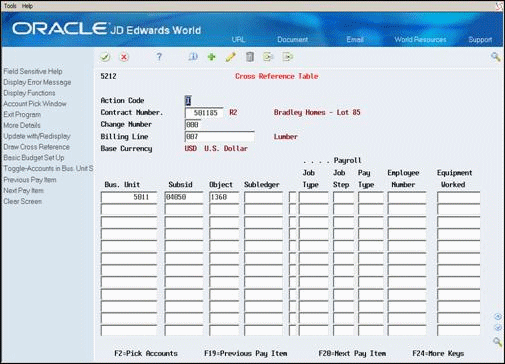
Description of ''Figure 11-7 Cross Reference Table (Automatic Billing) screen''
-
On Cross Reference Table, complete the following fields for only one cost account:
-
Business Unit
-
Subsidiary
-
Object
-
Subledger
-
Subledger Type
Caution:
The account number you specify in the cross-reference should be specified as non-billable in the Account Master table (F0901). If you specify a billable account, you risk double-billing for the billing line. The results will be unpredictable. -
11.9.1 What You Should Know About
| Topic | Description |
|---|---|
| Schedule of values and unit price | You can set a processing option to control whether the system displays the Schedule of Values field or the Unit/Price field in the fold area. You can also choose Unit/Amount Display Toggle (F18) to switch the location of those two fields. |
| Verifying job accounts and budgets | You can verify the budget information for a job and determine the correct account to cross-reference for the quantity in place. To do this, choose Basic Budget Setup. The system displays the Original Budget Entry form from the Job Cost system. |
| Locating account information | If you do not know the account number that you want to include in the cross-reference for a billing line, you can locate and select accounts from a list of accounts set up for your system. To do this, choose Pick Accounts (F2). The system displays the Cost Code/Type Search form. After you locate and select the account to add it to the Cross Reference Table. |
| Specifying all values are valid | You can use an asterisk as a wildcard to indicate that all values are valid. For example:
|
| Specifying a Subledger for Cost/Revenue Account | For unit price billing lines, you can use an asterisk (*) as a wildcard in the first position of the Subledger field on Billing Line Details to indicate all subledgers.
When wildcard is used in the first position of the subledger field, a Billing Workfile (F4812) record will be created for each unique Subledger/Subledger Type combination that comprises that cost for the billing line. |
11.10 Setting Up Unit Price to Calculate Revenue and Billing Amounts
From Contract Billing Processing (G52), choose Contract Billing Line Details (P5202)
You can set up unit price billing lines that the system can use to calculate both revenue and billing amounts automatically. The system calculates the revenue amount during the revenue recognition process and the billing amount during the invoicing process.
To automatically calculate the revenue and billing amounts, you must set up:
-
A cross-reference from the billing line to an account. The system uses the account cross-reference to determine the quantities in place.
-
A cost account for the billing line. The system uses the cost account to retrieve the correct account derivation rules for the revenue and invoice journal entries.
11.10.1 Before You Begin
-
Verify that the system constants are set up for revenue recognition. See Chapter 33, "Set Up System Constants."
-
Verify that the account derivation rules are defined for revenue recognition. See Chapter 35, "Account Derivation Rules."
To assign a cost account to unit price
On Contract Billing Line Details
-
To locate a contract and change order, complete the following fields:
-
Contract Number
-
Change Order Number
If you inquire using only Contract Number, then Change Order 000 displays.
-
-
Complete the following fields for the billing line:
-
Billing Line
-
Description
-
Pricing Type
-
Unit of Measure
Use the pricing type U or 2 for unit price.
-
-
Complete two of the following fields:
-
Schedule of Values
-
Quantity
-
Unit/Price
After you complete two of the fields, the system calculates the value for the remaining field.
-
-
Choose More Details (F4).
-
To specify a cost account, complete the following fields:
-
Revenue BU
-
Subsidiary
-
Object
-
Account Override
To recognize revenue on a non-T&M billing line, Account Override must be 1. The text for the account number changes from Rev Acct to Cost Acct when you save the changes to the billing line.
-
-
To override default information, complete the following optional fields:
-
Revenue BU or Cost BU
-
Subsidiary
-
Object
-
A/R Offset
-
Tax Explanation
-
Rate/Area
-
-
Complete the following optional fields:
-
Retainage Rule
-
Subledger
-
Subledger Type
-
Eligibility Override
-
Account Override
-
-
Use the Add action if the billing line is the first for the contract. Use the Change action to add subsequent billing lines to the contract.
-
Use the Inquire action to relocate the contract.
-
To set up the cross-reference, choose Cross Reference (Option 2).
-
On Cross Reference Table, complete the following fields for only one account:
-
Business Unit
-
Subsidiary
-
Object
-
Subledger
-
Subledger Type
Payroll and equipment information are not applicable.
-
|
Caution: The accounts that you specify in the cross-reference should be specified as non-billable in the Account Master table (F0901). If you specify billable accounts, you risk double-billing the billing line. The results will be unpredictable. |
11.10.2 What You Should Know About
| Topic | Description |
|---|---|
| Schedule of values and unit price | You can set a processing option to control whether the system displays the Schedule of Values field or the Unit/Price field in the fold area. You can also choose Unit/Amount Display Toggle (F18) to switch the location of those two fields. |
| Specifying all values are valid | You can use an asterisk as a wildcard to indicate that all values are valid. For example:
|
11.11 Defining Milestone Billing Lines
From Contract Billing Processing (G52), choose Contract Billing Line Details (P5202)
When you define a milestone billing line, your company agrees to bill the customer only after you reach a specific milestone, or complete a billing event, in the course of a job.
When you set up a milestone billing line, the system supplies the following default information:
-
Tax explanation, tax or geographical area, job, and accounts receivable company based on the contract master
-
Accounts receivable offset based on the owner address information
-
Revenue account from the Automatic Accounting Instruction (AAI) BC04 for milestone billing
11.11.1 Billing Events for Milestone Billing
You can define a billing event as either the completion of a specific phase of work or a specific billing date. To do this, you cross-reference each of the billing events that make up the milestone billing line with the percentage that you want to bill for that event. The total percentage of all of the billing events for the billing line must equal 100 percent. When you know the specific dates for billing, you can specify them on the billing events.
The system calculates the billing amount for a completed billing event based on the following formula:
Schedule of Values X Percentage for the Milestone Event
The schedule of values for the milestone billing is the amount of the overall billing for the billing line.
Milestone billing lines are only eligible for the invoicing process and are not eligible for the separate revenue recognition process.
|
See Also:
|
To define billing lines for milestone billing
On Contract Billing Line Details
-
To locate a contract and change order, complete the following fields:
-
Contract Number
-
Change Order Number
If you inquire using only Contract Number, then Change Order 000 displays.
-
-
Complete the following fields for the billing line:
-
Billing Line
-
Description
-
Pricing Type
-
Schedule of Values
Use pricing type M or 6 for milestone billing.
-
-
Choose More Details (F4).
Figure 11-8 Contract Billing Line Details (Milestone Billing) screen
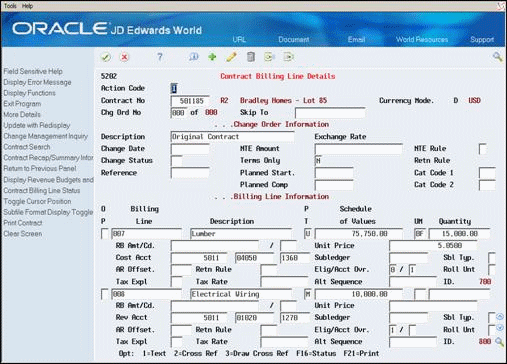
Description of ''Figure 11-8 Contract Billing Line Details (Milestone Billing) screen''
-
To override default information, complete the following optional fields:
-
Revenue BU or Cost BU
-
Subsidiary
-
Object
-
A/R Offset
-
Tax Explanation
-
Rate/Area
-
-
Complete the following optional fields:
-
Retainage Rule
-
Subledger
-
Subledger Type
-
Eligibility Override
-
Account Override
-
After you enter the information, the system automatically assigns 1 to the Eligibility Override field in the fold area. The system does not let you change this code because you use the milestone billing pricing type for billing only. It is not applicable to revenue recognition.
The system highlights the Pricing Type field until you define the milestones, or billing events, for the milestone billing line.
To define billing events for milestone billing
On Contract Billing Line Details
-
To locate a contract and change order, complete the following fields:
-
Contract Number
-
Change Order Number
If you inquire using only Contract Number, then Change Order 000 displays.
-
-
Choose Cross Reference (Option 2) for a milestone billing line.
Figure 11-9 Milestone/Progress Billing screen
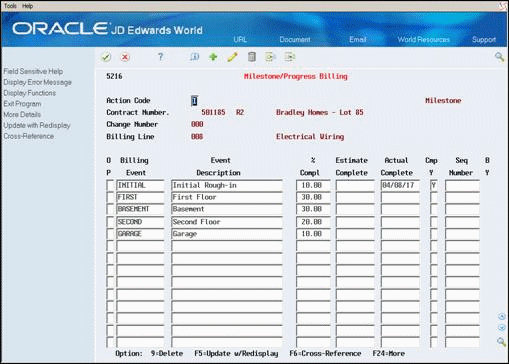
Description of ''Figure 11-9 Milestone/Progress Billing screen''
-
On Milestone/Progress Billing, complete the following fields for each billing event:
-
Billing Event
-
Event Description
-
Percent Complete
-
Estimate Complete (optional)
-
Sequence Number (optional)
-
| Field | Explanation |
|---|---|
| Billing Event (EVNT) | The name, number or other identifier of the event. |
| Percent Complete (PC) | This field identifies the percentage of the total job or project that is complete.
Form-specific information This field specifies the percentage of the schedule of values to bill. Enter the percentage as a whole number. For example, you enter 25 percent as 25. For milestone billing lines, the system multiplies this percentage by the schedule of values to determine the invoice amount. |
| Estimate Complete (DECO) | The estimated date for completion of this milestone event. |
| Seq Number (SEQ) | A number that the system uses to sequence information for display on Milestone/Progress Billing. |
11.11.2 What You Should Know About
| Topic | Description |
|---|---|
| Completing a milestone | To generate an invoice for a milestone billing line when you complete a milestone for a contract, you must do one of the following:
When you generate invoices, the system compares the cut-off date for the generation with the actual completion date. If the generation date is the same or later, the system processes the billing event for the milestone billing line. At this point in the billing process, you cannot change the billing amount. After you generate an invoice for an event, the system updates the Billed Yes field to Y. The billing event is now protected and you can no longer change the information for the event. See Chapter 22, "Generate Invoices Automatically" and Chapter 23, "Create Invoices Manually" for more information about cutoff dates. |
11.12 Defining Progress Billing Lines
From Contract Billing Processing (G52), choose Contract Billing Line Details (P5202)
When you define a progress billing line, your company agrees to bill the customer only after you reach a specific percentage of completion of work in the course of a job.
When you set up progress billing lines, the system supplies the following default information:
-
Tax explanation, tax or geographical area, job, and accounts receivable company based on the contract master
-
Accounts receivable offset from the owner address information
-
Revenue account from the Automatic Accounting Instruction (AAI) BC05 for progress billing
11.12.1 Billing Events for Progress Billing
You can define a billing event as a cumulative percentage of completion of work by an estimated date. When you define the billing events for progress billing:
-
Each billing event represents a cumulative percentage of work completed for the job
-
The final billing event must be 100 percent to bill the entire schedule of values amount for the billing line
The system calculates the billing amount for a completed event based on the following formula:
Schedule of Values X Cumulative Percentage of Completion - Total of Previously Billed Amounts
The schedule of values for the progress billing line is the amount of the overall billing for the billing line.
|
See Also:
|
Setting up billing lines for progress billing consists of the following:
-
Defining a billing line for progress billing
-
Defining a billing event for a progress billing line
To define a billing line for progress billing
On Contract Billing Line Details
-
To locate a contract and change order, complete the following fields:
-
Contract Number
-
Change Order Number
If you inquire using only Contract Number, then Change Order 000 displays.
-
-
To define the billing line, complete the following fields:
-
Contract Billing Line
-
Description
-
Pricing Type
-
Schedule of Values
Use the pricing type P or 7 for progress billing.
-
-
Choose More Details (F4).
Figure 11-10 Contract Billing Line Details (Progress Billing) screen
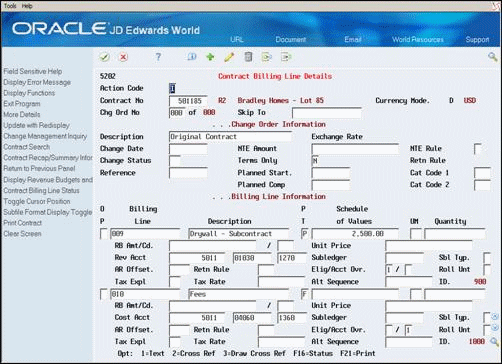
Description of ''Figure 11-10 Contract Billing Line Details (Progress Billing) screen''
-
To override default information, complete the following optional fields:
-
Revenue BU or Cost BU
-
Subsidiary
-
Object
-
A/R Offset
-
Tax Explanation
-
Rate/Area
-
-
Complete the following optional fields:
-
Retainage Rule
-
Subledger
-
Subledger Type
-
Eligibility Override
-
Account Override
-
After you enter the information, the system automatically assigns 1 to the Eligibility Override field in the fold area. The system does not let you change this code because you use the progress billing pricing type for billing only. It is not applicable to revenue recognition.
The system highlights the Pricing Type field until you define the events for progress billing.
To define a billing event for a progress billing line
On Contract Billing Line Details
-
To locate a contract and change order, complete the following fields:
-
Contract Number
-
Change Order Number
If you inquire using only Contract Number, then Change Order 000 displays.
-
-
Choose Cross Reference (Option 2) for a progress billing line.
Figure 11-11 Milestone/Progress Billing (Define Billing Event) screen
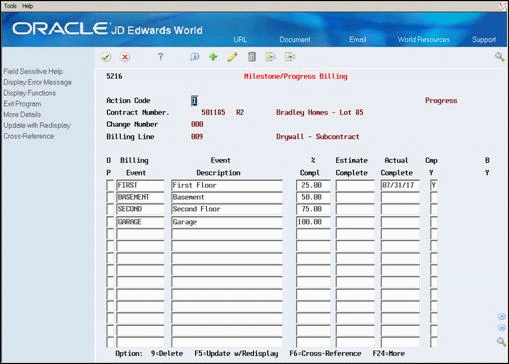
Description of ''Figure 11-11 Milestone/Progress Billing (Define Billing Event) screen''
-
On Milestone/Progress Billing, complete the following fields for each billing event:
-
Billing Event
-
Event Description
-
Percent Complete
-
Estimate Complete (optional)
-
11.12.2 What You Should Know About
| Topic | Description |
|---|---|
| Completing a billing event | To create an invoice for a specified percentage of completion for your contract, you must do one of the following:
When you generate invoices, the system compares the cutoff date for the generation with the actual completion date. If the generation date is the same or later, the system processes the billing event. After you generate an invoice for an event, the system updates the Billed Yes field to Y. The billing event is now protected, and you can no longer change the information for the event. See Chapter 22, "Generate Invoices Automatically" and Chapter 23, "Create Invoices Manually" for more information about cutoff dates. |
| Change orders for progress billing | When you create a change order for progress billing, you can use the schedule of percent complete in the cross-reference for the billing line to override a previously defined progress billing line in the same contract. To do this, you must:
The system automatically assigns I (Inactive) to the Billed Yes field of the remaining unbilled percentages on the billing events for the cross-referenced billing line. The system uses the schedule of percent complete on the billing events from the subsequent change order to create a billing amount for the related progress billing lines. |