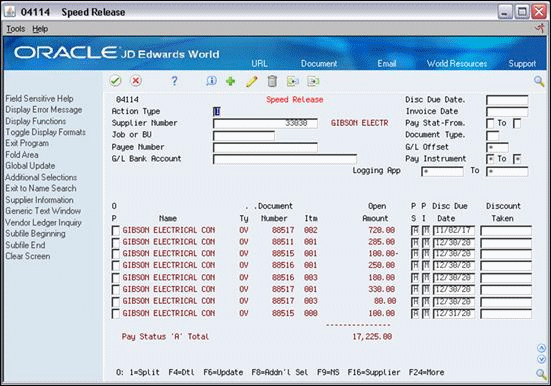16 Release Retainage
This chapter contains these topics:
Retainage is a percentage of the contract amount that is held until a specific date after the completion of the work. You release retainage by creating a voucher pay item with a Pay Status of A (Available to Pay) for the amount that you want to release. The retainage amount is also referred to as holdback.
There are two types of retainage release:
-
Partial release
-
Final release
A partial release of retainage indicates that there is still unpaid retainage for a contract detail line. A final release of retainage indicates that there is no retainage left to be paid. You can release partial retainage using either Progress Payment Entry or Speed Release programs.
You must use the Speed Release program to release final retainage for a contract detail line. This changes the pay status of the retainage voucher pay items to allow a payment.
16.1 Releasing Retainage Using Progress Payment Entry
You can perform partial releases of retainage of a contract detail line using the Progress Payment Entry program. A partial release of retainage indicates that there is still unpaid retainage. You can work with retainage vouchers in the same way you work with progress payment vouchers.
16.1.1 Processing Options
See Section 44.9, "Progress Payments (P43105)"
From Subcontract Management (G44), choose Daily Operations
From Subcontract Management Daily Operations (G4411), choose Progress Payment Entry
To release retainage using Progress Payment Entry
-
On Progress Payment Entry, complete the following field to locate the contract and click Inquire.
-
Contract Number
Figure 16-1 Progress Payment Entry screen
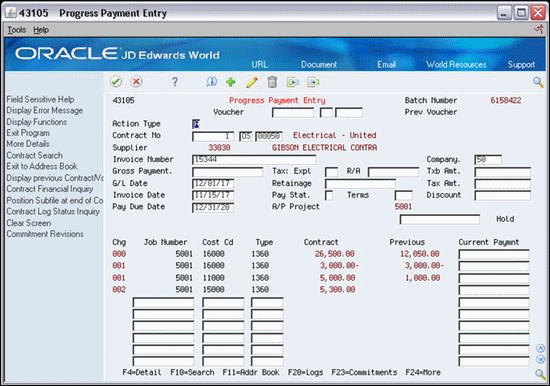
Description of "Figure 16-1 Progress Payment Entry screen"
-
-
Complete the following fields:
-
Invoice Number
-
Company
-
G/L Date
-
-
Remove the value from the following field in the header portion of the screen:
-
Retainage
-
-
Choose More Details (F4) to access the detail area.
Figure 16-2 Progress Payment Entry screen, Detail area
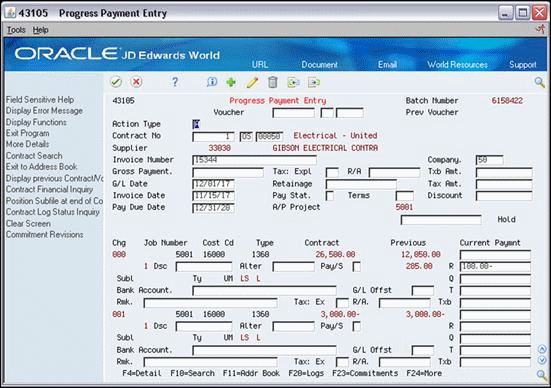
Description of "Figure 16-2 Progress Payment Entry screen, Detail area"
-
Complete the following field for the amount you want to release, per line item, followed by a minus sign (-) and click Change.
-
R
-
|
Note: The system enters the total amount you release in the Retainage field in the header portion of the screen when you release the retainage. |
The result of releasing retainage using the Progress Payments program in this manner is that you create two different voucher pay items in the Accounts Payable Ledger table (F0411). One contains a positive amount, with a pay status of A (Available) and the other contains the same amount, as a negative amount, with a pay status of H (Held). The available record is ready for you to process for payment. The held record reduces the amount of remaining Held retainage. In the example screen, the previous Held retainage is 285.00. After you release the 100.00, there is record for 100.00 at a status of A, and another record for -100.00 at a status of H, which nets against the previous held amount of 285.00 for a remaining 185.00 of held retainage.
| Field | Explanation |
|---|---|
| Retainage | The amount of the payment to be retained to ensure final contract performance. The amount can be entered as a whole dollar amount or as a decimal fraction. If you enter a whole dollar amount, you must manually allocate the total to the pertinent individual contract line items. If you enter the amount to be retained as a decimal fraction, the allocation will be made automatically. If a retention percentage has been entered in the contract master file that percentage will be brought into this field as a default. You can change the default at the time of progress payment entry.
NOTE: When you enter a percentage, enter a % sign followed by the retention decimal fraction as illustrated in the examples below: 10% retention enter as - %.10 15% retention enter as - %.15 Screen-specific information A processing option specifies whether the retainage amount is supplied from the Contract Entry screen. |
| R | The current period (payment) retention.
Screen-specific information The amount retained, per line item, for the current payment. |
16.2 Releasing Retainage Using Speed Release
From Subcontract Management (G44), choose Automatic Payment Processing
From Automatic Payment Processing (G0413), choose Speed Release
You can release all or part of the retainage for a contract detail line using speed release. A partial release of retainage indicates that there is still unpaid retainage. A final release of retainage indicates that there is no retainage left to be paid. You must release final retainage using the Speed Release program. This changes the pay status of the retainage voucher pay items to allow payment.
You can release partial or final retainage for individual vouchers or final retainage for groups of vouchers.
Complete the following tasks:
-
To release final retainage for a group of vouchers
-
To release partial retainage for individual vouchers
-
To release final retainage for individual vouchers
16.2.1 Processing Options
See Section 44.11, "A/P Speed Release (P04114)"
To release final retainage for a group of vouchers
-
On Speed Release, complete one or more of the following fields to locate the vouchers that you want to release:
-
Supplier Number
-
Job
-
G/L Bank Account
-
Net Due Date
-
Invoice Date
-
-
Complete the following fields in the header portion of the screen and click Change.
-
Net Due Date
-
Pay Status - From
-
Pay Status - To
-
Figure 16-4 Speed Release screen, Completed Header section
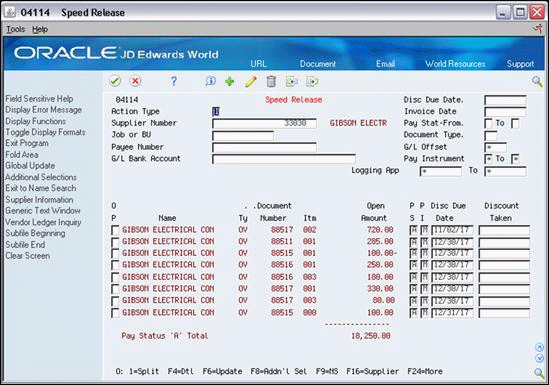
Description of "Figure 16-4 Speed Release screen, Completed Header section"
| Field | Explanation |
|---|---|
| G/L Bank Account | A field that identifies an account in the general ledger. You can use one of the following formats for account numbers:
The first character of the account indicates the format of the account number. You define the account format in the General Accounting Constants program. Screen-specific information When you enter a valid cash account number in this field, the system displays all open pay items to be disbursed from this cash account. You can override this account number in the detail portion of the screen. |
| Net Due Date | The date the net payment is due (accounts receivable). In accounts payable, this date is either the discount date or the net due date, depending on what you entered or how you set up your payment terms.
If you leave this field blank during invoice entry or voucher entry, the system calculates the due date using the invoice date and the payment terms code. If you leave the Payment Terms field blank, the system calculates them based on the payment terms you specified for the customer on Customer Master Information or for the supplier on Supplier Master Information. |
| Invoice Date | The date of the invoice. This can be either the date of the supplier's invoice to you or the date of your invoice to a customer. |
| Pay Stat-From | A user defined code (00/PS) that indicates the current payment status for a voucher or an invoice. Codes are:
P – Paid. The voucher or invoice is paid in full. A – Approved for payment, but not yet paid. This applies to vouchers and automatic cash applications. H – Hold pending approval. R – Retainage. % – Withholding applies. ? – Other codes. All other codes indicate reasons that payment is being withheld. The Accounts Payable system does not print payments for any other code. Program-specific information You cannot change the pay status to P (paid), D (draft accepted), or # (payment in-process). Screen-specific information If you are releasing retainage in Subcontract Management, the system enters an H or another code in this field depending on how you set the Pay Status for Retainage processing option for the Progress Payment Entry program. |
| Pay Stat To | The code indicating what the pay status will be changed to.
If you are releasing retainage in Contract Management, you must change this field to an A. |
To release partial retainage for individual vouchers
-
On Speed Release, complete one or more of the following fields to locate the vouchers for which you want to release retainage:
-
Supplier Number
-
Job
-
G/L Bank Account
-
Net Due Date
-
Invoice Date
-
-
Enter 1 in the Option field next to the voucher pay item for which you want to release a partial amount.
Figure 16-5 Speed Release screen, Voucher Search Results
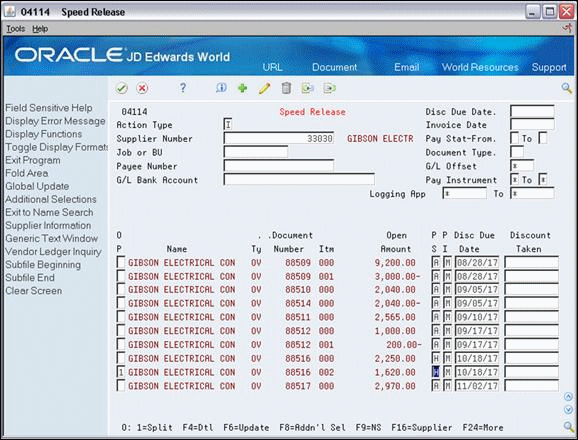
Description of "Figure 16-5 Speed Release screen, Voucher Search Results"
-
On Speed Release Pay Item Split, to add detail lines for the amounts you are releasing and retaining, complete the following fields:
-
Open Amount
-
Net Due Date
-
Pay Status
If you do not enter values in these fields, the system enters the values from the original voucher pay item. The total amounts of the voucher detail lines must equal the amount of the original voucher pay item.
Figure 16-6 Speed Release Pay Item Split screen
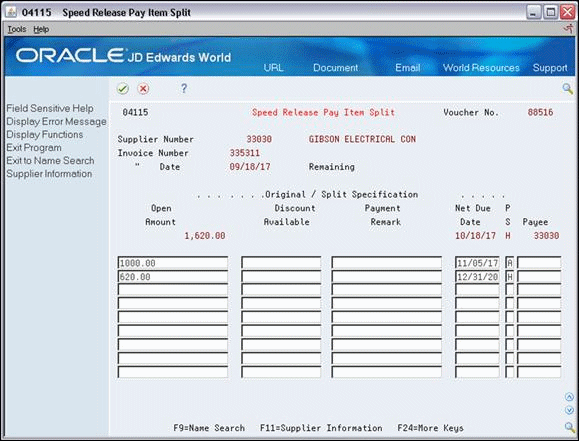
Description of "Figure 16-6 Speed Release Pay Item Split screen"
-
-
Click Enter to add the voucher detail lines.