12 Review and Post Vouchers
This chapter contains these topics:
After you enter your progress payment vouchers, you should review them to ensure that they are correct. You can then post the vouchers to the Account Ledger table (F0911) to prepare your system to issue payments against them.
|
Note: The system does not relieve contract commitments until you post your progress payment vouchers. |
12.1 Reviewing Vouchers
After you enter your progress payment vouchers, you can review them to ensure that they are correct. You can review vouchers individually or in groups.
When you review your vouchers, you can make changes to the information on a voucher prior to posting the voucher. You cannot change a posted voucher; you must enter and post an offsetting (negative) progress payment voucher to the same accounts and then enter a new voucher with the correct information.
Complete the following tasks:
To locate and review any voucher
From Subcontract Management (G44), choose Daily Operations
From Subcontract Management Daily Operations (G4411), choose Progress Payment Entry
On Progress Payment Entry, complete the following fields and click Inquire.
-
Voucher Number
-
Voucher Type
-
Voucher Company
-
Contract Number
-
Document Type
-
Company
Figure 12-1 Progress Payment Entry screen
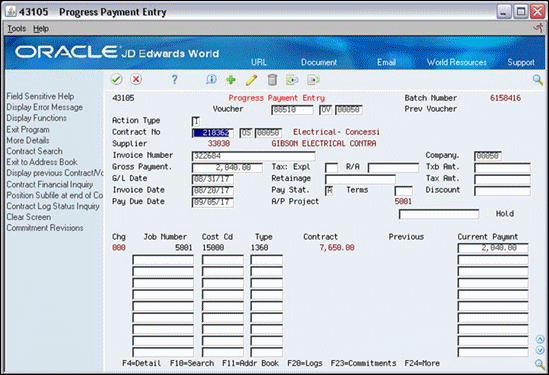
Description of "Figure 12-1 Progress Payment Entry screen"
| Field | Explanation |
|---|---|
| Voucher Number | A number that identifies the original document, such as a voucher, invoice, unapplied cash, journal entry, and so on. On entry screens, you can assign the original document number or let the system assign it through Next Numbers. |
| Document Type - Voucher Only | A user defined (system 00, type DV) document type for voucher entry. Any document type set up for voucher-only entry should begin with the letter P (payables). Reserved document types have been defined for vouchers, invoices, receipts, and time sheets.
The reserved document types are: P_ – Accounts Payable Documents R_ – Accounts Receivable Documents T_ – Payroll Documents I_ – Inventory Documents O_ – Order Processing Documents NOTE: For voucher entry, if you are using document type DV, you must also set up document type DT in user defined codes. Screen-specific information Progress payments are hard-coded to use document type OV. |
| Document Company | A number that, along with document number, document type and G/L date, uniquely identifies an original document, such as invoice, voucher, or journal entry.
For World, if you are using the Next Numbers by Company/Fiscal Year feature, the Automatic Next Numbers program (X0010) uses the document company to retrieve the correct next number for that company. If two or more original documents have the same document number and document type, you can use the document company to locate the desired document. |
| Document Type | A user defined code (00/DT) that identifies the type of document. This code also indicates the origin of the transaction. JD Edwards World has reserved document type codes for vouchers, invoices, receipts, and time sheets, which create automatic offset entries during the post program. (These entries are not self-balancing when you originally enter them.)
The following document types are defined by JD Edwards World and should not be changed: P – Accounts Payable documents R – Accounts Receivable documents T – Payroll documents I – Inventory documents O – Purchase Order Processing documents J – General Accounting/Joint Interest Billing documents S – Sales Order Processing documents |
12.1.1 Processing Options
See Section 44.9, "Progress Payments (P43105)"
From Subcontract Management (G44), choose Daily Operations
From Subcontract Management Daily Operations (G4411), choose Voucher Journal Review
You can review groups of vouchers by batch number or by the user ID number of the user who enters them.
On Voucher Journal Review, complete one of the following fields:
-
Batch Number
-
User ID
Figure 12-2 Voucher Journal Review screen
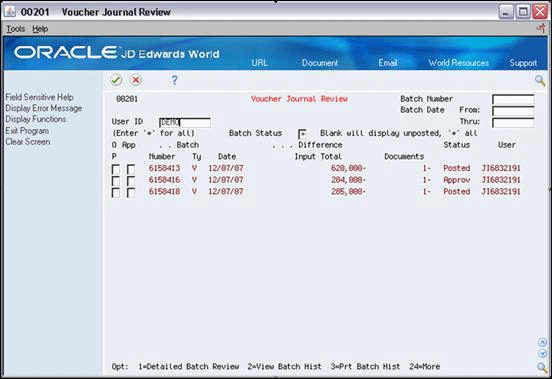
Description of "Figure 12-2 Voucher Journal Review screen"
| Field | Explanation |
|---|---|
| Batch Number | A number that identifies a group of transactions that the system processes and balances as a unit. When you enter a batch, you can either assign a batch number or let the system assign it through Next Numbers. When you change, locate, or delete a batch, you must specify the batch number. |
| User ID | For World, The IBM-defined user profile. |
12.2 Posting Vouchers
From Subcontract Management (G44), choose Daily Operations
From Subcontract Management Daily Operations (G4411), choose Post Vouchers to G/L
After review your progress payment vouchers, you must post the vouchers to the Account Ledger table to prepare your system to issue payments against them. Use the Post Vouchers to G/L program.
12.2.1 What You Should Know About
| Topic | Description |
|---|---|
| Locating a batch number | You can locate the batch number for a voucher on Progress Payment Entry. The batch number appears in the Batch Number field. |
Complete one or more of the following DREAM Writer fields:
-
Batch Number
-
Batch Date
-
Batch User ID
| Field | Explanation |
|---|---|
| Date - Batch | The date for the batch. If this is an entry field and you leave it blank, the system supplies the current date. |