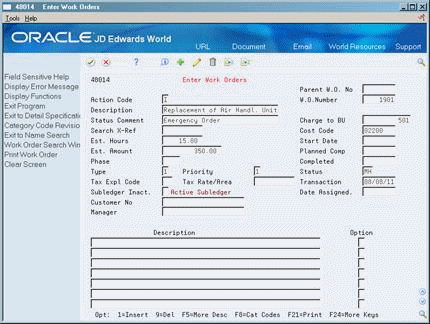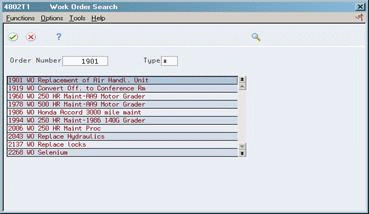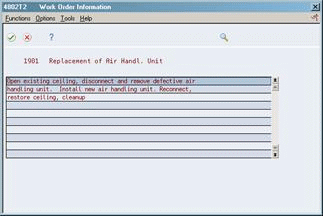4 Copy Work Order Information
This chapter contains the topic:
4.1 Copying Work Order Information
From Work Order/Service Billing Processing (G48), choose Work Order Processing
From Work Order Processing (G4811), choose Enter Work Orders
You can create work orders by copying the information from existing work orders for those tasks that are similar to other tasks that you perform. You can assign an existing work order as the parent to the work order that you are creating. The Work Orders system then uses the information that is stored in the master record for the parent work order. The system automatically enters the basic work order information, category codes, and record type information into the new work order.
For example, you might need to perform maintenance on a machine that is similar to the maintenance that you performed on another machine. Instead of creating a work order, you can assign the previous work order as the parent of the work order for the current maintenance. The Work Orders system automatically enters the appropriate information from the parent work order into the new work order.
Complete the following tasks:
-
Create work orders using parent information
-
Copy descriptive text from an existing work order
To create work orders using parent information
-
Complete the following fields:
-
Parent Work Order Number
-
Description
-
-
Complete all of the fields that must contain unique information rather than the default information that the system provides from the parent work order.
-
Revise, as necessary, any of the fields that contain information from the parent work order.
-
Assign any additional information (category codes, and so on) that you want to apply to the work order.
See Section 3.3, "Assigning Additional Information to Work Orders."
-
Enter any record type information that you want to apply to the work order.
See Section 3.4, "Entering Descriptive Information for Work Orders."
| Field | Explanation |
|---|---|
| Parent W.O. No | This is the parent work order number. You can use this number to:
1. Enter default values for newly added work orders, for example, Type, Priority, Status, or Manager. 2. Group work orders for project setup and DREAM Writer selection. Form-specific information For Work Orders When you create a new work order using a parent work order, the system uses information from the parent work order as default values for the new work order. If you leave any of these information fields blank when you create the new work order, the system uses the values from the parent work order. The only information that the system does not use as default values from the parent work order includes:
|
To copy descriptive text from an existing work order
On Enter Work Orders
Figure 4-2 Enter Work Orders (Copy) screen
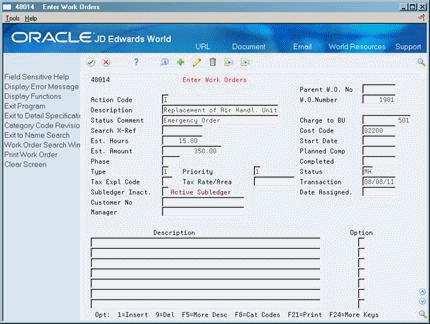
Description of "Figure 4-2 Enter Work Orders (Copy) screen"
-
To locate a work order, complete the following field:
-
Work Order Number
If you don't know the work order number, you can locate a work order using the Scheduling Workbench.
-
-
Choose Work Order Search.
-
On Work Order Search, complete one or both of the following fields to limit your search for the work order from which you want to copy text:
-
Order Number
-
Type
-
-
On Work Order Information, choose the lines of text that you want to copy.
The system copies the description information from the existing work order into the new work order.
Figure 4-5 Enter Work Orders (Copied) screen
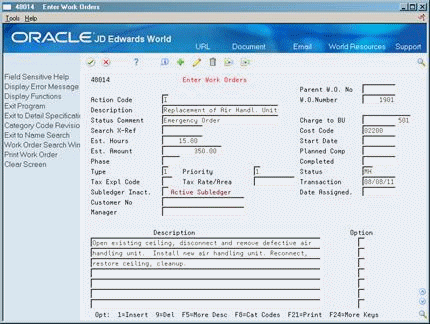
Description of "Figure 4-5 Enter Work Orders (Copied) screen"