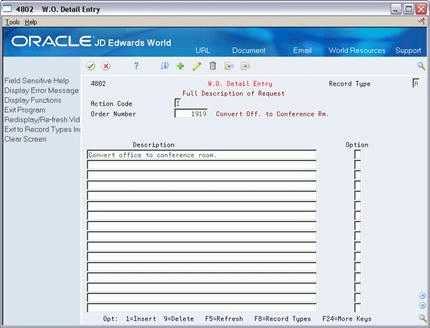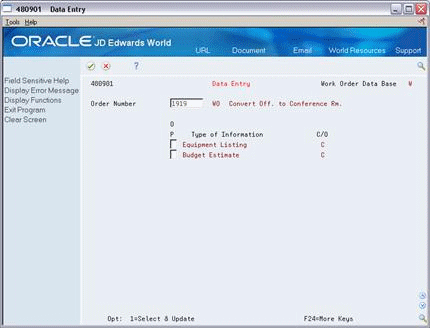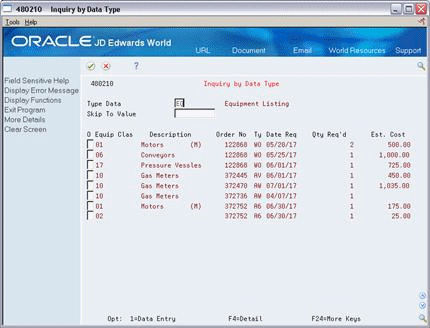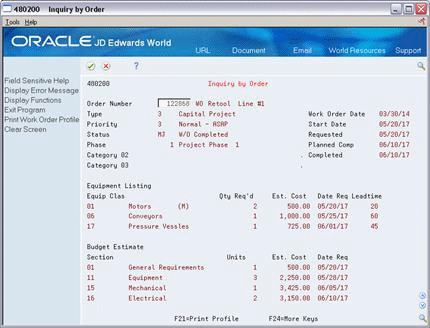3 Create Work Orders
This chapter contains these topics:
-
Section 3.3, "Assigning Additional Information to Work Orders,"
-
Section 3.4, "Entering Descriptive Information for Work Orders,"
3.1 Creating Work Orders
You create work orders by entering all of the necessary information for those tasks that are unique. When you enter a work order, the system creates a master record. A master record must exist for every work order that you want to track in the Work Orders system. The master record includes the basic information that defines the work order, such as:
-
Work order number
-
Brief description
-
Category codes
-
Charge-to business unit
-
Type of work order
-
Status of work order
The system stores work order master records in the Work Order Master table (F4801).
By creating a work order, you also communicate important information about a task to others who are involved. You can assign record types to a work order and then enter descriptive information into each record type to note the specific details about the task. For example, you might want to include special instructions and the parts and tools that are needed to complete the task.
3.1.1 Before You Begin
-
Before you create work orders, you must define your chart of accounts for the charge-to business unit information. See Create Chart of Accounts in the JD Edwards World General Accounting I Guide.
3.1.2 What You Should Know About
| Topic | Description |
|---|---|
| Using parent work orders | When you create a work order using a parent work order, the system uses information from the parent work order as default values for the work order. If you leave any of these information fields blank when you create the work order, the system inputs the values from the parent work order. The only information for which the system does not provide default values includes:
|
| Deleting a work order | You cannot delete a work order if it has any account ledger transactions associated with it, or if it is used as a parent work order. You can, however, inactivate a work order by entering a code in the Subledger Inactive field on Enter Work Orders. |
| Processing options | You can use processing options to automatically enter information for the type, priority, status, and category codes 1, 2, and 3. You can also use processing options to automatically assign the manager and supervisor, if you defined them when setting up the system.
See Section 18.1, "Setting Up Default Managers and Supervisors." |
3.2 Entering Basic Work Order Information
From Work Order/Service Billing Processing (G48), choose Work Order Processing
From Work Order Processing (G4811), choose Enter Work Orders
Depending on the complexity of your organization, you can create work orders that include only the most basic information required by the system, such as the description and business unit. Or you can include a variety of explanations, scheduling dates, and control codes. You can also enter budgeting information to help you track costs and resources.
To enter basic work order information
On Enter Work Orders
-
Complete the following fields:
-
Description
-
Charge to Business Unit
-
-
Complete the following optional fields:
-
Cost Code
-
Type
-
Status
-
-
To enter additional text about the work order, complete the following field:
-
Description
-
-
Review the following fields, as necessary:
-
Parent Work Order Number
-
Status Comment
-
Search X-Ref
-
Estimated Hours
-
Estimated Amount
-
Phase
-
Type
-
Priority
-
Tax Explanation Code
-
Tax Rate/Area
-
Subledger Inactive
-
Customer Number
-
Manager
-
Start Date
-
Planned Complete
-
Completed
-
Status
-
Transaction
-
Date Assigned
-
| Field | Explanation |
|---|---|
| Charge to BU | A code that identifies a separate entity for which you want to track costs within a business. For example, a business unit might be a job, project, work center, or branch/plant.
Business unit security can prevent you from locating business units for which you have no authority. |
| Cost Code | A subdivision of an object account. Subsidiary accounts include more detailed records of the accounting activity for an object account. |
| Parent W.O. No | This is the parent work order number. You can use this number to:
1. Enter default values for newly added work orders, for example, Type, Priority, Status, or Manager. 2. Group work orders for project setup and DREAM Writer selection. Form-specific information For Work Orders When you create a new work order using a parent work order, the system uses information from the parent work order as default values for the new work order. If you leave any of these information fields blank when you create the new work order, the system uses the values from the parent work order. The only information that the system does not use as default values from the parent work order includes:
|
| Status Comment | A brief description to explain the status of the work order. |
| Search X-Ref | An alphanumeric value used as a cross-reference or secondary reference number. Typically, this is the customer number, supplier number, or job number. |
| Est. Hours | The estimated hours that are budgeted for this work order. |
| Est. Amount | The estimated dollar amount that is budgeted for this work order. |
| Phase | A user-defined code (00/W1) that indicates the current stage or phase of development for a work order. You can assign a work order to only one phase code at a time.
Note: Certain forms contain a processing option that allows you to enter a default value for this field. If you enter a default value on a form for which you have set this processing option, the system displays the value in the appropriate fields on any work orders that you create. The system also displays the value on the Project Setup form. You can either accept or override the default value. |
| Type | A user defined code (system 00, type TY) that indicates the type classification of a work order or engineering change order.
You can use work order type as a selection criteria for work order approvals. |
| Priority | A user defined code (system 00, type PR) that indicates the relative priority of a work order or engineering change order in relation to other orders.
A processing option for some forms lets you enter a default value for this field. The value then displays automatically in the appropriate fields on any work order you create on those forms and on the Project Setup form. You can either accept or override the default value. |
| Start Date | This is a start date for the work order or engineering change order. You can enter the date manually or let the system enter it for you. If the work order is associated with a parent work order, the system enters the start date from the parent work order. If there is no associated parent work order, the system enters the system date. |
| Planned Comp | The date the work order is planned to be completed. |
| Completed | The date the work order or engineering change order is completed or canceled. |
| Transaction | The date that a specific order was entered into the system. You can enter a date in this field. The default value for this date is the system date. |
| Tax Expl Code | A user defined code (00/EX) that controls how a tax is assessed and distributed to the G/L revenue and expense accounts. |
| Tax Rate/Area | A code that identifies a tax or geographic area that has common tax rates and tax distribution. You must define the tax/rate area to include the tax authorities (for example, state, county, city, rapid transit district, province, and so on) and their rates. In order for the codes to be valid, you must set them up in the Tax Rate/Area file. |
| Subledger Inact | A code that indicates whether a specific subledger is active or inactive. Any value other than blank indicates that a subledger is inactive. Examples are jobs that are closed, employees that have been terminated, or assets that have been disposed of. If a subledger becomes active again, set this field back to blank.
If you want to use subledger information in the tables for reports but want to prevent transactions from posting to the master record, enter a value other than blank in this field. |
| Date Assigned | The date the person responsible for the work order receives the work order. |
| Customer No | A number that identifies an entry in the Address Book system. Use this number to identify employees, applicants, participants, customers, suppliers, tenants, and any other Address Book members. |
| Manager | The address book number of a manager or planner.
Note: A processing option for some forms lets you enter a default value for this field based on values for Category Codes 1 (Phase), 2, and 3. Set up the default values on the Default Managers and Supervisors form. After you set up the default values and the processing option, the information displays automatically on any work orders you create if the category code criterion is met. (You can either accept or override the default value.) |
3.3 Assigning Additional Information to Work Orders
From Work Order/Service Billing Processing (G48), choose Work Order Processing
From Work Order Processing (G4811), choose Enter Work Orders
After you enter the basic work order information, you can further identify the work order by assigning the following additional information:
-
Category codes
-
Originator and supervisor information
-
Standard procedures
Category codes and standard procedures are user defined. You set up category codes to identify the work order as part of group of work orders that have similar characteristics. You set up standard procedures to associate a work order or group of work orders with general message text, such as instructions for a work order.
As an alternative to entering category codes manually, you can use the Work Order Category Revisions - Z File program (P48016Z) to import an extensive amount of category code data into your system. See Appendix B, "Import Mass Data into Manufacturing Systems" for more information.
You can enter address book numbers to track originator and supervisor information for a work order. You can set up your system to automatically enter the address book number of the supervisor for a work order.
To assign additional information to work orders
On Enter Work Orders
-
Complete the steps for locating a work order.
-
Choose Category Code Revisions.
Figure 3-2 Work Order/Rate Category Codes screen
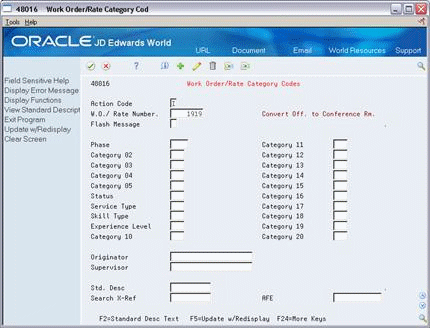
Description of "Figure 3-2 Work Order/Rate Category Codes screen"
-
On Work Order - Category Codes, complete any of the following fields to enter additional information to the work order:
-
Phase
-
Category Codes 02-10
-
Originator
-
Supervisor
-
Standard Description
-
Search Cross Reference
-
| Field | Explanation |
|---|---|
| Phase | A user defined code (00/W1) that indicates the current stage or phase of development for a work order. You can assign a work order to only one phase code at a time.
Note: Certain forms contain a processing option that allows you to enter a default value for this field. If you enter a default value on a form for which you have set this processing option, the system displays the value in the appropriate fields on any work orders that you create. The system also displays the value on the Project Setup form. You can either accept or override the default value. |
| Category 02 | User defined code system 00, type W2, which indicates the type or category of a work order.
Note: A processing option for some forms lets you enter a default value for this field. The value then displays automatically in the appropriate fields on any work orders you create on those forms and on the Project Setup form. (You can either accept or override the default value.) |
| Originator | The address book number of the person who originated the change request. |
| Supervisor | The address book number of the supervisor.
Note: A processing option for some forms allows you to enter a default value for this field based on values for Category Codes 1 (Phase), 2, and 3. Set up the default values on the Default Managers & Supervisor form. After you set up the default values and the processing option, the information displays automatically on any work orders you create if the category code criterion is met. You can either accept or override the default value. |
| Std. Desc | A user defined code (system 48, type SN) that is assigned to a standard note, message, or general narrative explanation. You can use this code to add instructional information to a work order. You set up codes for this field on Standard Description.
Form-specific information For Equipment/Plant Maintenance users: You can use this code to assign narrative text for a standard procedure. The information appears on the Item PM schedule and the work order routing. |
| Search X-Ref | An alphanumeric value used as a cross-reference or secondary reference number. Typically, this is the customer number, supplier number, or job number. |
3.4 Entering Descriptive Information for Work Orders
From Work Order/Service Billing Processing (G48), choose Work Order Processing
From Work Order Processing (G4811), choose Enter Work Orders
After you enter the basic work order information, you can enter specific details about the task in the record types that are assigned to the work order. For example, you might want to include an extended description of the task in the record type A, special instructions in the record type B, the parts and tools that are needed in record type C, and so on.
You can also copy the descriptive information from an existing work order into the work order that you are creating.
To enter descriptive information for work orders
On Enter Work Orders
-
Complete the steps for locating a work order.
-
Choose Exit to Detail Specifications.
-
On Work Order Detail Entry, enter the appropriate information for the current record type.
-
To change the record type, complete the following field:
-
Record Type
Figure 3-4 W.O. Detail Entry (Record Type) screen
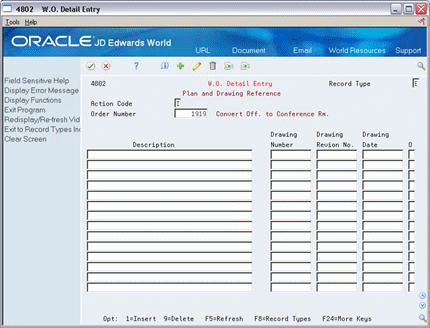
Description of "Figure 3-4 W.O. Detail Entry (Record Type) screen"
-
-
Enter the appropriate information for the current record type.
-
To enter information for any remaining record types specific to your needs, repeat steps 4 and 5.
| Field | Explanation |
|---|---|
| Record Type | The detail specification record type. Record types are user defined. You can set them up on the Detail Specification Types screen and use them to describe certain types of work order or engineering change order information. |
3.5 Adding Supplemental Data for Work Orders
You can add supplemental data to further define the work orders in your system. You use supplemental data to report and track work order details that are important to your company, but are not included in the record types.
In addition, you can format the supplemental data for your work orders using two display modes.
| Mode | Description |
|---|---|
| Display mode C | The system automatically accesses the Data Entry program where you can enter code-specific information. The system edits the values you enter against values in the User Defined Codes table (F0005). |
| Display mode O | The system automatically accesses the Related Order Entry program and bypasses code-specific information. If you use display mode O, the system does not edit the narrative text that you enter against user defined codes. |
After you have added supplemental data, you can review the information using the following formats:
| Format | Description |
|---|---|
| By data type | You can review a list of additional work order information based on a particular supplemental data type. For example, assume that you have set up a supplemental data type for budget estimates. You can review a list of all work orders for which you have assigned the supplemental data type for budget estimates. |
| By work order | You can review a list of the additional information by supplemental data type that you assigned to individual work orders. |
Adding supplemental data to work orders includes the following tasks:
-
Entering supplemental data for a work order
-
Reviewing supplemental data by type
-
Reviewing supplemental data by work order
3.5.1 Before You Begin
-
Set up the supplemental data types that you want to maintain for the work orders in your system. See Section 21.1, "Setting Up Work Order Supplemental Data" for more information.
To enter supplemental data for a work order
From Work Order/Service Billing Processing (G48), choose Work Order Processing
From Work Order Processing (G4811), choose Supplemental Data
From Work Order Supplemental Data (G4813), choose Data Entry
On Data Entry
-
To display a list of valid supplemental data types that are specific to a work order, complete the following field:
-
Order Number
-
-
Choose one or more data types for the specific work order database.
The system displays the name of the database on the entry form.
-
On the data type entry form, complete the appropriate fields.
-
To enter an additional remark for the data type, choose Detail.
-
To display the entry form for the next data type that you selected on the Data Entry form, choose Exit Program.
If you selected only one data type, the system returns to Data Entry.
To review supplemental data by type
From Work Order/Service Billing Processing (G48), choose Work Order Processing
From Work Order Processing (G4811), choose Supplemental Data
From Work Order Supplemental Data (G4813), choose Inquiry by Data Type
On Inquiry by Data Type
-
-
Type Data
-
-
To view additional information, access the detail area (F4).
Figure 3-7 Inquiry by Data Type (Detail) screen
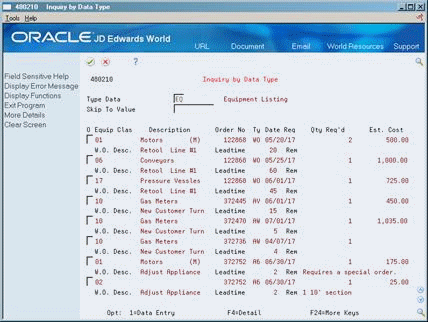
Description of "Figure 3-7 Inquiry by Data Type (Detail) screen"
To review supplemental data by work order
From Work Order/Service Billing Processing (G48), choose Work Order Processing
From Work Order Processing (G4811), choose Supplemental Data
From Work Order Supplemental Data (G4813), choose Inquiry by Order
On Inquiry by Order
-
Order Number