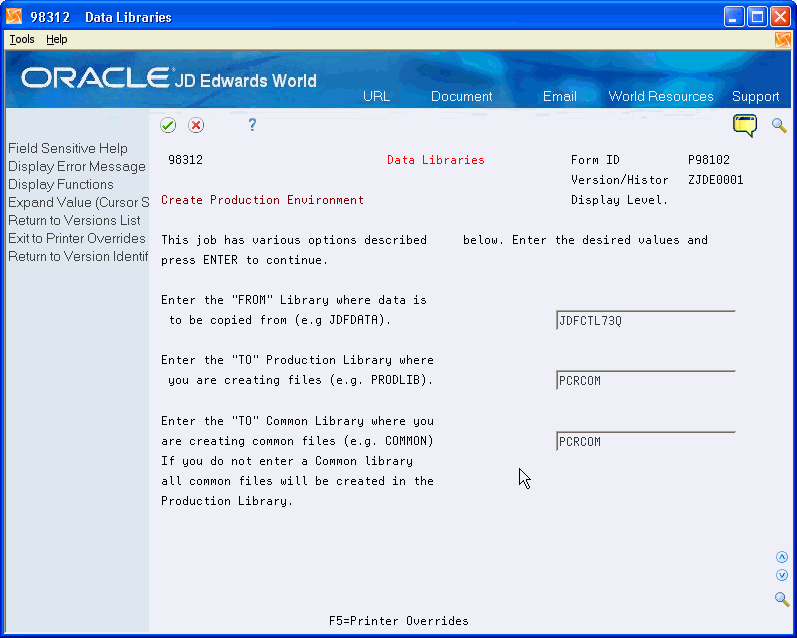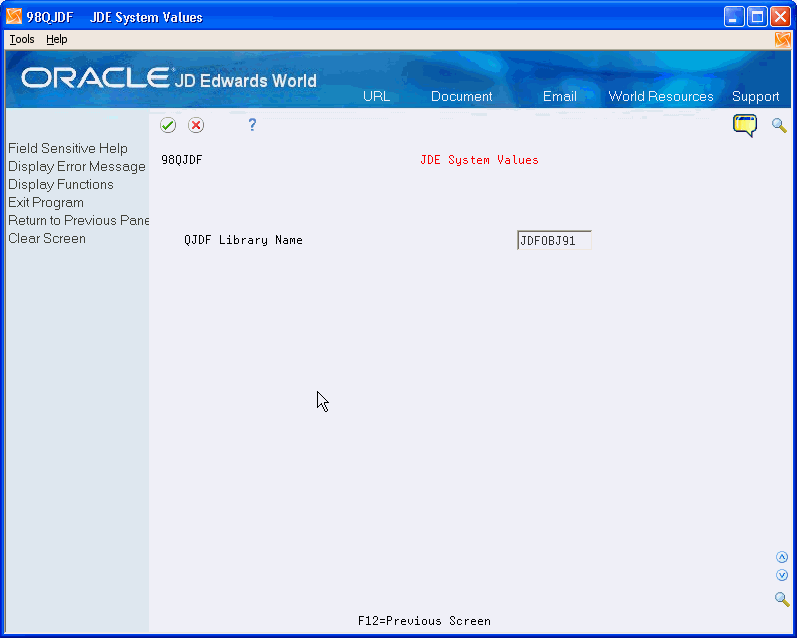18 Create a Production Environment
This chapter contains these topics:
18.1 Creating Libraries
From Advanced & Technical Operations (G9), choose Computer Operations
From Computer Operations (G96), choose Data Base Management
From Data Base Management (G9645), choose Data Libraries
When you complete this task, the program automatically does the following:
-
Creates your libraries.
-
Creates the physical and logical files that should be maintained in your common library.
-
Creates the physical and logical files necessary for operations control in your production library.
-
Creates the physical and logical files for your various applications in your production library.
-
Generates reports to identify all the physical, logical and join files created and to identify where they were created.
-
Generates a report to identify all the optional files. The report explains why the files are optional so that you can determine if they should be deleted.
If you create a common library, be sure to specify it each time you create the other production libraries. If you do not, the system creates the files in your production library.
You can also use the IBM command CPYLIB to copy production libraries to alternate environments. CPYLIB requires access paths to be rebuilt and skips files that are in use.
-
On Data Libraries, enter the appropriate information.
When you press Enter, the system submits the job (P98102) to batch.
-
Repeat the above steps for each production data library that you have.
Note:
If you do not enter a common library name, the system creates all of the common files in the production data library.
18.2 Updating the QJDF Data Area
From Master Directory (G), choose Hidden Selection 27
From Advanced & Technical Operations (G9), choose Security and System Admin
From Security and System Administration (G94), choose System Administration
From System Administration (G944), choose JDE System Values
QJDF is a data area within the Object library (for example, JDFOBJ). It controls system features of the JD Edwards World software. A menu option named JD Edwards World System Values lets your JD Edwards World Security Officer updates this area with values pertinent to your organization.
To facilitate error recovery, JD Edwards World recommends that you print a copy of these values before you make any changes to this data area.
-
After reading the Caution Message, press F6.
Figure 18-2 World Software System Values screen
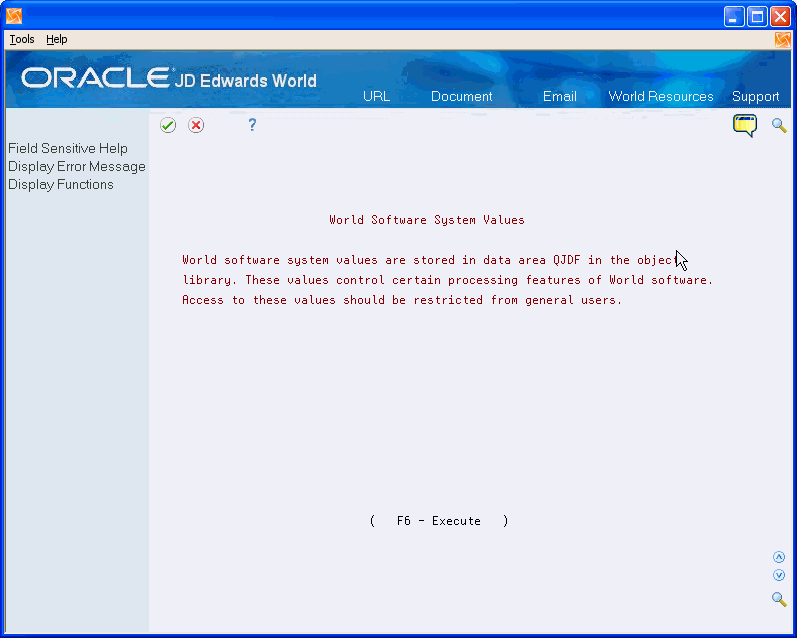
Description of "Figure 18-2 World Software System Values screen"
The JD Edwards World System Values screen displays and indicates the library where QJDF Data Area resides.
The QJDF data area resides in the Object library (for example, JDFOBJ).
-
Press Enter. The JD Edwards World System Values changes to display details of the QJDF Data Area.
Figure 18-4 JDE System Values (QJDF Data Area) screen
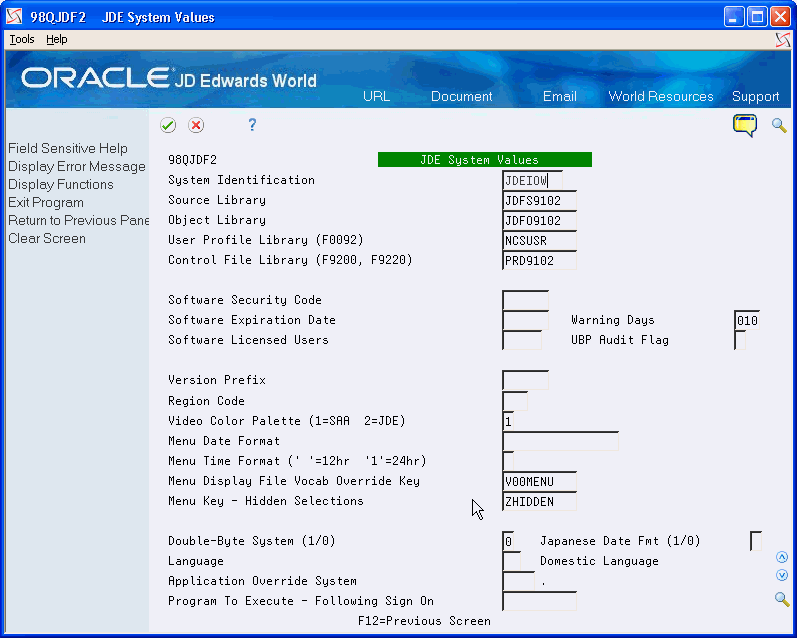
Description of "Figure 18-4 JDE System Values (QJDF Data Area) screen"
| Field | Explanation |
|---|---|
| System Identification | Used by the Master Menu program to display the system ID in the upper right corner of each menu. The contents of this field should match the IBM System Identification Value. |
| Source Library | Used by JD Edwards World utility programs as the last default library location for software source code. The source library is usually called JDFSRC. If you do not designate a source library name when using some JD Edwards World utilities, the system searches for the source in the library found in this field. |
| Object Library | Designates the library containing the execution objects required by the initial sign-on program. This field is also used by JD Edwards World's PTF procedures to know where to replace the object code. The object library is usually called JDFOBJ. |
| User Profile Library | Specifies the name of the library that contains the user profile master file (F0092). When a user signs on, the initial sign-on program uses this field to find the F0092. |
| Control File Library | Contains all control files required at the time of sign-on. These files include the Vocabulary Override and Data Dictionary files. |
| Software Security Code | This field is obsolete. |
| Software Expiration Date | This field is obsolete. |
| Warning Days | This field is obsolete. |
| Software Licensed Users | This field is obsolete. |
| UBP Audit Flag | Designates whether you are running Software License manager (SLM) in Audit mode.
For additional information, see Chapter 17, "Working with Software License Manager." |
| Version Prefix | Identifies a default prefix to assign when creating DREAM Writer versions. Versions can then be suffixed with a number between 0001 and 9999. |
| Region Code | The Menu Country/Region Codes field contains the region code (3 bytes) for all 24 menu selections for each menu record. This region code is used to mask those international selections that are country specific; i.e. 1099 processing in the US and VAT tax processing in Europe. |
| Video Color Palette | On 5250 Emulators. the Video Color Palette field is used by all JD Edwards World programs to determine which color palette to display on color terminals.
|
| Menu Date Format | The Menu Date Format field lets the user specify the exact format to display on the menu. If left blank the format defaults to the standard format of day of week, month of year, day of month, year. The components of this free-form date format are as follows
DD – 2 digit day of week (01-31) MM – 2 digit month of year (01-12) YY – 2 digit year YYYY – 4 digit year AM – alpha month of year (Jan, Feb etc.) AD – alpha day of week (Mon, Tue etc) You can separate each of these components with a blank, a comma, a slash, a period, or a dash (minus sign). |
| Menu Time Format | The Menu Time Format field lets the user specify the format the menu program displays the time of day. Valid codes are:
blank – 12 hour clock. This is the default. 1 – 24 hour clock. |
| Menu Display File Vocab Override Key | Specifies the record key of the soft-coding record in file F9220 for the menu driver. Do not change the default value V00MENU. |
| Menu Key - Hidden Selections | Specifies the menu record that contains the security masking for all hidden selections. The hidden menu selections are checked against this special menu record which contains the security masks for each hidden selection. Do not change the default entry, ZHIDDEN. |
| Double Byte System | The Double-Byte System flag is the system value which is based on the operating system you have. It determines how textual information will be displayed and stored.
1 – Double-Byte 0 – Single-Byte |
| Japanese Date Fmt (1/0) | Used to designate that dates will be in Japanese format.
Values are: 1 – Use Japanese format 0 or blank – Use standard format |
| Language | A user defined code (system 01/type LP) that specifies a language to use in screens and printed reports. If you leave the Language field blank, the system uses the language you specify in your user profile. If you do not specify a language in your user profile, the system uses the default language for the system.
Before any translations can appear, a language code must exist at either the system level or in your user profile. |
| Application Override System | A code used to designate the reporting system number for entering specific help text. See User Defined Codes, system code 98, record type SY for a list of valid values. |
| Program to Execute - Following Sign On | The Program Execution field designates to the Master Menu program a job or message that is to be executed by all terminals signing on or already signed on to the JD Edwards World software. If this field contains a program name, the Master Menu program forces the execution of this program at the time each user returns to a menu. As users sign on, the designated program executes immediately. This program executes once for each user.
You may also specify a special menu message to execute. Designate a message key by the "*" prefix. The message key without the prefix is the record key of a record in the Data Dictionary Master file. This provides the capability to issue a message of up to 1200 characters to all users on the system. |
18.2.1 Resolving Production Library Environment Issues
Some common errors occur after the set up of your Production Libraries. The following will help you to avoid these problems.
|
Note: You can also update or have the system display the QJDF Data Area using the IBM commands CHGDTAARA or DSPDTAARA. |
The following table contains the characters in this data area:
| Starting position | Substring length | Description |
|---|---|---|
| 81 | 10 | JD Edwards World Source Library |
| 131 | 10 | JD Edwards World Object Library |
| 181 | 10 | F0092 File Library |
| 520 | 1 | UBP Audit Flag |
| 701 | 10 | Control File Library - F9200, F9220 |
Following are examples of the QJDF Display Data Area:
Figure 18-5 QJDF Display Data Area (1 of 2) screen
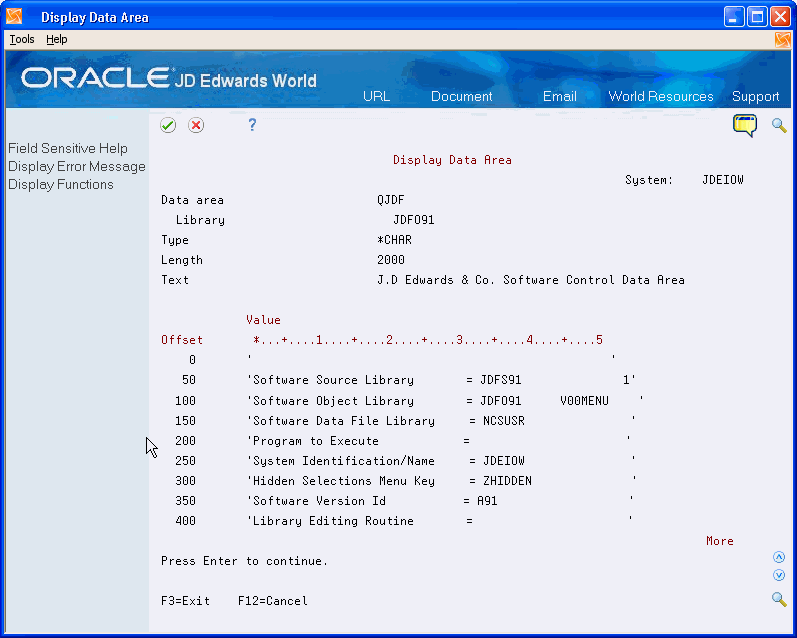
Description of "Figure 18-5 QJDF Display Data Area (1 of 2) screen"