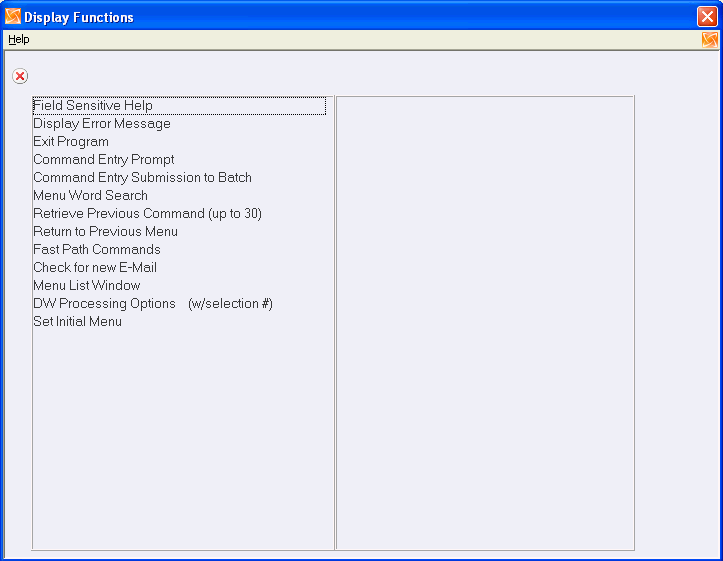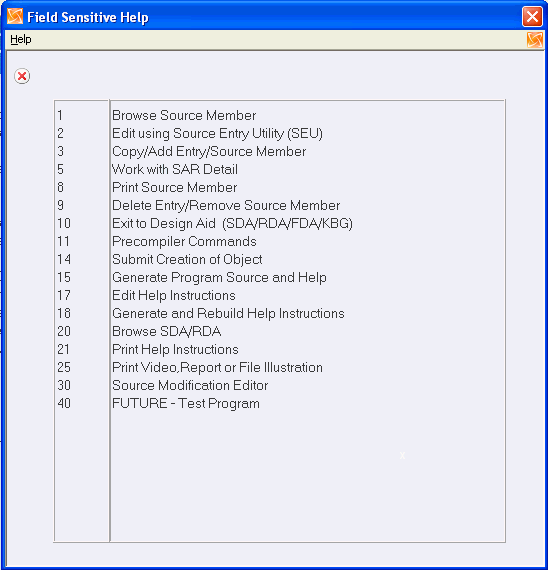6 Display Functions and Options
This chapter contains these topics:
Menus and programs in the JD Edwards World system use functions and options as additional features. The system lists some of the functions at the bottom of a menu or program, but to view all of the functions and options available to a menu or program you need to display the Available Functions/Options screen.
6.1 Displaying Menu-Level Functions
Menus have functions that you use to travel or to help with a menu. The Available Functions/Options screen displays the functions that you can use on any given menu.
To display the menu-level Available Functions/Options screen
-
From any JD Edwards World menu, select Display Functions (F24). The Available Functions/Options screen displays.
-
On Display Functions, you can perform any of the following:
-
Page up and page down to scroll to more functions.
-
Select the function that you want to use.
-
Click Exit from the screen without making a selection.
-
6.2 Displaying Program-Level Functions and Options
Program-level functions are available. Each JD Edwards World screen has a unique set of available functions and options depending on the nature of that program.
To display the program-level Available Functions/Options window
-
From any JD Edwards World program screen, select Display Functions or press F24. The Available Functions/Options screen displays. This screen displays only the available function keys.
Figure 6-2 Display Functions (Program-Level) screen
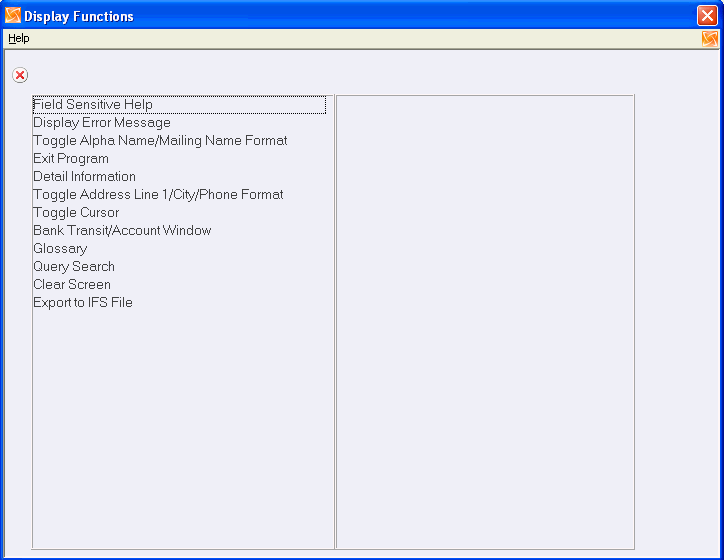
Description of "Figure 6-2 Display Functions (Program-Level) screen"
-
Page up and page down to scroll to more functions.
-
Select the function that you want to use.
-
Press F3 to exit from the screen without making a selection.
Some programs, such as Software Versions Repository, have available options. Access the Software Versions Repository and press F1 in the option field to display the available options.