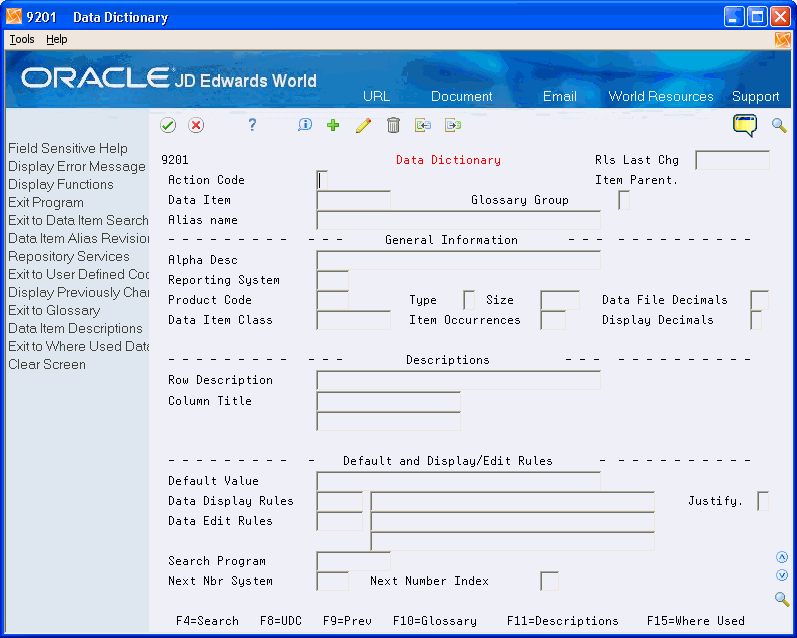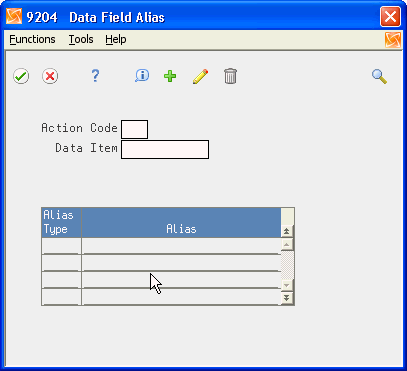43 Work with the Data Dictionary
This chapter contains these topics:
Using the Data Dictionary, you can create data item aliases for other programming languages, work with the glossary, add or change user defined help instructions, and locate data field descriptions.
From Master Directory (G), choose Hidden Selection 27
From Advanced & Technical Operations (G9), choose Computer Assisted Design
From Computer Assisted Design (G92), choose Data Dictionary
43.1 Working with the Data Dictionary
You will find the Data Dictionary selection on several JD Edwards World menus and repository services.
You can also display the Data Dictionary screen by entering the mnemonic DD in the Selection line of any JD Edwards World menu.
To work with the Data Dictionary
On Data Dictionary, review the fields on the Data Dictionary screen.
| Field | Explanation |
|---|---|
| Data Item | The RPG data name. This data field has been set up as a 10-byte field for future use. Currently, it is restricted to 4 bytes so that, when preceded by a 2-byte file prefix, the RPG data name does not exceed 6 bytes.
Within the Data Dictionary, all data items are referenced by this 4-byte data name. As they are used in database files, a 2-character prefix is added to create unique data names in each file specification (DDS). Special characters are not allowed as part of the data item name, with the exception of #, @, $. You can create protected data names by using $xxx and @xxx, where you define xxx. Messages can contain up to 10 characters. Types of messages are further defined by glossary group. |
| Rls Last Chg | The release number as defined in the Software Versions Repository file. |
| Glossary Group | Differentiates data items into types. These types include primary and secondary types, error messages, and help text. See UDC 98/GG for a complete listing of Glossary Groups.
See also Section 43.3, "Working with the Data Dictionary Glossary." |
| Item Parent | Display only. A data item which becomes the template from which other data items are created. For example: AC (Category Codes) is the parent to AC01. |
| Alpha Description | Database text string that names the data item. Enter text in upper and lower case. The system uses this field to search for similar data items. To enter an alpha description, follow these conventions:
|
| Reporting System Code | A code that designates the system number for reporting and jargon purposes. See UDC 98/SY. |
| System Code | A user defined code (98/SY) that identifies a JD Edwards World system. |
| Type | This defines the type of data to be stored in the field. The data item types are defined in User Defined Codes, system code '98', record type 'DT'. Note: All amount fields should be entered as 15 bytes, 0 decimals, and data item type should be P (packed).
Note: When using the "O" format, create the field as large as possible. This allows the use of ideographic languages such as Japanese. |
| Size | The field size of the data item.
NOTE: All amount fields should be entered as 15 bytes, 0 decimals, and the data item type should be P (packed). |
| Data File Decimals | The number of positions to the right of the decimal of the data item that are stored. |
| Data Item Class | Defines the essential attributes and characteristics of a data item. |
| Item Occurrences | In setting up a data item in the data dictionary, you may specify a number of array elements. This will cause the automatic creation of one additional data item for each array element.
The array data item names are restricted to certain lengths depending on the number of array elements:
|
| Display Decimals | Use this parameter to designate the number of decimals in the currency, amount, or quantity fields the system displays. For example, U.S. Dollars would be 2 decimals, Japanese Yen would be no decimals, and Cameroon Francs would be 3 decimals. |
| Row Description | This is the default row description used in the Vocabulary Overrides for screens and reports. Creates the title on text and reports. It is used in a manner similar to the column description in the query facility. It should be less than 35 characters. Use abbreviations whenever possible. For example:
U/M – Units of measure YTD – Year-to-date MTD – Month-to-date PYE – Prior year end QTY – Quantity G/L – General ledger A/P – Accounts payable DEPR – Depreciation |
| Column Title | The first line of description that will be used in column headings on a report or screen. This description should be no larger than the data item size, if possible. If the column heading is only one line, it should be placed in this column. Use the second line of the Column Title when one is not clear. |
| Default Value | Used as the initial value on the data entry screen for the associated data item. The value entered must be the exact same length as the data item size. Place single quotes around the value if it contains any embedded blanks. The keywords *BLANKS and *ZEROS can be used as the default value. When entering a numeric data item with default values, the redisplay of the data item suppresses all leading zeros.
CAUTION: If a blank entry is allowed, default values should not be used. |
| Data Display Rules | Keywords which describe a formatting technique applied when data is displayed.
The developer can override these rules at the time of program creation. The current list of these rules is kept in the User Defined Codes file 98/DR. If you use the MASK as the Data Display Rule, you can edit the formatting of the Mask/Word. For example, if you mask the Data Item ADTM for time, the system displays it as HH:MM:SS but stores it as HHMMSS. |
| Data Edit Rules | Keywords which describe an editing technique applied when data is entered. Validation applied to the data after Enter is pressed.
The rule will be applied as specified in the F9207 file at the screen/report and/or the action code as desired. The developer can override these rules at the time of program creation. The current list of these rules is kept in the User Defined Codes at SYSTEM = 98 and RECORD TYPE = ER. |
| Search Program | The Help Text Program field is used to call a program when the function key - F1 is pressed on its Data Item. When F1 is pressed, the program entered in this field will be executed. If this field is left blank, the glossary will be used. If you wish the User Defined Code window to appear when F1 is pressed, enter '*UDC' in this field (this is the default when 'UDC' is entered in the Data Edit Rules field). If you do not want the UDC window to appear and you have 'UDC' in the Data Edit Rules field, change this field to be blank.
Program Requirements: For your text program to work correctly, you must allow it to accept three standard parameters:
|
| Justify | A code of R indicates that the numeric field is to be right justified and zero filled. A code of L indicates that the field defined is to be left justified. |
| Next Nbr System | Designates the system number for the Next Number retrieval. See User Defined Codes, system code '98', record type 'SY'. |
| Next Number Index | The array element number retrieved in the Next Number Revisions program. For example, the next voucher number is array element '02' of system '04'. |
43.1.1 Data Dictionary Security
Once a system is operational, you must be particularly careful to secure the integrity of the Data Dictionary. Two facilities are provided to aid you with the security:
-
Operational systems coding: You define system numbers and names in User Defined Codes, system code 98, record type SY. If you place an X in the second line of description for a particular system, it is designated as operational. Once a system is set up as operational, all data fields coded to this system are protected from modifications. However, you can violate this control by removing the X in User Defined Codes.
-
Action Code Security: A more prudent form of control is for you to assign change and delete authority to only one individual, the database administrator. If you choose to use this control, you should restrict access to the Data Dictionary program (P9201) in Action Code Security. See Setting Up Action Code Security in the JD Edwards World Security Administration Guide. All users must be set up with add authority only. The database administrator is set up with add/change/delete authority.
43.1.2 The Functions for the Data Dictionary
The following functions are available from the Data Dictionary screen.
Data Item Search (F4) - A data item search facility. If you are a double-byte user, you must provide a search description for each data item you create or change in order for the search facility to function properly. Enter the search text in the Search Description field on the Data Dictionary screen.
43.1.3 What are the Data Dictionary Glossary Groups?
The Data Dictionary consists of several glossary groupings that define the data item in the JD Edwards World software. All glossary groups typically have associated text that is stored in the glossary. The major glossary groups follow:
| Glossary Group | Description |
|---|---|
| E | JD Edwards World interactive error messages
|
| M | Menu Messages
|
| J | JD Edwards World batch error messages
|
| C | Data Item Functions Categories
|
| D or S | Primary or Secondary Data Items
|
| F | Files |
| G | General Narrative: Use to add information about a specific data item, for example: G0094 |
| H | User Defined program Helps
|
| L | Report Messages: Messages or warnings for certain procedures, or letters written and produced through DREAM Writer, for example: AG30 |
| N | Program Notes
|
| P | Program Purposes
|
| R | Report Data Elements: The majority of these data items are letters produced through DREAM Writer, for example: Letter1 |
| T | Terms
|
| U | For work fields that a program utilizes
|
43.2 Working with Data Item Alias Revisions
Use the Data Item Alias screen to assign alias names to a data item that other programming languages will use. When adding a data item of glossary group D or S, you must enter an alias for that field. This window automatically appears on an Add function when the alias is not unique. The alias defaults from the alpha description.
When adding a data item, if the alias is not unique, the system adds 9 to the end of both the C and COBOL alias description to make it unique.
To work with data item alias revisions
-
On Data Dictionary, choose Data Item Alias Revisions (F5). The Data Field Alias screen displays.
-
Enter an alias type and name.
An alias name must be unique to the system or the system will not let you exit from the Data Field Alias screen.
Current alias types required:
-
1 = PL1 or COBOL
-
2 = C language
An alias needs to adhere to JD Edwards World syntax rules of the C language.
-
43.3 Working with the Data Dictionary Glossary
The Data Dictionary Glossary is a text editor for messages and help text.
-
On Data Dictionary, choose Exit to Glossary (F10). The Data Item Glossary Revisions screen displays.
If your glossary group is E, H, J, or M, this screen automatically displays when you press Enter on the main Data Dictionary screen.
Figure 43-3 Data Item Glossary Revisions screen
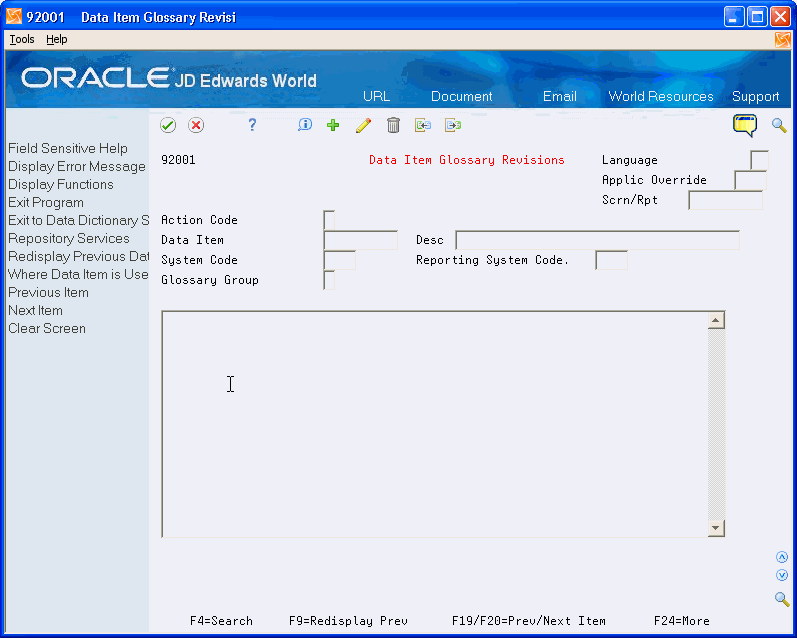
Description of "Figure 43-3 Data Item Glossary Revisions screen"
-
Do the following as they apply:
-
Use the Language, Applic Override, and Scrn/Rpt fields for jargon. See Section 49.2, "About Language and Jargon" for details.
-
Page up and page down to see additional text lines.
-
When entering an E glossary group item, which is an interactive error message, use F5 to define a program, screen, or report to reference when the system displays the error message.
-
On double-byte machines, this screen displays the Search Desc field. To ensure the data item search facility will function properly, you must enter a search description for each data item you create or change. You can enter it on this screen or on the Data Dictionary screen.
-
-
Always leave the last two character positions of each text line blank.
43.4 Working with User Defined Help Instructions
The easiest way to modify help instructions is to utilize the User Defined Instructions in Data Dictionary.
To work with user defined help instructions
-
On Data Dictionary, choose Exit to Glossary (F10). The Data Item Glossary Revisions screen displays.
Figure 43-4 Data Item Glossary Revisions (Help Instructions) screen
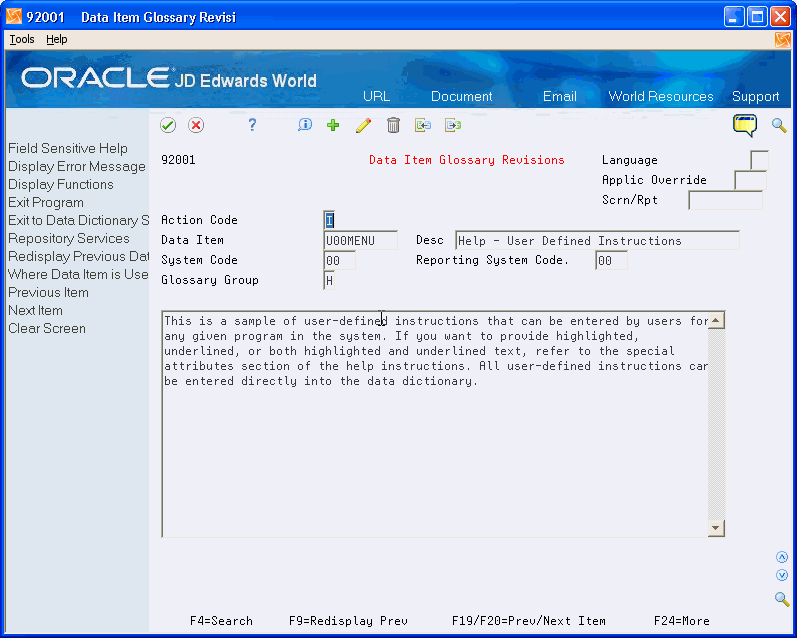
Description of "Figure 43-4 Data Item Glossary Revisions (Help Instructions) screen"
JD Edwards World provides an example record (U00MENU) in your system.
-
Enter a program name in the Data Item field, replacing the P with U. For example, for program P01051, create a data item U01051.
-
Enter H in the Glossary Group field. The H Glossary Group defines user defined help instructions. JD Edwards World does not replace H Glossary Group data items during an upgrade.
-
Click Add or Change.
From the Help Task List screen, F5=User Inst displays if you wrote your own User Defined Help instructions
43.5 Working with Data Field Descriptions
Use Data Field Descriptions for adding such information as alternate language translations and jargon.
To work with data field descriptions
-
On Data Dictionary, choose Data Item Descriptions (F11). The Data Field Descriptions screen displays.
Figure 43-5 Data FIeld Descriptions screen
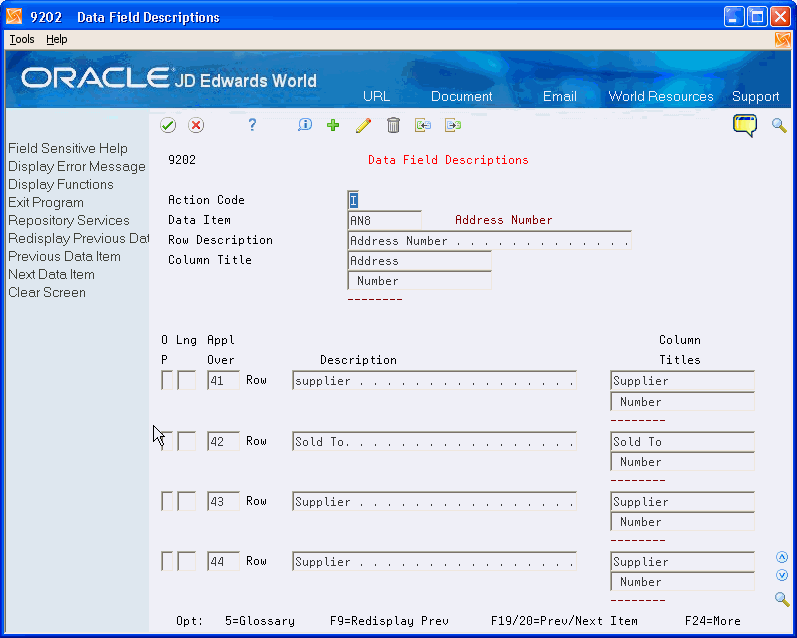
Description of "Figure 43-5 Data FIeld Descriptions screen"
-
Enter specific jargon or language descriptions for each data item. See Section 49.2, "About Language and Jargon" for details.
43.5.1 Error Messages
Error messages found within the ranges reserved for customer defined batch and interactive error messages
-
The customer defined interactive error ranges are 5001 to 9999. The customer defined batch error message ranges are JDE7001 to JDE8999
-
Any JD Edwards World defined error messages in the Data Dictionary found within the customer reserved ranges can either be deleted or overwritten and reused by the customer.
-
None of JD Edwards World programs reference any error messages that fall within the customer reserved ranges. For this reason it is safe for customers to delete or reuse any JD Edwards World defined error messages found in the customer reserved ranges.