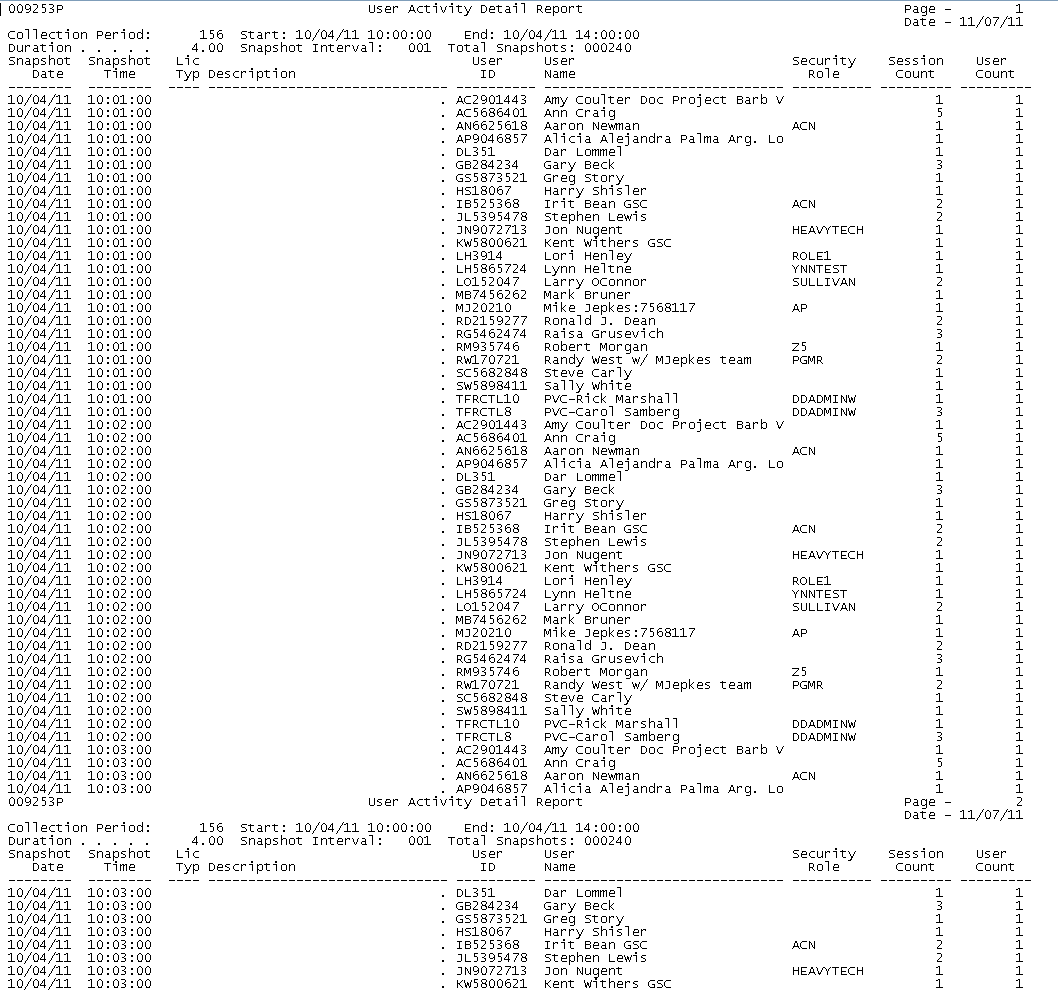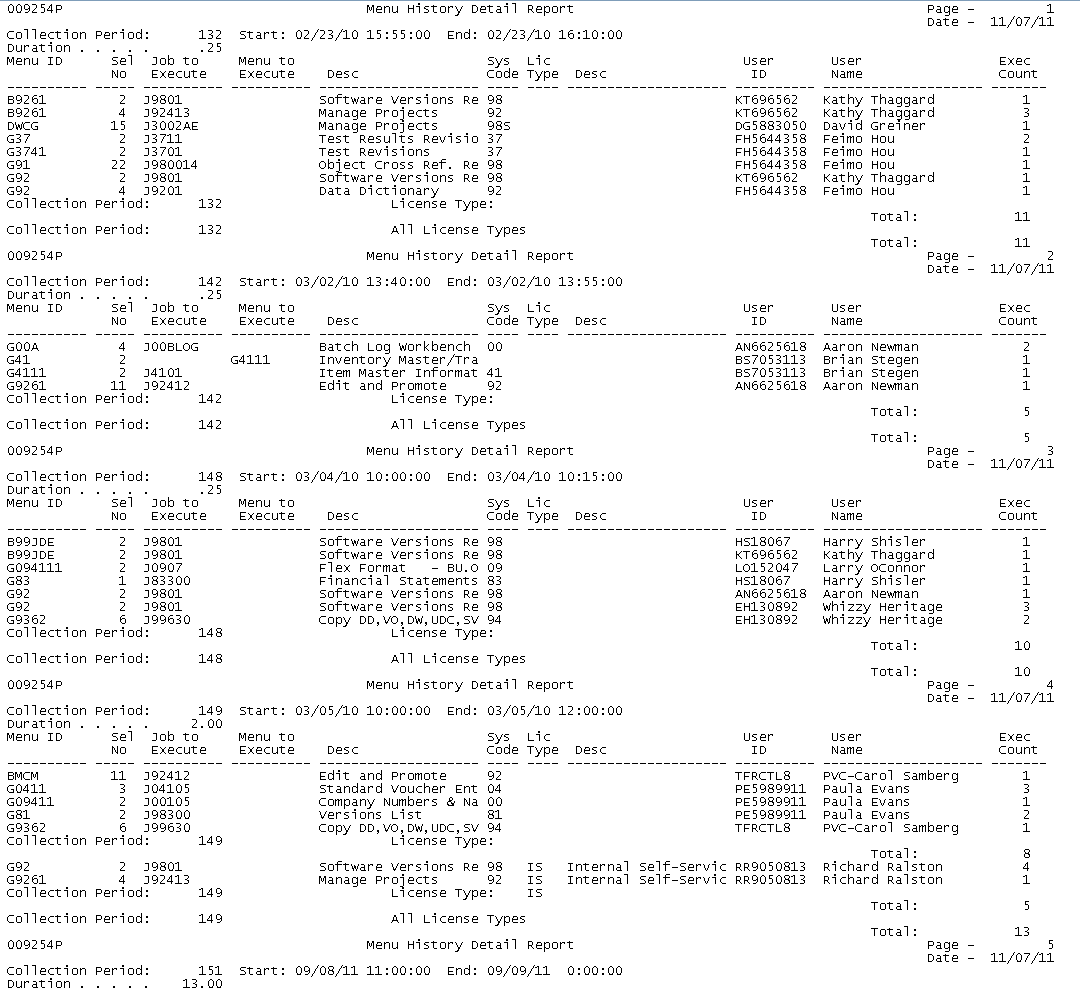21 Run UAR Reports
This chapter contains these topics:
You use the UAR reports to gather and review data of user activity in your JD Edwards World system.
All three of the UAR reports include the same set of processing options.
-
Before running any user activity reports, the you must define collection periods and collect the data for them.
-
Prior to activating any collection period, you must verify that the Sleeper auto run job is active.
21.1 Running the User Activity Summary Report
The User Activity Summary Report report (P009253P) counts the number of times a user is signed on to the system at each snapshot during the collection period (the time when the system captures the data).
You can run the report in summary or detail and summary modes.
-
In summary mode, the report lists only the number of users and the number of user sessions by license type summarized by collection period.
-
In detail mode, the report for each snapshot date and time lists users and their signon role, if any, with user and session counts. The information includes totals by license type and collection period.
The report calculates the data in the Snapshot of User Activity table (F009253).
The report calculates the snapshot by adding the value in the Interval Minutes field to the value in the Start Date/Time fields until it reaches the End Date/Time. The report does not include the Start Date/Time as a snapshot. If the last snapshot the report calculates is not the same as the End Date/Time, the last interval time period is different from the interval minutes set in the collection period. For example: if you set a Collection Period for ten minutes, with a three minute interval, the report collects the data at three minutes, six minutes, nine minutes, and ten minutes. Therefore, the report collects four snapshots of data.
If a user starts Group Jobs, each alternate job is seen as a separate job, but the system only counts the job from which you sign off.
The report totals at the license type level and the collection period level include three types of totals for session count and user count:
-
Total Count - The report calculates the total number of times users are logged on and the total number of user sessions during a snapshot. When a user logs on, the system creates a record in the F009250 table for that user and job number. The system records the start date and time at this time. When the user logs out, the system records the end date and time.
If users close their sessions without logging out, the system leaves the end date and time blank. When this occurs, the system uses the start date as the end date and an end time of 23:59:59. This can skew data in the report. For example: if a user logs on at 8:00 a.m., then closes the session at 2:00 p.m. without logging out, the report calculates that the user was logged on to the system from 8:00 a.m. until 11:59:59 p.m. This also occurs if a user is logged on the system past midnight.
-
Peak Count - The report calculates the most number of users logged on during a snapshot by license type. For example: if there are three snapshots in the collection period, and the user counts are: snapshot 1 = 6, snapshot 2 = 4, snapshot 3 = 5, then the Peak Count is 6.
-
Average Count - The report calculates this number by dividing the value in the Total Count field by the number in the Total Snapshots field in the heading of the report.
From Master Directory (G), choose Hidden Selection 27
From Advanced & Technical Operations (G9), choose Security & System Admin
From Security & System Administration (G94), choose User Activity Reporting
From User Activity Reporting (G00925), choose User Activity Summary Report
21.1.1 Detail Format
-
Collection Period: This is the unique identifier for a collection period defined in the Collection Period Parameters file (F009251).
-
Start: This is the date and time the collection period started.
-
End: This is the date and time the collection period ended.
-
Duration: This is the collection period time elapsed in hours. The fractional part of this number is in decimals, not minutes.
-
Snapshot Interval: This is the time in minutes between snapshots of user activity
-
Total Snapshots: This is the total number of snapshots in the collection period.
The report includes the following report columns:
-
Snapshot Date: This is the date of the individual snapshot.
-
Snapshot Time: This is the time of the individual snapshot, using 24-hour clock format.
-
Lic Type: This is the user license type for the individual user as defined in the User License Types file (F00925).
-
Description: This is the user license type description.
-
User ID: This is the IBM/JD Edwards User Profile ID for an individual user signed on during the snapshot.
-
User Name: This is the IBM User Name for the User Profile ID.
-
Security Role: If the user is signed on using a security role, this is the role ID.
-
Session Count: This is the count of the number of times the user is signed on during the snapshot, using that role ID (if any).
-
User Count: This is the count of the number of users signed on during a snapshot. Each user is counted only once for each snapshot, no matter how many sessions and role IDs the user is signed onto.
The report calculates the following totals:
-
Collection Period: This is the highest total level for the report. This calculation is hard-coded.
-
License Type: This is the lowest total level for the report. This calculation is hard-coded.
-
Total Count: This is the count of the number of sessions and the number of users for all snapshots.
-
Peak Count: This is the maximum number of sessions and users seen in any snapshot.
-
Average Count: This is the average number of sessions and users seen for all snapshots.
21.1.1.1 DREAM Writer Considerations for the User Activity Summary Report
The User Activity Summary Report uses DREAM Writer only for the purpose of setting processing options. There are no file options to modify or select. Use the following three processing options to control the scope of the report:
-
Report Format: Enter a '1' to print the report in summary format, where individual users will not be listed. Optionally, leave this option blank to report in detail format, where each user logged on to the system during the collection period snapshot intervals will be listed.
-
Beginning Collection Sequence Number: Enter the beginning sequence number for the collection period that you want to report. Use this option to report single or multiple collection periods. To report all collection periods, enter '*ALL'. Each collection period begins on a new page and report totals only for that collection period.
-
Ending Collection Sequence Number: Enter the ending sequence number for the collection period that you want to report. Use this option only to report on a range of collection periods. When reporting only one specific collection period, enter the sequence number in Option 2 and leave this option blank.
21.2 Running the Menu History Summary Report
You can run the Menu History Summary Report (P009254P) in summary or detail mode. The report lists user menu selection executions from the data in the Menu History Summary for User Activity table (F009254). The detail mode lists for each execution the Menu ID, Menu Selection, Job or Menu to Execute, System Code, and User ID, User Name and License Type. The report calculates totals for the number of times users execute a menu selection by license type and collection period.
From Master Directory (G), choose Hidden Selection 27
From Advanced & Technical Operations (G9), choose Security & System Admin
From Security & System Administration (G94), choose User Activity Reporting
From User Activity Reporting (G00925), choose Menu History Summary Report
21.2.1 Detail Format
-
Collection Period: This is the unique identifier for a collection period defined in the Collection Period Parameters file (F009251).
-
Start: This is the date and time the collection period started.
-
End: This is the date and time the collection period ended.
-
Duration: This is the collection period time elapsed in hours. The fractional part of this number is in decimals, not minutes.
The report includes the following report columns:
-
Menu ID: This is the menu ID of a menu a user visited during the collection period.
-
Sel No: This is the menu selection number a user executed during the collection period.
-
Job to Execute: This is the program ID a menu selection executes.
-
Menu to Execute: This is the menu ID a menu selection executes.
-
Desc: This is the description from the menu of a menu selection.
-
Sys Code: This is the system code of a menu.
-
Lic Type: This is the user license type for the individual user as defined in the User License Types file (F00925).
-
Desc: This is the user license type description.
-
User ID: This is the IBM/JD Edwards User Profile ID for an individual user signed on during the snapshot.
-
User Name: This is the IBM User Name for the User Profile ID.
-
Exec Count: This is the count of the number of times a user executed a menu selection during a collection period.
The report calculates the following totals:
-
Collection Period: This is the highest total level for the report. This calculation is hard-coded.
-
License Type: This is the lowest total level for the report. This calculation is hard-coded.
-
Total: This is the sum of the menu selection executions during the collection period.
-
Peak Count: This is the maximum number of sessions and users seen in any snapshot.
-
Average Count: This is the average number of sessions and users seen for all snapshots.
21.2.1.1 DREAM Writer Considerations for the Menu History Summary Report
The Menu History Summary Report uses DREAM Writer only for the purpose of setting processing options. There are no file options to modify or select. Use the following three processing options to control the scope of the report:
See Section 21.1.1.1, "DREAM Writer Considerations for the User Activity Summary Report"
21.3 Running the File Update Activity Summary Report
You can run the File Update Activity Summary report (P009255P) in summary or detail mode. The report lists counts of file records that are added or updated from the data in the File Activity Summary for User Activity table (F009255). The detail mode lists for each execution the Menu ID, Menu Selection, Job or Menu to Execute, System Code, and User ID, User Name and License Type. The report calculates totals for the number of file records added or updated by license type and collection period.
From Master Directory (G), choose Hidden Selection 27
From Advanced & Technical Operations (G9), choose Security & System Admin
From Security & System Administration (G94), choose User Activity Reporting
From User Activity Reporting (G00925), choose File Update Activity Summary
21.3.1 Detail Format
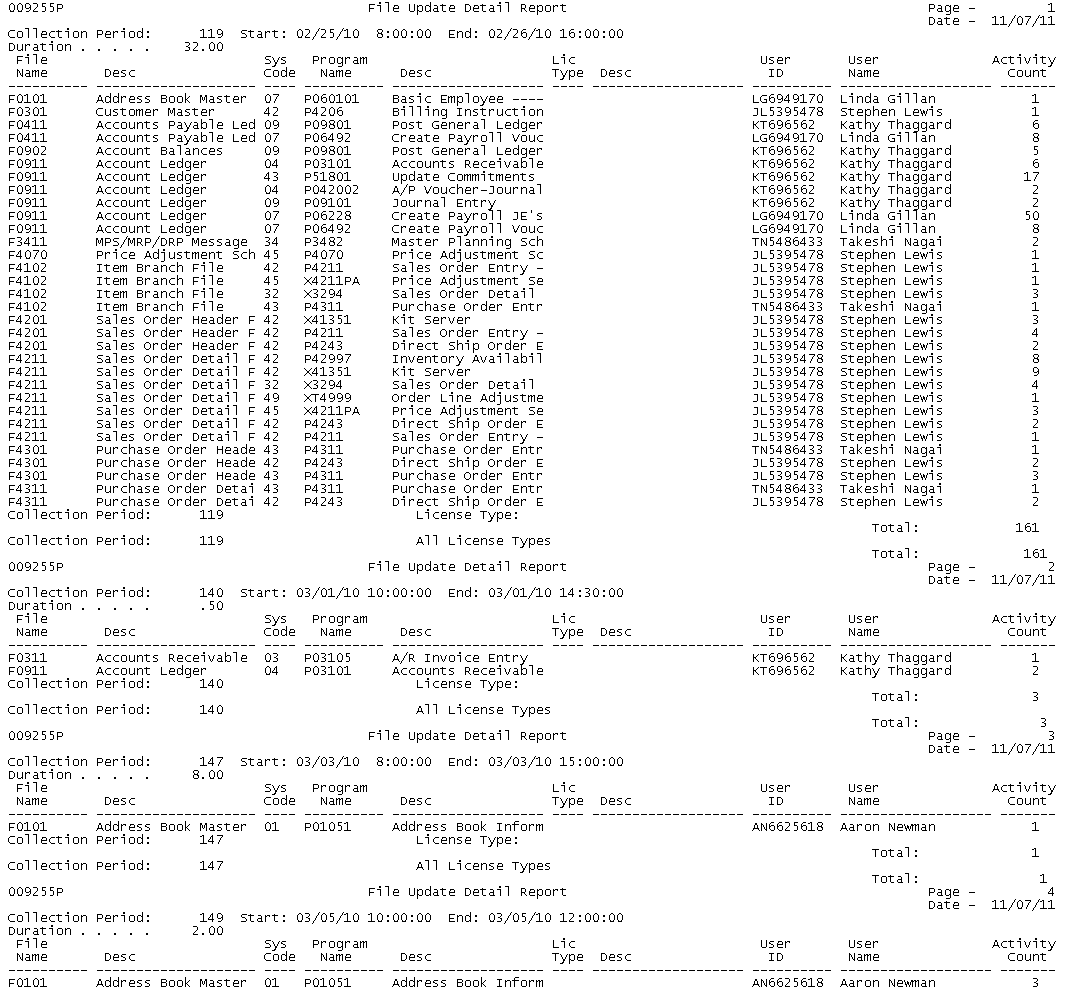
Description of the illustration tt_uar3.gif
-
Collection Period: This is the unique identifier for a collection period defined in the Collection Period Parameters file (F009251).
-
Start: This is the date and time the collection period started.
-
End: This is the date and time the collection period ended.
-
Duration: This is the collection period time elapsed in hours. The fractional part of this number is in decimals, not minutes.
The report includes the following report columns:
-
File Name: This is the short name of a file updated during the collection period.
-
Desc: This is the description of the file from Software Versions Repository.
-
Sys Code: This is the system code of a file.
-
Program Name: This is the short name of a program used to update a file during the collection period.
-
Desc: This is the description of the program from Software Versions Repository.
-
Lic Type: This is the user license type for the individual user as defined in the User License Types file (F00925).
-
Desc: This is the user license type description.
-
User ID: This is the IBM/JD Edwards User Profile ID for an individual user signed on during the snapshot.
-
User Name: This is the IBM User Name for the User Profile ID.
-
Activity Count: This is the count of the number of records added or updated in a file using a particular program during a collection period.
Most files contain only 'Last Updated" audit fields. Therefore, even if a user updates the same file record multiple times during a collection period, the system records only one update. Iff a user updates a file record, and then another user updates the same file record during the collection period, the system includes only the second user in the activity count.
The report calculates the following totals:
-
Collection Period: This is the highest total level for the report. This calculation is hard-coded.
-
License Type: This is the lowest total level for the report. This calculation is hard-coded.
-
Total: This is the sum of the menu selection executions during the collection period.
-
Peak Count: This is the maximum number of sessions and users seen in any snapshot.
-
Average Count: This is the average number of sessions and users seen for all snapshots.
21.3.1.1 DREAM Writer Considerations for the Menu History Summary Report
The Menu History Summary Report uses DREAM Writer only for the purpose of setting processing options. There are no file options to modify or select. Use the following three processing options to control the scope of the report:
See Section 21.1.1.1, "DREAM Writer Considerations for the User Activity Summary Report."
21.3.2 Exporting User Activity Reports
You can export the User Activity Summary report, Menu History Summary report, and the File Update Activity Summary report to an export file on the Integrated File System (IFS). To export the report, access the Additional Parameters screen in your DREAM Writer Version and press F6 to display the Spooled File Export Parms (P00SPDLP). See the help instructions for that window for more information on how to proceed with exporting the report.
When Export is enabled, you will see literals that guide the Export on the right-hand side of the report. If you need a printed version of the report without these literals, run a DREAM Writer Version with the Export feature disabled.
You are not required to have Printer Overrides set for this report. However, if do you have Printer Overrides for the DREAM Writer Version you are using for Export, the Maximum Form Width must be set to 138.