50 Work with Automatic Payments
This chapter contains these topics:
-
Section 50.2, "Assigning Formats to Payment Instruments for Brazil"
-
Section 50.4, "Working with Payment Groups for Automatic Payments"
50.1 Working with Automatic Payments
Use automatic payment processing to pay vouchers during your usual payment cycle. To process automatic payments, you assign formats to payment instruments. Then you create payment groups. After you create your payment groups, you process automatic payments in the group. When you select the Write function for your payment group, the system determines which payment formats to generate based on the payment formatting programs that you assign to your payment instruments.
The following graphic illustrates working with automatic payments.
Figure 50-1 Working With Automatic Payments
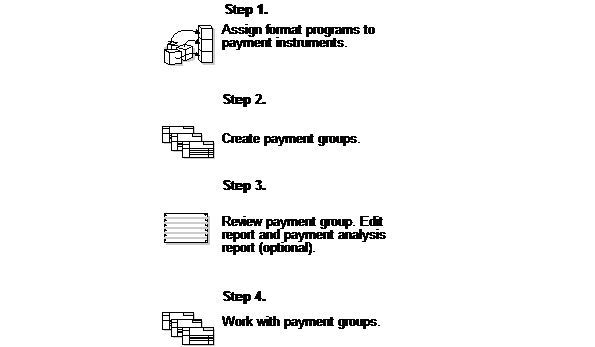
Description of ''Figure 50-1 Working With Automatic Payments''
50.2 Assigning Formats to Payment Instruments for Brazil
From Accounts Payable (G04), enter 29
From Accounts Payable Setup (G0441), choose Automatic Payments Setup
From Automatic Payment Setup (G04411), choose Payment Instrument Defaults
You can specify various output formats for automatic payments by assigning the programs that generate the formats to user-defined payment instruments. Payment formats can be printed or electronic. Payment instruments can include checks and drafts.
The programs that you assign to your payment instruments determine the formats for payments and any additional output that the system generates when you process payment groups. The additional output components can include:
-
Payment registers, which are a printed list of payments.
-
Attachments, which are printed reports that contain the detail information that does not fit on a payment stub or in the specified fields of the electronic file.
-
Debit statements, which are printed lists of debit balances. Debit statements list net amounts that can either decrease or clear the amount of a voucher.
To assign formats to payment instruments, you specify a format generation program for each component of a payment instrument. For example, you could assign program P04573 (for print standard attachments) to the attachments component of your payment instrument for drafts. Then, when you generate drafts, the system accesses this program to produce the appropriate type of attachment.
You can also define the specific uses for a payment instrument by assigning a specific bank account to the instrument. For example, you can set up two types of payment instruments for drafts with each type drawn on a different bank account.
You may change the format of a payment just before printing a check. You can assign the format just before printing by choosing Revise from the Row menu on Work With Payment Instrument Defaults.
Assign the following programs to payment instruments for Brazil:
| Payment Instrument Type | Program |
|---|---|
| Payment formats | Use the following programs to generate payment formats for Brazil:
P04572DB1 for checks P04572CB1 for check plus Bordero P04572RB for Bordero (printed payment requests for banks) P04572DB for Bordero (printed payment requests for banks) |
| Registers | Use program P04576 to generate payment registers for Brazil. |
| Attachments | Use program P04573 to generate attachments for payments for Brazil. |
| Debit statements | Use program P04574 to generate debit statements for payments for Brazil. |
50.2.1 Before You Begin
Set up a code on user defined codes table 00/PY for each payment instrument that you use and user defined codes table 04/PP for your payment programs. See Work withUser Defined Codes in the JD Edwards World Technical Foundation Guide.
To assign formats to payment instruments
On Payment Instrument Defaults
Figure 50-2 Payment Instrument Defaults screen
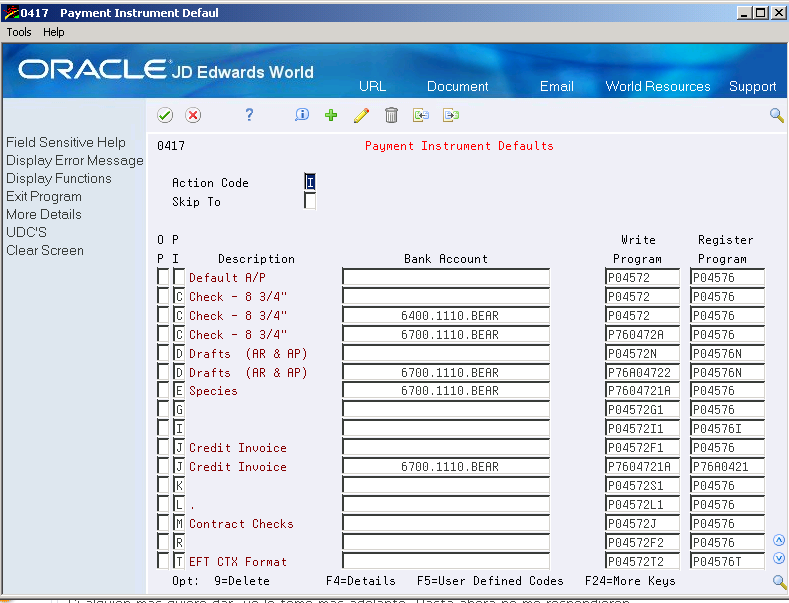
Description of ''Figure 50-2 Payment Instrument Defaults screen''
-
Complete the following fields:
-
Payment Instrument
-
Write Program
-
Register Program
-
-
Complete the following optional field:
-
Bank Account
-
-
Choose the Details function.
Figure 50-3 Payment Instrument Defaults screen (details function)
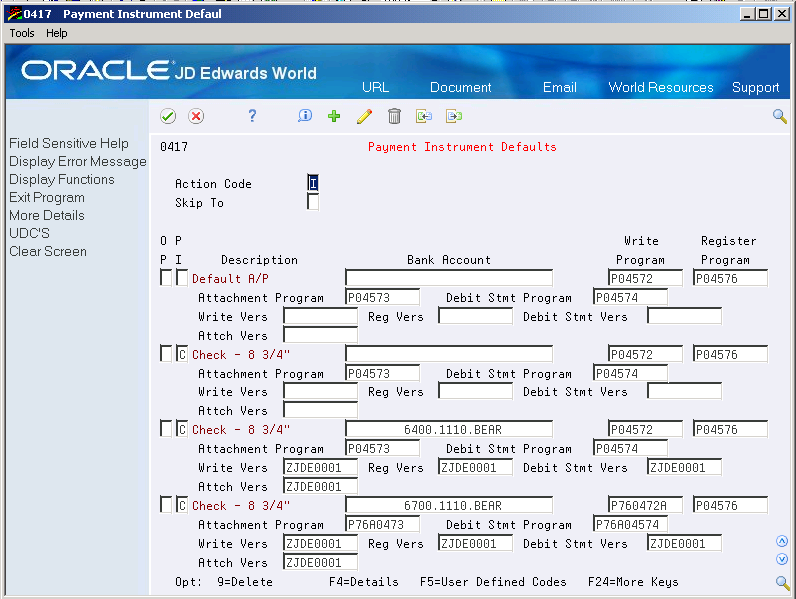
Description of ''Figure 50-3 Payment Instrument Defaults screen (details function)''
-
Complete the following fields:
-
Attachment Program
-
Debit Stmt Program
-
-
To specify a particular version for a format program, complete the following fields:
-
Write Vers
-
Reg Vers
-
Debit Stmt Vers
-
Attch Vers
-
50.2.2 Program Versions
You can specify different versions of the Write, Register, Debit Statement and Attachment programs that you assign to your payment instruments. To do this, access the versions list to create a new version of the program. Then, on Payment Instrument Defaults, access the detail area and type the new version name in the appropriate Version field.
50.3 Creating a Payment Group
From Localizations - Brazil (G76B), choose Accounts Payable
From Accounts Payable (G04), choose Automatic Payment Processing
From Automatic Payment Processing (G0413), choose Create Payment Groups
Before you can generate automatic payments, you must create payment groups. When you create payment groups, the system separates vouchers that have similar information, such as the same bank account and payment instrument. This allows the system to process similar vouchers in the same way. You use the payment groups when you review and write payments.
Each payment group contains information that determines how the group will be processed, including:
-
Bank account
-
Payment instrument
-
Output queue
Each payment group also contains control information that determines which format program the system uses to generate:
-
Payments
-
Registers
-
Attachments
-
Debit statements
50.4 Working with Payment Groups for Automatic Payments
From Localizations - Brazil (G76B), choose Accounts Payable
From Accounts Payable (G04), choose Automatic Payment Processing
From Automatic Payment Processing (G0413), choose Work with Payment Groups
After you create payment groups for automatic payments, you can work with them to review and change transfer information. You generally review payment groups twice:
-
After you create payment groups but before you write bank transfers. This allows you to identify transfers that you want to change or remove from the payment cycle. You can:
-
Change information at the payment and voucher levels
-
Remove payment groups, payments, and vouchers from the payment cycle
-
Change control information for payment groups
-
-
After you write automatic payments but before you update the Accounts Payable ledger. This allows you to identify transfers that you want to void or remove from the payment cycle. You can:
-
Void the automatic payments that were written and rewrite them
-
Remove payment groups, payments, and vouchers from the payment cycle
-
From the Automatic Payment Processing menu (G0413), choose Work with Payment Groups
On Work With Payment Groups
Figure 50-4 Work with Payment Groups screen
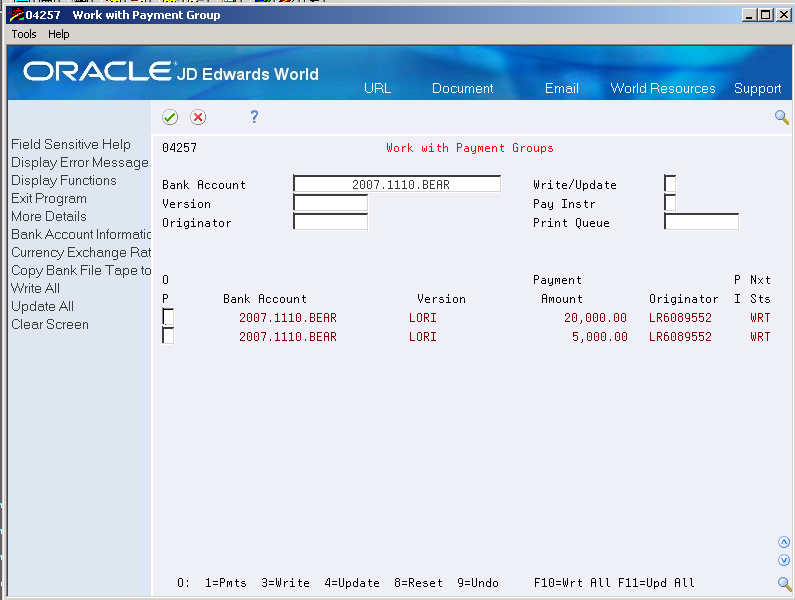
Description of ''Figure 50-4 Work with Payment Groups screen''
-
Click the following options:
-
Write/Update Status
-
-
To further limit your search, complete the following field:
-
Bank Account
-
Version
-
Originator
-
Print Queue
-
Payment Instrument
-
| Field | Explanation |
|---|---|
| Write/Update Status | Indicates whether the payment records displayed are to be written and/or updated. |
| Bank Account | A field that identifies an account in the general ledger. You can use one of the following formats for account numbers:
Standard account number (business unit.object.subsidiary or flexible format) Third G/L number (maximum of 25 digits) 8-digit short account ID number Speed code The first character of the account indicates the format of the account number. You define the account format in the General Accounting Constants program. |
| Version | A version is a user-defined set of specifications. These specifications control how applications and reports run. You use versions to group and save a set of user-defined processing option values and/or data selection and sequencing options. Interactive versions are associated with applications (usually as a menu selection). Batch versions are associated with batch jobs ore report. To run a batch process you must choose a version. |
| Originator | The person who originally entered the transaction. |
| Print Queue | This is the print output queue for A/P payments. |
| Payment Instrument | The user defined code that determines the type of payment to be made to the supplier. |
50.4.1 Presetting Values for Additional Search Criteria
An alternative to entering a value in a field on Additional Selection Criteria is to preset the value in a processing option. For example, if you want to review only those vouchers for business unit 100, you can preset that value in a processing option. This is particularly useful if you routinely review vouchers that meet certain search criteria.