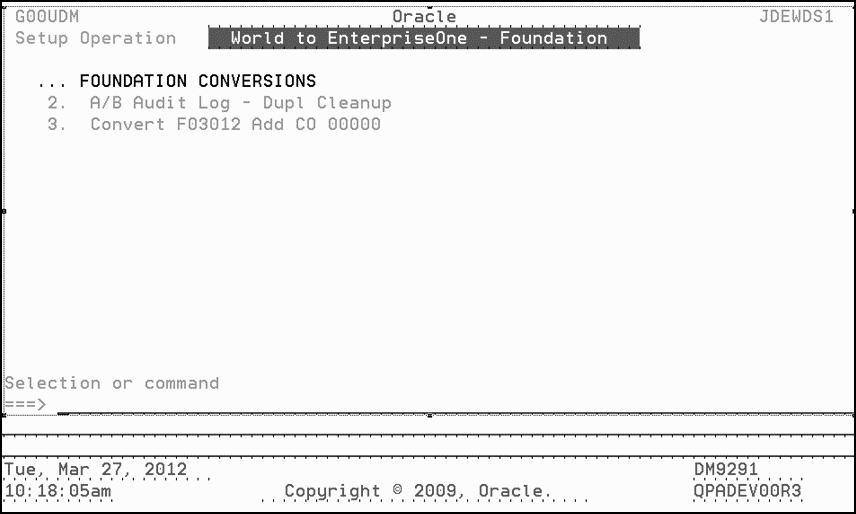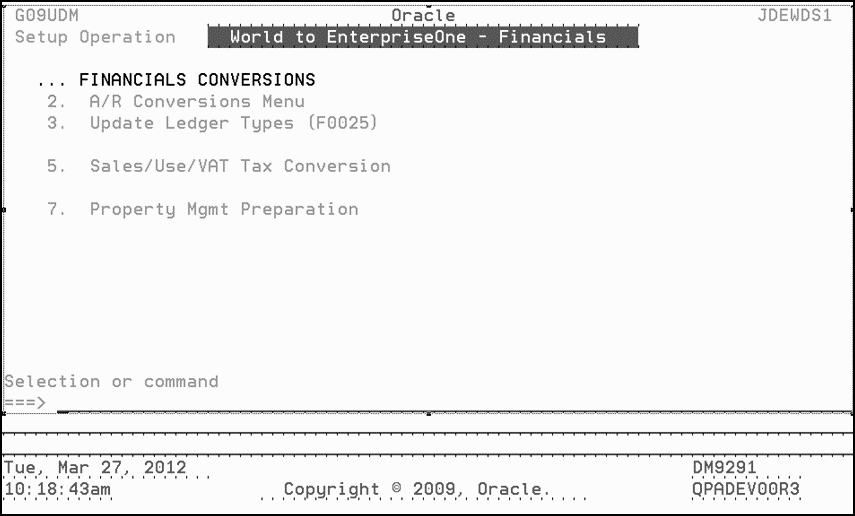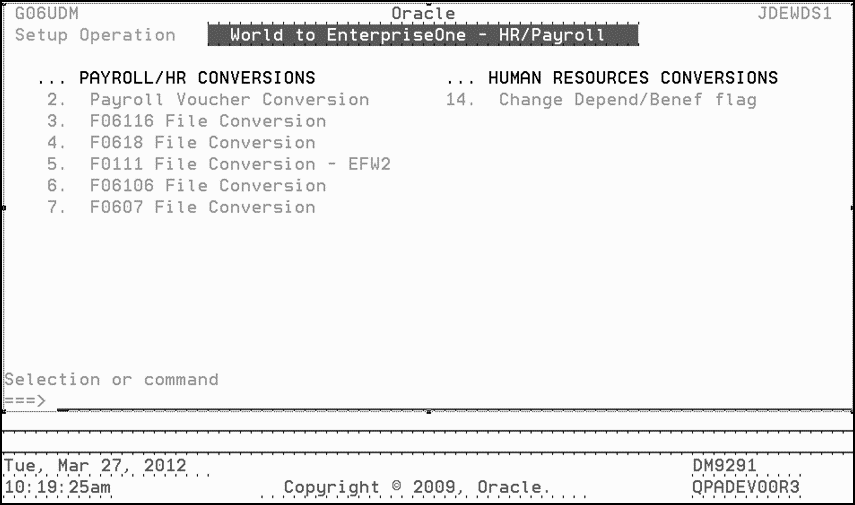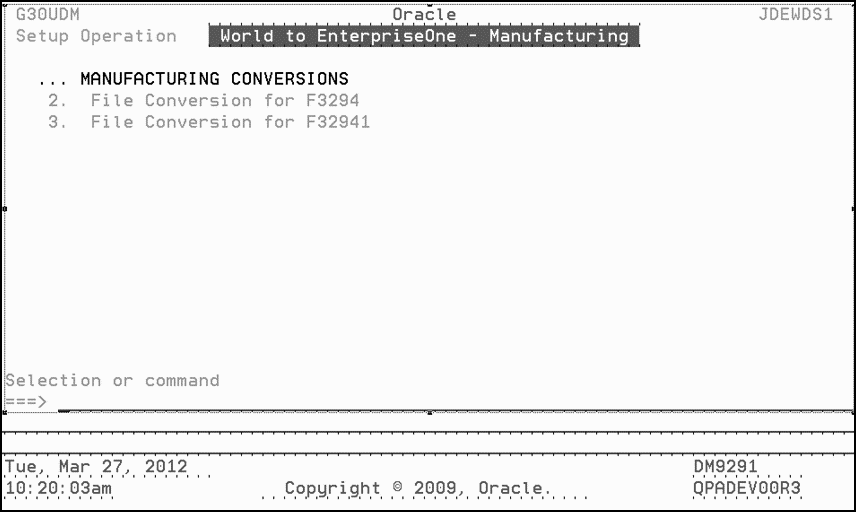4 Preparing JD Edwards World Environment for Migration
4.1 Installing the JD Edwards World Software Update
Using the Software installation Instructions included in the software update, install the JD Edwards World Software Update to the World environment that you plan to migrate to Oracle's JD Edwards EnterpriseOne 9.2. You must install source for the Software Update.
4.2 Understanding Special Jobs
There are a number of special jobs that must be executed after the JD Edwards World Software Update is installed. The initial starting point for these special jobs is menu G97DIRMIG. Options on this menu are categorized as Migration Preparation, Application Conversions, and Technical Conversions. You must run all Migration Preparation and Technical Conversion jobs on the menu.
Note:
The starting menu for customers migrating from A73 CU 9 through A73 CU 14 or A73 CU 16 is G97UY2.The starting menu for customers migrating from A73 CU 15 is G97UY1.
You must also run all application conversion jobs for the applications you have installed. Many of these jobs have reports that must be reviewed before continuing to subsequent tasks. If you do not have data in the file affected by the special job you might receive a joblog stating that there are no records.
Each job has a menu message. For the Application Conversion jobs, there should be information regarding who should run the job, what the job needs, and why the job should be run. Read the menu messages carefully before executing the job.
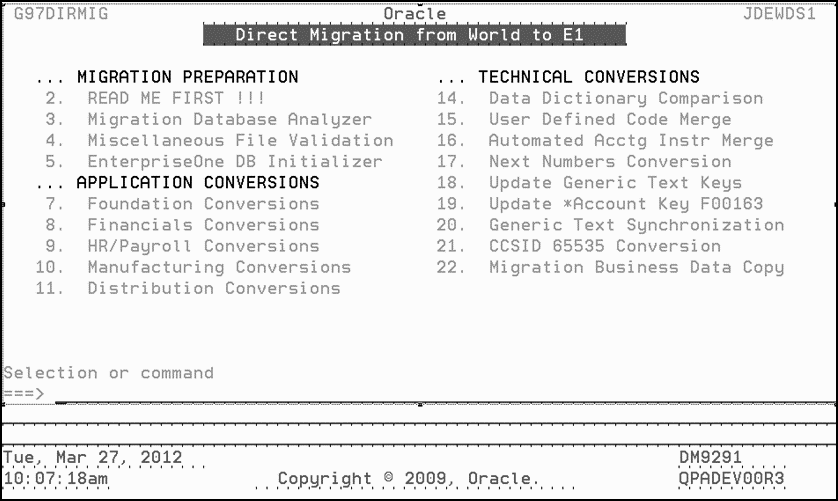
The order in which you execute the Special Jobs is:
-
Read Me First.
-
Migration Database Analyzer.
-
Miscellaneous File Validation.
-
EnterpriseOne DB Initializer.
-
Run any jobs under APPLICATION CONVERSIONS for systems you have installed.
-
Data Dictionary Comparison.
-
User Defined Code Merge.
-
Automated Acctg Instr Merge.
-
Next Numbers Conversion.
-
Update Generic Text Keys.
-
Update * Account Key F00163.
-
Generic Text Synchronization.
-
CCSID 65535 Conversion.
-
Migration Business Data Copy.
The ”Technical Conversions” section in this chapter discusses all technical conversion jobs. Read either the Helps or the appropriate sections of this guide for all technical conversions. To access the helps, on the command line, enter HELP <xx>, where <xx> is the menu option.
For the application conversion jobs, refer to the menu messages for the details of each job.
4.3 Migration Preparation Programs
4.3.1 Migration Database Analyzer (P98888)
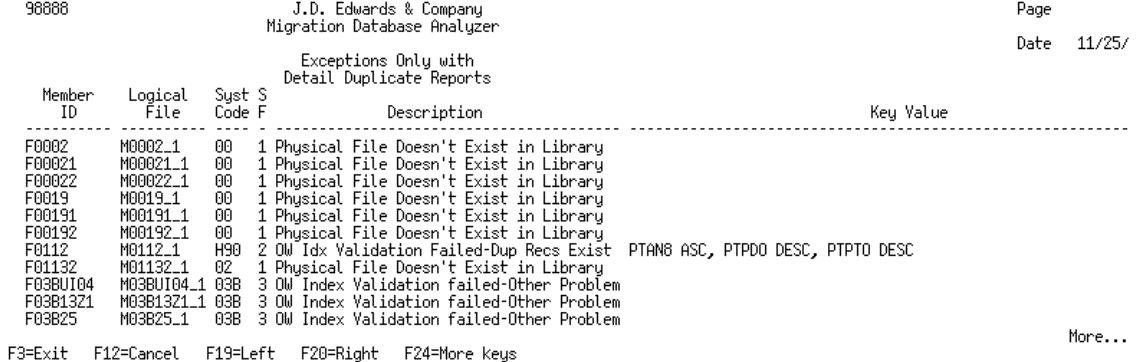
During the direct migration process, data is copied from Oracle's JD Edwards World files to Oracle's JD Edwards EnterpriseOne tables. Indexes are created for the JD Edwards EnterpriseOne tables. Each table in JD Edwards EnterpriseOne has a primary key, which means that duplicate records are not allowed. If there are duplicate records or other issues with the JD Edwards World data file being copied over, the copy to JD Edwards EnterpriseOne table fails.
The purpose of the Migration Database Analyzer (P98888) program is to identify JD Edwards World files that violate JD Edwards EnterpriseOne index constraints. The program identifies duplicate records and other issues in the JD Edwards World files. You then need to clean up the JD Edwards World records before beginning the Direct Migration process.
The program uses SQL scripts to create the indexes. A report is produced indicating if the index created successfully or if there were errors in trying to create the index. The report also shows errors such as duplicate records in the file, which prevent the index from being created.
4.3.1.1 Executing the Migration Database Analyzer Program
To fill in the Processing Options, use these guidelines:
-
Enter the target library to create the JD Edwards EnterpriseOne indexes.
For this processing option, enter QTEMP or an empty library you have created. The program creates the JD Edwards EnterpriseOne indexes in this library. After the index is created, the index is deleted from the library. Therefore, when the program is finished the library is again empty.
-
Enter the library to check for the existence of the JD Edwards World files.
For this processing option, enter either the name of a library in the library list or leave it blank. If you enter a library name, the program checks for the existence of JD Edwards World files in that library and attempt to create the JD Edwards EnterpriseOne indexes for those files in the library name you entered for Processing Option 1.
If you leave the processing option blank, the program uses *LIBL and searches the JD Edwards World library list to determine if the file exists. It then attempts to create indexes for those files in the library you entered for Processing Option 1. If the environment is set up so that you have both a common and a data library, leave this processing option blank.
-
Enter 1 for a full report of all conditions.
It is suggested that you enter 1 in this field to get a full report for all indexes that were created or failed. If you leave this processing option set to 0, the report only lists the indexes that failed to create.
-
Clear process status flag in F98888. Enter 1 to clear the process status flags in F98888.
The default for this option is 0. This means that the status flag in the F98888 file will not be cleared. The status flag indicates if the creation of the index was successful or not. If the status flag is not cleared then you are able to rerun this job using data selection. You can then process only those files that had issues the first time.
For example, you could run the process again and change the Migration Status Field NE 4 on the data selection. If errors still show up, you can continue to run the program this way until you have cleaned up all errors.
If for some reason you want to run the entire program again, you can change the processing option value to 1 instead of 0. The status field in the F98888 file would then be cleared first so all indexes would be created again.
Enter 1 to print a duplicate record detail report for each file where duplicate records are found or enter 0 to bypass the report.
If you leave the processing option value as 1, a separate report prints for each file that has duplicate records. This report prints all duplicate records along with the key fields associated with the index that could not be created. The relative record number of the record also prints. You can use this report to clean up the duplicate records. You should clean up records so that only one record with the same key values exists. To clean up duplicate records, you must either change a value for one of the key fields or delete one of the records.
After you clean up duplicate records, run the Migration Database Analyzer program again to make sure all indexes can be created successfully. You can use data selection as described in step 4 above.
Caution:
These files have application programs you run later to clean up duplicate records: F0101A, F4111, F42199, F43199, F43121, F06106 and F0607. The F0619 and F0624 files have JD Edwards EnterpriseOne Table Conversions that eliminate duplicate records later. If the report contains any of those files, do not spend time cleaning up the duplicate records.Duplicate F0311 records might show up on the Analyzer Report; however these records might not be true duplicates. The Analyzer Report extracts the records based on the key fields, but the criteria needs to look at only original records refer to document, How to Locate Duplicate Documents in the AR Ledger File (F0311) Using World Writer – Document 626953.1.
For further information on running the AR Conversion see AR Data Migration from JDE World to EnterpriseOne – Document 1490641.1.
If you have questions, please place a call for a JD Edwards World A/R consultant.
4.3.1.2 Analyzing the Migration Database Analyzer Report
These messages might appear on the Migration Database Analyzer Report:
-
”Physical File Doesn't Exist in Library.”
This error indicates that the JD Edwards World file that the index is being created over does not exist. If you have set processing option 2 to a library name, it is possible that the file exists in another JD Edwards World library.
-
”OW Index Validation Failed – Dup Records Exist.”
If the report contains this error, there are duplicate records in the file(s). The report shows the key values for the file and if you set processing option 5 to a 1; you should have a report that lists the duplicate records by file.
-
”OW Index Validation Failed – Other problem.”
The index failed to be created because of some other issue. A joblog should be produced, which can be used to research the issue.
-
”OW Index Validated Successfully.”
The index was created successfully in the library specified in processing option 1.
-
”OW Index Already Exists.”
This error means the index already exists in the library specific in processing option.
4.3.2 Miscellaneous File Validation (P98884)
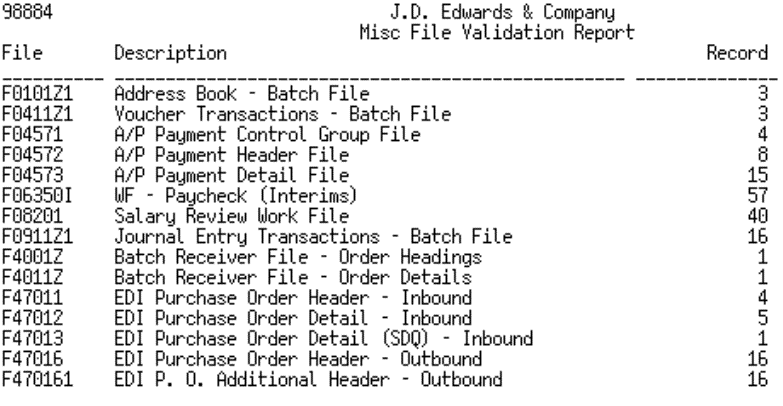
This program is run to provide a report that lists work files that need to be validated. These files need to be reviewed before executing the remainder of the migration programs, as it might be a warning that a process should be completed in the JD Edwards World environment. Failure to complete any pending process could cause data corruption in the JD Edwards EnterpriseOne tables. The file that drives this report is the F98884 and is delivered in the Software Update. If all the files registered in the F98884 have a zero record count, the message ”All of the files identified contain zero records” prints on the report.
4.3.2.1 Analyzing the Miscellaneous File Validation Report
If these files on the report contain data, the EDI programs need to be executed to complete the process:
-
F47* - EDI files
This file might contain data and might need to be set up manually in JD Edwards EnterpriseOne 9.2.
-
F07727 - Canadian Pension Information
If these Z files contain data, the appropriate Z file program should be run to process the data:
-
F0041Z1 - Transaction Control File
-
F0101Z1 - Address Book - Batch File
-
F03B13Z1 - Electronic Receipts Input
-
F0411Z1 - Voucher Transactions - Batch File
-
F06116Z1 - Employee Transactions - Batch File
-
F0911Z1 - Journal Entry Transactions - Batch File
-
F4001Z - Batch Receiver File - Order Headings
-
F4006Z - Batch Order Receiver - Order Address Information
-
F4011Z - Batch Receiver File - Order Details
-
F4012Z - Batch Receiver File - Destination Quantity
-
F4012ZW - WF - Destination Quantity
-
F4301Z - PO Header Work File
-
F4311Z - Purchase Order Generator File
-
F43121Z - Receiver Workfile
-
F4314Z - Voucher Match Selection File
The Accounts Payable payment process should be completed if these files have data:
-
F04571 - A/P Payment Control Group File
-
F04572 - A/P Payment Header
-
F04573 - A/P Payment Detail
The Revenue recognition process should be completed if these files have data: F5280W - Contract Revenue Summary Work
-
F52801 - Contract Fee Line Revenue Work
The Payroll process should be completed if these files have data: F06290 - WF - Payroll Journal (Detail)
-
F06350I - WF - Paycheck (Interims)
The Wage and Salary Information process should be completed if this file has data:
-
F08201 - Salary Review Work
4.3.3 JD Edwards EnterpriseOne Database Initializer (P98887)
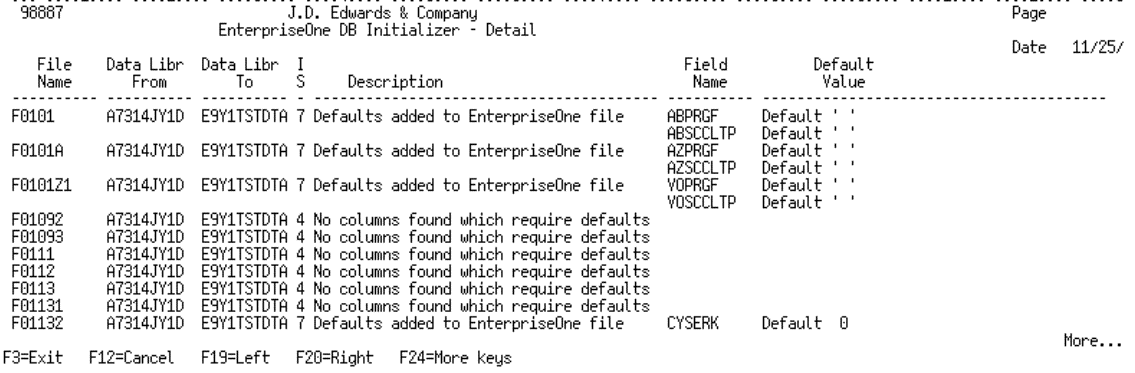
JD Edwards EnterpriseOne software does not support Null values. This program reads the F98881 file, which contains a list of files that are copied from JD Edwards World to JD Edwards EnterpriseOne. If the file exists in both JD Edwards World and JD Edwards EnterpriseOne, the JD Edwards EnterpriseOne table is updated, if needed. Columns that are unique to JD Edwards EnterpriseOne (do not exist in the JD Edwards World file) and do not already have a default value assigned to the column are altered to have a default value. Text columns (columns with data type of CHAR, VARCHAR, CLOB, GRAPHIC, VARG, DBCLOB, BLOB) are assigned a default value of blank (” ”). Numeric data types are assigned a default value of zero (0).
4.3.3.1 Executing the JD Edwards EnterpriseOne Database Initializer Program
In most cases you run this program once, assuming the setup for the environment is one common library and one data library. However, the program can be run multiple times so that all libraries that contain any of the files listed in the F98881 file have this program run over them. For customers who have payroll files in a separate library, the program can be run the first time for the data and common library and then run a second time for the payroll library only.
Assuming you have one common library and one data library set the processing options as shown:
-
Enter the World Business Data Library
This is the JD Edwards World data library containing files such as F0101 (Address Book).
-
Enter the World Common Data Library
This is the JD Edwards World common library containing files such as F98301 (DREAM Writer).
-
Enter the JD Edwards EnterpriseOne Business Data Library
This is the JD Edwards EnterpriseOne data library containing files such as F0101 (Address Book).
-
Enter the JD Edwards EnterpriseOne Control data library
This is the JD Edwards EnterpriseOne data library containing files such as F0004 (User Defined Code).
-
Print column details
A value of 0 prints information when columns are changed. A value of 1 does not print that information.
4.3.3.2 Analyzing the JD Edwards EnterpriseOne Database Initializer Report
These messages might appear on the JD Edwards EnterpriseOne Database Initializer Report:
-
”Both World/EnterpriseOne files not found.”
The file is not in the JD Edwards World or JD Edwards EnterpriseOne environment based on the listing of files in the F98881 file.
-
”World file not found.”
The file is not in the JD Edwards World environment.
-
”EnterpriseOne file not found.”
The file is not in the JD Edwards EnterpriseOne environment.
-
”No columns found which require defaults.”
The table structure for the JD Edwards World and JD Edwards EnterpriseOne tables are the same and default values have already been applied.
-
”Error occurred while changing defaults.”
The process was not able to successfully execute this SQL statement:
ALTER TABLE F<xxxx> ALTER COLUMN <xxxx> DEFAULT <xxxx>This could occur if the person executing the program does not have proper authority to the JD Edwards EnterpriseOne table or another user or process has a lock on the table.
-
”Other error occurred – Defaults not added.”
Some other general processing error occurred.
-
”Defaults added to EnterpriseOne file.”
The program altered the JD Edwards EnterpriseOne defaults for the table.
After reviewing the report, if you need to rerun the JD Edwards EnterpriseOne Database Initializer for a select set of files, you can use data selection to specify the files.
4.4 Application Conversion Programs
At this time, the Application Conversion programs are run for those applications you have installed on the system.
Note:
Make sure to read the menu messages for each application conversion job before running the job. Conversion programs must be processed in the order they appear on the menu for the applications you have installed.4.4.5 Distribution Conversions
Note:
If you are migrating from A73 CU 9 through A73 CU 13 and will run option 2 on G40UDM, you must first download and install update 6417931.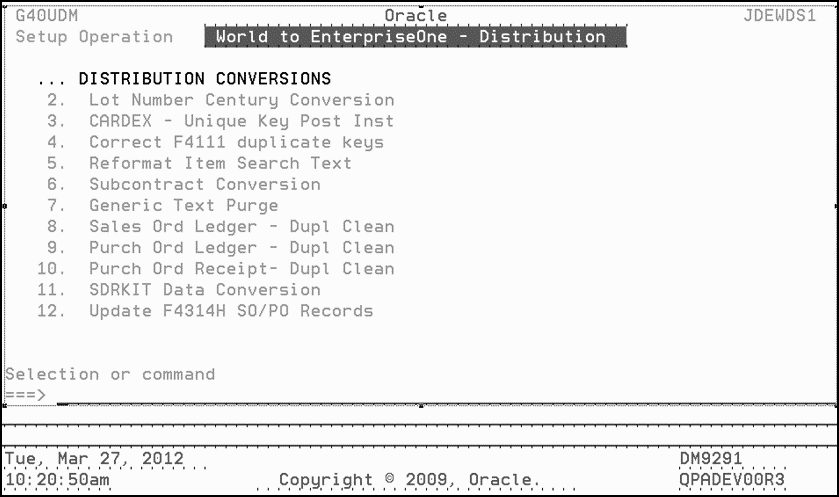
4.4.5.1 For A7.3 Customers ONLY
In Oracle's JD Edwards World release A7.3 there are four flexible files, which allow you to include or exclude optional fields that exist in the based on file. Three of them are used in the sales module (System 42) and one in the procurement module (System 43). They are: F43199, based on the F4311 F42199, based on the F4211 F42119, based on the F4211 F42019, based on the F4201.
As of EnterpriseOne Release 9.1, these four files are not flexible files. They must include all of the fields that are in the ”based on” file. If the flexible files do not include all of the fields, you must add the missing fields by running the Define-and-Rebuild process.
This process is described in detail in the document World Distribution Flex Files Conversion and Rebuild, which is available on My Oracle Support as described below.
WS: Dist ApTech: Distribution Flex Files Define And Rebuild (Doc ID 626800.1)
Note:
Make sure you change the processing options on P40FLEX to the correct libraries using the Version List program.4.4.5.2 Subcontracting Conversion
To run option 6 on the menu G40UDM, perform these steps:
-
Before executing the subcontract conversion, use these commands to add triggers to the F00163 file.
-
ADDPFTRG FILE (F00163) TRGTIME(*AFTER) TRGEVENT(*DELETE) PGM(<XXXOBJ>/X0016C) RPLTRG(*YES)
Where <XXXOBJ> is the name of the object library (for example, JDFOBJ).
-
ADDPFTRG FILE(F00163) TRGTIME(*AFTER) TRGEVENT(*UPDATE) PGM((<XXXOBJ>/X0016C) RPLTRG(*YES)
Where <XXXOBJ> is the name of the object library (for example, JDFOBJ).
-
-
If you execute option 6 and option 7 on menu G40UDM, perform the following after running the job:
RMVPFTRG F00163
Each job has a menu message. For the Application Conversion jobs, there should be information regarding Who Should Run the Job, What the Job Needs and Why the Job Should Be Run. Read the menu messages carefully before executing the job.
4.5 Technical Conversions
4.5.1 Data Dictionary Compare Report (P99801)
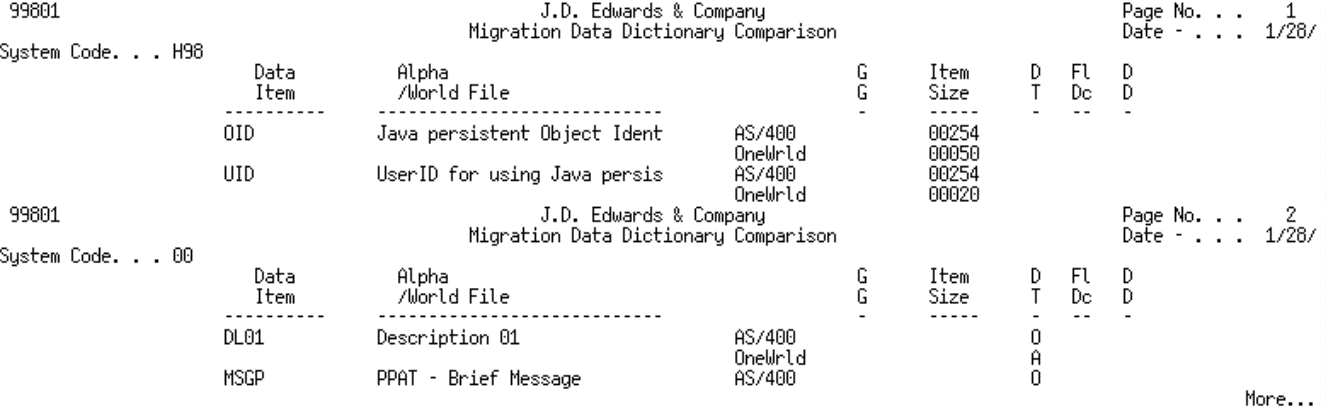
4.5.1.1 Before Running the Data Dictionary Compare Report
In order for the Data Dictionary Comparison report to provide the most useful information, you need to rebuild the Cross-Ref Index if it is not already built or is not current. To determine if the Cross-Ref Index is already built, use option 22 from menu G91. For example, you can enter F0101 for name, F for type, P To Display. If information appears, then the Cross Reference is already built. If no information appears, you need to rebuild the Cross-Ref Index using option 6 on menu G9642.
4.5.1.2 Running the Data Dictionary Compare Report
When you are ready to run the Data Dictionary Comparison report, set the Processing Mode (third processing option) to Y. The report then lists any JD Edwards World files that contain the Data Dictionary item listed on the report. This report helps you determine if you need to make any changes to JD Edwards EnterpriseOne 9.2 data dictionary items.
This program looks for differences in Data Dictionary items between JD Edwards World (F9200, F9202, F9203, F9207, and F9210 files) and JD Edwards EnterpriseOne 9.2 (F9200 and F9210 tables) where the Glossary Group is D, C, S, E, Y, K, X, or H. The program produces a report listing differences between JD Edwards World and JD Edwards EnterpriseOne 9.2 software for Glossary Group (GG), Item Size, Data Type (Ty), File Decimals (Fl Dc) and Display Decimals (DD). If a data item is used in a JD Edwards World file, that file appears under the Alpha Description/World file column on the report.
4.5.1.3 Analyzing the Data Dictionary Comparison Report
You must analyze this report and make any changes deemed necessary to the JD Edwards EnterpriseOne 9.2 data dictionary. Here are some guidelines:
-
If the DD (Display Decimal) column on the report shows a difference between JD Edwards World and JD Edwards EnterpriseOne 9.2, and a file in JD Edwards World uses that data dictionary item, change the JD Edwards EnterpriseOne 9.2 Display Decimals to the value from JD Edwards World. These items must be changed prior to migrating the JD Edwards World data.
-
If the report is exceptionally large, this might be because there is a difference between JD Edwards World and JD Edwards EnterpriseOne 9.2 for data item QTYINV or CURRENCY. View the report in the spool file and search for these data items. To change all data items associated with the class CURRENCY or QTYINV, the UBE R92001000 must be run. Refer to document ID 626475.1 on My Oracle Support, which is entitled Procedures for Updating Display Decimals. Once you have performed the procedure in this document, run the Data Dictionary Comparison report again. The report should be significantly shorter as these data items are tied to other data items.
-
The data selection for the Data Dictionary comparison report has omitted the UCRT data item from the report. The Display Decimals value is known to be different between the two systems, but the current value in JD Edwards EnterpriseOne 9.2 is correct and should not be changed.
-
If the Item Size column on the report shows differences between JD Edwards World and JD Edwards EnterpriseOne 9.2, those discrepancies need to be researched. The Item Size field should not be changed in JD Edwards EnterpriseOne 9.2. You must refer to the report to determine if the field exists in a file. If the field does not exist in a file no action is necessary. If the field does exist in a file, the migration process handles the data accordingly. It is advised that you verify the data accuracy after the migration and prior to beginning normal business processes.
-
If the Glossary Group column on the report shows differences between JD Edwards World and JD Edwards EnterpriseOne 9.2, do not change the JD Edwards EnterpriseOne or JD Edwards World glossary group. Differences should not cause a problem when not carried in a database file or table. These items should be reviewed to verify the data item serves the same function in JD Edwards World and JD Edwards EnterpriseOne.
-
For example, DTE might be D – Primary Data Elements glossary group in World and S - Secondary item in JD Edwards EnterpriseOne 9.2. Since it is a date field on both systems the difference is acceptable.
-
If the item is a D – Primary Data element in World and E – error in EnterpriseOne 9.2 this requires analysis to determine the impact.
-
If the File Decimals column on the report shows differences between JD Edwards World and JD Edwards EnterpriseOne 9.2, the differences need to be researched. The File Decimal field should not be changed in JD Edwards EnterpriseOne 9.2. You must use the report to determine if the field exists in any file. If the field does not exist in a file, no action is necessary. If the field does exist in a file, the migration process handles the data accordingly. It is advised that you verify the accuracy of the data after the migration and prior to beginning normal business processes.
4.5.2 User Defined Code Merge Program (P98882)
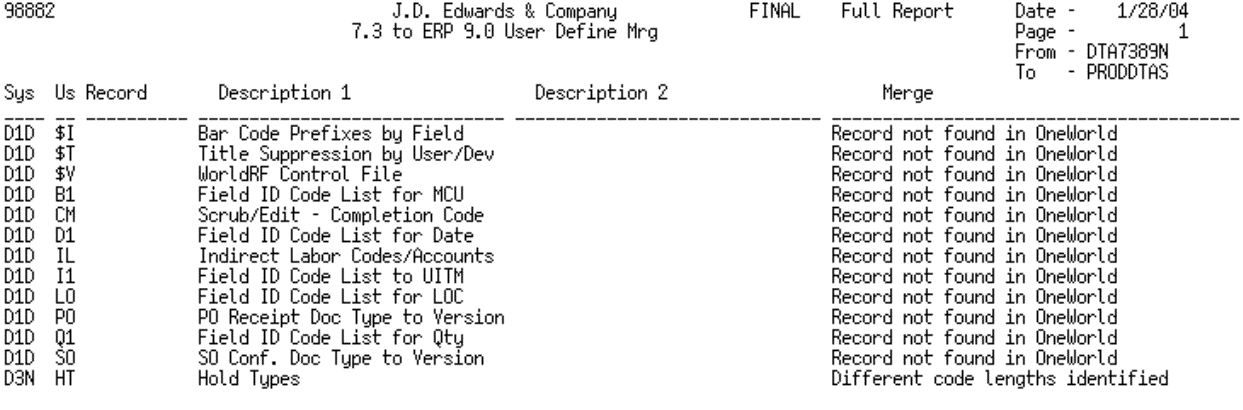
This program reads the User Defined Code files (F0004, F0005) in JD Edwards World and updates the JD Edwards EnterpriseOne 9.2 F0005 table where records are missing. In order for the update to occur on the JD Edwards EnterpriseOne 9.2 side, the code length on the F0004 must be the same in JD Edwards World and JD Edwards EnterpriseOne 9.2. If records are added to the F0005 file in JD Edwards EnterpriseOne 9.2, and have associated text, then the text is written to the JD Edwards World F00165 file. A report is generated listing all updates and exceptions.
This program can be run in proof or final mode. If the program is run in Proof mode, a report is generated but no update occurs. If the program is run in Final mode, a report is generated and the JD Edwards EnterpriseOne 9.2 table is updated.
If you enter 1 on processing option 4, the report only prints errors, and is much shorter.
4.5.2.1 Analyzing the User Defined Code Merge Report
These messages might appear on the User Defined Code Merge report:
-
”Record not found in EnterpriseOne.”
If the User Defined Code is in the JD Edwards World F0004 file and not found in the JD Edwards EnterpriseOne 9.2 F0004 table, then this message prints and no update occurs. If you have added custom User Defined Codes you might need to add them to JD Edwards EnterpriseOne 9.2.
-
”Different code lengths identified.”
The code length field differs in the JD Edwards World F0004 file and the JD Edwards EnterpriseOne 9.2 F0004 table, and no update to the F0005 occurs. You need to review the report and determine if the values need to be added manually to the JD Edwards EnterpriseOne 9.2 F0004 table.
-
”Record added to EnterpriseOne.”
A record has been copied from the JD Edwards World F0005 file to the JD Edwards EnterpriseOne 9.2 F0005 table.
-
”One or more descriptions do not match.”
In the User Defined Code file F0005 there are one or more entries that have differing descriptions in JD Edwards World and JD Edwards EnterpriseOne 9.2. You need to review the differences to determine if manual updates to JD Edwards EnterpriseOne 9.2 might be needed.
-
”Text record added to F00165.”
This message indicates that text was added to the JD Edwards World F00165 (Generic Text) file. If a record is added to the F0005 table in JD Edwards EnterpriseOne 9.2 and there is associated text, that text is added to the JD Edwards World F00165 file when the update is made to the F0005 table in JD Edwards EnterpriseOne 9.2. If processing option 4 is set to 1, this message does not print on the report.
Note:
The F00165 file in JD Edwards World is converted to JD Edwards EnterpriseOne 9.2 in the CPYF conversion, which is done after the Generic Text Conversion. -
”These UDC tables need to be reviewed.”
-
00/FP – Several fast path commands are AS/400 commands, many of which are not used in JD Edwards EnterpriseOne 9.2. Please review the JD Edwards EnterpriseOne 9.2 table and delete those codes not needed.
-
06/DM – Make sure that the value $ = Flat Amount is in the table.
-
98/IT – These values should be deleted from the table as they are not valid in JD Edwards EnterpriseOne 9.2:
-
F - Balance Forward A/R Update
-
2 - Tenant A/R Invoices
-
I - Invoices
-
R - Receipts and adjustments
-
* - Drafts
-
& - Drafts
-
-
4.5.3 Automated Accounting Instruction Merge Program (P98885)
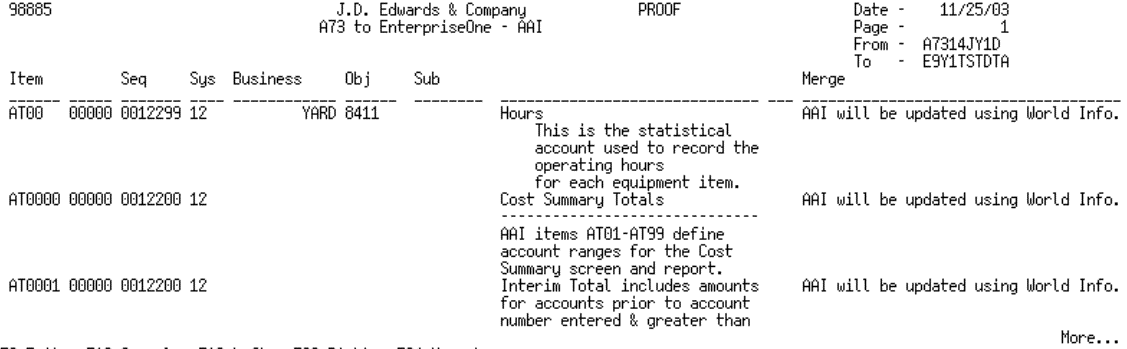
This program is used to update the Automated Accounting Instruction (AAI) file in JD Edwards EnterpriseOne using the JD Edwards World AAI file.
If an AAI record exists in the JD Edwards EnterpriseOne file and JD Edwards World file, then information such as Business Unit, Object, Sub and Description are updated from the JD Edwards World side when the AAI merge runs.
If the AAI exists only on the JD Edwards World side, then the AAI merge adds this information to the JD Edwards EnterpriseOne file.
If the AAI exists only on the JD Edwards EnterpriseOne side, the AAI merge does nothing for that particular AAI.
The third processing option allows you to run the program in either proof mode or final mode.
Whether you select proof mode or final mode, a report is produced which shows what action was taken (final mode) or would be taken (proof mode) for each AAI.
4.5.4 Next Number Synchronization Program (P98883)
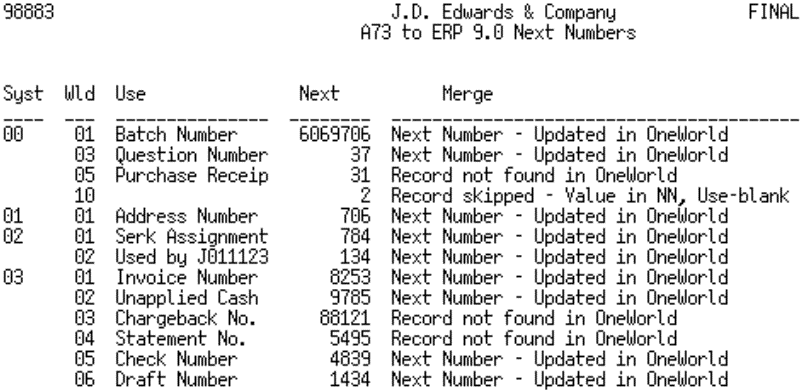
This program is run to merge the Next Numbers from JD Edwards World to JD Edwards EnterpriseOne 9.2. The program reads the F0002 file in JD Edwards World and then updates the JD Edwards EnterpriseOne 9.2 file when the System, Use, Line Occurrence and Check Digit match. A report is generated listing all updates and exceptions. This program can be run in Proof or Final mode.
If the program is run in Proof Mode, the program generates a report and no update in JD Edwards EnterpriseOne 9.2 occurs. If the program is run in Final Mode, the program generates a report and records are updated in the JD Edwards EnterpriseOne 9.2 F0002 file.
Updates only occur where the Next Number is different in JD Edwards World and JD Edwards EnterpriseOne 9.2. If the Next Number is zero or one in JD Edwards World, an update does not take place and nothing will show on the report. The assumption is that the Next Number is not being used in JD Edwards World.
4.5.4.1 Analyzing the Next Number Conversion Report
These messages might appear on the Next Number conversion report:
-
”Next Number – Updated in EnterpriseOne 9.2.”
If the program is run in Final Mode, the Next Number field is updated in JD Edwards EnterpriseOne 9.2 with the value in the Next Number field from the JD Edwards World F0002 file. The update occurs only when the System, Use, Check Digit and Line Occurrence is an exact match between JD Edwards World and JD Edwards EnterpriseOne 9.2.
-
”Different Check Digits – Not Updated.”
If the program is run in Final mode, the next number field in JD Edwards EnterpriseOne 9.2 will not be updated when the Check Digit field is different between JD Edwards World and JD Edwards EnterpriseOne 9.2. You must review the record and manually update the JD Edwards EnterpriseOne 9.2 record if needed.
-
”Record not found in EnterpriseOne 9.2.”
This message indicates that the record was not found in the JD Edwards EnterpriseOne 9.2 F0002 table with exactly the same System, Use, Check Digit and Line Occurrence as in JD Edwards World. It is possible that the record exists with a slightly different description (Use), requiring you to review the Next Number and perform a manual update to the JD Edwards EnterpriseOne 9.2 table if needed.
-
”Record skipped – Value in NN, Use – blank.”
This message indicates that a record has been identified in the JD Edwards World F0002 file for which there is no Use (description) but a value greater than zero exists in the Next Number field. The program will skip these records. You might want to review the records and perform a manual update to the JD Edwards EnterpriseOne 9.2 table if needed.
-
”Line Occurrence different – Not updated.”
This message indicates that a matching record has been found in JD Edwards World and JD Edwards EnterpriseOne 9.2 based on Use (description), but the Line Occurrence is different. You will need to review the record and perform a manual update to the JD Edwards EnterpriseOne 9.2 table if needed.
The Wld column on the report indicates what line in the Next Numbers JD Edwards World file is being reported on.
4.5.5 Update Generic Text Keys (P00163H01)
This program updates the generic text keys in the F00163 file for the *P069116 and *P069117 applications.
In Generic Text setup, the key PDBA is defined in the Data Dictionary as a packed field. The F00163 file was storing the information as a character field.
The program finds all the *P069116 and *P069117 records in the F00163 file and converts the character keys to packed format so the trigger programs (X0016C and X0016D) work correctly.
4.5.6 Update *Account Key F00163 (P00163H02)
This program updates the generic text keys in the F00163 file for the *ACCOUNT application.
In some releases, the key for *ACCOUNT was set up incorrectly in the F00162 file. OBJ was defined as the key instead of AID. Since OBJ is defined as 6 characters and AID is defined as 8 characters, the key was truncated when information was written to the F00163 file.
This program checks to see if the F00162 file has OBJ as the key for *ACCOUNT. If so, the program changes the F00162 file to have AID as the key. Subsequently, the program identifies all *ACCOUNT records in the F00163 file and corrects them to hold the entire Account ID.
4.5.7 Generic Text Synchronization Program (P9816D2)
This program converts the generic text from the JD Edwards World files listed below to the F00165 file. The F00165 file is in a JD Edwards World format but is converted later to a JD Edwards EnterpriseOne 9.2 table.
4.5.7.1 Before You Run the Generic Text Synchronization Program
Backup the F00165 file. This file might contain data from the User Defined Code Merge completed in the previous step.
Before you begin this process, it is required that you have the files listed below in the JD Edwards World data library, and not in the JD Edwards World common library. If any of the below files exist in the common library, use the MOVOBJ command to move the files and associated logicals from the JD Edwards World common library to the JD Edwards World data library.
| File | Description |
|---|---|
| F0016 | Generic Text File |
| F00161 | Generic Text Window Definition File |
| F00162 | Generic Text Key Definition File |
| F00163 | Generic Text Key Index File |
| F00163LA | Generic Text Key Index File – LF by Key Serial Number |
| F00164 | Generic Text Key Index File (120 character key) |
| F00164LA | Generic Text Key Index File – LF by Key Serial Number |
| F00165 | Generic Text File - OneWorld |
| F01131 | Message Header |
| F01132 | PPAT Message Text |
| F4314 | Sales Order/Purchasing Text Detail Lines |
| F4314H | Sales Order/Purchasing Text Detail Lines Header |
| F4802 | Work Order Instructions File |
| F4802H | Work Order Instructions File Header |
| F4201 | Sales Order Header File |
| F4211 | Sales Order Detail File |
| F4211LA | LF – Order Number, Order Type, Key Co, Line Number |
| F4301 | Purchase Order Header File |
| F4311 | Purchase Order Detail File |
| F4311LA | LF – Order Number, Order Type, Key Co, Suffix, Line Number |
| F4016 | Text Messages |
If you have records in the F00163 file with *TYPF or *TYPF2 in the C5WAPP field, these records will not convert. You can either reenter the text and the F00164 is populated, which will then convert to the F00165 file. Or, you can wait and enter the text on the JD Edwards EnterpriseOne side after the migration. You can use a SQL script to determine if you have *TYPF or *TYPF2 records in the F00163 file.
4.5.7.2 What the Generic Text Synchronization Program Does
The program adds database triggers to these files:
| File | Database Trigger |
|---|---|
| F00163 (F0016) | X0016C |
| F00164 (F0016) | X0016B |
| F01131 | X0016A |
| F4314H | P4314ZX |
| F4802H | X0016E |
The program then populates the Generic Text Header file (F4314H) with the unique key information from the Generic Text file (F4314).
Next, the program populates the Generic Text file F00165 in JD Edwards World through the use of the physical file trigger previously created.
The program then removes the database triggers added in Step 1 from these files:
-
F00163 - Generic Text Key Index File
-
F00164 - Generic Text Key Index File
-
F01131 - Message Header
-
F4314H - Sales Order/Purchasing Text Detail Lines
-
F4802H - Work Order Instructions File Header
No report is produced for this program and therefore no action is required. This job should end normally with no joblog produced. If a joblog is produced, review the joblog and resolve the problem before rerunning the process.
4.5.7.3 Rerunning the Generic Text Synchronization Program
If an error occurs while the Generic Text Synchronization program is running, triggers will need to be removed from the F00163, F00164, F01131, F4314H, and F4802H files. Use this command to remove the triggers: RMVPFTRG FILE(*LIBL/XXXX) TRGTIME(*ALL) TRGEVENT(*ALL) where XXX is the file name.
The F00165 will need to be restored from the backup prior to rerunning this program.
4.5.8 CCSID Conversion Tool
When tables were created through JD Edwards World software, half of the alpha columns in the tables were flagged with CCSID 65535. Prior to Release 9.1, JD Edwards EnterpriseOne handled these columns with the Translate and Do Not Translate ODBC data sources. Tables in a Translate ODBC data source used IBM Client Access translation algorithms to translate data from EBCDIC to ASCII when reading from a server, and translate from ASCII to EBCDIC when writing to the server. Processes running on the server (CallObj Kernel; UBEs) did not need to do translations as they were running in EBCDIC and the date was stored in EBCDIC.
JD Edwards EnterpriseOne 9.2 uses algorithms similar to the Client Access algorithms, provided by IBM as part of SQL on the server, to translate from the country-specific code page (for example, 37 for USA English) to Unicode. The JD Edwards EnterpriseOne code base in 9.2 is Unicode and all strings and characters must be translated to Unicode before passing them into the Release 9.2 code base. The IBM algorithms will NOT translate any columns flagged with CCSID 65535. Therefore, the CallObj Kernels and UBEs would not be able to read alpha data from these tables.
4.5.8.1 Installation
Installing the CCSID Conversion tool is the first process to converting the data. The CCSID Conversion tool Software Update is available by accessing the Update Center. The Software Update Number is CCSIDCONV.
4.5.8.2 Before Running the CCSID Conversion Tool
Note:
After running the CCSID Conversion Tool, the format level ID is changed on some files and some JD Edwards World programs will not function.-
The user profile that is used to run any of these tools must be defined with the CCSID to which you plan to convert the data.
For example, if you are going to run the tool as QSECOFR, enter this command:
DSPUSRPRF QSECOFRIf the value for CCSID on the profile is *SYSVAL, show the value for QCCSID (WRKSYSVAL).
-
If necessary, enter this command to change the CCSID that QSECOFR is currently using:
CHGUSRPRF QSECOFR CCSID (<nn>)Where <nn> is the number you plan to convert the data to (for example, CCSID (37).
-
Sign off and then sign on again as QSECOFR.
Note:
Do not log into the JD Edwards World environment. There should be no users logged into the JD Edwards World environment when running the CCSID Conversion tool. -
Execute these commands:
ADDLIBLE CCSIDCONVGO G96CCSIDNote:
Do not try to run the CCSID conversion tool while deleting, restoring or renaming libraries. After deleting, restoring, or renaming libraries, wait for the QDBSVRXR QDBSRVXR2 jobs to show 0 CPU utilization before proceeding.
4.5.8.3 Running the CCSID Conversion Tool
This tool will change the definition of the alpha columns in the tables from CCSID 65535 to the CCSID you select. It does not change data in the tables. You must have *ALLOBJ or *OBJALTER rights to all tables in the library.
4.5.8.3.1 To run the CCSID conversion tool
-
Backup the libraries before you execute the CCSID Conversion tool.
-
Take Option 1 from the G96CCSID menu.
This option will produce a report of tables in the library that have CCSID 65535 columns. For the report, you can elect to print errors only (E) or *ALL (A). It is suggested that you print errors only.
These statuses might appear on the report:
-
”80”
Indicates the table has CCSID 65535 columns.
-
”70”
Indicates the table has CCSID 65535 columns, but the tool will not fix the columns (This could be because the table is an AS/400 source file or the table was created through SQL. This process only works for tables created through DDS.)
Note:
If there is going to be a delay in the JD Edwards EnterpriseOne 9.2 migration, you should run this report shortly before the migration to ensure there have been no unexpected changes, such as a restore of the library.
-
-
Take Option 3 from the G96CCSID menu – Alter tables in library.
The Target CCISD is the CCSID you are converting to. For Western European languages this is normally 37. If you are not sure of the Target CCSID, look at the Client Access data source jobs (QZDASOINT in subsystem QSERVER) and see what CCSID you are using. The job takes approximately ¾ - 1-¾ hours to run depending on the speed of the AS/400 and size of the data library.
The Alter tables program will add an entry to the System Reply List:
943 CPA32B2 C
Carefully examine the report. The tables that failed are at the top of the report and have a status code of 50. The tables that completed with warnings have a status code of 40.
Failures and warnings refer you to the joblog. Open the joblog and search for the table name that failed.
In the joblog for status 50, a typical error might be ”Alter table may cause a loss of data in column <xxx>.” For status 40, a typical error might be ”CHGPF MAXMBRS(1) cannot complete because there is more than one member in the file.” The CCSID tool does not convert more than the first member of a multi-member file. If you look at the tables that failed (status 50), you will see the usual cause is that the file is a ”World only” file, meaning that it doesn't exist in JD Edwards EnterpriseOne and therefore its format is not compatible with SQL. If the format of the table is JD Edwards World (”I” as opposed to ”F”), and the file does not exist in the JD Edwards EnterpriseOne 9.2 environment, ignore the error.
If the table is JD Edwards EnterpriseOne format you might need to use the Copy Table method to convert the CCSID values.
Repeat the above steps for every library that needs to be converted.
-
Return to the initial Direct Migration Special Jobs menu.
Note:
If any files ended in error because of maxmember, and the files should be converted, then manually change maxmembers to 1, place the files in a separate library, and then run the CCSID conversion again.
4.5.9 Migration Business Data Copy (P98881)
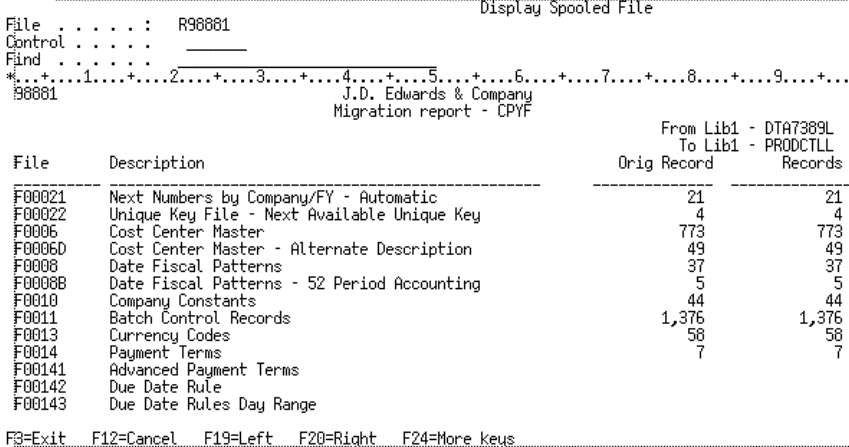
This program copies data from the JD Edwards World files to the JD Edwards EnterpriseOne 9.2 tables using the IBM CPYF command with FMTOPT set to *MAP *DROP. The files that are copied are those that have been determined not to need special handling.
A report is produced that will print, for each file copied, the original record count from the JD Edwards World file and also the number of records actually copied. You must review the report looking for any IBM error messages that might print directly below the file description. If duplicate records are found during the CPYF process, the CPYF Conversion report will not report those errors. Instead, joblogs are produced for each file with a duplicate record issue.
4.5.9.1 Executing the Copy File Conversion Program
In most cases you will convert libraries once, assuming the setup for the environment is one common library and one data library. However, the program can be run multiple times over one or multiple libraries so that all libraries that contain any of the files in the F98881 file have this program run over them. For customers who have payroll files in a separate library, the program can be run the first time for the data and common libraries and then run a second time for the payroll library only.
Assuming you have one common library and one data library, these are the settings for the processing options:
-
a. Enter the first From Library – this is the JD Edwards World common library
b. Enter the first To Library – this is the JD Edwards EnterpriseOne 9.2 control file library
-
a. Enter the second From Library – this is the JD Edwards World data library
b. Enter the second To Library – this is the JD Edwards EnterpriseOne 9.2 data library
-
Enter an active job queue on the first line of this processing option. You must put at least one active job queue on this processing option. If the first job queue is single threaded then at least one other job queue must be entered. To improve the performance of this job, enter up to five active job queues on this process option.
Note:
If you wish to convert only one library at a time, then processing options 1a and 1b are required. Ignore that it states ”Example: common library.” For example, if you wish to convert only a data library or a payroll data library (common environment set up), then processing option 1a would be the JD Edwards World data library and 1b would be the JD Edwards EnterpriseOne 9.2 data library name. Processing options 2a and 2b would be left blank.F03015 is a new file related to Accounts Receivables but data is not copied to EnterpriseOne.
4.5.9.2 What the Copy File Conversion Program Does and Reports
This program checks to see if the file listed in the F98881 file is found in the library listed in processing option 1a. If it is not found there, it looks in the library listed in processing option 2a. If the file is not found in either library, then an error prints on the report – CPF9801 Object <xxxx> in library <yyyy> (World data library) not found.
If the file is found in the JD Edwards World library listed on processing option 2a then the program looks to the library listed on the 2b processing option (JD Edwards EnterpriseOne 9.2 data library) to see if the file exists in the JD Edwards EnterpriseOne 9.2 environment. If it is not found there, the program looks at the library listed in processing option 1b (JD Edwards EnterpriseOne 9.2 control file library) to see if the file exists in that library in the JD Edwards EnterpriseOne 9.2 environment. If it is not found there either, then an error prints on the report - CPF9801 Object <xxxx> in library <yyyy> (JD Edwards EnterpriseOne 9.2 control file library) not found.
If the file is found in the JD Edwards World library listed on processing option 1a then the program looks to the library listed on the 1b processing option (JD Edwards EnterpriseOne 9.2 control file library) to see if the files exist in the JD Edwards EnterpriseOne 9.2 environment. If it is not found there, the program looks at the library listed in processing option 2b (JD Edwards EnterpriseOne 9.2 data file library) to see if the file exists in that library in the JD Edwards EnterpriseOne 9.2 environment. If it is not found there either, then an error prints on the report – CPF9801 Object <xxxx> in library <yyyy> (JD Edwards EnterpriseOne 9.2 data file library) not found.
If there is an error during the CPYF process, then an error prints on the report – CPF2972 Error writing to member <xxxx> for file<xxxx>. Only the data copied up to that point is in the JD Edwards EnterpriseOne 9.2 table (which will only be a partial set of the JD Edwards World data). Refer to the next section, Duplicate Record Joblogs, for more information.
4.5.9.3 Duplicate Record Joblogs
The Migration Database Analyzer report should have been used to identify and clean up duplicate records. If duplicate records are found during the CPYF process, the CPYF Conversion report will have an error message CPF2972 indicating that has occurred. Joblogs are produced for each file with a duplicate record issue. Use the WRKSBMJOB command to look for joblogs by file to see if any copies failed because of duplicate records. You will need to analyze the data to identify each duplicate record. You might decide to combine the data into one record or in some cases it might be possible to change a key field to make the record unique. This option must be done with care as it could compromise the integrity of the data. When merging the data or changing the key is not an option, you must delete one of the records.
Once the duplicate records are cleaned up in the JD Edwards World file, you can use the CPYF command with MBROPT (*REPLACE) and FMTOPT (*MAP *DROP) to copy the data from the JD Edwards World file to the JD Edwards EnterpriseOne 9.2 table. If you are unable to clean up all the duplicate records in the JD Edwards World file, set the Errors allowed parameter on the CPYF command to *NOMAX, so you bring over as much data from the JD Edwards World file as possible. You can also create a new version of P98881 and change the data selection to run the CPYF program for specific files.