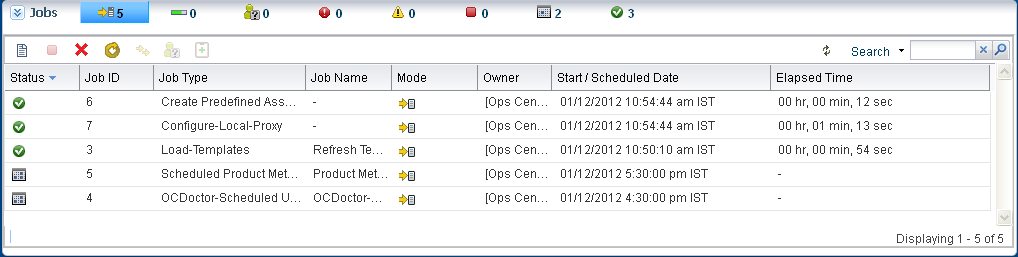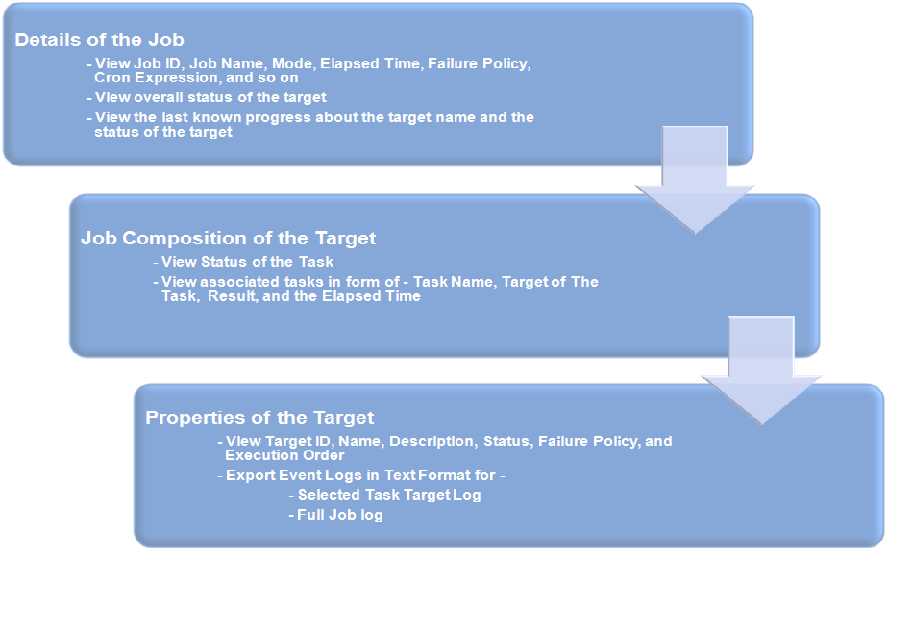Jobs Pane
Every action creates a job. The Jobs pane at the bottom of the user interface displays a count of all jobs according to the status of each job. To see the status type, hover the mouse over the Job icon. Some jobs have many steps. To view the progress of a job, select a job, and then click the View Job Details icon. Figure 3-13 shows the Jobs pane with succeeded jobs and scheduled jobs.
To know more information about a job, double-click a job. Click the right-arrow of Job Details to view a summarized information about Job ID, Job Name, Job Type, Mode, Failure Policy, Job Owner, and so on. You can view the Target Overall Status, Last Known Progress, and the Target Name. Jobs pane lets you re-run the selected failed target. Double-click the target to view all the associated tasks for that job. It displays Task Name, Target of The Task, Result, and the Elapsed Time. The status of the task is displayed as an icon. Double-click the task to view the task properties, and the event logs. Oracle Enterprise Manager Ops Center lets you export the logs of a job or a selected task target log in text format. Click the Refresh symbol at a desired point of time to refresh the user interface.
Figure 3-14 details out the steps of a job review.
At any point of time, you can Stop a Selected Job, Delete a Job, Copy a Job, Answer Questions for a Job, and Debug a Job through OCDoctor.
Some actions create the job immediately but often, you must provide more information to specify the job. These actions start a wizard to guide you through creating a job. The last page of wizard displays a summary of your specifications before you submit a job.
Oracle Enterprise Manager Ops Center displays all types of jobs. You can filter the jobs in various categories and view them. You can view the Jobs In Progress, Jobs awaiting for User Input, Failed Jobs, Partially Successful Jobs, Stopped Jobs, Scheduled Jobs, and the Successful Jobs.
The other details of job includes Status, Job ID, Job Type, Job Name, Mode, Owner, Elapsed Time, and Start/Scheduled Date. Oracle Enterprise Manager Ops Center also provides a search facility for jobs on these details. The search functionality displays results according to your search criteria. You can click the Refresh icon to view the latest information for jobs.
The Jobs pane, when collapsed, displays the Status Icons, the Count for All Jobs, Jobs In Progress, Jobs Waiting For User Input, Jobs failed, Jobs Partially Successful, Jobs Stopped, Jobs Scheduled, and Jobs Successful.