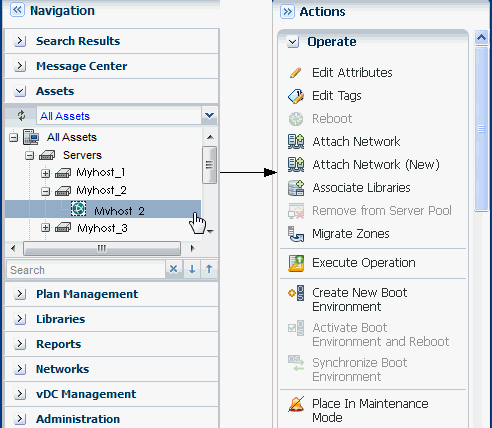Actions Pane
Use the Actions pane to perform actions and commands. Your selections in the Navigation pane or center pane change the display of operations in the Actions pane. Depending on the selection of asset in the Navigation pane, the set of available actions changes in the Actions pane. To see the available actions for an asset at any time without selecting it, right-click the asset in the Navigation pane. Right clicking on an asset is a convenient way to see available actions when the Actions pane is closed and only the Action icons are visible.
Figure 3-11 shows the pictorial representation for the available action icons for an asset.
Figure 3-11 Available Actions Icons for an Asset
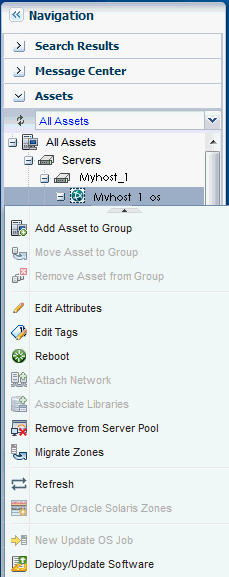
Description of "Figure 3-11 Available Actions Icons for an Asset"
The Actions pane is further subdivided into four sections – Operate, Organize, Deploy, and Update. An action is unavailable only when:
-
you have not selected an asset to perform that action. For example, to perform an action on a server's operating system you must select the operating system. The action is unavailable until you select the operating system asset that is listed under the server.
-
your role does not permit the action.
The Actions pane help you run an operation, edit tags, place the asset in maintenance mode, organize an asset to defined groups, manage assets and installing and deploying a Server on the type of selection of an Asset.
At any time, when you are not running commands, you can increase the size of the center pane by hiding the Actions pane. In the Action pane's title bar, click the right double-arrow to collapse the pane. The icons for the available actions appear without text. Hover your mouse over the available action icons in the collapsed state to view the action names. To select another action, click its icon or expand the pane by clicking on the left double-arrow button to be able to select the names of the actions. Figure 3-12 shows the actions for an asset.