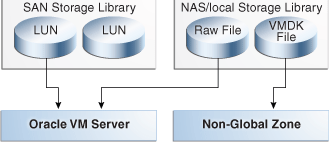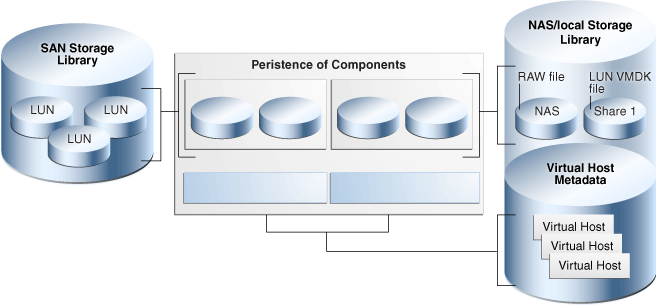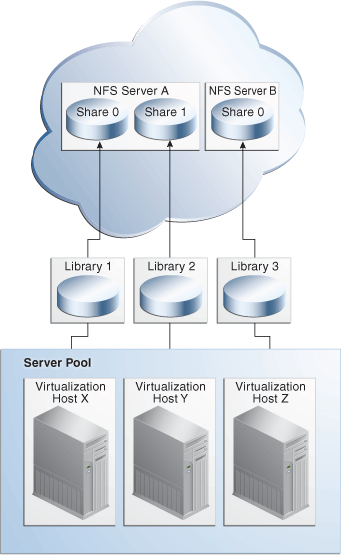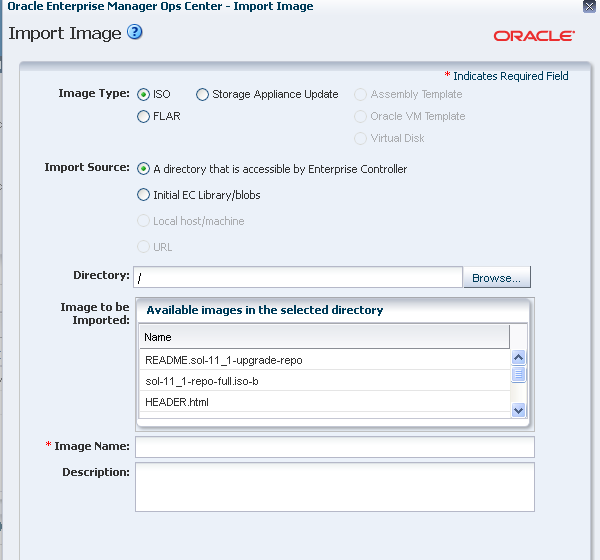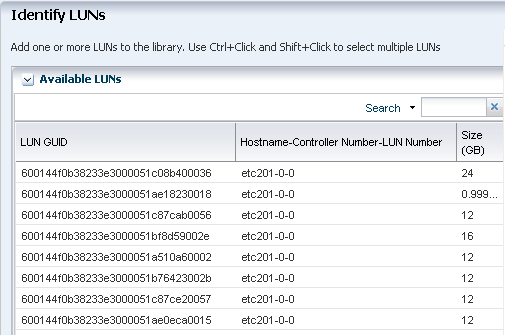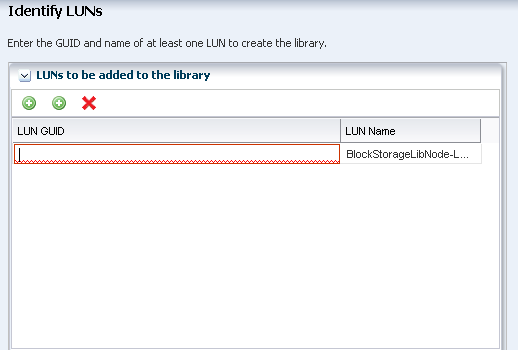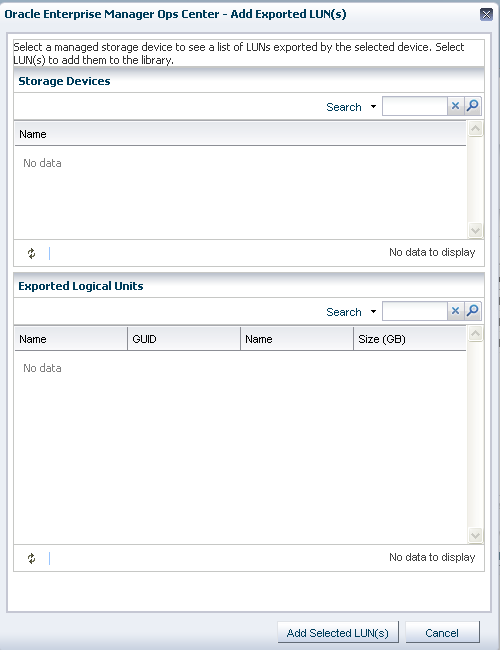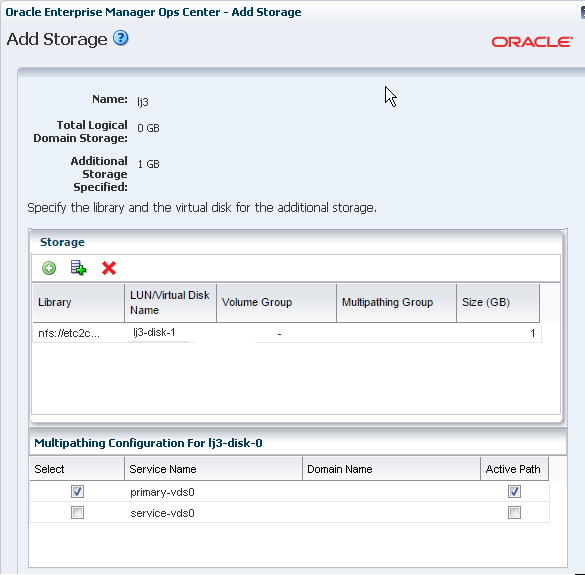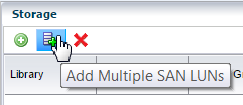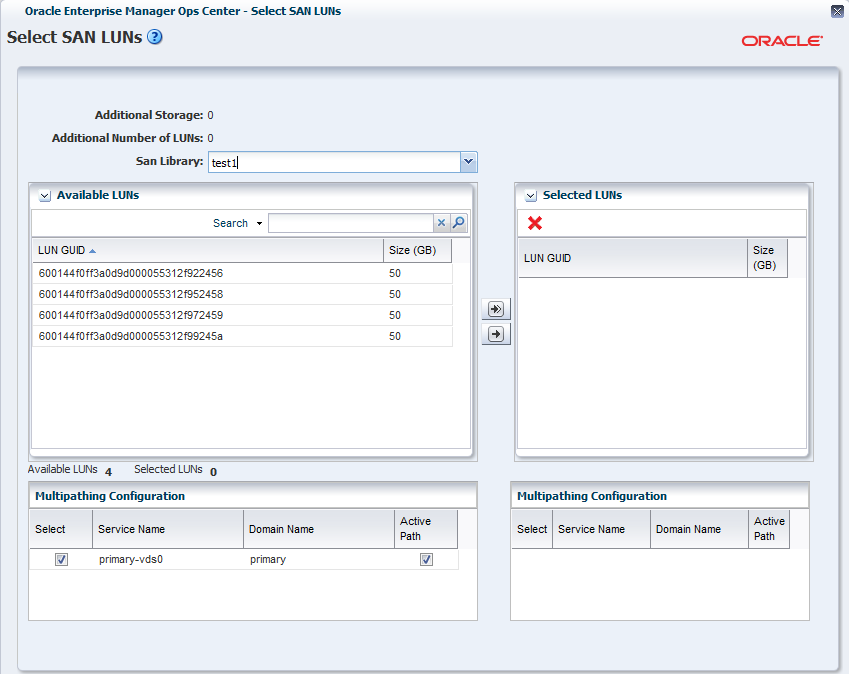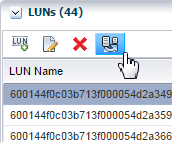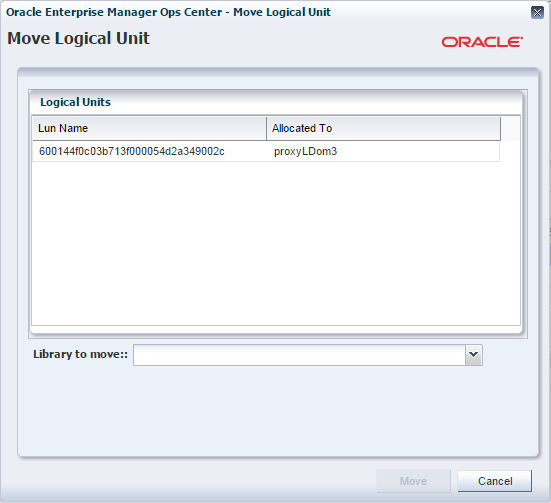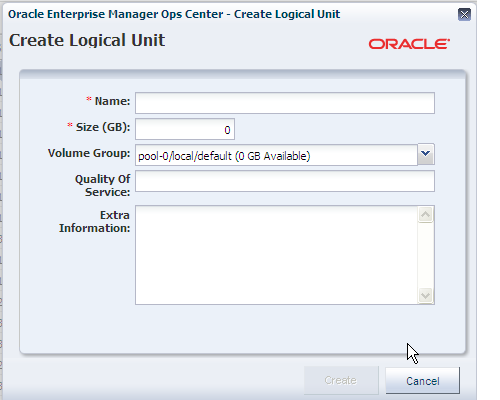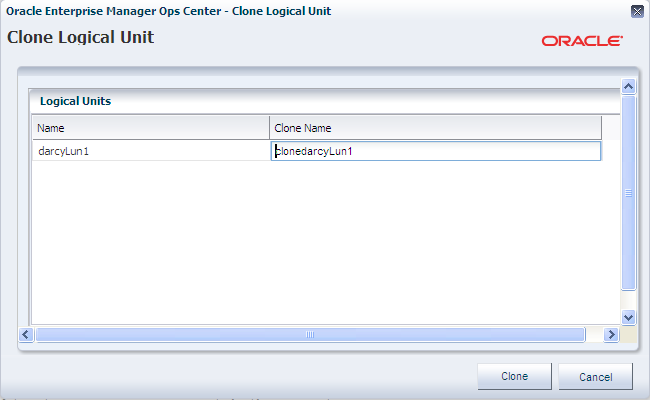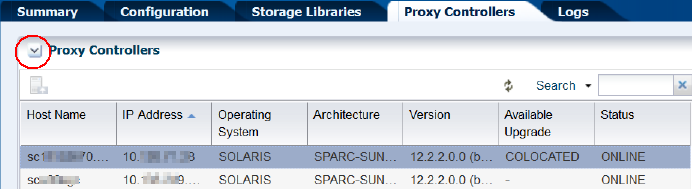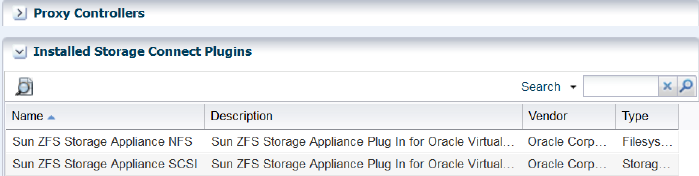6 Configure Storage
Overview of actions for storage in Oracle Enterprise Manager Ops Center.
Topics
Introduction to Storage
Overview of the role and purpose of storage libraries in Oracle Enterprise Manager Ops Center and how it manages storage as both an asset and its resource.
Oracle Enterprise Manager Ops Center discover, manages, and monitors storage servers and appliances, discovers and provisions storage capacity through Storage Connect plug-in software, and makes storage resources available to virtual assets through storage libraries.
Storage libraries are the storage resources for Oracle Solaris Zones, Oracle VM Servers for SPARC, Oracle VM Servers for x86, their server pools, and virtual datacenters. These virtualization hosts and server pools store their metadata and their operational data in storage libraries. The metadata and data for Oracle Solaris zones are stored in a storage library associated with the global zone or server pool. A storage library that supports an Oracle VM Server for x86 is an Oracle VM Storage Repository.
Roles for Storage
List of required roles for storage tasks in Oracle Enterprise Manager Ops Center.
Table -7 lists the tasks and the role required to complete the task. Contact your administrator if you do not have the necessary role or privilege to complete a task. See the Oracle Enterprise Manager Ops Center Administration for information about the different roles and the permissions they grant.
Table 6-1 Storage Tasks and Roles
| Task | Role |
|---|---|
|
Create a new storage library |
Storage Admin |
|
Remove a storage library |
Storage Admin |
|
Edit attributes of a storage library |
Storage Admin |
|
Add storage capacity |
Storage Admin |
|
Update a storage appliance |
Update Admin |
Actions Available for Storage
List of available operations in Oracle Enterprise Manager Ops Center.
You can perform the following actions, depending on the requirements.
-
Create new storage libraries, either as a file system or as block storage.
-
Modify existing storage libraries. You can change the library's attributes or add capacity.
-
Update storage appliances.
The set of available actions depends on what you have selected:
-
When you select a physical asset, you can launch the asset's user interface and view information about the hardware's state and configuration.
-
When you choose an asset in the File Server group, the Filesystems tab in the center pane lists all of the file systems with the Add a Backing Device icon, the Edit icon, and the Delete icon.
-
When you choose an asset in the Storage Array group, the Logical Units tab gives you access to the Create Logical Unit icon, the Resize LUN icon, the Delete LUN icon, and the Clone LUN icon.
Location of Storage Information in the User Interface
Lists the navigation instructions to locate storage information in Oracle Enterprise Manager Ops Center.
Table 6-2 shows where to find information.
Table 6-2 Location of Library Information in the BUI
| Object | Location |
|---|---|
|
To see the storage libraries |
Expand Libraries in the Navigation pane, then expand Storage Libraries. |
|
To see storage hardware information |
Expand All Assets in the Navigation pane, then scroll to the Storage section. Select a physical asset to see information about it in the center pane. |
|
To see groups of storage arrays or file servers |
Expand All Assets in the Navigation pane, then Storage in the Resource Management Views section. |
|
To see storage profiles |
Expand Plan Management in the Navigation pane, then click Profiles and Policies. The Discovery, RAID Controller, and Update Storage Appliance categories contain profiles. |
|
To see the virtual host that is using a LUN |
Expand Libraries in the Navigation pane, then expand Storage Libraries. Select the storage library to view the LUNs table in the center pane. The Allocated To field displays the virtual host's identifier. |
|
To see the virtualization host that is using a storage library |
Expand Libraries in the Navigation pane, then expand Storage Libraries. Select the storage library to view the Summary tab in the center pane. The IP address of the virtualization host is in the Allocated To field. |
|
To see incidents for a storage library |
Expand the Message Center in the Navigation pane. For more information about recovering from incidents, see the Oracle Enterprise Manager Operations Reference. |
Storage Libraries
Describes the role of storage libraries in Oracle Enterprise Manager Ops Center.
A storage library stores metadata for each virtualization host in the server pool that is associated with the storage library. Metadata is a virtualization host's image or identity: the configuration for its operating system, CPU, memory, and network. The virtualization host's data, which results from its use, can reside in the same storage library or in a different storage library. A storage library can be a local, that is, a file system on the virtualization host's server, or it can be accessed through an NFS server or SAN network.
When you create a virtual host, you assign it to one of the storage libraries associated with its virtualization host so that its metadata can be stored.
-
For the metadata of its local virtual hosts, virtualization hosts (Oracle VM Server for SPARC, Oracle VM Server for x86, and global zones) can use a local storage library. However, storing metadata in a local storage library limits the management of the virtual host because this virtual host cannot be migrated to another server and cannot be recovered on another server if it fails.
-
For the metadata of all virtual hosts, virtualization hosts must use a Network Attached Storage (NAS) storage library.
-
For data, Oracle VM Server for SPARC and Oracle VM Server for x86 can use either NAS shares or SAN LUNs for itself and for its virtual hosts. A global zone can use SAN LUNs for itself and for its non-global zones. The storage library must be associated with the virtualization host.
The diagram in Figure 6-1 shows how the NAS and SAN storage libraries and virtualization hosts interact with LUNs.
-
SAN storage libraries expose data as virtual disks (LUNs), identified by their LUN GUIDs. A control domain makes raw partitions available to its logical domains using Fibre Channel or iSCSI, as described in About Block Storage
-
NAS storage libraries expose data as raw files and files in VMDK format. All types of virtualization hosts store metadata using NFS services, as described in About Storage Libraries for Virtualization Hosts
The LUNs, raw files, and raw volumes store data and metadata for the virtual hosts. Figure 6-1 expands the previous figure to show that the metadata for NAS virtual disks are stored in the NAS storage library. Metadata for SAN virtual disks is persisted in the SAN Storage Library.
Ensure that the LUNs used by a Brownfield guest are not allocated to another guest. If the Brownfield guest discovery is done in a very close proximity to a network outage or iSCSI discovery or any other action that might cause the disks to be invisible to Ops Center, the disks coming from Brownfield guests might be detected as opaque and could be allocated to another guest.
About Storage Libraries for Virtualization Hosts
Describes NAS storage libraries using NFS services in Oracle Enterprise Manager Ops Center.
Network-attached-storage (NAS) libraries are storage libraries for NFS storage device mount points. Virtualization hosts use NFS services to attach to the storage libraries and get access to their data and metadata.
You can store metadata for all virtual hosts in one NAS storage library or you can create separate storage libraries for each virtual host. Use separate storage libraries to increase ease of access, to increase capacity, and to increase performance.
If a NAS storage library becomes unavailable, the virtual hosts associated with the library are affected in the following ways:
-
If the storage library is used for the virtual hosts' metadata, a virtual host continues to function but Oracle Enterprise Manager Ops Center can no longer manage the virtual host. Because Oracle Enterprise Manager Ops Center relies on its interaction with the metadata in the storage library, jobs that must read or modify the metadata fail. You must manage the virtual host manually.
-
If the storage library is used for NFS large files that support virtual disks, the virtual host does not function.
-
If the boot disk is on the NFS share, the virtual host cannot be rebooted.
-
The virtual host cannot be migrated.
About Storage Libraries for Server Pools
Describes the use of storage libraries in server pools in Oracle Enterprise Manager Ops Center.
You group virtualization hosts to create a server pool. The virtualization hosts share all the storage and networks associated with the server pool. When you add a virtualization host to a server pool, the libraries associated with that virtualization host become available to all the other hosts in the server pool.
To delete a storage library or the storage hardware asset that supports the storage library, you must remove its associations. Use the Disassociate Library icon in the Libraries tab to disassociate the library from the server pool.
A server pool must use a NAS storage library. Figure 6-3 shows how virtualization hosts in a server pool get access to storage resources through the storage libraries.
Storage Libraries for a Virtual Datacenter
Description of the role and purpose of storage libraries and repositories in Oracle Enterprise Manager Ops Center.
The vDC inherits the storage resources allocated for the server pool, as described in Setting Up Storage Resources. For each account, the amount of storage used by the guests is shown on the Account's Dashboard tab. In the Resource Allocation section of the dashboard, the Storage graph shows the number of guests and the used space in gigabytes. The scale for the x-axis of the graph is adjusted according to amount of space allocated to guests. In Figure 6-4, one guest is allocated 14 GB of space so Oracle Enterprise Manager Ops Center uses 14 as the midpoint of the x-axis.
Figure 6-4 Graph of Guest Storage Resource Allocation
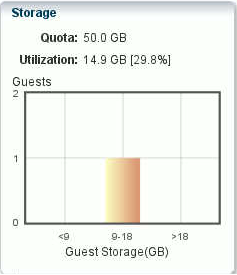
Description of "Figure 6-4 Graph of Guest Storage Resource Allocation"
Storage Libraries for Oracle Solaris Zones
Description of the role and purpose of storage libraries and repositories in Oracle Enterprise Manager Ops Center.
A global zone provides storage resources to its non-global zones. The Oracle Solaris Zone must be associated with a storage library. See “Associating a Storage Library with a Global Zone” in Oracle Enterprise Manager Ops Center Virtualization Reference.
Storage Libraries for Oracle VM Server for SPARC
Description of the role and purpose of storage libraries and repositories in Oracle Enterprise Manager Ops Center.
The control domain provides storage resources to its logical domain. The control domain must be associated with a storage library. See “Associating Storage Library with the Domains” in Oracle Enterprise Manager Ops Center Virtualization Reference.
About Storage Libraries and Repositories for Oracle VM Server for x86
Description of the role and purpose of storage libraries and repositories in Oracle Enterprise Manager Ops Center.
Oracle Enterprise Manager Ops Center provides option to create Oracle VM Storage Repositories. This type of storage library stores virtual machine metadata, templates, assemblies, ISO images, and virtual disks for the Oracle VM Server for x86.
When you create the storage repository on a LUN, it is a block-based repository. When you create the storage repository on a NFS file server, it is a NFS-based storage repository.
Creating an Oracle VM Storage Repository
Procedure for creating the repository for Oracle VM templates in Oracle Enterprise Manager Ops Center.
- Expand Libraries in the Navigation pane.
- Select Storage Libraries.
- Click New Oracle VM Storage Repository.
- Enter a name and description for the repository and choose either the NFS or OCFS protocol. Click Next.
- From the drop-down lists, choose the Oracle VM Manager and the Oracle VM Server for x86 that use the storage repository, and the NFS File Server that supports the storage repository.
- Choose the file system on the NFS file server for the storage repository and specify the share name. Click Next.
- Choose the server pool to associate with the storage repository. Click Next.
- Review the configuration and then click Finish to submit the job.
Types of Storage for Libraries
List types of storage in Oracle Enterprise Manager Ops Center.
Topics for Filesystem Storage Libraries
Topics for Block Storage Libraries
About File Systems Libraries
Describes local libraries in Oracle Enterprise Manager Ops Center.
Each virtualization host has a default local library named /guests where data and metadata for each virtual host is stored. For the purposes of storage efficiency and your site's organization, you can create and maintain other local libraries.
If the storage library becomes unavailable, the local library remains available. However, any guest with metadata in a local library cannot be migrated.
Viewing Local Libraries
Procedure displaying the local libraries used by virtualization hosts and their guests in Oracle Enterprise Manager Ops Center.
Use this procedure to see the local libraries for a virtual host and the contents of a library. You can also see details of the local disks that support the local libraries.
- Expand Assets in the Navigation pane.
- Select the virtual host.
- Click the Libraries tab in the center pane. The Associated Libraries table's Type column identifies the libraries of the Local type.
- Select a library of the Local type. The Usage table shows all the guests that use that local library.
- In the Usage table, select a guest.
- Click the Contents tab to see the Library Contents table with all of the images, sorted by type.
- To see details of the local disks, return to the Associated Libraries table and click Local Devices. Then select the local device library.
When you add new disks, use the Refresh icon to include them in the table of disks.
Editing the Attributes of a Local Library
Procedure for changing the characteristics of a local library in Oracle Enterprise Manager Ops Center.
You can rename a local library and you can change its description. You cannot change the file system defined for the local library.
- Expand Assets in the Navigation pane.
- Select the asset.
- Click the Libraries tab in the center pane. The asset's associated libraries and the guests that are stored in the libraries are listed.
- Click the Edit Local Library icon.
- In the Edit Local Library pane, enter the new name or description for the library. The maximum number of characters for the library name is 30.
- Click the Update button. When the job is completed, the edited local library is listed in the Associated Libraries table.
Creating a Local Library
Procedure for creating a storage library on the Enterprise Controller in Oracle Enterprise Manager Ops Center.
Each virtual host has a local library, located at file: ///guests. In addition to the default local library, you can create other local libraries to use your storage resources efficiently or organize your images.
Note:
To use the Boot Environment feature of Oracle Solaris 11, the local library must be located in its own ZFS file system.
- Create a file system with read/write permissions for only the root user.
- Expand Assets in the Navigation pane.
- Select the asset.
- Click the Libraries tab in the center pane. The asset's associated libraries and the guests that are stored in the libraries are listed.
- Click the New Local Library icon.
- In the Create Local Library pane, type a name and description for the library. The maximum number of characters for the library name is 30.
- In the URL field, enter the directory name for the location where you want to store images and metadata.
- Click Create Local Library. When the job is completed, the new local library is listed in the Associated Libraries table.
Deleting a Local Library
Procedure for removing a local library in Oracle Enterprise Manager Ops Center.
The default local library, /guests, cannot be deleted.
Use the Remove Local Software Library action to delete a local library. If the library was associated with a virtual host, the virtual host does not have any access to the directory defined for the local library or its contents. When you delete a library, the directory is not deleted.
- Expand Libraries in the Navigation pane.
- Select the library you want to delete.
- Click Remove Local Software Library in the Action pane.
About Block Storage
Describes a LUN, a slice of a storage volume.
Block storage libraries are used in SAN networks and define storage by Logical Units or LUNs, which are backed by either Fibre Channel disks or iSCSI disks. You can associate block storage libraries with server pools, Oracle VM Servers, or global zones to store their data.
A LUN (Logical Unit Number) is a slice of a storage volume, as defined by the following terms:
-
Disk: Physical storage media. A set of disks is a disk array.
-
Volume: An aggregation of storage space provided by several disks.
-
Slice: A partition of a volume that is exposed to the servers connected to the disk array.
-
LUN (Logical Unit Number): The representation of a slice.
-
GUID: The Global Unique Identifier for a LUN.
If the storage array is a managed asset, the LUNs can provide dynamic storage. See “External Storage” compares static block storage libraries and dynamic block storage libraries.
About Dynamic Block Storage
Describes what makes a block storage library dynamic.
When Oracle Enterprise Manager Ops Center can create, resize, delete, and clone LUNs, the block storage library is dynamic. When you add more virtual hosts to a server pool, you create LUNs in the storage library in the same action. When you discover a storage device with LUNs backed by iSCSI disks, a dynamic block storage library is created.
About Static Block Storage
Describes what makes a storage library static in Oracle Enterprise Manager Ops Center.
When Oracle Enterprise Manager Ops Center manages a storage device with existing LUNs, it can use the LUNs but cannot change or delete them, or create new LUNs. These operations must be done through the storage device's user interface. A static block storage library supports storage devices that were discovered and configured in previous product software versions. Each LUN is for the exclusive use of its assigned virtual host. Because a LUN has a fixed size and cannot be shared, you must plan how to optimize the available storage in the storage library and assign a LUN of the appropriate size.
Comparison of Actions in Static and Dynamic Libraries
Compares and contrasts the types of block storage library in Oracle Enterprise Manager Ops Center.
Table 6-3 Comparison of Static and Dynamic Libraries
| Dynamic Block Storage Library | Static Block Storage Library | |
|---|---|---|
|
Protocol |
iSCSI |
iSCSI Fibre Channel |
|
To create a storage library |
The storage library is created implicitly when you discover storage hardware and its target groups. |
You create LUNs and then create the storage library. You assign existing LUNs to the library. |
|
To manage a storage library |
When you add a virtual host, you can create a LUN for it. When a virtual host needs more storage, you can increase the size of the LUN. Any changes made through the storage server's user interface are reflected in the Oracle Enterprise Manager Ops Center's user interface. |
The number of LUNs in the storage library determines the number of virtual hosts that can use the storage library. Changes made through the storage server's user interface are not updated in the Oracle Enterprise Manager Ops Center's user interface. Some information, such as a LUN's GUID can be obtained only from the storage server's user interface. |
|
Add LUN icon |
Create a new LUN. |
Select an existing LUN or enter the GUID of an existing LUN. |
|
Edit LUN Details icon |
Increase the size of the LUN. |
Renames the LUN in Oracle Enterprise Manager Ops Center |
|
Delete LUN icon |
Deletes the LUN and deletes the data. You are deleting the LUN on the storage server. |
Deletes the LUN from the library but does not delete data. |
LUN Identification
Lists the attributes that can be viewed or configured for LUNs in Oracle Enterprise Manager Ops Center.
You select LUNs from a list of available LUNs when you change the configuration of a storage library. Figure 6-6 shows an Available LUNs table, which lists all of the LUNs that the current virtualization hosts can access. For each LUN, the following information is displayed:
-
LUN GUID – The unique 32-digit identifier for the LUN.
-
Host information for the LUN:
-
Hostname – Name or IP address of the host that can access the LUN.
-
Controller Number – The host's identifier for the HBA port, which is the physical interface to the Fibre Channel disk array.
-
LUN Number – The host's identifier for the LUN.
-
-
Size (GB) – Size of each LUN in gigabytes.
Selecting LUNs
List of ways to select a LUN in Oracle Enterprise Manager Ops Center.
You select LUNs when you perform the following procedures:
-
You are creating a new SAN storage library and have associated the new library with a virtualization host or server pool immediately.
-
You are increasing the storage capacity of an existing SAN storage library and chose to select LUNs from the available LUNs.
You can select LUNs in the following ways:
-
Enter the LUN GUID.
-
Select a storage server and then select LUNs from a table of its available LUNs, that is, LUNs backed by that storage device.
-
Select a storage library and then select LUNs from a table of available LUNs, that is, LUNs backed by storage assets that contribute to that storage library.
When you use a procedure that provides a table of Available LUNs, you can select more than one LUN.
Adding Capacity to Dynamic Block Storage Libraries
Procedure for adding LUNs to a storage library in Oracle Enterprise Manager Ops Center.
If the block storage library is not associated with a server pool or virtualization host, you add storage capacity by specifying new LUNs by name. If the storage library is associated, you can also select new LUNs from a list of the LUNs available to the server pool or virtual host.
Adding LUNs to a Block Storage Library Manually
Procedure for selecting LUNs to add to a storage library in Oracle Enterprise Manager Ops Center.
You use this procedure in the following situations:
-
You are creating a new SAN storage library and have accepted the default action of adding LUNs later. You must add at least one LUN to create the storage library.
-
You are adding a LUN to an existing SAN storage library. You selected the library and then the Add LUN action. The default option is to specify each new LUN by name.
The table shown in Figure 6-7 is displayed:
Adding Storage to a Logical Domain
Procedure for in Oracle Enterprise Manager Ops Center.
When a logical domain is created, it is assigned storage resources for its metadata and operational data. You can add storage for the use of the logical domain by selecting additional virtual disks or LUNs from the storage library.
-
In the Asset section of the Navigation pane, select the logical domain.
-
In the center pane, click the Storage tab.
-
In the table of virtual disks or LUNs, click the Add Storage icon.
The Add Storage wizard opens. The list of libraries includes all storage libraries that are available to the logical domain.
-
Select the library. For a filesystem storage library, you can create a new virtual disk with the size you specify. For a static block storage library, choose a LUN from the list of available LUNs. The size of the LUN is fixed. For a dynamic block storage library, select one of the existing LUNs of a fixed size or create a new LUN with the size you specify.
-
Select the LUN or virtual disk. As you select them, the value in the Additional Storage Specified field increases.
If you have many LUNs to manage, you can click the Add Multiple SAN LUNs icon, as show in Figure 6-10.
-
You have the recommended option of enabling multipathing by specifying an alternate path to the virtual disk or LUN. Select at least two service domains.
-
Click one of the paths as the Active Path. This is the default path.
-
Click in the Domain Name field for each path to create a name or allow Oracle Enterprise Manager Ops Center to create one.
-
Click Finish. When the job is complete, the additional LUNs are listed in the table on the Storage tab of the logical domain.
The Add Multiple SAN LUNs action provides a convenient way to manage many LUNs or virtual disks.
Moving a LUN
Procedure for moving a LUN to another library in Oracle Enterprise Manager Ops Center.
In the course of managing LUNs and creating libraries, it can become convenient to move a LUN from one storage library to another storage library. This change can be made without interrupting the assets that are associated with storage library if the assets are able to access both the source and the target library.
Creating a LUN
Procedure for creating a LUN from a storage volume in Oracle Enterprise Manager Ops Center.
In a dynamic block storage library, you can create a new LUN.
About Oracle VM Storage Connect Plug-ins
Description of plug-ins used to get access to storage devices in Oracle Enterprise Manager Ops Center.
Oracle Enterprise Manager Ops Center shares the capability of Oracle VM Manager to manage storage devices of various vendors. Oracle VM Storage Connect is an application programming interface (API) that exposes the storage device's features and attributes to Oracle Enterprise Manager Ops Center.
Displaying Storage Connect Plugins
Procedure for viewing the Storage Connect plugin software in Oracle Enterprise Manager Ops Center.
After the plugin is installed on the Proxy Controller that supports the storage device, the storage device can be managed through the Oracle Enterprise Manager Ops Center's user interface. When you create a discovery profile for storage, the Targets step lists the plug-ins installed on the Proxy Controller.
Use the following procedure to see the plug-ins that have been installed:
Adding a Storage Connect Plugin
Describes the purpose of the Storage Connect Plugin software.
Oracle Enterprise Manager Ops Center uses the same plugins as Oracle VM Manager. The plug-in software is available from the vendor and from Oracle's site, http://www.oracle.com/us/technologies/virtualization/storage-connect-partner-program/overview/index.html.
Install the plug-in in Oracle VM Manager software, according to the vendor documentation.
Storage Hardware
Overview of types of storage hardware.
The storage features are supported by various types of storage devices. The tabs in the center pane contain specific information about each type.
RAID Controller
Lists the information that RAID Controllers report to Oracle Enterprise Manager Ops Center.
RAID Controllers embedded in other types of storage report the following in addition to the hardware information:
-
RAID Volumes
-
RAID Levels
-
Stripe size
-
Number of disks
About NAS Storage Appliance
Description of the supported NFS service in Oracle Enterprise Manager Ops Center.
Software and Storage Libraries can reside on the shares of an NFS server. Because the Enterprise Controller does not mount the NFS share, use an NFS server on a system that is close to the systems where the NFS share must be used, that is, the systems on which the virtualization hosts reside. The systems on which the Enterprise Controller and virtualization hosts reside must be able to write to the NAS shares as root and the files must be owned by root.
The procedure for setting up the share for a library depends on several site-specific factors such as the version of NFS protocol and name service management. The example in this section provides one method of configuring the share on an NFS server running on the Oracle Solaris 10 operating system. See Managing Network File Systems at http://docs.oracle.com/cd/E26502_01/html/E28997/index.html for the information about the Oracle Solaris 11.1 procedure.
Setting Up a Share on an NFS Server
Procedure for configuring an NFS share for use by a library in Oracle Enterprise Manager Ops Center.
After setting up a share on the NFS server, prepare the NFS client to mount the share.
File Server
Lists the information about file servers that is collected in Oracle Enterprise Manager Ops Center.
For file-based storage devices such as NAS appliances and other NFS devices, Oracle Enterprise Manager Ops Center reports the following in addition to hardware information:
-
File systems – The location in the file system hierarchy that is presented as a physical device. For example, an NAS share.
-
Backing Devices – The physical device that supports a file system. For example, a RAID disk.
Storage Array
Describes the requirements for discovering and using a storage array’s storage volumes and LUNs in Oracle Enterprise Manager Ops Center.
For block-based storage such as iSCSI SAN and Fibre Channel SAN devices, the storage array assets include the following tabs in the center pane:
-
Volume Groups – Indicates a collection of physical disks or portions of physical disks.
-
Logical Units (LUN) – Virtual disks created from the volume groups.
For a storage server and Oracle Enterprise Manager Ops Center to identify each other as eligible initiators and targets, each one's Fibre Channel World Wide Number (WWN) or iSCSI IQN must be registered with the other one. To create LUNs and make them available to Oracle Enterprise Manager Ops Center, see the storage server's documentation for instructions and Oracle Solaris 11.1 Administration: SAN Configuration and Multipathing at http://docs.oracle.com/cd/E26502_01/html/E29008/index.html for the procedures to perform the following:
-
Configure the initiator and the targets. The initiator (Oracle Enterprise Manager Ops Center) must be able to recognize the targets (LUNs) and the targets must be able to recognize the initiator. Oracle Enterprise Manager Ops Center recognizes the targets because the WWNs of the storage server are recorded when the storage server is discovered. Any LUNs that have been assigned to that WWN are eligible to be used in a storage library. On the storage server, you must specify Oracle Enterprise Manager Ops Center's WWN as an initiator and assign LUNs to that initiator.
-
Enable multipathing on the Fibre Channel ports.To use LUNs backed by Fibre Channel disks, you must enable multipathing on the Fibre Channel storage device or on its individual ports. Multipathed I/O (MPxIO) allows I/O devices to be accessed through multiple host controller interfaces. Multipathing is enabled by default on Oracle Solaris x86-based systems, but is disabled by default on Oracle Solaris SPARC-based systems. Use the
stmsboot -ecommand to enable multipathing. -
Create new LUNs. It can take several hours for a new LUN to be displayed in Oracle Enterprise Manager Ops Center's user interface.
Storage Server: Oracle ZFS Storage Appliance
Describes Oracle’s ZFS storage appliance in Oracle Enterprise Manager Ops Center.
See the Oracle ZFS Storage Appliance documentation for specific information about the storage appliance. To view the Sun ZFS Storage 7000 System Administration Guide, log in to the Unified Storage System software interface and click Help in the top right corner of any screen.
This type of storage appliance contains a service processor, which must also be discovered. See “About the Oracle ZFS Storage Appliance” for this procedure.
Actions for the Oracle ZFS Storage Appliance
Lists the device-specific actions that can be performed for the Oracle ZFS Storage Appliance in Oracle Enterprise Manager Ops Center.
After the storage appliance is discovered, you can manage it as you do other assets with the additional capabilities that the Oracle ZFS Storage Appliance provides. From the Oracle Enterprise Manager Ops Center UI, you can launch the storage appliance's UI. Use the following commands in the Action pane, to launch a specific page of the appliance's user interface. For each one, enter the credentials for the appliance and then perform the appliance tasks.
-
Launch Appliance UI opens a new browser window or tab for the main page.
-
Launch Detailed Dashboard opens a new browser window or tab for the status page.
-
Launch Analytics opens a new browser window or tab for the dynamic analysis page.
-
Manage Shares opens a new browser window or tab for the share configuration page.
-
Manage Services opens a new browser window or tab for the data services configuration page.
Volume Capacity
Lists the attributes of a storage volume in Oracle ZFS Storage Appliance that can be viewed in Oracle Enterprise Manager Ops Center.
The Oracle ZFS Storage Appliance product uses the term project to indicate a volume group. The Oracle ZFS Storage Appliance reports its current capacity to Oracle Enterprise Manager Ops Center, where it is displayed on the Dashboard.
-
Allocated Size is the sum of all allocated space to LUNs and files systems in the select project or volume group.
-
Total Size is the quota of the project or volume group. If no quota has been specified, the Total Size is the same as the Total Storage Space, which is all space reserved for other project/volume group quotas.
-
Free Size is the Total Size - Allocated Size
-
Used Size is the sum of the used space in all LUNs/files systems in the selected project/volume group
Auto Service Requests for the Oracle ZFS Storage Appliance
Description of the special case of the Oracle ZFS Storage Appliance for ASR in Oracle Enterprise Manager Ops Center.
Oracle ZFS Storage Appliances have the capability to contact My Oracle Support, to provide analytic data, and to generate Oracle Auto Service Requests (ASR). The capability does not conflict with Oracle Enterprise Manager Ops Center's capability to create ASRs. If you prefer, exclude an Oracle ZFS Storage Appliance from Oracle Enterprise Manager Ops Center's communication with My Oracle Support by using the blacklisting option described in the Oracle Enterprise Manager Ops Center Administration.
Provisioning and Updating an Oracle ZFS Storage Appliance
Procedures for upgrading and downgrading the firmware of an Oracle ZFS Storage Appliance using Oracle Enterprise Manager Ops Center.
Note:
You update the storage appliance using a provisioning profile and deployment plan. The Update Firmware action is not available.
-
Download the appliance update from My Oracle Support and uncompress the file to obtain the image for the appliance update.
-
Upload/import the appliance update image into a software library and accept the default action of creating a profile for this image.
-
Create a plan from the Update Storage Appliances plan template. Select the software library and then select the profile for the image.
-
To apply the deployment plan, select the plan and then select the storage appliances to update.
If it is necessary to downgrade a storage appliance, use the following procedure:
- Expand Assets and then Storage in the Navigation pane.
- Select the storage appliance.
- Click the System Details tab in the center pane.
- In the Appliance Updates table, select the update to remove.
- Click the Rollback Appliance Software icon.
- Confirm the action to submit the job.
Storage Server: Exadata
Describes discovery of the Exadata Storage Server in Oracle Enterprise Manager Ops Center.
The Oracle Exadata Storage Server is a fast, high-capacity storage server. Each server has 12 disks connected to a storage controller. Exadata has three disk groups that span all of the disks so that each physical disk is in each disk group. Having all physical disks participating in data retrieval and storage maximizes performance.
In addition to discovering standalone systems, Oracle Enterprise Manager Ops Center discovers the Exadata Storage Server and its disks when it manages an Oracle SPARC SuperCluster. See Oracle Enterprise Manager Ops Center Operations for Oracle SuperCluster Reference for more information.
About Opaque Storage and Opaque Filesystems
Description of storage that is in use but not managed by Oracle Enterprise Manager Ops Center.
When a virtual host, managed by Oracle Enterprise Manager Ops Center, uses storage resources that are not managed, Oracle Enterprise Manager Ops Center cannot retrieve information about the storage resources. The storage is opaque.
In versions before Release 12.2.0.0, Oracle Enterprise Manager Ops Center could not monitor opaque storage or filesystems and no operations could be performed. In this release, when Oracle Enterprise Manager Ops Center discovers a virtualization host or virtual host, the product software can also identify the virtual disks in use. For Oracle VM Server for SPARC and Oracle VM Server for x86, the storage remains opaque until you perform one of the following:
-
You enable sharing on the virtual disk in a shared storage library. The opaque disk or filesystem can be shared among Oracle VM Servers.
-
If the virtual host gets access to storage through a SAN, you can add the opaque LUN to the virtualization host's SAN storage library. Oracle Enterprise Manager Ops Center manages the LUN as a raw disk.
Note:
Oracle Enterprise Manager Ops Center makes a distinction between "shared storage" and "sharable storage."
-
Shared storage: You inform Oracle Enterprise Manager Ops Center that the opaque disk is accessible through the storage library. You declare the disk as shared, using the Enable Sharing action.
-
Sharable storage: You can attach the same disk to more than one virtual host. The disk is sharable storage.
Declaring a Logical Domain's Opaque Storage as Shared
Procedure enabling shared storage for a logical domain in Oracle Enterprise Manager Ops Center.
When the job is completed, the entry for the virtual disk's Shared column has a check symbol.
Storage Profiles
List of default profiles for maintaining or configuring storage devices in Oracle Enterprise Manager Ops Center.
Oracle Enterprise Manager Ops Center provides default profiles for the following operations:
-
Configuring RAID Controllers
-
Updating the Oracle ZFS Storage Appliance
About Multipath Storage for Logical Domains
Describes redundant paths to storage for logical domains in Oracle Enterprise Manager Ops Center.
Logical domains use storage libraries to store their metadata and their operational data. The path to the storage consists of the following:
-
Name of virtual disk
-
Name of the backing device such as the LUN or raw file.
Creating more than one path from a logical domain to its storage ensures that the logical domain can continue to operate if one path is not accessible. Using multiple I/O Domains provides this redundant access. The path to the storage then consists of the following:
-
Name of I/O Domain
-
Name of virtual disk
-
Name of the backing device such as the LUN or raw file.
The control domain and the I/O Domain must have access to the same LUNs. The operation requires Oracle Solaris MPxIO.
To create multipathed storage for a logical domain, select the logical domain's Storage tab and click the Add Storage icon. To add a path to a logical domain's existing storage, click the Edit Storage icon.
When you create a SAN storage library, you have the option to enable multipathed storage for guests of Oracle VM Servers. The Identify Library Associations step of the New SAN Storage Library wizard includes the LUNs sharing to LDOMs option.
Figure 6-20 Sharing Option in SAN Storage Library
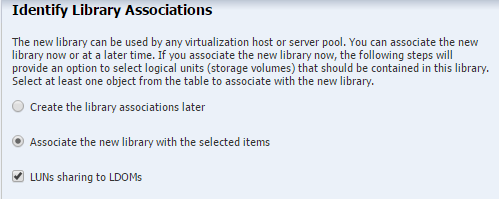
Description of "Figure 6-20 Sharing Option in SAN Storage Library"
When you click the LUNs sharing to LDOMs option, each logical domain can get access to its storage through any of the domains in the server pool. If you do not enable multipath storage, the logical domain gets access to storage through its primary domain.
Configuring a Logical Domain for Multipath Storage
Procedure for setting up a logical domain’s storage as shared and multipathed in Oracle Enterprise Manager Ops Center.
Use the following procedure to set up multipath storage:
High Availability for Storage Resources
Lists therequirements for high availability storage.
Storage devices for an HA configuration must meet these requirements:
-
Storage must be transferable between the primary and secondary Enterprise Controller systems. Do not attempt to use local file systems for high-availability storage.
-
Storage must offer data redundancy capability, such as mirroring or RAID 5.
-
Storage must offer performance that is sufficient to support operations.
-
Storage must have the capacity to hold the data that the Oracle Enterprise Manager Ops Center software stores in the
/var/opt/sun/xvmdirectory structure.
A variety of storage solutions meet these criteria, including NAS appliances, hardware RAID arrays and external JBODs. Storage can be attached directly to the Enterprise Controllers or through Storage Area Networks.
You must determine what storage solution offers the required capacity, performance, connectivity, and redundancy capabilities. Configuration procedures vary greatly among the available storage solutions, and among operating systems.
You must determine the specific failover procedures to use for the HA storage solution. Contact My Oracle Support to determine the procedures to use for your particular installation.
Related Resources for Storage
List of Oracle Enterprise Manager Ops Center documents with additional information.
For instructions in performing actions or to learn more about the role of this feature, go to one of the following resources.
-
Oracle Solaris 11.1 Administration: SAN Configuration and Multipathing at
http://docs.oracle.com/cd/E26502_01/html/E29008/index.html -
To create a storage library, see Configuring NAS Libraries.
-
To manage network file systems, see
http://docs.oracle.com/cd/E26502_01/html/E28997/index.html -
The plug-in software is available from the vendor and from Oracle's site,
http://www.oracle.com/us/technologies/virtualization/storage-connect-partner-program/overview/index.html -
To exclude an Oracle ZFS Storage Appliance from Oracle Enterprise Manager Ops Center's communication with My Oracle Support, use the blacklisting option described in the Oracle Enterprise Manager Ops Center Administration
-
See Associating Storage Library with the Domains in Oracle Enterprise Manager Ops Center Virtualization Reference.
-
See Associating a Storage Library with a Global Zone in Oracle Enterprise Manager Ops Center Virtualization Reference.
-
See Setting Up Storage Resources and Storage Virtualization in Oracle Enterprise Manager Ops Center Virtualization Reference for information on how virtual assets use storage resources.
-
See Manage Assets for information discovering storage hardware.
-
Deploy Storage Workflow in the library at
http://docs.oracle.com/cd/E59957_01/nav/deploy.htm -
To view the Sun ZFS Storage 7000 System Administration Guide, log in to the Unified Storage System software interface and click Help in the top right corner of any screen. You can also access this guide at the host name or IP address of the storage system:
-
https://hostname:215/wiki -
https://ipaddress:215/wiki
See the Oracle ZFS Storage Appliance Software product information page at
http://www.oracle.com/us/products/servers-storage/storage/unified-storage/sun-storage-7000-uss-103104.htmlfor links to more information. -