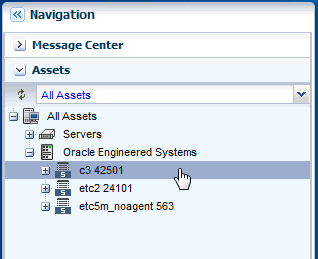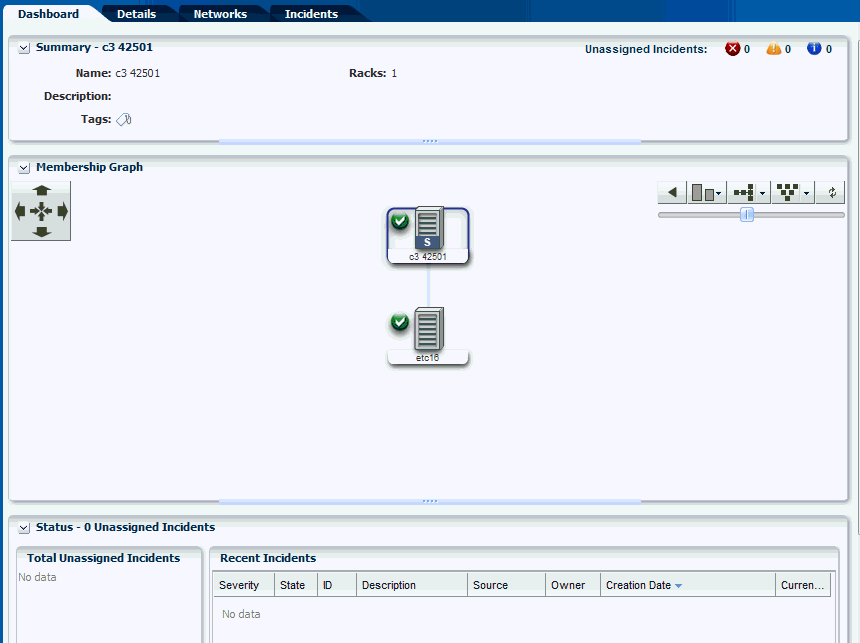Viewing the Oracle SuperCluster System
You can view the Oracle SuperCluster system virtually using the tabs on the center pane, namely Dashboard, Details, Networks, and Incidents.
You can also perform actions by clicking the respective actions on the Actions pane. The actions available on the Actions pane depend on the selected asset in the Navigation pane. The actions are also role based, not all users are allowed to perform all actions. For more information on Roles, see Manage User Roles for Oracle SuperCluster.
Note:
In this document, it is assumed that Oracle SuperCluster is configured and discovered in Oracle Enterprise Manager Ops Center.
To view the Oracle SuperCluster system, perform the following steps:
Dashboard Tab
This section describes the Dashboard tab .
The Dashboard tab displays the summary, membership graph, and status of the Oracle SuperCluster system.
Summary Pane
The Summary section displays the name of the Oracle SuperCluster system, description or the name of the system identifier, number of racks that are part of the system, and the number of unassigned incidents.
The Unassigned Incidents icon in the summary pane includes incidents resulting from hardware faults. The three icons depict Critical Incidents, Warnings, and Information Incidents respectively.
The incidents are from all the assets that belong to a single Oracle SuperCluster Engineered System that includes multiple racks, or even systems with common IB backbone. If there are two systems, click each of them to display only incidents for assets that belong to that particular engineered system.
Membership Graph
The Membership Graph pane displays the Oracle SuperCluster system as a hierarchy of its components showing the relationship between the Oracle SuperCluster system and fabrics that are grouped in the rack.
You can instantly navigate to any asset by double-clicking on the asset in the membership graph.
Using the controls on the top right of the graphic pane, you can change the view of the graph to either a horizontal or a vertical orientation. You can also refresh the view by clicking the Refresh icon. You can also change the graph depths or size of the images.
Status Pane
The Status Pane displays the total unassigned incidents in chart format and also the recent incidents encountered by the Oracle SuperCluster system.
In the Recent Incidents section, the following details are displayed:
-
Severity displays the severity of the incident.
-
State displays the state of the incident.
-
ID displays the incident ID.
-
Description displays the incident description.
-
Source displays the source of the incident.
-
Owner identifies the admin that is assigned to the incident and responsible for taking corrective action on the incident.
-
Creation Date displays the date on which the incident was created.
-
Current Status displays a current status icon of the incident, such as Critical / Warning / Info / Cleared.
Details Tab
In the Details tab, the details of the Oracle SuperCluster system is displayed.
-
Name of the Oracle SuperCluster System
-
Description
-
Master Subnet Manager
-
Number of Racks
-
Number of Compute Nodes
-
Number of Storage Nodes
-
Number of Exadata Storage Servers
-
Number of Switches
-
Number of PDUs
-
Number of Fabrics
In the Tags pane, the tag names and their values are displayed. You can search for a particular tag using the Search feature.
Networks Tab
The Networks Tab displays the Infrastructure Networks Table and Network Connectivity Table.
Infrastructure Networks Table: The Infrastructure Networks Table displays the infrastructure networks that are defined and used inside the Oracle SuperCluster system for communication between the Oracle SuperCluster control components.
-
Network Name specifies the name of the managed network.
-
Network CIDR specifies the network.
-
Partition Key specifies the IB network partition key.
-
IP Range specifies the minimum and maximum boundaries of the IP addresses assigned to the network.
-
Roles specifies the role of the network.
Network Connectivity Table: The Network Connectivity Table displays the infrastructure networks with IPs assigned to the individual hardware components of the Oracle SuperCluster system.
-
Network Name
-
Asset Type