| Oracle® Retail Xstore Point-of-Service Mobile User Guide Release 18.0 F12257-04 |
|
 Previous |
 Next |
| Oracle® Retail Xstore Point-of-Service Mobile User Guide Release 18.0 F12257-04 |
|
 Previous |
 Next |
The Gift Registry feature is a tool to assist the customer in purchasing gifts for someone registered. Items in a sale transaction can be associated to a registry, additionally, gift registries can be set up and maintained in the system from the Back Office. Gift Registry is available if you are using Oracle Retail Customer Engagement Cloud Services (formerly MICROS Retail Relate). The following can be done in the Register mode of Xstore Mobile:
To sell an item off of a gift registry, you must first assign the gift registry to the sale or order. Gift registry sales can be added to special orders as well as Oracle Retail Order Broker Cloud Service (formerly MICROS Retail Locate) orders.
|
Note: If your system is offline, you cannot access the gift registry from Customer Engagement. However, if you've already accessed the gift registry and are making modifications, the registry updates once your system is back on line. |
|
Note: If the printed gift registry is available, scan the bar code to assign the gift registry to the sale. |
From the Sale screen Context Menu, select the Register Options menu button.
From the Register Options menu, select the Assign Gift Registry menu button.
Figure 19-1 Register Options Menu - Assign Gift Registry
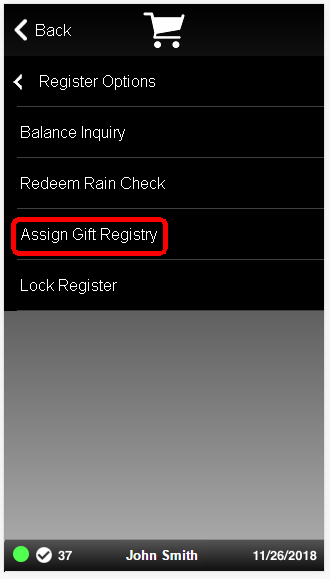
Enter the search criteria and select Process.
Select the desired registry from the returned list and press Enter.
The Sale screen displays. Enter an item from the gift registry to purchase. The view port displays a gift registry number and gift receipt icon.
Complete the Sale. See Entering Items and Tendering the Transaction.
|
Note: Xstore automatically prints a gift receipt for Gift Registry items based on your store's configuration.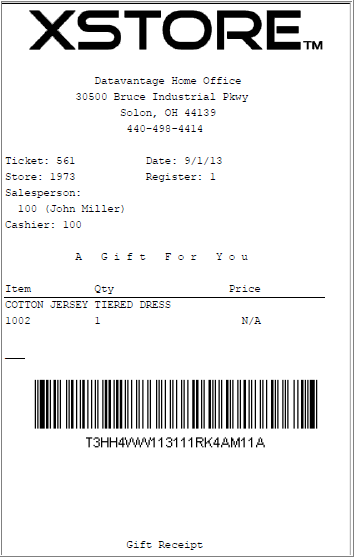 Description of the illustration ''giftreceipt.png'' |
If an item is purchased in a regular sale transaction, assigned to a gift registry, and then a verified return is done on that transaction later, Xstore automatically updates the purchase quantity on the registry as a result of the return.
For Order Broker orders you must assign the gift registry manually prior to entering the return or cancelling the order.
Assign the customer to a sale.
|
Note: For Order Broker orders, assign the gift registry. Select Register Options - Assign Gift Registry (see Assign the Gift Registry). |
Return the item or cancel the order:
Return the item (see Chapter 4, "Return Transactions").
Cancel the order (see Cancel Order Items or an Entire Order).