| Oracle® Retail Xstore Point-of-Service Mobile User Guide Release 18.0 F12257-04 |
|
 Previous |
 Next |
| Oracle® Retail Xstore Point-of-Service Mobile User Guide Release 18.0 F12257-04 |
|
 Previous |
 Next |
Task Management is a feature that encompasses tasks assigned to associates in a store for completion as well as tasks that are customer-focused such as appointments. Tasks have workflows associated with them so at any time a manager can easily see the current status of the task.
For Oracle Retail Customer Engagement Cloud Services users, this section also includes instructions on how to use the Black Book feature to focus on your primary customers.
This section covers the following topics:
The My Tasks screen displays all tasks visible to you. The menu options available are based on the task status and the associated workflow.
The Task Filters along the top of the screen allow you to limit the tasks displayed in the My Tasks screen.
The following information is displayed for each task:
P (Priority): Task priority. This can be High, Medium, or Low.
Date: Start date for the task.
Start Time: Start time for the task.
Duration: Length of time for the task.
Activity: Type of task.
Description: Description of the task.
Customer: The customer associated with the task.
|
Note: If a customer is associated with the task, the task can also be viewed from the Task tab in Customer Maintenance. |
Status: Status of the task. This can be Open, In Progress, Cancelled, or Closed.
Associate: Employee or employee group assigned to the task.
Use the filter bar to view specific information. Search by Associate, Activity, Start Date, End Date, or Status. Your security privileges determine which Associates you can view.
You can filter tasks on the following criteria:
To filter tasks by assigned associate:
Select the Associate name.
Xstore displays a list of employee and employee groups.
Select the correct employee or employee group.
Select OK.
The task list will only display tasks associated with the selected employee or employee group.
To filter tasks by activity type:
Select Activity.
Xstore displays a list of activity types.
Select the correct activity type.
Select OK.
The task list will only display tasks of the selected activity type.
To filter tasks by task status:
Select Status.
Xstore displays a list of task status.
Select the correct task status.
Select OK.
The task list will only display tasks of the selected task status.
To filter tasks by start date:
Select the Start Date field.
Enter the new start date.
Press Enter.
The task list will only display tasks with a start date on or after the entered date.
Select a column name in the task list to sort the list by that column. Click the column again to alternate between sorting ascending or descending.
The most recent note associated with the task displays beneath the task row.
To view all the notes for a task:
Select the task.
Select View Notes.
A window opens displaying all the notes for the task. Select Back to close the window.
To open a customer record in Customer Maintenance from a task:
Select a task associated with a customer:
Select View Customer.
The customer record opens in Customer Maintenance, see Chapter 6, "Customer Maintenance".
Your tasks can be viewed through the register or through the Back Office:
To view your tasks from the Register Sale screen:
Select My Tasks.
Xstore prompts for your user ID.
Enter your user ID and press Enter.
Xstore prompts for your password.
Enter your password and press Enter.
Xstore opens the My Tasks Screen.
To view your tasks from the Back Office:
Select Associate from the Context Menu. See Figure 1-8.
Enter Employee ID and Password.
Select My Tasks.
Xstore opens the My Tasks Screen.
To create a task:
Select Add Task in the Task List or the context menu of the Tasks tab in Customer Maintenance.
Figure 20-2 Customer Context Menu Options
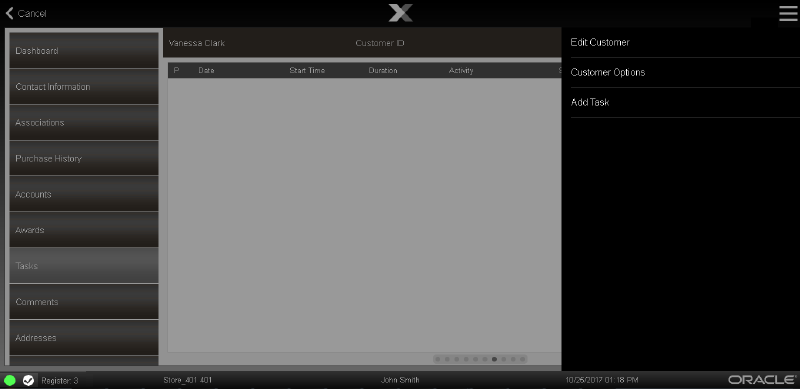
Enter the task information:
Type: Type of task.
Description: Description of the task.
Priority: Priority of the task.
Start Date: Date on which the task will begin.
End Date: Date by which the task must be finished.
Start Time: Time at which the task will begin.
End Time: Time at which the task must be finished.
Visibility: The group that can view the task (Store, Employee Group, or Employee).
|
Note: Employee Group visibility is not an option if you are using Customer Engagement to manage your tasks. |
Assigned To: The employee group or employee to assign to the task. This field is not editable for tasks with Store visibility.
|
Note: Xstore indicates the employee is not a valid Customer Engagement user, the employee does not exist in Customer Engagement. |
If necessary, assign a customer to the task by performing the following:
Select Assign Customer. Xstore opens a window prompting for customer search criteria.
Associating a Customer with a Transaction. The customer is assigned to the task.
Select Save.
This task is created and added to the Task List.
To add a note to a task:
Select the task in the Task List or the Tasks tab in Customer Maintenance.
Click Add Note.
A note entry window opens.
Enter the note text.
Click OK.
The note is added to the task
To edit a task:
Select the task in the Task List or the Tasks tab in Customer Maintenance:
Select Edit Task.
A task details window opens.
Make the necessary changes to the task:
Description: Description of the task.
Priority: Priority of the task.
Start Date: Date on which the task will begin.
End Date: Date by which the task must be finished.
Start Time: Time at which the task will begin.
End Time: Time at which the task must be finished.
If necessary, assign a customer to the task:
Select Assign Customer.
Xstore opens a window prompting for customer search criteria.
Associating a Customer with a Transaction.
The customer is assigned to the task.
Click Save.
The note is added to the task.
To update the status of a task:
Select the task in the task list:
Click the new status. Menu options include:
|
Note: All status menu options may not be visible depending on the current status of the task. Xstore displays the next status options in the workflow. |
Begin Task: Sets the status to In progress.
Reopen Task: Sets the status to Open.
Complete Task: Sets the status to Closed. The task cannot be re-opened or edited after it is completed.
A verification prompt opens.
Figure 20-7 Complete Task Confirmation Prompt
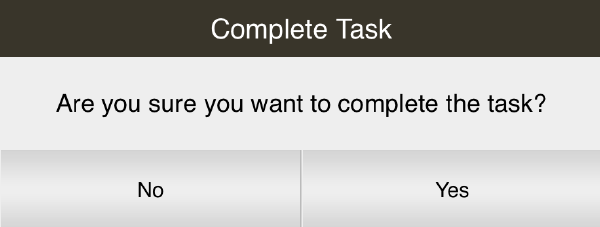
Cancel Task: Sets the status to Cancelled. The task cannot be re-opened or edited after it is cancelled.
A verification prompt opens.
If necessary, click Yes to confirm the status change.