
Slotting Item Location Upload allows you to upload records to the Location Slotting Upload table from an external system.
You can perform the slotting item location upload process using the following methods:
• Standard Slotting Item Location Upload Process: This method allows you to upload item location transfer data from an external system to the Location Slotting Upload table and select Upload in Generating Slotting Transfer Data (GSLT) to upload the records from the Location Slotting Upload table to the Location Slotting Work table. You can then select View Results to review and work with the item location transfer records and also print a Slotting Detail Worksheet to help you physically move items from their current primary location to a new primary location. Once you are done working with the item location transfer records, you can select Process to perform a T Transfer type inventory transaction to transfer the on-hand quantity from the From location to the To location and generate the Processed Slotting Primary Transfers Report, which lists all of the primary location transfers that were processed successfully. See Standard Item Location Slotting Upload Process.
• Streamlined Slotting Item Location Upload Process: This method allows you to upload item location transfer data from an external system to the Location Slotting Upload table and select Upload/Process in Generating Slotting Transfer Data (GSLT) to upload the records from the Location Slotting Upload table to the Location Slotting Work table and perform a T Transfer type inventory transaction to transfer the on-hand quantity from the From location to the To location in one step. See Streamlined Item Location Slotting Upload Process.
In this topic:
• Standard Item Location Slotting Upload Process
• Location Slotting Upload Table
• Slotting Location Upload Errors
For more information: See:
• Slotting Overview and Setup for an overview of the slotting process and the required setup.
• Generating Slotting Transfer Data (GSLT) to submit the upload records from the Location Slotting Upload Table to the Location Slotting Work table. You have the option of reviewing and working with the records in the Location Slotting Work table before processing the transfer or uploading the records from the Location Slotting Upload Table to the Location Slotting Work table and processing the transfer in one step.
Location Slotting Upload Table

This table contains item location slotting upload records. Each record must define:
• the warehouse where the item location transfer will take place
• the item/SKU to transfer
• the pickable primary location where the item is currently located
• the pickable primary location where you wish to transfer the item
You can also define the minimum and maximum quantities for the new item location.
You need to populate this table in order to complete the Standard Item Location Slotting Upload Process or Streamlined Item Location Slotting Upload Process.
Note: It is your responsibility to populate the Location Slotting Upload table using your preferred method.
Field |
Description |
A code for the company associated with the Location Slotting Upload record. Company codes are defined in and validated against the Company table. Corresponds to the Company field in the Location Slotting Work table. Numeric, 3 positions; required. |
|
A code for the warehouse where the location for the item/SKU is located. Warehouse codes are defined in and validated against the Warehouse table. Corresponds to the Warehouse field in the Location Slotting Work table. Numeric, 3 positions; required. |
|
The item you wish to transfer from its current primary item location to a new primary item location. Item codes are defined in and validated against the Item table. Corresponds to the Item field in the Location Slotting Work table. Alphanumeric, 12 positions; required. |
|
The SKU of the item you wish to transfer from its current primary item location to a new primary item location. SKU codes are defined in and validated against the SKU table. Corresponds to the SKU field in the Location Slotting Work table. Alphanumeric, 14 positions; required if the item contains SKUs. |
|
The current primary location for the item/SKU. Location codes are defined in and validated against the Location table. Corresponds to the From Loc field in the Location Slotting Work table. Alphanumeric, 7 positions; required. |
|
The new primary location for the item/SKU. Location codes are defined in and validated against the Location table. Corresponds to the To Loc field in the Location Slotting Work table. Alphanumeric, 7 positions; optional. |
|
The minimum quantity for the new primary location for the item/SKU. If you set this field to 0, the system uses the From location’s minimum quantity as the minimum quantity for the new primary item location. Corresponds to the New Loc Min Qty field in the Location Slotting Work table. Numeric, 7 positions; required. |
|
The maximum quantity for the new primary location for the item/SKU. If you set this field to 0, the system uses the From location’s maximum quantity as the maximum quantity for the new primary item location. Corresponds to the New Loc Max Qty field in the Location Slotting Work table. Numeric, 7 positions; required. |
|
Error |
The reason why the Slotting Location Upload record has been placed in an error status. The system updates this field during the upload process only if the record contains an error. See Slotting Location Upload Errors. Alphanumeric, 50 positions; updated by the system. |
Standard Item Location Slotting Upload Process

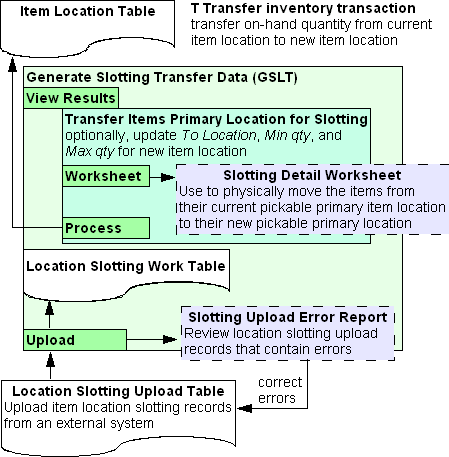
Use the following steps to upload item location slotting records from an external system using the standard method.
• Populate the Location Slotting Upload Table
• Upload Records from the Location Slotting Upload Table to the Location Slotting Work Table
• Review and Work with Item Location Transfers
• Process the Item Location Transfers
Populate the Location Slotting Upload Table
Populate the Location Slotting Upload Table with item location transfer records from an external system.
Note: It is your responsibility to populate the Location Slotting Upload table using your preferred method.
Upload Records from the Location Slotting Upload Table to the Location Slotting Work Table
When you are ready to upload the records from the Location Slotting Upload table to the Location Slotting Work table use the Generate Slotting Transfer Data Screen to enter the Warehouse associated with the records in the Location Slotting Upload Table you wish to upload and select Upload. The system displays the message Job has been submitted to batch.
Note:
• An error message displays if there are no records to process for the specified warehouse: There are no records to process in the upload table for the current warehouse.
• An error message displays if records already exist in the Location Slotting Work table for the specified warehouse: Results exist. Upload cannot be performed. Must clear or process first.
For each record in the Location Slotting Upload table for the specified Warehouse, the system:
• Validates that the required fields contain information and the fields that require a valid value contain a valid value. The minimum fields required for a Location Slotting Upload record are:
• Company; validated against the Company table.
• Warehouse; validated against the Warehouse table.
• Item; validated against the Item table.
• SKU if the item contains SKUs; validated against the SKU table.
• From Loc; validated against the Location table and Item Location table.
• To Loc; validated against the Location table. Note: Records with a blank To location print on the Slotting Upload Error Report; however, the system uploads the record to the Location Slotting Work table with the Confirm setting set to N.
• Loc Min Qty; If you set this field to 0, the system uses the From location’s minimum quantity as the minimum quantity for the new primary item location.
• Loc Max Qty; If you set this field to 0, the system uses the From location’s maximum quantity as the maximum quantity for the new primary item location.
• Validates that the From Loc and To Loc are different and are both pickable primary locations.
• Validates that there are no open picks for the From Location. Note: Records with open picks print on the Slotting Upload Error Report; however, the system uploads the record to the Location Slotting Work table with the Confirm setting set to N.
• Validates that the From item location is not involved in a pending replenishment or a batch inventory transaction.
Failed Location Slotting Upload
If a record in the Location Slotting Upload table does not pass validation, the system includes the record on the Slotting Upload Error Report and deletes the record from the Location Slotting Upload table. See Slotting Location Upload Errors for a list of errors.
Successful Location Slotting Upload
If a record in the Location Slotting Upload table passes validation, the system:
• Creates a record in the Location Slotting Work table.
• Deletes the record from the Location Slotting Upload table.
Review and Work with Item Location Transfers
Once you have uploaded the records from the Location Slotting Upload table to the Location Slotting Work table, select View Results on the Generate Slotting Transfer Data Screen to advance to the Transfer Items Primary Location for Slotting Screen, where you can review the records in the Location Slotting Work table. On this screen, you can change the To Loc, Min, and Max for each record in the Location Slotting Work table. Once you have modified the records to transfer, select Yes in the Confirm field for each record you wish to transfer.
Process the Item Location Transfers
Once you have flagged the records in the Location Slotting Work table you wish to transfer:
• Select Worksheet on the Transfer Items Primary Location for Slotting Screen to generate the Slotting Detail Worksheet to help you physically move items from their current primary location to a new primary location.
• Select Process to perform a T Transfer type inventory transaction to transfer the on-hand quantity from the From location to the To location. See Slotting Item Location Transfer Process for processing details.
Streamlined Item Location Slotting Upload Process

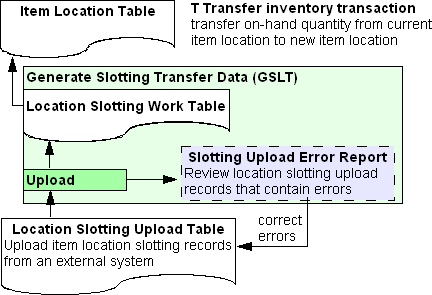
Use the following steps to upload item location slotting records from an external system using the streamlined method.
• Populate the Location Slotting Upload Table
• Upload and Process Item Location Transfers
Populate the Location Slotting Upload Table
Populate the Location Slotting Upload Table with item location transfer records from an external system.
Note: It is your responsibility to populate the Location Slotting Upload table using your preferred method.
Upload and Process Item Location Transfers
When you are ready to upload and process the records from the Location Slotting Upload table use the Generate Slotting Transfer Data Screen to enter the Warehouse associated with the records in the Location Slotting Upload Table you wish to upload and select Upload/Process. The system displays the message Job has been submitted to batch.
Note:
• An error message displays if there are no records to process for the specified warehouse: There are no records to process in the upload table for the current warehouse.
• An error message displays if records already exist in the Location Slotting Work table for the specified warehouse: Results exist. Upload cannot be performed. Must clear or process first.
For each record in the Location Slotting Upload table for the specified Warehouse, the system:
• Validates that the required fields contain information and the fields that require a valid value contain a valid value. The minimum fields required for a Location Slotting Upload record are:
• Company; validated against the Company table.
• Warehouse; validated against the Warehouse table.
• Item; validated against the Item table.
• SKU if the item contains SKUs; validated against the SKU table.
• From Loc; validated against the Location table and Item Location table.
• To Loc; validated against the Location table.
• Loc Min Qty; If you set this field to 0, the system uses the From location’s minimum quantity as the minimum quantity for the new primary item location.
• Loc Max Qty; If you set this field to 0, the system uses the From location’s maximum quantity as the maximum quantity for the new primary item location.
• Validates that the From Loc and To Loc are different and are both pickable primary locations.
• Validates that there are no open picks for the From Location.
• Validates that the From item location is not involved in a pending replenishment or a batch inventory transaction.
Failed Location Slotting Upload
If a record in the Location Slotting Upload table does not pass validation, the system includes the record on the Slotting Upload Error Report. See Slotting Location Upload Errors for a list of errors.
Successful Location Slotting Upload
If a record in the Location Slotting Upload table passes validation, the system:
• Creates a record in the Location Slotting Work table.
• Deletes the record from the Location Slotting Upload table.
• Performs a T Transfer type inventory transaction to transfer the on-hand quantity from the From location to the To location. See Slotting Item Location Transfer Process for processing details.
Slotting Location Upload Errors

The system includes Location Slotting Upload records that are in error on the Slotting Upload Error Report. You can correct records that are in error by repopulating the Location Slotting Upload Table with data in an external system.
Error |
Reason |
Invalid Company |
The Company field for the record in the Location Slotting Upload Table is invalid. Note: The system does not include this error on the Slotting Upload Error Report. |
Invalid Warehouse |
The Warehouse field for the record in the Location Slotting Upload Table is invalid. |
Invalid Item/SKU |
The Item and/or SKU field for the record in the Location Slotting Upload Table is invalid. |
Invalid From Location |
The From Loc field for the record in the Location Slotting Upload Table is invalid. |
Invalid From Location-Not Primary/Pickable |
The From Loc field for the record in the Location Slotting Upload Table is not a pickable primary location. |
Invalid To Location |
The To Loc field for the record in the Location Slotting Upload Table is invalid. |
Missing To Location |
The To Loc field for the record in the Location Slotting Upload Table is blank. Note: If a record in the Location Slotting Upload table fails because the To Location is blank, the system includes the record on the Slotting Upload Error report, but also uploads the record to the Location Slotting Work table with the Confirm setting set to N. You can work with the record on the Transfer Items Primary Location for Slotting Screen using the Standard Item Location Slotting Upload Process. |
From Location and To Location must be different |
The From Loc and To Loc fields for the record in the Location Slotting Upload Table contain the same location. |
Invalid From Location-Not Primary/Pickable |
The From Loc is not a pickable primary location. |
Invalid To Location-Not Primary/Pickable |
The To Loc is not a pickable primary location. |
Printed Pick Slips Exist for the From Location |
The From Loc for the record in the Location Slotting Upload Table is associated with picks in a printed status. Note: If a record in the Location Slotting Upload table fails because there are open picks for the From Location, the system includes the record on the Slotting Upload Error report, but also uploads the record to the Location Slotting Work table with the Confirm setting set to N. You can work with the record on the Transfer Items Primary Location for Slotting Screen using the Standard Item Location Slotting Upload Process. If you change the Confirm setting to Y and process the transfer, the system updates records in the Pick Location table that are associated with the From Location to the new To Location. |
A Pending Batch Trans Exists for the From Location |
The From Loc for the record in the Location Slotting Upload Table is associated with a pending batch inventory transaction or pending replenishment. |
