Rewards Customer Membership Program

Rewards Customer Membership is a loyalty program that allows customers to enroll in the Rewards membership program. Customers accumulate Rewards Points for each purchase they make. At a defined interval, the Rewards system generates a Rewards Certificate for the customer that can be applied as a pro-rated merchandise discount on a future order. The certificate amount is determined based on the Rewards Points the customer has accumulated at the time of certificate generation. For example, members may earn a $5.00 certificate for every $500.00 they spend. The CWSerenade Rewards integration allows you to send customer and Rewards membership information between CWSerenade and a Rewards system. Within CWSerenade you can enroll a sold to customer in the Rewards membership program, review membership information such as Rewards Points, review and apply Rewards certificates to an order as a discount, and refund Rewards certificates if an order on which a certificate was used is returned.
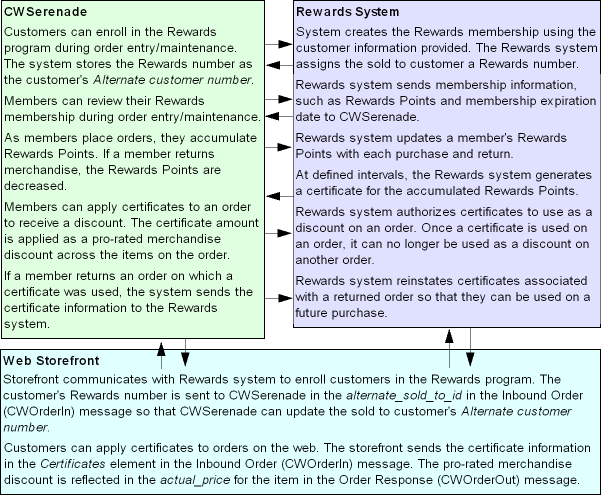
In this topic:
• Rewards Membership Processing
• Customer Not Enrolled in Rewards Window
• Rewards Customer Selection Screen
• Applying Rewards Certificates to an Order
• Rewards Certificates as Payment
• Rewards Certificates as Pro-Rated Merchandise Discount
• Redeeming and Refunding Rewards Certificates
• Enter Certificate Number Window
For more information: See Membership Overview for more information on using CWSerenade’s membership programs instead of using an external membership system.

Before you can use the Rewards customer membership program, you must complete the required setup.
• Sold To Customer’s Alternate Customer Number
System Control Value |
Description |
Select this system control value if you want to use the Rewards integration. |
|
Select this field if you want to require an alternate customer number for a sold to customer in order for the system to automatically advance to the Work with Customer Profile Screen in order entry and order maintenance. You can use the Work with Customer Profile screen to collect information about a customer. This screen opens automatically in order entry if you need to collect information in a demographic profile category flagged as mandatory. The screen also opens automatically in order maintenance if the Prompt for Mandatory Demographics in Order Maintenance (E60) system control value is selected. |
|
Leave this field unselected so that the system does not automatically assign an alternate customer number to each sold to customer. The Rewards system updates the Alternate customer number field for the sold to customer with the Rewards membership card number. |
|
Enter a valid credit card pay type to apply rewards certificates to an order as an order payment method. Leave this field blank to apply rewards certificates to an order as a pro-rated merchandise discount during order repricing. |


If you wish to charge a customer to join, renew, or upgrade to a Rewards membership program, create an item that represents the membership fee. Make sure that you create the item as a non-inventory item. CWSerenade sends this item to the Rewards system in the Invoice Download XML Message (CWInvoiceOut) so that the Rewards system will know that the customer has been charged for the membership and to update the customer’s membership information.

The Exclude from Rewards field in the Setting Up the Customer Class Table (WCCL) menu option defines whether customers in the class are excluded from participating in the Rewards Customer Membership Program.
• Selected = Exclude customers in this class from participating in the Rewards Customer Membership program.
• Unselected = Allow customers in this class to participate in the Rewards Customer Membership program.
Sold To Customer’s Alternate Customer Number

The system uses the Alternate customer number defined for the sold to customer as the Rewards membership card number.
This is the CST Interface cust code field in the Customer Sold To table; you can review this alternate customer number in the Alternate customer number field on the second Change Customer Sold To screen in Work with Customers (WCST).
In order to use the Rewards Customer Membership program, you cannot use the Alternate customer number on the second Change Customer Sold To screen for any other use.
Name of alternate customer number: The field label for the Alternate customer number is based on the name you enter in the Alternate Customer Number Label Description (H95) system control value; if you do not enter a name in this system control value, the field label is Alt cust #. Use the Alternate Customer Number Label Description (H95) system control value to identify this field as the Rewards membership card number. Example: If you enter the field label name REWARD # in the system control value, the field label on this screen is REWARD #.
Secured feature: The Change Alternate Customer Number (B11) secured feature controls whether you can change the Alternate customer number on the second Change Customer Sold To screen; if you prohibit access to this feature, the system displays an error message if you try to change the value: Not authorized to add/change Alt Customer #.
Auto-assign alternate customer number: The Assign Alternate Customer # (I88) system control value controls whether the system automatically assigns an alternate customer number each time a customer is created. This system control value should be left blank for the Rewards integration.
Reviewing all alternate numbers for a customer: When the system assigns an Alternate customer number to a sold to customer, the system also creates a record for the Rewards membership card number in the Customer Sold To Xref table. You can review all of the alternate customer numbers defined for a sold to customer on the Work with Alternate Customer # Screen.
Note: The Rewards integration does not look at any additional alternate customer numbers that may be defined for the customer on the Work with Alternate Customer # Screen.
If the Rewards system uses more than one membership number to identify the customer: If the Rewards system uses more than one membership number to identify the customer, such as a membership ID number and a membership card number, you must configure the Rewards system so that all of the membership numbers defined for the customer are identical since CWSerenade stores only one Rewards membership number in the sold to customer’s alternate customer number.

Use the Invoice Download XML Message (CWInvoiceOut) to send shipped and returned certificate information to the Rewards system. See Invoice Download Setup for setup information and Generic Invoice Download API for an overview.

Use the following setting in the cwdirectcp_interfaces.properties file to configure the Rewards integration.
Note: Your change takes effect the next time you stop and restart the SERENADE service (or the application server).
RELATE_REWARDS_ URL |
The URL used to connect to the Rewards system. |
For more information: See Properties File Configuration. Contact your MICROS representative for more information about connecting to an external Rewards system.

If the Use Rewards Integration (K86) system control value is selected, the system performs Rewards membership processing during interactive order entry.
When you select OK on the Work with Order Screen to advance to the Work with Order Lines screen, the system sends customer information to the Rewards system if the customer’s class is not excluded from participating in the Rewards program.
The information sent is based on whether a Rewards membership card number (defined in the Alternate customer number field) is defined for the sold to customer on the order. See:
• If a Rewards Membership Card Number is Not Defined for the Sold To Customer
• If a Rewards Membership Card Number is Defined for the Sold To Customer
Address standardization: If you use the QAS Address Interface to validate and update the sold to customer address against national postal authorities, the system performs Rewards membership processing after the address has been cleansed. See Using the QAS Address Interface for more information.
Display Duplicate Sold To window: The system displays this window if the sold to customer’s name and address matches another customer on the system. If a duplicate exists, the system displays this window before performing Rewards membership processing. See the Display Duplicate Sold To Window for more information.
Communication failure: If communication between CWSerenade and the Rewards system fails, the system displays an error message: Unable to connect to Rewards System. In this situation, you will not be able to enroll customers in the Rewards program, review existing Rewards memberships, or apply Rewards certificates to an order.
Rewards membership processing for web orders: If a customer enrolls in the Rewards membership program over the web storefront, you can send the customer’s Rewards membership card number in the alternate_sold_to_id attribute in the Inbound Order XML Message (CWORDERIN). The system updates the CST Interface cust code field in the Customer Sold To table with the Rewards membership card number. You can review the Rewards membership card number in the Alternate customer number field on the second Change Customer Sold To screen in Work with Customers (WCST). See Rewards Membership Processing on Web Orders for more information.
Rewards Membership Processing during Interactive Order Entry:
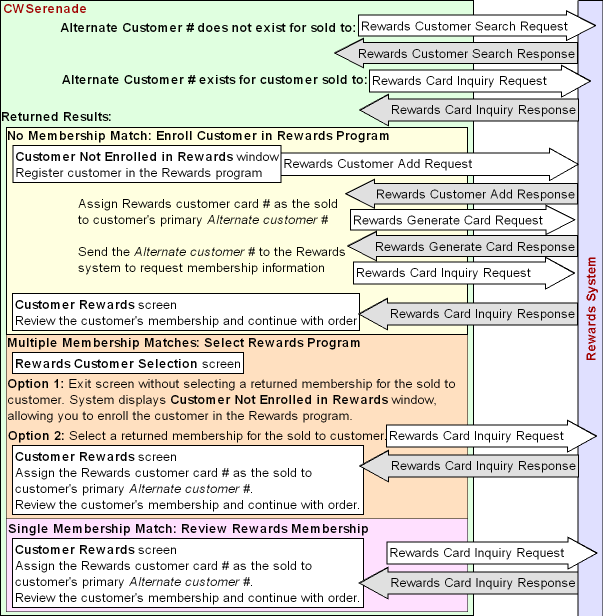
If a Rewards Membership Card Number is Not Defined for the Sold To Customer

If a Rewards membership card number (in the Alternate customer number field) is not defined for the sold to customer on the order, the system sends a Rewards Customer Search Request to the Rewards system.
The Rewards system uses the customer information in the Rewards Customer Search Request to determine if a membership account already exists for the sold to customer.
Once the customer search completes, the Rewards system returns a Rewards Customer Search Response to CWSerenade, indicating if a customer match was found.
• No match to sold to customer: If the Rewards system did not find a match to the sold to customer information, the system allows you to enroll the customer in the Rewards program; see Enrolling a Sold To Customer in the Rewards Membership Program.
• Multiple matches to sold to customer: If the Rewards system finds more than one match to the sold to customer information, the system allows you to select which membership program represents the sold to customer; see Selecting a Rewards Membership Program.
• Single match to sold to customer: If the Rewards system finds a single match to the sold to customer information, the system allows you to review the customer’s membership information; see Reviewing a Customer’s Rewards Membership.
If a Rewards Membership Card Number is Defined for the Sold To Customer

If a Rewards membership card number (in the Alternate customer number field) is defined for the sold to customer, the system sends a Rewards Card Inquiry Request to the Rewards system to request the details of the Rewards membership.
The Rewards system uses the Rewards membership card number in the Rewards Card Inquiry Request to retrieve the membership account and returns the Rewards Card Inquiry Response to CWSerenade.
• No match to sold to customer: If the Rewards system did not find a match to the Rewards membership card number, the system allows you to enroll the customer in the Rewards program; see Enrolling a Sold To Customer in the Rewards Membership Program.
• Multiple matches to sold to customer: If the Rewards system finds more than one match to the Rewards membership card number, the system allows you to select which membership program represents the sold to customer; see Selecting a Rewards Membership Program.
• Single match to sold to customer: If the Rewards system finds a single match to the Rewards membership card number, the system allows you to review the customer’s membership information; see Reviewing a Customer’s Rewards Membership.
Enrolling a Sold To Customer in the Rewards Membership Program

If the Rewards system did not find a match to the sold to customer, the system displays the Customer Not Enrolled in Rewards Window, allowing you to enroll the customer into the Rewards program.
To enroll the sold to customer in the Rewards program, select the Register for Rewards option on the Customer Not Enrolled in Rewards window and select OK.
When you select OK on this window, the system:
• Sends the Rewards Customer Add Request to the Rewards system. The Rewards system uses the customer information in the Customer Add Request to enroll the customer in the membership program and returns a Rewards Customer Add Response to CWSerenade, containing the customer’s membership ID number.
• Once CWSerenade receives the Rewards Customer Add Response, the system immediately sends the Rewards Generate Card Request to the Rewards system. The Rewards system uses the membership ID number in this message to create a membership card for the new membership ID and returns the Rewards Generate Card Response to CWSerenade, containing the customer’s membership card number.
• CWSerenade updates the Sold To Customer’s Alternate Customer Number with the Rewards membership card number and displays the Customer Rewards Screen, containing the customer’s Rewards membership information.
Charging for a Rewards membership: If you wish to charge a customer to join, renew, or upgrade to a Rewards membership program, create a Rewards Membership Item that represents the membership fee. Make sure that you create the item as a non-inventory item. CWSerenade sends this item to the Rewards system in the Invoice Download XML Message (CWInvoiceOut) so that the Rewards system will know that the customer has been charged for the membership and to update the customer’s membership information.
Selecting a Rewards Membership Program

If the Rewards system found more than one match to the sold to customer, the system displays the Rewards Customer Selection Screen, allowing you to review the Rewards customer memberships that match the sold to customer information.
• If you select a customer membership on this screen, the system:
• Sends a Rewards Card Inquiry Request to the Rewards system to request the details of the Rewards membership. The Rewards system retrieves the membership information and returns the Rewards Card Inquiry Response to CWSerenade.
• CWSerenade updates the Sold To Customer’s Alternate Customer Number with the Rewards membership card number returned and displays the Customer Rewards Screen, containing the customer’s Rewards membership information.
• If you exit this screen without selecting a customer membership, the system displays the Customer Not Enrolled in Rewards Window, allowing you to enroll the customer into the Rewards program. See Enrolling a Sold To Customer in the Rewards Membership Program.
Reviewing a Customer’s Rewards Membership

If the Rewards system found a single match to the sold to customer, the system:
• Sends a Rewards Card Inquiry Request to the Rewards system to request the details of the Rewards membership. The Rewards system retrieves the membership information and returns the Rewards Card Inquiry Response to CWSerenade.
• Updates the Sold To Customer’s Alternate Customer Number with the Rewards membership card number returned and displays the Customer Rewards Screen, containing the customer’s Rewards membership information.
Rewards Membership Processing on Web Orders

If a customer enrolls in the Rewards customer membership program over the web storefront, you can send the customer’s Rewards membership card number in the alternate_sold_to_id attribute in the Inbound Order XML Message (CWORDERIN). The system updates the CST Interface cust code field in the Customer Sold To table with the Rewards membership card number. You can review the Rewards membership card number in the Alternate customer number field on the second Change Customer Sold To screen in Work with Customers (WCST).
Note: If you send the Rewards membership card number in the alternate_sold_to_id attribute in the Inbound Order XML Message (CWORDERIN) and do not also define a valid customer_number in the message, the system uses the alternate_sold_to_id to select a sold to customer for the order; see Customer Creation, Matching and Update Logic in the Order API.
Generic customer API: You can also assign a Rewards membership card number to a sold to customer using the cst_interface_cust_nbr attribute in the Inbound Customer Message (CWCustomerIn). See Generic Customer API for an overview and required setup.
Charging for a Rewards membership: If you wish to charge a customer to join, renew, or upgrade to a Rewards membership program, create an item that represents the membership fee. Make sure that you create the item as a non-inventory item. You can include this item in the Inbound Order XML Message (CWORDERIN) in order to charge the customer for the membership. CWSerenade sends this item to the Rewards system in the Invoice Download XML Message (CWInvoiceOut) so that the Rewards system will know that the customer has been charged for the membership and to update the customer’s membership information.
Customer Not Enrolled in Rewards Window

Purpose: Use this window to enroll a sold to customer in the Rewards membership program.
To enroll: Select the Register for Rewards option and select OK. See Enrolling a Sold To Customer in the Rewards Membership Program for more information.
Note: You can also enroll a customer that is not already a member of the Rewards membership program using the Rewards Points option on the Display More Options Screen.
How to display this screen: The system automatically displays this screen when you send sold to customer information to the Rewards system and the system cannot match a Rewards customer membership to the sold to customer. See Rewards Membership Processing.
Field |
Description |
Customer |
The number assigned to the sold to customer. The last name, first name, and middle initial of the sold to customer displays to the right of the sold to customer number. Customer number: Numeric, 9 positions; display-only. Last name: Alphanumeric, 25 positions; display-only. First name: Alphanumeric, 15 positions; display-only. Middle initial: Alphanumeric, 1 position; display-only. |
Register for Rewards |
Defines whether you wish to enroll the sold to customer in the Rewards membership program. • Selected = Enroll the sold to customer in the Rewards membership program. When you select OK on this window, the system sends the Rewards Customer Add Request and Rewards Generate Card Request to the Rewards system. The Rewards system uses the customer information in these requests to enroll the customer in the membership program. See Enrolling a Sold To Customer in the Rewards Membership Program. • Unselected = Do not enroll the sold to customer in the Rewards membership program. The system returns you to regular order entry processing. |
Screen Option |
Procedure |
Enroll the sold to customer in the Rewards membership program |
Select the Register for Rewards option and select OK to send the Rewards Customer Add Request and Rewards Generate Card Request to the Rewards system. The Rewards system uses the customer information in these requests to enroll the customer in the membership program. See Enrolling a Sold To Customer in the Rewards Membership Program. |
Return to the order without enrolling the sold to customer |
Leave the Register for Rewards field unselected and select OK or select Exit to return to the order. |
Rewards Customer Selection Screen

Purpose: Use this screen to review the Rewards customer memberships that the Rewards system matched to the sold to customer.
• The top half of the screen displays the sold to customer’s name, sold to customer number, and address.
• The bottom half of the screen displays the Rewards customer memberships found in the Rewards system for the sold to customer. Each membership displays the rewards membership number, customer membership name, and address.
You can use this information to determine if the sold to customer matches one of the reward memberships that display on the screen.
To select a Rewards membership: To select a Rewards membership for the sold to customer, select the Rewards number field for the Rewards membership you wish to apply to the sold to customer. See Selecting a Rewards Membership Program.
If you do not select a Rewards membership: If you exit this screen without selecting a Rewards membership, the system allows you to enroll the sold to customer in the Rewards membership program; see Enrolling a Sold To Customer in the Rewards Membership Program.
How to display this screen: The system automatically displays this screen when you send sold to customer information to the Rewards system and the system finds more than one Rewards customer membership that matches the sold to customer. See Rewards Membership Processing.
Field |
Description |
Sold to customer information: |
|
Name |
The last name, first name, and middle initial of the sold to customer. Last name: Alphanumeric, 25 positions; display-only. First name: Alphanumeric, 15 positions; display-only. Middle initial: Alphanumeric, 1 position; display-only. |
Customer # |
The sold to customer number. Numeric, 9 positions; display-only. |
Address |
The sold to customer’s address, including: • Street address • City • Postal Code • State Street address: Alphanumeric, 32 positions; display-only. City: Alphanumeric, 25 positions; display-only. Zip: Alphanumeric, 10 positions; display-only. State: Alphanumeric, 2 positions; display-only. |
Rewards customer membership information: Note: The rewards customer memberships display in the order in which they are returned from the Rewards system. |
|
Rewards Number |
The Rewards membership card number. Select this field to apply the Rewards membership to the sold to customer. See Selecting a Rewards Membership Program for more information on the processing that takes place. Alphanumeric, 15 positions; display-only. |
Name Rewards customer name |
The last name, first name, and middle initial of the Rewards customer. Use this information to determine which membership to apply to the sold to customer. Last name: Alphanumeric, 25 positions; display-only. First name: Alphanumeric, 15 positions; display-only. Middle initial: Alphanumeric, 1 position; display-only. |
Address Rewards customer address |
The Rewards customer address, including: • Street address • City • Postal Code • State Use this information to determine which membership to apply to the sold to customer. Street address: Alphanumeric, 32 positions; display-only. City: Alphanumeric, 25 positions; display-only. Zip: Alphanumeric, 10 positions; display-only. State: Alphanumeric, 2 positions; display-only. |
Screen Option |
Procedure |
Select a Rewards membership for the sold to customer |
Select the Rewards number field for the Rewards membership you wish to apply to the sold to customer. See Selecting a Rewards Membership Program for more information on the processing that takes place. |
Exit the screen without selecting a Rewards membership for the sold to customer |
Select Exit. The system advances you to the Customer Not Enrolled in Rewards Window where you can select to enroll the sold to customer in the Rewards membership program. See Enrolling a Sold To Customer in the Rewards Membership Program. |

Purpose: Use this screen to review a customer’s Rewards membership information, such as the Rewards membership card number, reward points accumulated, the type of membership, and the membership expiration date.
How to display this screen: The system automatically displays this screen when you send sold to customer information to the Rewards system and the system finds a single Rewards customer membership for the sold to customer. See Rewards Membership Processing.
Field |
Description |
Customer # |
The sold to customer number assigned to the customer. The last name, first name, and middle initial of the sold to customer displays to the right of the customer number. Sold to number: Numeric, 9 positions; display-only. Last name: Alphanumeric, 25 positions; display-only. First name: Alphanumeric, 15 positions; display-only. Middle initial: Alphanumeric, 1 position; display-only. |
Rewards # |
The Rewards membership card number assigned to the customer. The system updates the CST Interface cust code field in the Customer Sold To table with the rewards membership card number. You can review the rewards membership card number in the Alternate customer number field on the second Change Customer Sold To screen in Work with Customers (WCST). Alphanumeric, 15 positions; display-only. |
Points |
The number of points accumulated by the customer. Customers accrue reward points for each purchase they make. Once a customer has accumulated a certain amount of points, a rewards certificate is generated for the customer that can be applied to a future order in order to receive a discount. |
Type |
The type of Rewards membership in which the customer is enrolled. The type of membership determines the types of discounts the customer receives. |
Expiration Date |
The date the Rewards membership expires. Once this date is reached, the customer will need to re-enroll in the membership program. The customer also has the option to renew a membership. |
Number of Days to Expiration |
The number of days remaining before the customer’s Rewards membership expires. |
Applying Rewards Certificates to an Order

Rewards certificates are coupons that a customer that is enrolled in the Rewards membership program can apply to an order as a pro-rated merchandise discount.
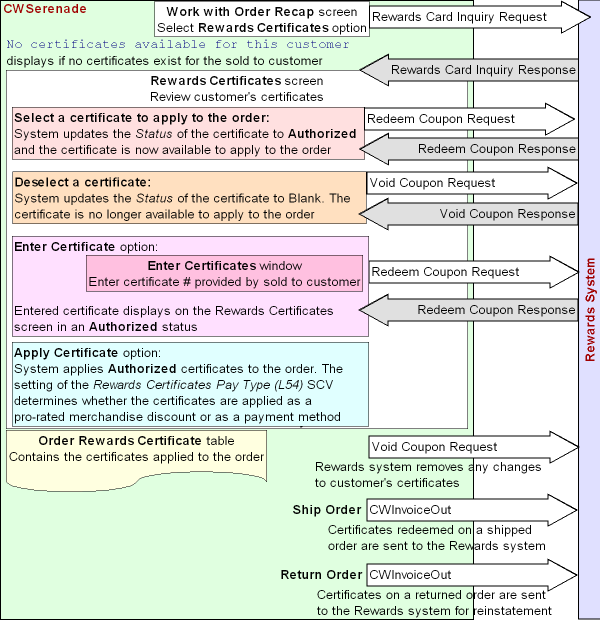
Apply certificates to an order as a discount or pay type? The setting of the Rewards Certificates Pay Type (L54) system control value defines how the system applies Rewards Certificates to an order.
• If this system control value contains a valid credit card pay type, the system applies rewards certificates to an order as a payment method; see Rewards Certificates as Payment.
• If this system control value is blank, the system applies selected Rewards Certificates to the order as a pro-rated merchandise discount during order repricing; see Rewards Certificates as Pro-Rated Merchandise Discount.
Rewards Certificates as Payment

If the Rewards Certificates Pay Type (L54) system control value contains a valid credit card pay type, the system applies selected Rewards Certificates to the order as a credit card payment.
For each Rewards Certificate payment added to the order, the system:
Creates a record in the Order Payment Method table:
• Amount to charge = The certificate amount received from the Rewards system.
• Charge sequence = 1
• Credit card number = The certificate number.
• Pay type = The pay type defined in the Rewards Certificates Pay Type (L54) system control value.
• CC Last 4 = The last four digits of the certificate number.
Creates a record in the Order Rewards Certificate table:
• Certificate # = The certificate amount received from the Rewards system.
• Certificate Status = A Approved
• Redeemed Amount = For the first certificate applied to the order, this is the certificate amount if it is equal to or less than the order total; otherwise, this is the order total if the certificate amount is greater than the order total. For subsequent certificates applied to the order, the system subtracts the certificates already applied to the order from the order total and:
• If the order total minus the certificates already applied to the order is equal to or greater than the certificate amount, the redeemed amount is the certificate amount.
• If the order total minus the certificates already applied to the order is less than the certificate amount, the redeemed amount is the remaining amount required for the order.
Note: The system does not update the redeemed amount based on changes made to the order in Order Maintenance.
Redeemed amount example: You apply three certificates to an order. The order total is $100.00.
• The amount of the first certificate applied to the order is $50.00. Because the $50.00 certificate amount is less than the order total, the Redeemed amount for this certificate is $50.00.
• The amount of the second certificate applied to the order is $30.00. The order total minus the first certificate ($100.00 - $50.00) is $50.00. Because the $30.00 certificate amount is less than this amount, the Redeemed amount for this certificate is $30.00.
• The amount of the third certificate applied to the order is $25.00. The order total minus the certificates already applied to the order is $20.00. Because the $25.00 certificate amount is greater than this amount, the Redeemed amount for this certificate is $20.00 ($5.00 of this certificate was not required to pay for the order).
Note: If you apply a certificate whose amount is greater than the order total, the Rewards system does not keep the remaining balance of the certificate available to use on another purchase; once you use a certificate as a payment on an order, the entire amount is reduced to zero.
Require catch all pay type? If an order contains a Rewards Certificate pay type and a regular credit card pay type, the regular credit card pay type should be added to the order as the catch all pay type. However, if a regular credit card pay type has not been added to the order, the system does not require a catch all pay type on the order if the Amount to charge for each Rewards Certificates Pay Type (L54) plus the Amount to charge for any Cash/Check and Coupon/Credit pay category pay types on the order is equal to or greater than the order total and no other pay types exist on the order.
If Amount to charge for Rewards Certificate pay type(s) + Amount to charge for any Cash/Check or Coupon/Credit pay types is = or > order total, and no other pay types exist on the order, then no catch call pay type is required
Note: The system determines whether a catch all pay type is required before the system performs end-of-order repricing.
Examples:
Pay Types on Order |
Order Total |
Catch All Required? |
Rewards certificate pay type for $50.00 Rewards certificate pay type for $65.00 Sum = $115.00 |
$95.00 |
The system does not require a catch all pay type since the sum of the Rewards Certificate pay types on the order is greater than the order total. |
Rewards certificate pay type for $30.00 Cash pay type for $50.00 Sum = 80.00 |
$80.00 |
The system does not require a catch all pay type since the sum of the Rewards Certificate pay type + Cash pay type is equal to the order total. |
Rewards certificate pay type for $75.00 |
$80.00 |
The system requires a catch all pay type since the Rewards certificate pay type amount is less than the order total. |
VISA credit card pay type for $50.00 |
$45.00 |
The system requires a catch all pay type since a fixed amount has been defined for the credit card pay type and the credit card pay type does not match the pay type defined in the Rewards Certificates Pay Type (L54) system control value. |
Rewards certificate pay type for $30.00 VISA credit card pay type for $50.00 |
$15.00 |
The system requires a catch all pay type since a fixed amount has been defined for the VISA credit card pay type, which does not match the pay type defined in the Rewards Certificates Pay Type (L54) system control value. |
Deleting a certificate pay type: If you delete a Rewards Certificates Pay Type (L54) from an order, or if you reject the order, the system sends a Rewards Void Coupon Request to the Rewards system indicating the certificate has not been redeemed by the customer and updates the status of the record in the Order Rewards Certificate table to V Void.
Note: The system does not send a Rewards Void Coupon Request to the Rewards system when you deactivate a Rewards Certificate pay type on an order, cancel an order or line on an order, or sell out a line on an order.
Reviewing a customer’s certificates: You can review the Rewards certificates associated with a customer by selecting the Rewards Certificate option on the Work with Order/Recap Screen or Enter Payment Method Screen.
When you select this option:
• The system sends a Rewards Card Inquiry Request to the Rewards system.
• The Rewards system returns the Rewards Card Inquiry Response to CWSerenade, containing the certificates for the sold to customer.
CWSerenade displays the Rewards Certificates Screen containing the certificates for the sold to customer.
Applying a Rewards Certificate as Payment on a Web Order

You can apply a rewards certificate to an order received through the Order API by entering the certificate information in the Certificate element of the Inbound Order XML Message (CWORDERIN).
If the Rewards Certificates Pay Type (L54) system control value contains a valid pay type, the system applies the rewards certificate to the order as an order payment method.
Additionally, the system does not require a catch all pay type on the order if the Amount to charge for each Rewards Certificates Pay Type (L54) plus the Amount to charge for any Cash/Check and Coupon/Credit pay category pay types on the order is equal to or greater than the order total and no other pay types exist on the order.
Note: Certificate information must be passed on a web order in the Certificate element and not in the Payment element. If the only payment on a web order is one or more certificates defined in the Certificate element, you must send the Inbound Order XML Message (CWORDERIN) with the pay_incl tag set to Y.
The system creates a record in the Order Rewards Certificate table for each certificate passed in the message. The Status of the certificate is Authorized, indicating the Rewards system has already approved the certificate as a discount to the order.
When order information is passed back to the customer in the Detailed Order XML Response (CWORDEROUT), the system includes the certificate payment in the response message; the certificate amount is reflected in the amt_to_chg for the payment.
Delivery and Retail Pickup orders: If the order_type on a web order matches the order type defined in the Order Type for Orders Brokered for Delivery (K91) or Order Type for Retail Pickup Orders Brokered to Serenade (K92), the system does not add any certificates defined in the Certificate element as payment on the order. However, for tracking purposes, the system will create a record in the Order Rewards Certificate table for each certificate.
Rewards Certificates on Retail Pickup and Delivery Orders

When CWSerenade receives an order from the Order Broker with a delivery type of Retail Pickup or Delivery, the system determines if the order contains certificate information by looking at the special_instructions tag of the Fulfillment Response message; for example:
<special_instructions><Certificates> <Certificate certificate_number="cert15" certificate_amount="5.00" transaction_id="tran12" redeemed_amount="4.00" /> </Certificates></special_instructions>
If the special_instructions tag contains certificate information, the system:
• Creates a record in the Order Rewards Certificate table. Note: The system does not create the certificate as an order payment method.
• Company = A code for the company defined for the delivery or retail pickup order.
• Order # = The order number defined for the delivery or retail pickup order.
• Ship To # = The order ship to number defined for the delivery or retail pickup order.
• Certificate # = From the certificate_number tag.
• Certificate Amount = From the certificate_amount tag.
• Expiration date = Left blank.
• Transaction # = From the transaction_id tag.
• Certificate Status = A Authorized.
• Redeemed Amount = From the redeemed_amount tag.
• Creates an Order Message for each certificate number. You can review the certificate messages created for the order on the Work with Order Messages Screen.
• The first message line contains: Cert#: xxxxxxxxxxxxxxxxxxxx Amt:99999.99 Redeemed:99999.99, where Cert# is from the certificate_number tag, Amt is from the certificate_amount tag, and Redeemed is from the redeemed_amount tag.
• The second message line contains: Transaction ID: xxxxxxxxxxxxxxxxxxxxxxx, where Transaction ID is from the transaction_id tag.
The certificate messages are assigned a Print type of Invoices (I), indicating the certificate messages will be included in the Invoice Download XML Message (CWInvoiceOut).
For more information: See:
• Retail Pickup and Delivery Orders from Locate for an overview on the retail pickup and delivery order integration with Locate.
• Retail Pickup or Delivery Orders for processing details.
• Fulfillment Response Message Sample for a sample message that includes certificate information.
Rewards Certificates on Ship To Store Orders

When CWSerenade sends a ship-to-store order to Locate during pick slip generation, if the Rewards Certificates Pay Type (L54) system control value contains a valid pay type, the system includes any Authorized (A) certificates defined for the order ship to in the Order Rewards Certificate table on the ship-to-store order.
CWSerenade includes the certificate information in the special_instructions tag of the Submit Order Request message:
<loc:special_instructions>
<![CDATA[
<Certificates><Certificate certificate_number="JMN001" certificate_amount="5.00" transaction_id="TTAN001" redeemed_amount="0.00" /><Certificate certificate_number="JMN002" certificate_amount="4.99" transaction_id="TRAN002" redeemed_amount="0.00" /></Certificates>
]]>
</loc:special_instructions>
If the CWSerenade ship-to-store order splits into more than one pick, creating more than one Locate order, the system includes the certificate information in each Locate order created.
For more information: See:
• Ship-to-Store Orders for an overview on the ship-to-store integration with Locate.
• Ship-to-Store Orders for processing details.
• Ship-to-Store Order Submit Order Request Message Sample for a sample message that includes certificate information.
Rewards Certificates as Pro-Rated Merchandise Discount

If the Rewards Certificates Pay Type (L54) system control value is blank, the system applies selected Rewards Certificates to the order as a pro-rated merchandise discount during order repricing. If more than one ship to customer exists on the order, the system applies the selected certificates to the selected order ship to only. See Order Repricing, Premiums, Discounts, and Promotions for more information about repricing.
Each certificate applied to the order ship to is stored in the Order Rewards Certificate table.
The system applies the total amount of the selected certificates to the order ship to after all other reprice discounts, except pay type discounts, have been applied.
All order lines are eligible for the certificate discount, including:
• non-discountable items
• order lines that contain a price override reason code
• sale items, regardless of the setting of the Exclude Sale Item When Prorating Discounts (I65) system control value
The system includes the certificate discount amount in the Discount field on the order.
Note: If you apply a certificate whose amount is greater than the order total, the Rewards system does not keep the remaining balance of the certificate available to use on another purchase; once you use a certificate as a discount on an order, the entire amount is reduced to zero.
Rewards Certificate Discount Calculations

The system uses the following calculations to determine the discount amount to apply to each order line.
The system calculates the Discount Percentage for each order line:
Order line extended amount after applying non-paytype discounts / order merchandise total = discount percentage
The system calculates the Unit Selling Price for each order line:
order line post-discount unit price - [(total certificate amount X discount % from above calculation) / line unit quantity] = unit selling price
Example 1: An order has the following order lines:
• Line 1: 1 unit for 50.00
• Line 2: 1 unit for 10.00 (non-discountable)
The order is eligible for a source code discount of 20%.
The system applies the 20% source code discount to the eligible order line:
Line 1: |
50.00 - 20% source code discount = 40.00 |
The merchandise total after applying the non-pay type discounts is 50.00.
The total certificate amount applied to the order is $10.00.
The system calculates the discount percentage for each order line:
Line 1: |
40.00 / 50.00 = .80 x 100 = 80% discount percentage |
Line 2: |
10.00 / 50.00 = .20 x 100 = 20% discount percentage |
The system calculates the unit selling price for each order line:
Line 1: |
10.00 total certificate amount X 80% discount percentage = 8 8 / 1 line unit quantity = 8 40.00 unit price - 8 = 32.00 unit selling price |
Line 2: |
10.00 total certificate amount X 20% discount percentage = 2 2 / 1 line unit quantity = 2 10.00 unit price - 2 = 8.00 unit selling price |
The merchandise total after applying the Rewards certificate is 40.00
Example 2: An order has the following order lines:
• Line 1: 2 units for 50.00 (25.00 unit price)
• Line 2: 1 unit for 15.00
The merchandise total is 65.00
The total certificate amount applied to the order is $3.50.
The system calculates the discount percentage for each order line:
Line 1: |
50.00 / 65.00 = .769 x 100 = 76.9% discount percentage |
Line 2: |
15.00 / 65.00 = .23 x 100 = 23.07% discount percentage |
The system calculates the unit selling price for each order line:
Line 1: |
3.50 total certificate amount X 76.9% discount percentage = 2.69 2.69 / 2 line unit quantity = 1.35 25.00 unit price - 1.35 = 23.65 unit selling price 23.65 x line quantity 2 = 47.30 extended line price |
Line 2: |
3.50 total certificate amount X 23.07% discount percentage = .80 .80 / 1 line unit quantity = .80 15.00 unit price - .80 = 14.20 unit selling price |
The merchandise total after applying the Rewards certificate is 61.50.
Order transaction history: The system creates an order transaction history record for the total certificate amount applied to the order:
Date |
Type |
Transaction Note |
Amount |
User |
3/22/10 |
PRICE OVERRIDE |
TOTAL CERTIFICATE DISCOUNT |
10.00 |
KBOTTGER |
Reviewing a customer’s certificates: You can review the Rewards certificates associated with a customer by selecting the Rewards Certificate option on the Work with Order/Recap Screen.
When you select this option:
• The system sends a Rewards Card Inquiry Request to the Rewards system.
• The Rewards system returns the Rewards Card Inquiry Response to CWSerenade, containing the certificates for the sold to customer.
CWSerenade displays the Rewards Certificates Screen containing the certificates for the sold to customer.
Applying a Rewards Certificate as a Merchandise Discount on a Web Order

You can apply a rewards certificate to an order received through the Order API by entering the certificate information in the Certificate element of the Inbound Order XML Message (CWORDERIN).
If the Rewards Certificates Pay Type (L54) system control value is blank, the system applies the rewards certificates to the order as a pro-rated merchandise discount. In this situation, CWSerenade requires the web order to have at least one payment method, even if the certificates applied to the order cover the entire order amount.
The system creates a record in the Order Rewards Certificate table for each certificate passed in the message. The Status of the certificate is Authorized, indicating the Rewards system has already approved the certificate as a discount to the order.
When order information is passed back to the customer in the Detailed Order XML Response (CWORDEROUT), the system includes the certificate discount in the response message; the discount is reflected in the actual_price for the item. Also, if the payment information is sent separately from the rest of the order, the system includes the certificate discount in the first pass of the Detailed Order XML Response (CWOrderOut).
Redeeming and Refunding Rewards Certificates

Redeeming Rewards Certificates

The system includes the certificates that have been redeemed against an order in the Invoice Download XML Message (CWInvoiceOut). When the Rewards system receives the CWInvoiceOut message, the system updates the status of the certificate to Redeemed so that the customer cannot reuse the certificate against another purchase.
For shipments, the system includes certificates that are in an A (Authorized) status in the Order Rewards Certificate table. Once the shipment has been billed, the system updates the certificate’s status to S (Shipped).
Note: CWSerenade includes the redeemed certificate information in the CWInvoiceOut message generated for the first shipment for the order. The system does not send redeemed certificate information in subsequent shipments for the order.
Relate Rewards integration: Redeeming certificates is not currently implemented with the Relate Rewards integration.
Refunding Rewards Certificates

When you fully return an order, the system includes the certificates that have been applied against the order in the Invoice Download XML Message (CWInvoiceOut) that is generated for the credit invoice.
For returns, the system includes certificates that are in an S (Shipped) status in the Order Rewards Certificate table. Once the credit has been billed, the system updates the certificate’s status to R (Returned).
Note: If you apply Rewards Certificates to an order as a payment, regardless of whether you define an alternate pay type for the Rewards Certificates Pay Type (L54), the system includes the Rewards Certificate pay type in the Invoice Download message. To exclude the Rewards Certificate pay type from the message, you can manually deactivate the pay type on the order before generating the refund.
Determining when an order is fully returned: The system uses the following calculation to determine when an order is fully returned in order to include the certificate information in the Invoice Download XML Message (CWInvoiceOut):
If Total discountable units ordered - Total discountable units returned, cancelled, and soldout = 0, then include the certificate information for the order that is in a shipped status in the CWInvoiceOut message.
The Rewards system uses this information to refund the certificate or apply the appropriate reward points to the customer’s membership account.
Note: If the order is partially returned, the system does not include the certificate information in the CWInvoiceOut message for the credit invoice.

Purpose: Use this screen to review the Rewards certificates associated with the sold to customer on the order.
The sold to customer has the option of selecting a Rewards certificate to apply to the order as a pro-rated merchandise discount. In addition, if a certificate that the customer owns is not listed on this screen, you can add the certificate to the screen.
How to display this screen: Select Rewards Certificates at the:
• Work with Order/Recap Screen. This option is available only if the Use Rewards Integration (K86) system control value is selected and the customer’s class is not excluded from participating in the Rewards program.
• Enter Payment Method Screen. This option is available only if the Rewards Certificates Pay Type (L54) system control value contains a valid pay type and the customer’s class is not excluded from participating in the Rewards program.
When you select the Rewards Certificates option, the system includes the sold to customer’s information, including the customer’s primary alternate customer number, in the Rewards Card Inquiry Request sent to the Rewards system. The Rewards system uses this information to retrieve the customer’s membership account and send the certificates for that account back to CWSerenade in the Rewards Card Inquiry Response.
Which certificates display? The Rewards Certificate screen displays certificates that are available to apply to the order as a discount. The status of the certificate indicates which certificates will apply to the order as a pro-rated merchandise discount.
• Blank = The certificate will not apply to the order. You must select a certificate in order to send a Rewards Redeem Coupon Request to the Rewards system to approve the certificate before you can apply it to the order.
• Authorized = The certificate has been authorized by the Rewards system and is eligible to apply to the order. The system updates the status of the certificate to Authorized when it receives an approval in the Rewards Redeem Coupon Response from the Rewards system.
• Declined = The certificate has been declined by the Rewards system and is not eligible to apply to the order. The system updates the status of the certificate to Declined when it receives a decline in the Rewards Redeem Coupon Response from the Rewards system. Note: The next time you advance to this screen, the status of the certificate updates to Blank, allowing you to select the certificate again to resend to the Rewards system for approval.
Note:
• If you deselect a certificate so that it will no longer apply to the order, the system sends a Rewards Void Coupon Request to the Rewards system in order to update the status of the certificate to unauthorized.
• Certificates that are fully redeemed do not display on this screen since there is no value remaining on the certificate to apply to the order as a discount.
• If you Apply a certificate to the order, exit the screen to review the order, and then return to this screen, the system continues to display the applied certificates on the screen. The status of the certificate is Authorized and its value displays in the Select Total field.
• If you use the Enter Certificate Number Window to add a certificate to the screen, but do not Apply it to the order before exiting the screen, the system does not retain the entered certificate when you return to the screen. You will need to use the Enter Certificate Number window again to add the certificate to the screen.
For more information: See Applying Rewards Certificates to an Order for an overview.
If no certificates exist for the customer: The message No certificates available for this customer displays if a Rewards certificate does not exist for the sold to customer in the Rewards membership program or if the sold to customer is not enrolled in the Rewards membership program.
Communication failure: The message Unable to connect to Rewards system displays if the system could not connect to the Rewards system to retrieve certificate information for the sold to customer.
Certificates display on this screen in ascending value, expiration date sequence.
Field |
Description |
Customer |
The customer number assigned to the sold to customer on the order. The last name and first name of the sold to customer displays to the right of the sold to customer number. Sold to number: Numeric, 9 positions; display-only. Sold to last name: Alphanumeric, 25 positions; display-only. Sold to first name: Alphanumeric, 15 positions; display-only. |
Rewards # |
The Rewards membership card number assigned to the sold to customer. This is the primary alternate customer number for the sold to customer. Alphanumeric, 15 positions; display-only. |
Merch Total |
The total value of merchandise on this order ship to. This does not include freight, additional charges, tax (except for hidden tax), duty, handling, or sold out items. The value in the Merch field is the grand total of the item price on the line multiplied by the quantity ordered. Numeric, 9 positions with a 2-place decimal; display-only, updated by the system. |
Select Total |
The total value of certificates to apply to this order. Numeric, 7 positions with a 2-place decimal; display-only, updated by the system. |
Select |
Defines whether the certificate is selected to apply to the order. Valid values: • Selected = When you select Apply Certificates, the system sends a Rewards Redeem Coupon Request to the Rewards system.The Rewards system returns the Rewards Redeem Coupon Response indicating whether the certificate was authorized. If the certificate was authorized, the system updates the Status of the certificate to Authorized on the Rewards Certificates screen. You can apply this certificate to the order as a pro-rated merchandise discount.If the certificate was not authorized, the system does not update the status of the certificate and it is not available to apply to the order as a discount. • Unselected = The dollar value of the certificate will not be applied to this order and will remain available for future purchases. |
Certificate # |
The certificate number available to use by the customer as a pro-rated merchandise discount on the order. Numeric, 40 positions; display-only. |
Value |
The dollar value of the certificate. Numeric, 7 positions with a 2-place decimal; display-only. |
Status |
Indicates if the certificate has been authorized by the Rewards system to apply as a pro-rated merchandise discount to the order. Valid values: • Blank = The certificate will not apply to the order. • Authorized = The certificate has been authorized by the Rewards system and is eligible to apply to the order as a pro-rated merchandise discount. • Declined = The certificate has been declined by the Rewards system and is not eligible to apply to the order as a pro-rated merchandise discount. |
Expiration Date |
The date the certificate expires. Numeric, 8 positions (MM/DD/YYYY format); display-only. |
Screen Option |
Procedure |
Select a Rewards certificate to apply to the order |
Select the Select checkbox for a certificate and select Select. When you select a certificate, the system sends a Rewards Redeem Coupon Request to the Rewards system. The Rewards system returns the Rewards Redeem Coupon Response indicating whether the certificate was authorized. If the certificate was authorized, the system updates the Status of the certificate to Authorized on the Rewards Certificates screen. You can apply this certificate to the order. If the certificate was not authorized, the system does not update the status of the certificate and it is not available to apply to the order. If you reject an order with an applied certificate: If you reject an order that has an applied certificate discount, the system sends a Rewards Void Coupon Request to the Rewards system indicating the certificate has not been redeemed by the customer. Relate Rewards integration: Redeeming certificates is not currently implemented with the Relate Rewards integration. |
Unselect a Rewards certificate that has been authorized for use |
Select the Select checkbox for a certificate whose Status is Authorized and select Deselect. The system sends a Rewards Void Coupon Request to the Rewards system and updates the Status of the certificate to blank. The system also removes the associated record from the Order Rewards Certificate table. An error message displays if you select Deselect for a certificate that is not in an Authorized status: Certificate not yet authorized. Relate Rewards integration: Voiding certificates is not currently implemented with the Relate Rewards integration. |
Add a new certificate to the Rewards Certificates screen, provided by the sold to customer |
Select Enter Certificate to advance to the Enter Certificate Number Window. |
Apply the Authorized certificates to the order |
Select Apply Certificates. The system applies the certificates (the dollar value in the Select Total field) to the order. The setting of the Rewards Certificates Pay Type (L54) system control value defines whether the system applies the certificates to the order as a credit card pay type or as a prorated merchandise discount. CWSerenade stores the applied certificate number and Authorized TransactionID from the Rewards system in the Order Rewards Certificate table. If a valid pay type is defined in the Rewards Certificates Pay Type (L54) system control value, the system also creates a record in the Order Payment Method table for each certificate applied to the order as a credit card pay type. See Applying Rewards Certificates to an Order for processing details. Note: If you apply a certificate whose amount is greater than the order total, the Rewards system does not keep the remaining balance of the certificate available to use on another purchase; once you use a certificate as a discount on an order, the entire amount is reduced to zero. |
Enter Certificate Number Window

Purpose: Use this window to add a new certificate provided by the sold to customer to the Rewards Certificates Screen.
How to display this screen: Select Enter Certificate at the Rewards Certificates Screen.
Field |
Description |
Certificate # |
The Rewards certificate number provided by the sold to customer to apply to the order as a pro-rated merchandise discount. Numeric, 40 positions; required. |
To enter a certificate:
1. |
Enter the certificate number provided by the sold to customer in the Certificate # field. |
2. |
Select OK. The system sends the certificate number and the customer’s membership information to the Rewards system in the Rewards Redeem Coupon Request. The Rewards system indicates whether the certificate number has been approved in the Rewards Redeem Coupon Response. If the Rewards system approves the certificate number, the system returns you to the Rewards Certificates Screen. The new certificate number displays for the customer in an Authorized status. |

CWSerenade uses the following messages to communicate with the Rewards system.
• Rewards Customer Search Request
• Rewards Customer Search Response
• Rewards Customer Add Request
• Rewards Customer Add Response
• Rewards Generate Card Request
• Rewards Generate Card Response
• Rewards Card Inquiry Request
• Rewards Card Inquiry Response
• Rewards Redeem Coupon Request
• Rewards Redeem Coupon Response
• Rewards Void Coupon Response
Reviewing messages for the Rewards integration: You can review the messages passed between CWSerenade and the Rewards system in the CWSerenade Trace Log if its Logging Level is set to DEBUG or ALL. Use this log to help troubleshoot the Rewards integration.
Relate message formats: CWSerenade uses the version 7.8 Relate messages to pass customer membership information between CWSerenade and the Rewards system. For a complete description and message layout of the messages used to communicate with the Rewards system, see the Relate Web Services Guide.
Rewards Customer Search Request

This message is used to send sold to customer information from CWSerenade to the Rewards system. The Rewards system uses this information to determine if the customer is already a member of the Rewards membership program.
Generated when? CWSerenade generates this message when:
• A sold to customer places an order and an Alternate customer number does not exist for the sold to customer.
• You select the Rewards Points option on the Display More Options Screen and an Alternate customer number does not exist for the sold to customer.
Information included:
• Action: Search defaults.
• Name: The sold to customer’s first name, middle initial, and last name. The Rewards system performs a "starts with" search on this information to determine if the customer is already a Rewards member. From the First name, Middle initial, and Last name fields in the Customer Sold To table.
• Address SequenceNumber: 1 defaults.
• Address ValidFlag = true defaults.
• Address TypeCode = HOME defaults.
• Address PrimaryFlag = true defaults.
• Country: The sold to customer’s country code. From the RPR Country field in the Customer Sold To table.
• City: The sold to customer’s city. From the City field in the Customer Sold To table.
• Territory: The sold to customer’s state code. From the State field in the Customer Sold To table.
• PostalCode: The sold to customer’s postal code. From the Zip field in the Customer Sold To table.
• Email SequenceNumber: 1 defaults; included only if an email address is defined for the sold to customer.
• Email TypeCode = HOME defaults; included only if an email address is defined for the sold to customer.
• Email PrimaryFlag = true defaults; included only if an email address is defined for the sold to customer.
• EmailAddress: The sold to customer’s primary email address. From the E-mail address field in the Customer Sold To table.
• AlternateKey TypeCode = PHONE defaults; included only if a day time phone number is defined for the sold to customer.
• AlternateID: The sold to customer’s day time phone number. From the Phone field in the Customer Sold To Phone # table.
Sample Customer Search Request:
<Customers xmlns="http://www.nrf-arts.org/IXRetail/namespace">
<Customer Action="Search">
<EntityInformation>
<Individual>
<Name>
<Name Location="First" SearchType="StartsWith">FERN</Name>
<Name Location="Middle" SearchType="StartsWith">R</Name>
<Name Location="Last" SearchType="StartsWith">WOODS</Name>
</Name>
<ContactInformation>
<Address SequenceNumber="1" ValidFlag="true" TypeCode="HOME" PrimaryFlag="true">
<Country>USA</Country>
<City>MEDWAY</City>
<Territory>MA</Territory>
<PostalCode>02053</PostalCode>
</Address>
<EMail SequenceNumber="1" TypeCode="HOME" PrimaryFlag="true">
<EMailAddress>fwoods@msn.com</EMailAddress>
</EMail>
</ContactInformation>
</Individual>
</EntityInformation>
<AlternateKey TypeCode="PHONE">
<AlternateID>1234567890</AlternateID>
</AlternateKey>
</Customer>
</Customers>
Rewards Customer Search Response

This message is used to send the customer’s Rewards membership card number back to CWSerenade if a match is found based on the customer’s information sent in the Rewards Customer Search Request.
Generated when? The Rewards system generates this message as a response to a Rewards Customer Search Request.
Information included: If more than one membership match was found, the system repeats this information for each membership returned.
• DateTime: The date and time the transaction was processed, in YYYY-MM-DDTHH:MM:SS format.
• Response code:
• OK indicates the Rewards system found a membership match successfully.
• No Customers Found indicates a membership was not found for the sold to customer.
• General Error indicates a communication failure occurred.
• CustomerID: The Rewards membership number assigned to the sold to customer. Updates the CST Interface cust code field in the Customer Sold To table.
• SignupDate: The date the customer enrolled in the membership, in YYYY-MM-DD format.
• Validation ValidFlag = true defaults.
• Name: The sold to customer’s first name, middle initial, and last name. Corresponds to the First name, Middle initial, and Last name fields in the Customer Sold To table.
• Address SequenceNumber: 1 defaults.
• Address ValidFlag: true defaults.
• Address TypeCode: HOME defaults.
• Address PrimaryFlag: true defaults.
• Country: The sold to customer’s country code. Corresponds to the RPR Country field in the Customer Sold To table.
• AddressLine1: The sold to customer’s street address. Corresponds to the Street Address field in the Customer Sold To table.
• City: The sold to customer’s city. Corresponds to the City field in the Customer Sold To table.
• Territory: The sold to customer’s state code. Corresponds to the State field in the Customer Sold To table.
• PostalCode: The sold to customer’s postal code. Corresponds to the Zip field in the Customer Sold To table.
• Email SequenceNumber: 1 defaults; included only if an email address is defined for the sold to customer.
• Email TypeCode: HOME defaults; included only if an email address is defined for the sold to customer.
• Email PrimaryFlag: true defaults; included only if an email address is defined for the sold to customer.
• EmailAddress: The sold to customer’s primary email address. Corresponds to the E-mail address field in the Customer Sold To table.
• AlternateKey TypeCode: PHONE defaults; included only if a day time phone number is defined for the sold to customer.
• AlternateID: The sold to customer’s day time phone number. From the Phone field in the Customer Sold To Phone # table.
Sample Customer Search Response:
<Customers xmlns="http://www.nrf-arts.org/IXRetail/namespace">
<DateTime>2010-04-09T11:24:15</DateTime>
<Customer ResponseCode="OK">
<CustomerID>2130</CustomerID>
<SignupDate>2010-04-09</SignupDate>
<Validation ValidFlag="true" />
<EntityInformation>
<Individual>
<Name>
<Name Location="First">Fern</Name>
<Name Location="Middle">R</Name>
<Name Location="Last">Woods</Name>
</Name>
<ContactInformation>
<Address SequenceNumber="1" ValidFlag="true" TypeCode="HOME" PrimaryFlag="true">
<Country>USA</Country>
<AddressLine1>10 MAIN ST</AddressLine1>
<City>MEDWAY</City>
<Territory>MA</Territory>
<PostalCode>02053</PostalCode>
</Address>
<EMail SequenceNumber="1" TypeCode="HOME" PrimaryFlag="true">
<EMailAddress>fwoods@msn.com</EMailAddress>
</EMail>
</ContactInformation>
</Individual>
</EntityInformation>
<AlternateKey TypeCode="PHONE">
<AlternateID>1234567890</AlternateID>
</AlternateKey>
</Customer>
</Customers>

This message is used to send customer enrollment information from CWSerenade to the Rewards system. The Rewards system uses this information to create a membership account for the sold to customer.
Generated when? CWSerenade generates this message when you select the Register for Rewards option on the Customer Not Enrolled in Rewards Window.
Information included:
• Action: Add defaults.
• Name: The sold to customer’s first name, middle initial, and last name. The Rewards system performs a "starts with" search on this information to determine if the customer is already a Rewards member. From the First name, Middle initial, and Last name fields in the Customer Sold To table.
• Address SequenceNumber: 1 defaults.
• Address ValidFlag: true defaults.
• Address TypeCode: HOME defaults.
• Address PrimaryFlag: true defaults.
• Country: The sold to customer’s country code. From the RPR Country field in the Customer Sold To table.
• AddressLine1: The sold to customer’s street address. From the Street Address field in the Customer Sold To table.
• City: The sold to customer’s city. From the City field in the Customer Sold To table.
• Territory: The sold to customer’s state code. From the State field in the Customer Sold To table.
• PostalCode: The sold to customer’s postal code. From the Zip field in the Customer Sold To table.
• Email SequenceNumber: 1 defaults; included only if an email address is defined for the sold to customer.
• Email TypeCode: HOME defaults; included only if an email address is defined for the sold to customer.
• Email PrimaryFlag: true defaults; included only if an email address is defined for the sold to customer.
• EmailAddress: The sold to customer’s primary email address. From the E-mail address field in the Customer Sold To table.
• AlternateKey TypeCode: PHONE defaults; included only if a day time phone number is defined for the sold to customer.
• AlternateID: The sold to customer’s day time phone number. From the Phone field in the Customer Sold To Phone # table.
Sample Customer Add Request:
<Customers xmlns="http://www.nrf-arts.org/IXRetail/namespace">
<Customer Action="Add">
<EntityInformation>
<Individual>
<Name>
<Name Location="First" SearchType="StartsWith">FERN</Name>
<Name Location="Middle" SearchType="StartsWith">R</Name>
<Name Location="Last" SearchType="StartsWith">WOODS</Name>
</Name>
<ContactInformation>
<Address SequenceNumber="1" ValidFlag="true" TypeCode="HOME" PrimaryFlag="true">
<Country>USA</Country>
<AddressLine1>10 MAIN ST</AddressLine1>
<City>MEDWAY</City>
<Territory>MA</Territory>
<PostalCode>02053</PostalCode>
</Address>
<EMail SequenceNumber="1" TypeCode="HOME" PrimaryFlag="true">
<EMailAddress>fwoods@msn.com</EMailAddress>
</EMail>
</ContactInformation>
</Individual>
</EntityInformation>
<AlternateKey TypeCode="PHONE">
<AlternateID>1234567890</AlternateID>
</AlternateKey>
</Customer>
</Customers>

This message is used to send the status of the membership account and the customer’s Rewards customer account number back to CWSerenade.
Generated when? The Rewards system generates this message as a response to a Rewards Customer Add Request.
Information included:
• DateTime: The date and time the transaction was processed in YYYY-MM-DDTHH:MM:SS format.
• Response code:
• OK indicates the Rewards system created the membership account successfully.
• General Error indicates a communication failure occurred.
• CustomerID: The Rewards customer account number assigned to the sold to customer. Note: CWSerenade does not store the customer account number; when the Rewards system returns the Rewards Generate Card Response to CWSerenade, the system stores the Rewards membership card number in the CST Interface cust code field in the Customer Sold To table; this is the primary alternate customer number for the sold to customer.
Sample Customer Add Response:
<Customers xmlns="http://www.nrf-arts.org/IXRetail/namespace">
<DateTime>2010-04-09T11:05:12</DateTime>
<Customer ResponseCode="OK">
<CustomerID>2130</CustomerID>
</Customer>
</Customers>

This message is used to generate a Rewards membership card number for the newly created membership created for the sold to customer.
Generated when? CWSerenade generates this message when it receives the Rewards Customer Add Response from the Rewards system.
Information included:
• Action: GenerateCard defaults.
• CardPrefix: 20001 defaults.
• CardSeriesSequence: 03 defaults.
• CustomerID: The newly created Rewards customer account number assigned to the sold to customer.
Sample Generate Card Request:
<CardSeriesMaintenance>
<CardSeries Action="GenerateCard">
<CardPrefix>20001</CardPrefix>
<CardSeriesSequence>03</CardSeriesSequence>
<Customer>
<CustomerID>2130</CustomerID>
</Customer>
</CardSeries>
</CardSeriesMaintenance>
Rewards Generate Card Response

This message is used to send the status of the membership card and the membership card number back to CWSerenade.
Generated when? The Rewards system generates this message as a response to a Rewards Generate Card Request.
Information included:
• DateTime: The date and time the transaction was processed in YYYY-MM-DDTHH:MM:SS format.
• ResponseCode:
• OK indicates the Rewards system created the membership card successfully.
• General Error indicates a communication failure occurred.
• Customer Not Found indicates a membership was not found for the Rewards customer account number passed in the Rewards Generate Card Request.
• CardPrefix: 20001 defaults.
• CardSeriesSequence: 03 defaults.
• CardNumber: The membership card number assigned to the customer. Updates the CST Interface cust code field in the Customer Sold To table. This is the primary alternate customer number for the sold to customer.
• CustomerID: The Rewards customer account number assigned to the sold to customer.
Sample Generate Card Response:
<CardSeriesMaintenance xmlns="http://www.nrf-arts.org/IXRetail/namespace/" xmlns:xsi="http://www.w3.org/2001/XMLSchema-instance" xsi:schemaLocation="http://xml.datavantagecorp.com/namespace/crm/DTVCardSeriesMaintenance.xsd">
<DateTime>2010-04-09T11:05:12</DateTime>
<CardSeries ResponseCode="OK">
<CardPrefix>20001</CardPrefix>
<CardSeriesSequence>03</CardSeriesSequence>
<Instrument>
<InstrumentID>2000103001000058</InstrumentID>
<CardNumber>131727318272898</CardNumber>
<BatchNumber>001</BatchNumber>
</Instrument>
<Customer>
<CustomerID>2130</CustomerID>
</Customer>
</CardSeries>
</CardSeriesMaintenance>

This message is used to request membership information for a specified Rewards membership card number.
Generated when? CWSerenade generates this message when:
• A sold to customer places an order and an Alternate customer number exists for the sold to customer.
• You select the Rewards Points option on the Display More Options Screen and an Alternate customer number exists for the sold to customer.
• A Rewards Generate Card Response is received from the Rewards system with a Response code of OK.
• You select a Rewards membership on the Rewards Customer Selection Screen.
• A single customer match is returned to CWSerenade in the Rewards Customer Search Response.
• You select Rewards Certificates on the Work with Order/Recap Screen.
Information included:
• CardRequest Type: Inquiry defaults.
• CurrencyID: The currency code for the offer associated with the source code on the order header. From the Currency code field in the Offer table. Note: If a currency code is not defined for the offer, the system sends the currency code defined in the Local Currency Code (A55) system control value.
• CardNumber: The Rewards membership card number assigned to the sold to customer. From the CST Interface cust code field in the Customer Sold To table.
Sample Card Inquiry Request:
<CardOperation>
<CardRequest Type="Inquiry">
<CurrencyID>USD</CurrencyID>
<Instrument>
<CardNumber>195833886464934</CardNumber>
</Instrument>
</CardRequest>
</CardOperation>

This message is used to send the sold to customer’s membership information, such as the Rewards Points accumulated by the customer and the Certificates awarded to the customer, back to CWSerenade. CWSerenade displays the Rewards Points on the Customer Rewards Screen and the awarded certificates on the Rewards Certificates Screen.
Generated when? The Rewards system generates this message as a response to a Rewards Card Inquiry Request.
Information included:
• ResponseStatus:
• OK indicates the Rewards system found a membership match successfully.
• General Error indicates a communication failure occurred.
• Card Not Found indicates the card number passed in the Rewards Card Inquiry Request was not found in the Rewards system.
• Card Number Required indicates a card number was not passed in the Rewards Card Inquiry Request.
• Card Inactive indicates the card number passed in the Rewards Card Inquiry Request is inactive.
• Currency ID Missing In Request indicates a currency code was not passed in the Rewards Card Inquiry Request.
• No Active Accounts Found indicates an active membership account was not found for the card number passed in the Rewards Card Inquiry Request.
• LoyaltyProgram ID: 17 LS-LoyaltyCard defaults.
• LoyaltyProgramLevel ID: 18 LS-LoyaltyCard defaults.
• Points: The Rewards Points earned by the sold to customer. The system provides a separate total for earned points, escrow points, and bonus points. The earned points display on the Customer Rewards Screen.
• AwardAccountID: The Rewards customer account number assigned to the sold to customer.
• CouponList Type: BalanceAmounts.
• Coupon ID: The Rewards certificate number. Each certificate displays on the Rewards Certificates Screen. Note: The Rewards system includes the certificates awarded to the customer only if the Rewards Card Inquiry Request was sent from the Rewards Certificates Screen.
• Amount: The dollar amount of the certificate. The dollar amount for each certificate displays on the Rewards Certificates Screen.
• ExpirationDate: The date the certificate expires. The certificate’s expiration date displays on the Rewards Certificates Screen.
Sample Card Inquiry Response:
<CardResponse>
<ResponseStatus status="OK">
<DateTime>2010-03-22T09:39:25</DateTime>
</ResponseStatus>
<Instrument>
<LoyaltyAccount>
<LoyaltyAccountID>1532</LoyaltyAccountID>
<LoyaltyProgram Id="17">LS-LoyaltyCard</LoyaltyProgram>
<LoyaltyProgramLevel Id="18">LS-LoyaltyCard</LoyaltyProgramLevel>
<PointsBalance>
<Points Type="Earned">350.00</Points>
<Points Type="Escrow">0.00</Points>
<Points Type="Bonus">350.00</Points>
</PointsBalance>
</LoyaltyAccount>
<AwardAccount>
<AwardAccountID>1535</AwardAccountID>
<CouponList Type="BalanceAmounts">
<Coupon id="000000000001110000000000000033">
<Amount>4.00</Amount>
<ExpirationDate>2010-12-31</ExpirationDate>
</Coupon>
<Coupon id="000000000001110000000000000034">
<Amount>5.00</Amount>
<ExpirationDate>2010-12-31</ExpirationDate>
</Coupon>
<Coupon id="000000000001130000000000000035">
<Amount>5.00</Amount>
<ExpirationDate>2010-12-31</ExpirationDate>
</Coupon>
<Coupon id="000000000003120000000000000523">
<Amount>69.00</Amount>
<ExpirationDate>2010-12-31</ExpirationDate>
</Coupon>
<Coupon id="000000000001110000000000000023">
<Amount>100.00</Amount>
<ExpirationDate>2011-12-31</ExpirationDate>
</Coupon>
</CouponList>
</AwardAccount>
</Instrument>
<Customer>
<CustomerID>2014</CustomerID>
</Customer>
</CardResponse>

This message is used to authorize a certificate for use as a discount on an order.
Generated when? CWSerenade generates this message when you:
• Select a certificate on the Rewards Certificates Screen.
• Enter a certificate number on the Enter Certificate Number Window.
Relate Rewards integration: Redeeming certificates is not currently implemented with the Relate Rewards integration.
Information included:
• AwardRequest Type: RedeemCoupons defaults.
• CardNumber: The Rewards membership card number assigned to the sold to customer. From the CST Interface cust code field in the Customer Sold To table.
• Coupon ID: The certificate number to authorize for use as a discount on an order.
• Amount: The dollar amount of the certificate.
Sample Redeem Coupon Request:
<Awards>
<AwardRequest Type="RedeemCoupons">
<Instrument>
<CardNumber>998180</CardNumber>
</Instrument>
<AwardAccountID>998180</AwardAccountID>
<Coupons>
<Coupon id="1104008154">
<RequestAmount>
<Amount>10.00</Amount>
</RequestAmount>
</Coupon>
</Coupons>
</AwardRequest>
</Awards>
Rewards Redeem Coupon Response

This message is used to notify CWSerenade whether the certificate has been approved or declined for use as a discount on an order.
Generated when? The Rewards system generates this message as a response to a Rewards Redeem Coupon Response.
Relate Rewards integration: Redeeming certificates is not currently implemented with the Relate Rewards integration.
Information included:
• ResponseStatus:
• OK indicates the certificate has been authorized by the Rewards system.
• Rejected indicates the certificate has not been authorized by the Rewards system.
• Award Transaction ID: The certificate number to redeem on the order.
• DateTime: The date and time the transaction was processed in YYYY-MM-DDTHH:MM:SS format.
• AwardAccountID: The Rewards customer account number assigned to the sold to customer.
• Card number: The Rewards membership card number assigned to the sold to customer. Corresponds to the CST Interface cust code field in the Customer Sold To table.
• Coupon: The Rewards certificate number that has been authorized.
• Amount: The dollar amount of the certificate.
• Expiration date: The date the certificate expires.
• Error: Indicates the reason why the redeem coupon request was rejected.
• Account Not Found indicates a membership account was not found for the card number passed in the Rewards Redeem Coupon Request.
• Account Expired indicates the membership account has expired.
• Account Inactive indicates the membership account is inactive.
• Card Expired indicates the card number passed in the Rewards Redeem Coupon Request has expired.
• Card Inactive indicates the card number passed in the Rewards Redeem Coupon Request is inactive.
• Card Not Found indicates the card number passed in the Rewards Redeem Coupon Request was not found in the Rewards database.
• Card Number Required indicates a card number was not passed in the Rewards Redeem Coupon Request.
Sample Redeem Coupon Response:
<AwardResponse>
<ResponseStatus status="OK">
<AwardTransactionID>UA0586</AwardTransactionID>
<DateTime>2010-10-15T14:01:37</DateTime>
</ResponseStatus>
<AwardAccount>
<AwardAccountID>998180</AwardAccountID>
<CouponList Type="BalanceAmounts">
<Coupon id="1104008154">
<Amount>10.00</Amount>
<ExpirationDate>2010-11-20</ExpirationDate>
</Coupon>
</CouponList>
<CouponList Type="TransactionAmounts">
<Coupon id="1104008154">
<Amount>10.00</Amount>
<ExpirationDate>2010-11-20</ExpirationDate>
</Coupon>
</CouponList>
</AwardAccount>
</AwardResponse>

This message is used to unauthorize a certificate so that it will not be used as a discount on an order.
Generated when? CWSerenade generates this message when:
• You deselect a certificate on the Rewards Certificates Screen.
• You reject an order on which a certificate was applied.
Relate Rewards integration: Voiding certificates is not currently implemented with the Relate Rewards integration.
Information included:
• AwardRequest Type: Void defaults.
• CurrencyID: The currency code for the offer associated with the source code on the order header. From the Currency code field in the Offer table. If a currency code is not defined for the offer, the system sends the currency code defined in the Local Currency Code (A55) system control value.
• AwardTransactionID: The certificate number to unauthorize for use as a discount on an order.
• CardNumber: The Rewards membership card number assigned to the sold to customer. From the CST Interface cust code field in the Customer Sold To table.
Sample Void Coupon Request:
<Awards>
<AwardRequest Type="Void">
<CurrencyID>USD</CurrencyID>
<TransactionID>
<AwardTransactionId>1104008147</AwardTransactionId>
</TransactionID>
<Instrument>
<CardNumber>998180</CardNumber>
</Instrument>
<AwardAccountID>998180</AwardAccountID>
</AwardRequest>
</Awards>

This message is used to update the status of a certificate to unauthorized.
Generated when? The Rewards system generates this message as a response to a Rewards Void Coupon Request.
Relate Rewards integration: Voiding certificates is not currently implemented with the Relate Rewards integration.
Information included:
• Status:
• OK indicates the certificate has been unauthorized by the Rewards system.
• Rejected indicates the certificate has not been unauthorized by the Rewards system.
• AwardTransactionID: The certificate number to unauthorize for use as a discount on an order.
• DateTime: The date and time the transaction was processed in YYYY-MM-DDTHH:MM:SS format.
• AwardAccountID: The Rewards customer account number assigned to the sold to customer.
• Coupon ID: The Rewards certificate number associated with the void transaction.
• Coupon Transaction Amount: The dollar amount to void.
• Error: A reason why the Rewards system was unable to unauthorize the certificate.
• Account Not Found indicates a membership account was not found for the card number passed in the Rewards Redeem Coupon Request.
• Account Expired indicates the membership account has expired.
• Account Inactive indicates the membership account is inactive.
• Card Expired indicates the card number passed in the Rewards Redeem Coupon Request has expired.
• Card Inactive indicates the card number passed in the Rewards Redeem Coupon Request is inactive.
• Card Not Found indicates the card number passed in the Rewards Redeem Coupon Request was not found in the Rewards database.
• Card Number Required indicates a card number was not passed in the Rewards Redeem Coupon Request.
• Original Transaction Not Found indicates the Rewards Redeem Coupon Request associated with the void transaction cannot be found.
• Original Transaction Voided indicates the Rewards Redeem Coupon Request associated with the void transaction has already been voided.
Sample Void Coupon Response:
<AwardResponse>
<ResponseStatus status="OK">
<AwardTransactionID>1104008147</AwardTransactionID>
<DateTime>2010-10-15T14:18:29</DateTime>
</ResponseStatus>
<AwardAccount>
<AwardAccountID>998180</AwardAccountID>
<CouponList Type="BalanceAmounts">
<Coupon id="1104008147">
<Amount>00000000000</Amount>
<ExpirationDate />
</Coupon>
</CouponList>
<CouponList Type="TransactionAmounts">
<Coupon id="1104008147">
<Amount>00010.00</Amount>
<ExpirationDate />
</Coupon>
</CouponList>
</AwardAccount>
</AwardResponse>
