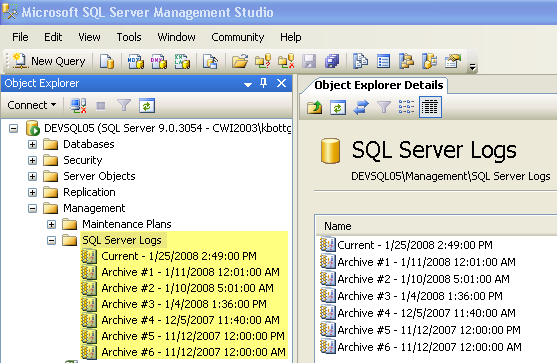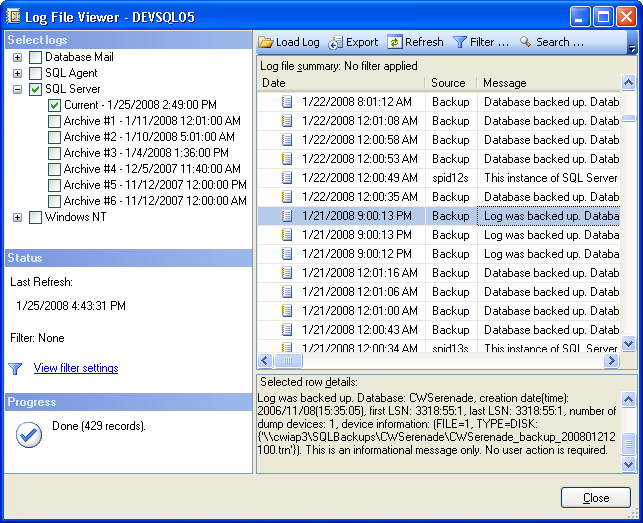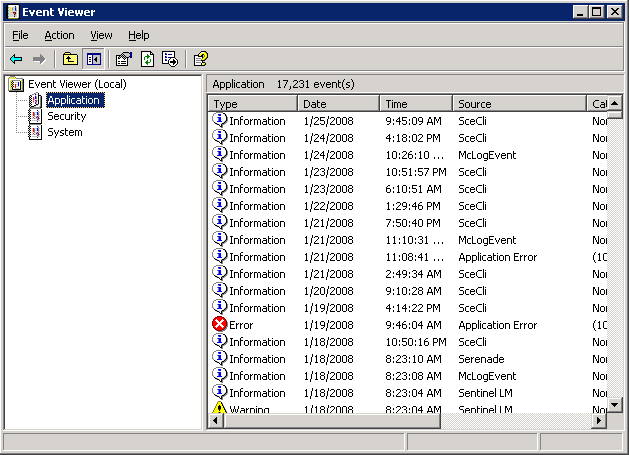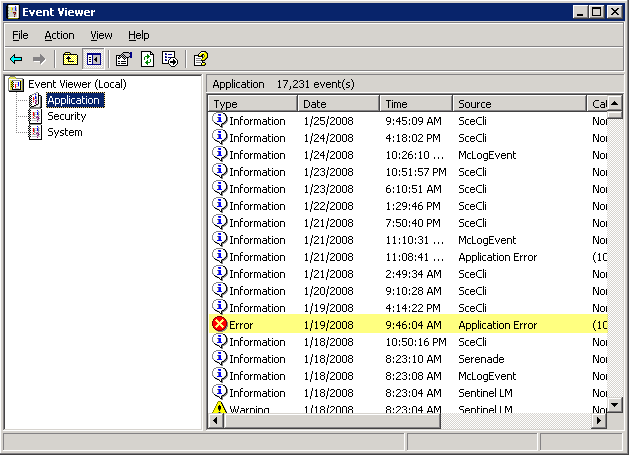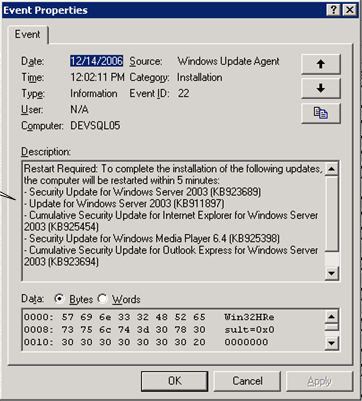Purpose: A variety of logs are available to help troubleshoot CWSerenade processing:
• TomEE Logs: to review messages generated by the CWSerenade application server at startup and during CWSerenade processing, such as when the application receives an invalid character in an XML message, or when a submitted job encounters an error.
Information related to TomEE logs:
• CWSerenade Application Logs: to review activity such as:
• processing by the CWSerenade job scheduler
• email notification processing
• creation, change, or deletion of a record in CWSerenade
also, you can use these logs to troubleshoot situations such as:
• occasions when a stored value card or authorization job requires user intervention in order to proceed due to error or communication failure
• communication problems between CWSerenade and the PC manifest station
• communication problems between CWSerenade and PayPal when using the PayPal Direct Connection Integration
Information related to application logs:
• Location of CWSerenade Application Logs
• User Exit/Edit Point (UEP) Log
• IntegrationOrder (ChannelAdvisor) Log
• SQL Server Logs: to review activity related to the CWSerenade database and to determine if SQL Server generated an internal error, such as when the server is out of memory or SQL Server has trouble connecting to the CWSerenade database
• Windows Event Viewer: to determine if a Windows error occurred on the CWSerenade application or database server

Purpose: Use the TomEE logs to review messages generated by the CWSerenade application server at startup, and the messages generated during processing of the CWSerenade application.

The log4j.xml file contains configuration settings for logs.
Level of logging: The Threshold setting in the log4j.xml file controls the level of detail included in the TomEE logs.
Location of file: This file is normally saved on the CWSerenade application server at C:\Serenade\server\conf\log4j.xml, where C: is the root drive of the server.
To edit the file: You can use a text editor to edit the file, being careful not to change any of the settings except those indicated below.
If you make any changes to the log4j.xml file, you must stop and restart the Serenade service (or the application server) before the changes take effect.
Setting |
Description |
Append |
This setting controls whether to clear the CWDirect Log file each time the service restarts. If the Append value for the FILE is set to true, the CWDirect Log is saved with a date stamp in the file name when the service restarts, and any subsequent activity is noted in the new CWDirect.log file. For example, if you restart the service on August 27, 2015, the existing log file is renamed CWDirect.log.2015-08-27. To change the setting so that the CWDirect Log is saved under a different file name when the service restarts: 1. Stop the Serenade service. 2. Find the FILE entry, such as: <appender name="FILE" class="org.apache.log4j.DailyRollingFileAppender"> - <errorHandler class="org.apache.log4j.helpers.OnlyOnceErrorHandler"/> - <param name="File" value="${openejb.base}/log/CWDirect.log"/> - <param name="Append" value="false"/> 3. Change the Append value to true,so that it reads: <param name="Append" value="true"/> 4. Restart the service. |
Threshold |
The level of detail to include in the TomEE logs. Valid values: ALL = Include all levels of information in the log, including debug statements, informational statements, warnings, errors, and fatal statements. This is the most detailed level of logging. DEBUG = Include debug, or detailed informational event statements in the log, as well as informational, warning, error, and fatal statements. This setting also includes the java class associated with the log message for troubleshooting purposes. INFO = Include informational statements in the log, as well as warning, error, and fatal statements. Do not include debug statements in the log. WARN = Include warning statements in the log, as well as error and fatal statements. Do not include debug or informational statements in the log. ERROR = Include error, or serious issue, statements and fatal statements in the log. Do not include debug, informational, or warning statements in the log. FATAL = Include fatal statements on actions that cause the application to abort in the log. Do not include debug, informational, warning, or error statements in the log. This is the highest level of logging. OFF = Do not log any messages. |
CONSOLE |
It is important to make sure that the CONSOLE entry toward the end of the file is commented out to eliminate needless logging and improve performance. To do so: 1. Stop the Serenade service 2. Find the CONSOLE entry, such as: <root> <appender-ref ref="CONSOLE"/> <appender-ref ref="FILE"/> </root> 3. Comment out the CONSOLE entry, so that it reads: <root> <!-- <appender-ref ref="CONSOLE"/> --> <appender-ref ref="FILE"/> </root> 4. Restart the service. |

Use this log to review messages generated during processing of the CWSerenade application.
Name of log: The File setting in the Log4j XML File defines the name of the CWDirect log. You should not change this setting in order to avoid confusion when troubleshooting.
Location of file: This file is normally saved on the CWSerenade application server at C:\Serenade\server\log\CWDirect.log, where C: is the root drive of the server.
To review the file: You can review the contents of this file using a text editor.
Cleared when? If the Append value in the Log4j XML File is set to false, this file is cleared each time you restart the application; otherwise, if the value is set to true, the file is not cleared. See the Log4j XML File for information on configuring this file.
Special characters in the CWOrderIn message: If you pass a special character in the Header element of the Inbound Order XML message (CWOrderIn), the system does not process the message and logs the error in the CWDirect log.
Example:
If you pass Mary&Joe in the sold_to_fname tag, an error message similar to the following is in the CWDirect log:
2008-06-18 11:25:59,934 99184497 ERROR [STDERR] (43049:) (LoggerStream.java:152) [Fatal Error] :1:214: The reference to entity "Joe" must end with the ';' delimiter.
If you pass Mary& in the sold_to_fname tag, an error message similar to the following is in the CWDirect log:
2008-06-18 11:10:29,315 98253878 ERROR [STDERR] (43049:) (LoggerStream.java:152) [Fatal Error] :1:110: The entity name must immediately follow the '&' in the entity reference.
Email errors: If the mail.debug setting in the Email Properties File Contents is true, the system includes error messages about email generation in the CWDirect log. For example, if a program defined for a periodic process is not a valid program, an error message similar to the following is in the log:
2008-06-20 16:08:44,868 169401020 ERROR [JENASYS] (43298:) (JenasysJob.java:307) execute(): com.mincron.framework.BusinessLogicException: Program name=[Xx123456] not found.
2008-06-20 16:08:44,868 169401020 ERROR [JENASYS] (43298:) (JenasysJob.java:699) run(): Job status change to [MSG]. execute(): com.mincron.framework.BusinessLogicException: Program name=[Xx123456] not found.
In addition, the system generates a Serenade Support Notification indicating the job has been placed in MSG status due to an error during processing; see CWSerenade Support Notifications for more information.
Errors for submitted jobs: To see if the system has written a log message for an error that occurred during a submitted job, search for the Job number displayed at the Job Management screen. For example, the following message indicates a problem with submitted job 3133:
2014-11-20 14:14:12,852 ERROR [JENASYS] (197213%Thu Nov 20 14:14:11 EST 2014) -MonitorOutputQueues- processServiceRequest: could find/load properties filr for the queue = [QPRINT]
RF labels: When you print an RF label, the system includes a description of the label information in the CWDirect log.
If an error occurs when you are printing RF labels, the system includes an error message about the RF label in the CWDirect log. For example, if an error occurs when the system tries to print an RF LPN label, an error message similar to the following is in the log:
2008-09-16 10:17:16,578 339281741 ERROR [APP] (http-0.0.0.0-8080-1:) (CWLog.java:57) Error occurred while printing LPN label:null
To correct the error, check the system control values related to printing RF labels and the settings defined in the LabelPrinter Properties file. See RF Label Setup for more information about the setup required to print RF labels, a description of each type of RF label, and to view a sample of each label.

Purpose: Use the following logs to review the processing that occurred on the CWSerenade application server.
• User Exit/Edit Point (UEP) Log
• IntegrationOrder (ChannelAdvisor) Log
Location of CWSerenade Application Logs

The CW_LOG_DIR setting in the Logging Properties File defines the directory path on the CWSerenade application server where the logs are located.
The delivered directory is C:\CWSerenade\Logs, where C: is the root drive of the CWSerenade application server.
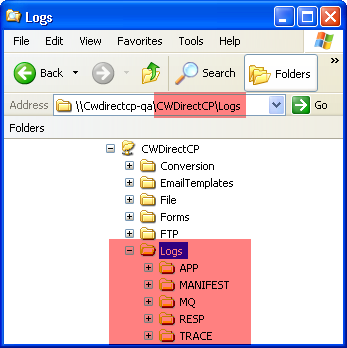
If you use multiple application servers:
• Primary application server: The directory is on the local drive.
• Secondary application server: The directory is a mapped directory that points to the primary application server’s drive. For example: \\\\APP1\\CWSerenade\\Logs, where APP1 is the primary application server’s name or IP address.
See Using Multiple CWSerenade Application Servers.

The LOG_LEVEL in the Logging Properties File defines the level of detail to include in the log.
• ALL = Include all levels of information in the log, including debug statements, informational statements, warnings, errors, and fatal statements. This is the most detailed level of logging.
• DEBUG = Include debug, or detailed informational event statements in the log, as well as informational, warning, error, and fatal statements.
• INFO = Include informational statements in the log, as well as warning, error, and fatal statements. Do not include debug statements in the log.
• WARN = Include warning statements in the log, as well as error and fatal statements. Do not include debug or informational statements in the log.
• ERROR = Include error, or serious issue, statements and fatal statements in the log. Do not include debug, informational, or warning statements in the log.
• FATAL = Include fatal statements on actions that cause the application to abort in the log. Do not include debug, informational, warning, or error statements in the log. This is the highest level of logging.
• OFF = Do not create a log.
Logging Level Illustration:
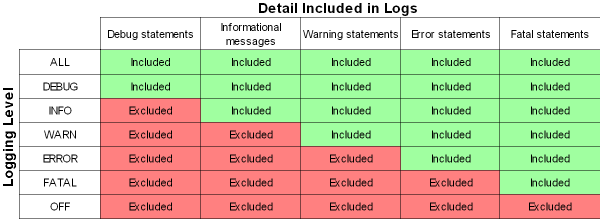

The MAXBACKUP_DAYS setting in the Logging Properties file defines the number of days the system stores a backup copy of the log before deleting. For example, if the MAXBACKUP_DAYS setting is set to 30, the system stores a backup copy of the log for 30 days before deleting it.
When is a log archived? Each day at midnight, the system archives the current log, adding a zip file extension and date to the log name. For example, if the current date is 02/05/2008, the system archives the APP.log, renaming the file from APP.log to APP.2008-02-05.log.zip.
Note: The system does not create a new log until activity occurs to write to the log. For example, the system does not create a new APP.log until application activity occurs. The LOG_LEVEL determines when the system writes a message to the APP.log.
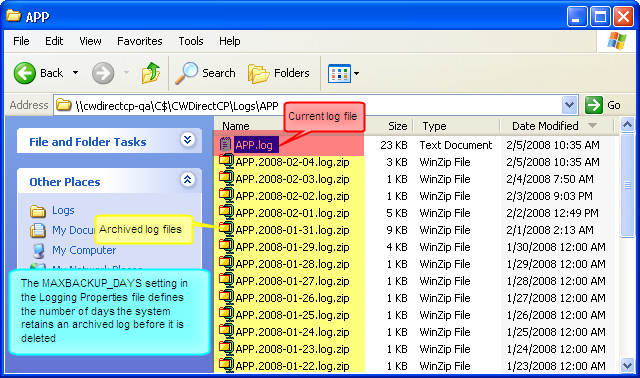

Use the cwdirectcp_logging.properties file to define the type of information CWSerenade includes in the CWSerenade application logs.
Location of file: This file is normally saved on the CWSerenade application server at C:\Serenade\server\conf\cwdirectcpproperties cwdirectcp_logging.properties, where C: is the root drive of the server.
To edit the file: You can use a text editor to edit the file, being careful not to change any of the settings except those indicated below.
If you make any changes to the logging properties file, your changes do not go into effect until:
• Change to a property that controls a log file name, retention days, logging level or maximum backup days: you stop and restart the application server
• Change to any other logging properties: you:
• select Change in Refresh System Properties (PROP), or
• stop and restart the Serenade service
• stop and restart the application server
Setting |
Description |
The directory path on the CWSerenade application server where the logs are located. The delivered directory is C:\\serenade\\CWSerenade\\Logs, where C: is the root drive of the server. Note: All backslashes in the directory path must be escaped (doubled \\). If you Use Multiple Application Servers Primary application server: This is a directory on the local drive. Secondary application server: This is a mapped directory that points to the primary application server’s drive. For example: \\\\APP1\\serenade\\CWSerenade\\Logs, where APP1 is the primary application server’s name or IP address. |
|
CW_LOG_BACKUP_ PATTERN |
The file extension added to backup copies of the log file. The system creates a backup copy of the log file for each day, using the date format from the CW_LOG_DATE_PATTERN setting and file extension from the CW_LOG_BACKUP_PATTERN setting. For example, for the APP.log file, the system names the backup copy APP.YYYY-DD-MM.log.zip. The delivered setting is .zip. Note: The file extension must be lower case. |
CW_LOG_DATE_ PATTERN |
The date format for backup copies of the log file. The system creates a backup copy of the log file for each day, using the date format from the CW_LOG_DATE_PATTERN setting and file extension from the CW_LOG_BACKUP_PATTERN setting. For example, for the APP.log file, the system names the backup copy APP.YYYY-DD-MM.log.zip. The delivered setting is .%d{yyyy-MM-dd}.log. |
CW_LOG_DATAQ |
Defines whether the system includes messages written to data queues in the log. Valid values: true = The system includes messages written to data queues in the log. false = The system does not include messages written to data queues in the log. |
LOG_RETENTION_DAYS |
The number of days to store the CWDirect Log before it is eligible for deletion. Each time you restart CWSerenade, it deletes archived copies of the CWDirect log that are older than the number of days indicated here. If you do not specify the number of retention days, logs are eligible for deletion after 30 days. Note: The log deletion uses both the date and the time in determining whether to purge a log. For example, the current time is 7:00 a.m. and the LOG_RETENTION_DAYS is set to 30. If the log was created earlier than 7:00 30 days ago, it is eligible for deletion; otherwise, if it was created later than 7:00 30 days ago, it is not currently eligible. |
|
Use this log to track XML and transactional messages generated or received by CWSerenade that are not tracked in the CWSerenade Application Log, CWSerenade Manifest Log, CWSerenade Order Log, or CWSerenade Trace Log. You can use this file to confirm that you are receiving or generating messages correctly, to isolate communication problems, or to recover information. |
|
MQ_FILE_NAME |
The name of the log that stores XML and transactional message information. The recommended setting is Message.log. If you Use Multiple Application Servers If you use multiple application servers, rename the log so that it identifies the server where the log is located. For example, if you use two application servers named SERVER1 and SERVER2, rename the Message log on each server to MSGSERVER1.log and MSGSERVER2.log. |
MQ_LOG_LEVEL |
Defines the level of detail to include in the log. See Logging Level. |
MQ_MAXBACKUP_DAYS |
The number of days to store a backup copy of a log before deleting it. See Archived Logs. Example: To retain a month’s worth of logs, set this field to 30. The system deletes any log file older than 30 days. |
Job Log This log is not currently implemented. |
|
|
Use this log to track the activity performed in the CWSerenade application, such as: • the processing that occurs in the CWSerenade job scheduler • email notification processing • when a user creates, changes, or deletes a record in CWSerenade • any errors that occur when printing RF labels; see RF Label Setup |
|
APP_FILE_NAME |
The name of the log that stores application information. The delivered setting is APP.log. If you Use Multiple Application Servers If you use multiple application servers, rename the log so that it identifies the server where the log is located. For example, if you use two application servers named SERVER1 and SERVER2, rename the APP log on each server to APPSERVER1.log and APPSERVER2.log. |
APP_LOG_LEVEL |
Defines the level of detail to include in the log. See Logging Level. |
APP_MAXBACKUP_ DAYS |
The number of days to store a backup copy of a log before deleting it. See Archived Logs. Example: To retain a month’s worth of logs, set this field to 30. The system deletes any log file older than 30 days. |
|
Use this log to review when a job required user intervention in order to proceed. A job may require user intervention if: • an error occurs during processing • the job sends transactions to another system, and communication failures occur before the transmission completes The types of job that require user intervention: • stored value card (activation, balance inquiry, or authorization reversal) • authorization (batch only, for all card types) • deposit |
|
RESP_FILE_NAME |
The name of the log that stores response information. The delivered setting is RESP.log. If you Use Multiple Application Servers If you use multiple application servers, rename the log so that it identifies the server where the log is located. For example, if you use two application servers named SERVER1 and SERVER2, rename the RESP log on each server to RESPSERVER1.log and RESPSERVER2.log. |
RESP_LOG_LEVEL |
Defines the level of detail to include in the log. See Logging Level. |
RESP_MAXBACKUP_ DAYS |
The number of days to store a backup copy of a log before deleting it. See Archived Logs. Example: To retain a month’s worth of logs, set this field to 30. The system deletes any log file older than 30 days. |
|
Use this log to review internal messages about CWSerenade application processing. Typically, you review this log only if the contents of the CWSerenade Application Log did not help you. If the logging level is set to DEBUG, this log also contains transactional messages passed between CWSerenade and Paymentech when you are using the Paymentech Point-to-Point Integration. |
|
TRACE_FILE_NAME |
The name of the log that stores trace information. The delivered setting is TRACE.log. If you Use Multiple Application Servers If you use multiple application servers, rename the log so that it identifies the server where the log is located. For example, if you use two application servers named SERVER1 and SERVER2, rename the TRACE log on each server to TRACESERVER1.log and TRACESERVER2.log. |
TRACE_LOG_LEVEL |
Defines the level of detail to include in the log. See Logging Level. |
TRACE_MAXBACKUP_ DAYS |
The number of days to store a backup copy of a log before deleting it. See Archived Logs. Example: To retain a month’s worth of logs, set this field to 30. The system deletes any log file older than 30 days. |
|
Use this log to review the messages between CWSerenade and the PC manifest station. You can use this log to confirm that communication between CWSerenade and the PC manifest station is working correctly, to isolate communication problems, or to recover information. Any errors that occur during processing are also in this log. |
|
MANIFEST_FILE_NAME |
The name of the log that stores manifesting information. The delivered setting is MANIFEST.log. If you Use Multiple Application Servers If you use multiple application servers, rename the log so that it identifies the server where the log is located. For example, if you use two application servers named SERVER1 and SERVER2, rename the MANIFEST log on each server to MANIFESTSERVER1.log and MANIFESTSERVER2.log. |
MANIFEST_LOG_LEVEL |
Defines the level of detail included in the log. See Logging Level. |
MANIFEST_ MAXBACKUP_DAYS |
The number of days to store a backup copy of a log before deleting it. See Archived Logs. Example: To retain a month’s worth of logs, set this field to 30. The system deletes any log file older than 30 days. |
|
Use this log to review the messages between an external system and CWSerenade through the Generic Order Interface (Order API). You can use this log to confirm that communication between the external system and CWSerenade is working correctly, to isolate communication problems, or to recover information. |
|
ORDER_FILE_NAME |
The name of the log that stores order API information. The delivered setting is ORDER.log. If you Use Multiple Application Servers If you use multiple application servers, rename the log so that it identifies the server where the log is located. For example, if you use two application servers named SERVER1 and SERVER2, rename the ORDER log on each server to ORDERSERVER1.log and ORDERSERVER2.log. |
ORDER_LOG_LEVEL |
Defines the level of detail to include in the log. See Logging Level. |
ORDER_MAXBACKUP_ DAYS |
The number of days to store a backup copy of a log before deleting it. See Archived Logs. Example: To retain a month’s worth of logs, set this field to 30. The system deletes any log file older than 30 days. |
|
Use this log to review the messages between CWSerenade and Locate when you use the Order Broker Integration. You can use this log, in addition to Locate’s logs, to review data passed between the two systems. |
|
LOCATE_FILE_NAME |
The name of the log that tracks Locate message activity. The delivered setting is ORDER.log. |
LOCATE_LOG_LEVEL |
Defines the level of detail to include in the log. See Logging Level. |
LOCATE_MAXBACKUP_DAYS |
The number of days to store a backup copy of a log before deleting it. See Archived Logs. Example: To retain a month’s worth of logs, set this field to 30. The system deletes any log file older than 30 days. |
|
Use this log to review the messages between CWSerenade and PayPal when you use the PayPal Direct Connection Integration. You can use this log to confirm that communication between CWSerenade and PayPal is working correctly, to isolate communication problems, or to recover information. Any errors that occur during processing are also in this log. |
|
PAYPAL_FILE_NAME |
The name of the log that stores PayPal transaction information. The delivered setting is PAYPAL.log. If you Use Multiple Application Servers If you use multiple application servers, rename the log so that it identifies the server where the log is located. For example, if you use two application servers named SERVER1 and SERVER2, rename the PAYPAL log on each server to PAYPALSERVER1.log and PAYPALSERVER2.log. |
PAYPAL_LOG_LEVEL |
Defines the level of detail to include in the log. See Logging Level. |
PAYPAL_MAXBACKUP_DAYS |
The number of days to store a backup copy of a log before deleting it. See Archived Logs. Example: To retain a month’s worth of logs, set this field to 30. The system deletes any log file older than 30 days. |
|
Use this log to review the parameters passed for user exit points you have set up through the Working with User Exit/Edit Point (WUEP) option. See the User Exit/Edit Point (UEP) Log for more information. |
|
UEP_FILE_NAME |
The name of the log that stores user exit point activity information. The delivered setting is USER_EXIT_POINT.log. If you Use Multiple Application Servers If you use multiple application servers, rename the log so that it identifies the server where the log is located. For example, if you use two application servers named SERVER1 and SERVER2, rename the user exit point log on each server to USER_EXIT_POINT1.log and USER_EXIT_POINT2.log. |
UEP_LOG_LEVEL |
Defines the level of detail to include in the log. See Logging Level. |
UEP_MAXBACKUP_ DAYS |
The number of days to store a backup copy of a log before deleting it. See Archived Logs. Example: To retain a month’s worth of logs, set this field to 30. The system deletes any log file older than 30 days. |
|
Use this log to review the messages between CWSerenade and XStore when you use the Generic Customer API. You can use this log to confirm that communication between CWSerenade and XStore is working correctly, to isolate communication problems, or to recover information. Any errors that occur during processing are also in this log. Note: Messages between CWSerenade and any other system using the Generic Customer API are logged in the MQ Message Log. |
|
CUST_FILE_NAME |
The name of the log that stores Customer API transaction information. The delivered setting is CUST.log. If you Use Multiple Application Servers If you use multiple application servers, rename the log so that it identifies the server where the log is located. For example, if you use two application servers named SERVER1 and SERVER2, rename the CUST log on each server to CUSTSERVER1.log and CUSTSERVER2.log. |
CUST_LOG_LEVEL |
Defines the level of detail to include in the log. See Logging Level. |
CUST_MAXBACKUP_ DAYS |
The number of days to store a backup copy of a log before deleting it. See Archived Logs. Example: To retain a month’s worth of logs, set this field to 30. The system deletes any log file older than 30 days. |
|
Use this log to review the alerts generated by the Job Monitor Status (WJMO) menu option; see Monitoring Jobs. Note: The system updates this log only if the ALLOW_JOB_MONITOR and TRACK_ALERTS_IN_LOG settings in the Monitor Properties file are set to Y. These settings should only be set to Y for the application server that allows job scheduling; see How to Schedule a Job. See the Alert Log for more information. |
|
ALERT_FILE_NAME |
The name of the log that stores Job Monitor Alert information. The delivered setting is ALERT.log. |
ALERT_LOG_LEVEL |
Defines the level of detail to include in the log. See Logging Level. |
ALERT_MAXBACKUP_ DAYS |
The number of days to store a backup copy of a log before deleting it. See Archived Logs. Example: To retain a month’s worth of logs, set this field to 30. The system deletes any log file older than 30 days. |
IntegrationOrder (ChannelAdvisor) Log Use this log to review activity related to integration with ChannelAdvisor. Note: The system updates this log only if the you use the ChannelAdvisor integration. See ChannelAdvisor Integration Overview for background. See the IntegrationOrder (ChannelAdvisor) Log for more information. |
|
INTEGRATIONORDER_ FILE_NAME |
The name of the log that tracks activity related to the ChannelAdvisor integration. The delivered setting is IntegrationOrder.log. |
INTEGRATIONORDER_ LOG_LEVEL |
Defines the level of detail to include in the log. See Logging Level. |
INTEGRATIONORDER_ MAXBACKUP_DAYS |
The number of days to store a backup copy of a log before deleting it. See Archived Logs. Example: To retain a month’s worth of logs, set this field to 30. The system deletes any log file older than 30 days. |
Relate (Loyalty) Log Use this log to review activity related to the loyalty integration with Relate. Note: The system updates this log only if the you use the Relate Loyalty integration. See Relate Loyalty Integration for background. See the Relate (Loyalty) Log for more information. |
|
RELATE_FILE_NAME |
The name of the log that tracks activity related to the Relate Loyalty integration. The delivered setting is RELATE.log. |
RELATE_LOG_LEVEL |
Defines the level of detail to include in the log. See Logging Level. |
RELATE_MAXBACKUP_DAYS |
The number of days to store a backup copy of a log before deleting it. See Archived Logs. Example: To retain a month’s worth of logs, set this field to 30. The system deletes any log file older than 30 days. |

Use this log to track XML and transactional messages generated or received by CWSerenade, with the exception of those captured in the CWSerenade Manifest Log, the CWSerenade Order Log, and the tax messages captured in the CWSerenade Trace Log. You can use this file to confirm that you are receiving or generating messages correctly, to isolate communication problems, or to recover information.
The MQ Message Log settings in the Logging Properties File define the name of the log, the level of detail to include in the log, and the number of days to store a backup copy of the log before deleting it.
To review the file: You can use a text editor to review the file.
Data security: For data security, CWSerenade masks credit card information in this log.
Successful message: A message similar to the following indicates if the transmission was successful:
08:33:54,228 INFO MQ - Out Message:<Message source="CWSerenade" target="CWIntegrate" type="CWPickOut" date_created="2011-08-08" time_created="08:33:53"> <PickHeader transaction_type="A" company="7" pick_nbr="2464" pick_status="M" nbr_labels="2" billing_batch_nbr="1011" date_printed="2011-08-05" time_printed="13:50:46" cart_batch_nbr="18" pick_zone1="A" nbr_lines="1" gen_type="R" merch_amt="10.35" tax_amt="0.52" amt_paid="10.87" total_order_amt="10.87" first_pick="Y" master_carton_nbr="2464" master_carton_pick="N" master_label_order="N" order_nbr="3715" order_shipto_nbr="1" ...
Errors to look for:
A message similar to the following indicates if the transmission failed:
If you are using WebSphere MQ:
14:42:48,724 ERROR MQ - Cwmqget -Queue Manager: QM_ssinger Queue:ORDERDATAQ Error Message: MQ Object not found
If you are using HornetQ:
08:44:56,013 ERROR MQ - Cwmqput - Queue Manager:CWDIRECTCP-FC Queue:CPQA.CWDIRECTCPQA.PICKOUT.F Error Message: JMSException message :There is no queue with name CPQA.CWDIRECTCPQA.PICKOUT.F
A message similar to the following indicates the MQ Manager is down and needs to be restarted:
If you are using WebSphere MQ:
09:08:19,939 ERROR MQ - Cwmqput -Queue Manager: QM_CWINTEGRATE_PD3 Queue:PD3.CWDIRECTCPDEV.RETURN_OUT Error Message:null
or
12:51:07,721 INFO MQ - Cwmqput -Queue Manager:QM_CWINTEGRATE_PD3 Queue:PD3.CWDIRECTCPDEV.RETURN_OUT Message:
If you are using HornetQ:
08:38:28,192 ERROR MQ - Cwmqput - Queue Manager:CWDIRECTCP-FC Queue:CPQA.CWDIRECTCPQA.PICKOUT.FC Error Message:null

Use this log to track the activity performed in the CWSerenade application, such as:
• the processing that occurs in the CWSerenade job scheduler
• any errors that occur during email notification processing
• when a user creates, changes, or deletes a record in CWSerenade
• when an RF label is printed and the information included on the label
• any errors that occur when printing RF labels; see RF Label Setup
• any errors that occur during the Relate Batch Customer and Sales Integrationthe CWEmailOut message
• the processing that occurs by the Long Running Jobs Monitor
The Application Log settings in the Logging Properties File defines the name of the APP.log, the level of detail to include in the log, and the number of days the system stores a backup copy of the log before deleting it.
To review the file: You can use a text editor to review the file.
Email error: The following error indicates an attempt to send an email failed. In this example, the mail server rejected the email request from port 25. This error usually occurs due to virus-checker rejecting the remote mail requests.
13:06:28,586 ERROR APP - Error in CWSendMail.sendMessage(). Could not send email. Here is the exception: javax.mail.SendFailedException: Sending failed; nested exception is: class javax.mail.MessagingException: Could not connect to SMTP host: CWIEX1, port: 25; nested exception is: java.net.SocketException: Software caused connection abort: connect
RF label error: When you print an RF label, the system includes a description of the label information in the CWDirect Log.
If an error occurs when you are printing RF labels, the system includes an error message about the RF label in the Application log. For example, if a error occurs when the system tries to print an RF LPN label, an error message similar to the following is in the log:
2008-09-16 10:17:16,578 339281741 ERROR [APP] (http-0.0.0.0-8080-1:) (CWLog.java:57) Error occurred while printing LPN label:null
To correct the error, check the system control values related to printing RF labels and the settings defined in the LabelPrinter Properties file. See RF Label Setup for more information about the setup required to print RF labels, a description of each type of RF label, and to view a sample of each label.

Use this log to review when a job required user intervention in order to proceed. A job may require user intervention if:
• an error occurred during processing
• the job is used to send transactions to another system and communication failures occur before the transmission completes
The types of job that require user intervention:
• stored value card (activation, balance inquiry, or authorization reversal)
• authorization (batch only, for all card types)
• deposit
The Response Log settings in the Logging Properties File defines the name of the RESP.log, the level of detail included in the log, and the number of days the system stores a backup copy of the log before deleting it.
To review the file: You can use a text editor to review the file.
Sample messages:
Message |
Written When |
Deposits - Response required for job. E-Mail sent to:email1@cware.com; email2@cware.com |
CWSerenade generates a Response Required email, indicating a job requires user intervention. In this example, Deposits is the job name and email@cware.com is the email address to receive the Response Required email. |
Deposits - Received R response from BMIRANDA |
A user responded to a response required message at the Reply To Message screen. In this example, Deposits is the job name and BMIRANDA is the user that responded to the job. |
Deposits - No response after 5 attempts, will retry |
CWSerenade reviewed the Response Required table five times to determine if a user responded to the response required message. In this example, Deposits is the job name. |
Deposits - No response after 10 attempts, will retry |
CWSerenade reviewed the Response Required table ten times to determine if a user responded to the response required message. In this example, Deposits is the job name. |
Deposits - No response received, default response used |
The number of times to look for a response in the Response Required table has been reached without a response from a user. CWSerenade uses the default response for the job. In this example, Deposits is the job name. |
Deposits - Response Required entry not found, default response used |
A user deleted a response required message at the Work with Required Response screen. CWSerenade uses the default response for the job. In this example, Deposits is the job name. |

Use this log to review internal messages about CWSerenade application processing. Typically, you review this log only if the contents of the CWSerenade Application Log did not help you.
If the logging level is set to DEBUG, this log also contains transactional messages passed between CWSerenade and Paymentech when you are using the Paymentech Point-to-Point Integration.
The Trace Log settings in the Logging Properties File define the name of the trace log, the level of detail to include in the log, and the number of days to store a backup copy of the log before deleting it.
To review the file: You can use a text editor to review the file.

Use this log to review the messages generated between CWSerenade and the PC manifest station. You can use this log to confirm that communication between CWSerenade and the PC manifest station is working correctly, to isolate communication problems, or to recover information. Also, any errors that occur during processing are written in this log.
The Manifest Log settings in the Logging Properties File define the name of the manifest log, the level of detail to include in the log, and the number of days to store a backup copy of the log before deleting it.
To review the file: You can use a text editor to review the file.

Use this log to review the CWOrderIn and CWORDEROUT messages between an external system and CWSerenade as part of the Generic Order Interface (Order API). You can use this log to confirm that communication between the external system and CWSerenade is working correctly, to isolate communication problems, or to recover information.
The Order Log settings in the Logging Properties File define the name of the ORDER.log, the level of detail to include in the log, and the number of days to store a backup copy of the log before deleting it.
To review the file: You can use a text editor to review the file.
Successful message: A message similar to the following indicates if an order message was successful:
12:32:42,483 INFO ORDER - In Message: <Message source="IDC" target="RDC" type="CWORDERIN" resp_qmgr="CWIAS400" resp_q="CWDIRECT.PROMOTION.OUT.10.Q"> <Header company_code="009" order_number="021711-1" payment_only="N" source_code="JMNSRC" response_type="E" order_channel="I" customer_number="13115" pay_incl="Y" order_type="W"> <Payments> <Payment pay_seq_number="1" payment_type="04" cc_type="04" cc_number="************1443" cc_exp_month="12" cc_exp_year="2012" auth_number="manual" auth_date="02112011" /></Payments> <ShipTos><ShipTo shipping_method="98" ship_to_type="2"> <Items><Item quantity="1" item_id="API100"></Item></Items></ShipTo></ShipTos><Coupons> <Coupon /></Coupons></Header></Message>
Errors to look for:
A message similar to the following indicates that the CWOrderIn message passed was not formatted correctly or contained invalid data:
17:21:46,031 INFO ORDER - Out Message:<Message>Invalid XML Message: <Message source="String" target="String" type="CWORDERIN" > <Header company_code="6" rdc_order_number="9967" payment_only="Y" nbr_ship_tos="1" pay_incl="Y" source_code="SOURCE" response_type="E" order_channel="I" sold_to_fname="Freddie" sold_to_lname="Snare" sold_to_address1="10 Main Street" sold_to_city="NATICK" sold_to_state="MA" sold_to_zip="01760" sold_to_country="USA" order_type="I" sold_to_email="ekaplan@example.com" > <Payments> <Payment payment_type="5" cc_number="***5556" cc_exp_month="12" cc_exp_year="12" /> </Payments> </Header> </Message> com.mr.serenade.exception.BOException: OrderInMessageBO.checkDuplicateWebOrder - null </Message>

Use this log to review the messages generated between CWSerenade and PayPal when you are using the PayPal Direct Connection Integration. You can use this log to confirm that communication between CWSerenade and PayPal is working correctly, to isolate communication problems, or to recover information. Also, any errors that occur during processing are written in this log.
The PayPal Log settings in the Logging Properties File define the name of the PAYPAL.log, the level of detail to include in the log, and the number of days to store a backup copy of the log before deleting it.
To review the file: You can use a text editor to review the file.
Data security: For data security, CWSerenade masks credit card information in this log.
Successful message: A message similar to the following indicates if the PayPal deposit transmission was successful:
11:56:55,831 INFO PAYPAL - [Settlement] Transmitted deposit(*PURCH) Processed : AMT=20.94&INVNUM=111-1754&NOTE=PAYPAL+1754&AUTHORIZATIONID=12345678901234567890&COMPLETETYPE=NotComplete&METHOD=DoCapture
Failed message: A failure in the deposit process or errors during processing generate ERROR level messages, such as the following:
11:56:55,831 ERROR PAYPAL - [Settlement] Transmitted deposit(*PURCH) Failure : AMT=20.94&INVNUM=111-1754&NOTE=PAYPAL+1754&AUTHORIZATIONID=12345678901234567890&COMPLETETYPE=NotComplete&METHOD=DoCapture
11:57:06,581 ERROR PAYPAL - [Settlement] Timestamp : 2009-05-08T15:52:55Z
11:57:08,737 ERROR PAYPAL - [Settlement] CorrelationId : 6e035b0d97c05
11:57:10,284 ERROR PAYPAL - [Settlement] Error code : 10002
11:57:11,972 ERROR PAYPAL - [Settlement] Short message : Security error
11:57:15,018 ERROR PAYPAL - [Settlement] Long message : Security header is not valid
11:57:17,300 ERROR PAYPAL - [Settlement] Severity code : Error
Setup errors: Errors reading the authorization service or authorization service extended generate ERROR level messages, such as the following:
11:31:04,471 ERROR PAYPAL - [Settlement] Defaults set. Do not process in PayPal 'live' environment
11:31:31,841 ERROR PAYPAL - [Settlement] Exception(s) encountered during Initialization. No Deposit processing performed.
For more information: See PayPal Direct Connection Integration for an overview and the required setup for processing deposit transactions between CWSerenade and PayPal using a direct connection.

Use this log to review messages generated between CWSerenade and Cybersource when you are using the Cybersource Point-to-Point Integration.
Data security: For data security, CWSerenade masks credit card information in this log.
You can use this log to confirm that communication between CWSerenade and Cybersource is working correctly, to isolate communication problems, or to recover information. Also, any errors that occur during processing are written in this log.
Setup: The CYB_PAY_LINK_SERVICE_ENABLE_LOG setting in the Interface Properties File defines whether the Cybersource web service logs messages generated between CWSerenade and Cybersource when you are using the Cybersource Point-to-Point Integration. Valid values are:
• true = CWSerenade writes transactions for the Cybersource Point-to-Point Integration to the Cybersource log.
• false = CWSerenade does not write transactions for the Cybersource Point-to-Point Integration to the Cybersource log.
Important: For data security, set this value to false unless you are troubleshooting the CWSerenade integration with Cybersource. Once you are done troubleshooting, delete any log files that are created.
The CYB_PAY_LINK_SERVICE_LOG_DIRECTORY setting in the Interface Properties File defines the location of the log written by the Cybersource web service API program. For example: C:/Cybersource/log/.
To review the file: You can use a text editor to review the file.
For more information: See Cybersource Point-to-Point Integration for an overview and processing details.
User Exit/Edit Point (UEP) Log

Use this log to review user exit point and user edit point activity based on the user exit points and user edit points you have set up through the Working with User Exit/Edit Point (WUEP) option.
User exit points: You can use this log to confirm the exact parameters being passed for a user exit point during system processing.
Example:
16:45:14,599 INFO UEP - User Exit Point com.mr.serenade.bo.interfaces.UserExitPointTester called.
16:45:14,599 INFO UEP - User Exit Point Tester executed.
16:45:14,599 INFO UEP - User Exit Point Tester value for position 0 is 002
16:45:14,615 INFO UEP - User Exit Point Tester value for position 1 is 000013644
16:45:14,615 INFO UEP - User Exit Point Tester value for position 2 is C
16:45:14,615 INFO UEP - User Exit Point Tester value for position 3 is 1110804
16:45:14,615 INFO UEP - User Exit Point Tester value for position 4 is 0164514
16:45:14,615 INFO UEP - User Exit Point Tester value for position 5 is D
16:45:14,615 INFO UEP - User Exit Point com.mr.serenade.bo.interfaces.UserExitPointTester execution was successful! Database update returned was false.
User edit points: The unique program you define in the Implementation class field for the user edit point controls the information written to the UEP log. MICROS recommends you create an entry for the parameters passed and the response string returned.
Example:
13:03:52,043 INFO UEP - User Edit Point Tester executed.
13:03:52,043 INFO UEP - User Edit Point Tester value for key COMPANY is 002
13:03:52,043 INFO UEP - User Edit Point Tester value for key ORDER_TYPE is P
13:03:52,043 INFO UEP - User Edit Point Tester value for key SHIP_VIA is 01
13:03:52,043 INFO UEP - User Edit Point Tester value for key CUST_CLASS is
13:03:52,043 INFO UEP - User Edit Point Tester value for key SALES_REP is 0000000
13:03:52,043 INFO UEP - User Edit Point Tester value for key SHIP_TO_NBR is 001
13:03:52,043 INFO UEP - User Edit Point Tester value for key ORDER_NBR is 00009189
13:03:52,043 INFO UEP - User Edit Point Tester value for key PO_NBR is
To review the file: You can use a text editor to review the file.
Setup: Complete the User Exit Point Log settings in the Logging Properties File.

Use this log to review the messages between CWSerenade and XStore when you use the Generic Customer API.
You can use this log to confirm that communication between CWSerenade and XStore is working correctly, to isolate communication problems, or to recover information. Any errors that occur during processing are also in this log.
Note: Messages between CWSerenade and any other system using the Generic Customer API are logged in the CWSerenade MQ Message Log.
The Customer API Log settings in the Logging Properties File define the name of the CUST.log, the level of detail to include in the log, and the number of days to store a backup copy of the log before deleting it.
To review the file: You can use a text editor to review the file.
For more information: See the Generic Customer API for an overview and the required setup for processing Customer API transactions.

Use this log to review the alerts generated by the Job Monitor Status (WJMO) menu option. This log indicates:
• the name of the job monitor associated with the alert
• the name of the job monitor rule associated with the alert
• the action taken for the job monitor rule, such as generating an email or running a periodic process
Note: The system updates this log only if the ALLOW_JOB_MONITOR and TRACK_ALERTS_IN_LOG settings in the Monitor Properties file are set to Y. These settings should only be set to Y for the application server that allows job scheduling; see How to Schedule a Job.
IntegrationOrder (ChannelAdvisor) Log

Use this log to review activity related to integration with ChannelAdvisor. See ChannelAdvisor Integration Overview for background.

Use this log to review activity related to the loyalty integration with Relate. The system logs the loyalty transactions passed between CWSerenade and Relate if the Logging Level is DEBUG. See Relate Loyalty Integration for background.

Use this log, in addition to Locate’s logs, to review messages passed between CWSerenade and Locate as part of the Order Broker Integration.

Purpose: Use the SQL Server logs to review the activity that occurred against the CWSerenade database and to determine if SQL Server generated an internal error, such as when the server is out of memory.
Error to look for: The following error indicates that SQL Server had a problem connecting to the CWSerenade database:
org.jboss.util.NestedSQLException: Could not create connection; - nested throwable: (com.microsoft.sqlserver.jdbc.SQLServerException: The TCP/IP connection to the host has failed. java.net.ConnectException: Connection refused: connect);
Location of logs:
1. |
In SQL Server Management Studio, expand the left hand pane to advance to Management > SQL Server Logs. |
|
|
2. |
Right-click on a SQL Server log and select View SQL Server Log to advance to the Log File Viewer window. |
|
|
3. |
You can highlight a message in the log to display its details at the bottom of the window. |
|
|

Purpose: Use the Windows Event Viewer to determine if a Windows error occurred on the CWSerenade application server or CWSerenade database server. If you have more than one CWSerenade application server, make sure to review the Windows Event Viewer for each server.
Location of Event Viewer:
1. |
Select Start > Administrative Tools > Event Viewer to advance to the Event Viewer window. |
|
|
2. |
In the left-hand pane, you can select to review the following types of logs: • Windows Application log (this refers to any application that may be running on the server) • Windows Security log • Windows System log Highlight a log to display the contents of the log in the right-hand pane. As you review the log, check for any Error or Warning messages. |
|
|
3. |
Right-click on a message and select Properties to advance to the Event Properties window, where you can review the details of the message. In the sample window below, the message details indicate that the system rebooted automatically. This message explains why CWSerenade stopped working.
|