Stored Value Card Purchase and Activation

Purpose: You can purchase a stored value card item on an order to deliver to the recipient card holder by mail or email. However, before the recipient card holder can use the stored value card as a form of payment, the card must be activated by the service bureau.
Activation processing: To activate a stored value card:
1. |
A customer purchases a stored value card item on an order. If the stored value card is a virtual card, the system verifies that an email address is defined for the recipient card holder. See Purchasing a Stored Value Card. |
2. |
During pick slip preparation, the system creates a separate pre-generated pick for each physical stored value card. • After the picks are printed, you must: • Use Working with Physical Stored Value Card Assignment (WPSA) to assign a number to physical stored value cards by pick control number, OR • If you use an external system to assign numbers to physical cards, receive the card number in the CWPickIn XML Message. See Assigning Numbers to Physical Stored Value Cards for additional details. • For virtual stored value cards, during pick slip generation the system: • Assigns a number to the card from the Virtual Card Number Table (FLSVCA), OR • If you are using the Relate Stored Value Card Integration, assigns a number to the card by sending a Relate Generate Card Request to the Relate system. |
3. |
Once the stored value card is billed (see Billing a Stored Value Card), the system generates an SVC download trigger containing the information required to activate the card. |
4. |
The system sends a stored value card activation request to the service bureau for activation. • If the Use Activation / Reversal Batch Processing (I50) system control value is selected, the system does not process the SVC download trigger until you submit the batch process from the Transmitting Activation and Reversal Transactions (SSVC) menu option. • If the Use Activation / Reversal Batch Processing (I50) system control value is unselected, the SVC Activation integration layer job monitors for SVC download trigger records to process immediately. |
5. |
Once an approved stored value card activation is received from the service bureau, the system updates the stored value card and sends a Stored Value Card Notification Email to the customer, if defined, indicating the stored value card activation information. |
Stored Value Card Activation Process:

In this topic:
• Purchasing a Stored Value Card
• Stored Value Card Email Hierarchy
• Assigning a Stored Value Card Number
• Assigning Numbers to Physical Stored Value Cards
• Pick Stored Value Card Table
• Assigning Numbers to Virtual Stored Value Cards
• Stored Value Card General Ledger Postings
• Reviewing Stored Value Card Activation Status
• Display Stored Value Cards Screen
• Activating a Stored Value Card
• Identifying SVC Download Triggers
• Generating the Stored Value Card Activation Request
• What Happens When the Stored Value Card Activation is Approved?
• Stored Value Card Notification Email
• What Happens When the Stored Value Card Activation is Declined?
• Stored Value Card Activation Request Message
• Stored Value Card Activation Response Message
Purchasing a Stored Value Card

You purchase a stored value card as you would any item.
Physical stored value cards: When you purchase a physical stored value card (SVC type Physical Card or Physical Card/Early Notify), the system:
• Reserves the item on the order, based on available inventory.
• Does not require an email address, even if the stored value card is eligible for email notification. If you ordered a physical stored value card (with email notification) and an email address is not defined, the system still allows you to accept the order; however, the Stored Value Card Notification Email is not sent.
Note: You can create a custom special handling template to capture stored value card information, such as the gift giver’s name, recipient’ name, and any gift message.
Virtual stored value cards: When you purchase a virtual stored value card (SVC type Virtual Card), the system:
• Automatically reserves the item on the order and express bills the item during pick slip generation.
• Requires an email address to send the Stored Value Card Notification Email to the recipient card holder. An email address is required because the email notification is the only way the recipient of the virtual stored value card will receive the stored value card number associated with the order. If you order a virtual stored value card item and an email address is not defined or the opt in/out value is invalid, the system displays an error and does not allow you to accept the order: Invalid e-mail address/opt in for order containing virtual SVC item. A similar error also displays when you process a web order. See Stored Value Card Email Hierarchy.
For more information: See Assigning a Stored Value Card Number for more information on how to assign a number to a stored value card.
Gift card hold: If the Use Gift Card Fraud Checking (L72) system control value is selected, the system places an order on GC Gift Card order hold if it contains a stored value card item and a stored value card payment method.
Stored Value Card Email Hierarchy

When a stored value card is activated and an email address is defined, the system sends a Stored Value Card Notification Email to the recipient of the stored value card.
The system uses the following hierarchy to determine the email address used to send a Stored Value Card Notification email to the recipient card holder. This email validation occurs in order entry and maintenance and during the generic order interface edit.
1. Send to ship to email address: Send the email to the email address defined for the ship to on the order.
• Order ship to: Send the email to the email address defined for the order ship to. The system requires an email address for the order ship to if a stored value card item exists on the order: Invalid email address/opt in for order containing virtual SVC item.
• Customer ship to: If an order ship to does not exist, send the email to the email address defined for the customer ship to. The system requires an email address for the customer ship to if a stored value card item exists on the order. In addition, the Opt in/opt out setting must allow for email delivery (codes O1 or O2): Invalid email address/opt in for order containing virtual SVC item.
• Recipient (Sold To/Recipient): If an order ship to or customer ship to does not exist, send the email to the email address defined for the recipient customer. The system requires an email address for the recipient if a stored value card item exists on the order. In addition, the Opt in/opt out setting must allow for email delivery (codes O1 or O2): Invalid email address/opt in for order containing virtual SVC item.
2. Send to customer sold to email address: If a ship to does not exist on the order, send the email to the email address defined for the customer sold to. The system requires an email address for the customer sold to if a stored value card item exists on the order. In addition, the Opt in/opt out setting must allow for email delivery (codes O1 or O2): Invalid email address/opt in for order containing virtual SVC item.
Note: If the email address or opt in/opt out value changes after the order has been accepted and before the stored value card is activated, it is possible that a Stored Value Card Notification Email may not be generated.
Assigning a Stored Value Card Number

Before you can activate a stored value card, you must first assign a number to the card. Assigning a number to a stored value card occurs during or after pick slip generation, depending on if the stored value card is a physical or virtual card.
• Assigning Numbers to Physical Stored Value Cards
• Assigning Numbers to Virtual Stored Value Cards
Assigning Numbers to Physical Stored Value Cards

Follow these steps to assign a number to a physical stored value card (SVC type Physical Card or Physical Card/Early Notify):
1. Generate a pick slip for the order containing the physical stored value card.
When you generate a pick slip for an order containing a physical stored value card, the system:
• prints a separate pick slip for each order line containing a physical stored value card. However, if you wish to print a separate pick slip for each unit of the stored value card item, set up the item as ship alone (Ship alone = Ship Alone).
• creates a record in the Pick Stored Value Card Table for each unit of the stored value card item printed.
• includes the stored value card item on the Pick Unit Report.

This table contains a record for each physical stored value card item purchased whose pick control number has not yet been confirmed. Once you confirm the pick control number, the system deletes the stored value card record from this table. The system also uses this table to validate that a number has been assigned to the physical card before the card is shipped and confirmed.
Field |
Description |
Company |
The company where you created the pre-generated pick containing the stored value card item. |
PCH control # |
The pick control number assigned to the pick containing the stored value card item. |
Line # |
The pick control line number containing the stored value card item. |
Seq# |
The pick stored value card sequence number. |
Card # |
The number assigned to the stored value card. This field is blank when the record is created during pick slip preparation; you use the Working with Physical Stored Value Card Assignment (WPSA) menu option or the svc_card_nbr in the CWPickIn XML Message to assign a number to the physical stored value card after pick slip generation. If you use credit card encryption, the stored value card number in this table is encrypted to provide additional security of stored value card data. See the Data Security and Encryption Guide for an overview. |
If you void or reprint the pick slip: The system updates the Pick Stored Value Card table if you use the Reprinting and Voiding Pick Slips (WVRP or WSVP) menu option to void or reprint a pick slip and the pick control number containing the physical stored value card item has not yet been billed.
In WVRP when you: |
The system: |
Decrease the quantity allocated |
Deletes the last pick stored value card record(s) created for the order line. |
Void the pick slip |
Deletes the associated pick stored value card records. |
Reprint the pick slip |
Deletes the associated pick stored value card records referencing the old pick control number and creates new pick stored value card records for the new pick control number. |
Void and unreserve the pick slip |
Deletes the associated pick stored value card records. |
2. Assign a number to the physical stored value card.
• Use Working with Physical Stored Value Card Assignment (WPSA) to assign a number to a physical stored value card by pick control number, OR
• Use the svc_card_nbr tag in the CWPickIn XML Message to receive a card assignment from an external system.
3. Bill the pick control number containing the stored value card item.
The Use Streamlined Stored Value Card Billing (I23) system control value determines when the physical stored value card is sent to billing.
• If this system control value is selected, the system sends the pick control number assigned to the stored value card to billing immediately after you assign a number to the card.
• If this system control value is unselected, the system sends the pick control number assigned to the stored value card to billing after you wand and bill the card at the manifesting station.
If you use the Manually Confirming Shipments (MCON) menu option to confirm a pick control number containing a stored value card item, the system verifies that the stored value card is assigned a number. If the stored value card is not assigned a number, the system does not allow you to confirm the pick control number or change the status of the pick slip to carryover and instead displays an error message: All stored value card numbers must be entered before accepting.
For more information: See Billing a Stored Value Card for more information on the processing the system performs when you bill a stored value card.
Assigning Numbers to Virtual Stored Value Cards

To assign a number to a virtual stored value card (SVC type V), generate a pick slip for the order containing the virtual stored value card.
When you generate a pick slip for an order containing a virtual stored value card, the system:
• automatically assigns a stored value card number to the virtual card, using the next available number from the Virtual Card Number Table (FLSVCA) and deletes the record from the Virtual Card Number table.
Note: Make sure a number is available in the Virtual Card Number table to assign to the virtual stored value card; if a number is not available to assign to the card, the entire order line containing the stored value card item will not be billed and the order will print on the Stored Value Card Assignment Errors Report.
• express bills the item and sends the pick control number containing the virtual stored value card to billing.
• does not include the stored value card item on the Pick Unit Report.
Relate Stored Value Card integration: If you are using the Relate Stored Value Card Integration, the system does not assign a number to a virtual card from the Virtual Card Number table. Instead, the system:
• generates a Relate Generate Card Request and sends the message to Relate.
• receives the Relate Generate Card Response from Relate, containing the assigned card number.
• express bills the item and sends the pick control number containing the virtual stored value card to billing.
• does not include the stored value card item on the Pick Unit Report.
For more information: See Billing a Stored Value Card for more information on the processing the system performs when you bill a stored value card.

When a pick control record containing a stored value card item is billed, the system:
1. Deletes the associated record in the Pick Stored Value Card Table, if the stored value card is a physical card.
2. Determines the issue amount to apply to the stored value card.
The Stored Value Card Activation Pricing Method (I25) system control value determines the price the system uses as the amount to apply to the stored value card.
• If this system control value is set to OFFER, the stored value card amount is the offer price. If the offer price is $0.00, the system uses the order line price.
• If this system control value is set to ORDER or blank, the stored value card amount is the order line price. If the order line price is $0.00, the system uses the offer price.
If both the offer price and order line price are $0.00, the stored value card amount is $0.00.
3. Creates a record in the Stored Value Card Table for each unit of the stored value card item.

This table contains a record for each stored value card item that has been billed.
Once you receive an approved activation response from the service bureau, the system updates this table with the activation information. You can review the stored value card at the Display Stored Value Cards Screen.
Additionally, when you purge an order, the system deletes any associated records in this table.
Field |
Description |
Company |
The company where you processed the stored value card. |
Order # |
The order number where the stored value card was purchased. |
Ship to # |
The ship to number receiving the stored value card. |
Seq # |
The order line sequence number. |
Seq # |
The stored value card sequence number. |
The stored value card number. If you use credit card encryption, the stored value card number in this table is encrypted to provide additional security of stored value card data. See the Data Security and Encryption Guide for an overview. If the Remove Stored Value Card Number After Activation (J22) system control value is selected, the words REMOVED BY SYSTEM display instead of the credit card number. |
|
Card type |
The type of stored value card. • P = Physical card • E = Physical card with email notification • V = Virtual card |
Issue date |
The date the stored value card was billed. |
The amount assigned to the stored value card. |
|
Activation date |
The date the stored value card was activated; this is the date the system received and processed the approved stored value card activation response. |
Activation time |
The time the stored value card was activated; this is the time the system received and processed the stored value card activation response. |
Email sent date |
The date a Stored Value Card Notification Email was sent to the customer. The system sends an email when an approved activation response is received from the service bureau. |
Auth service |
The service bureau where the stored value card was sent for activation. |
Response code |
The activation response received from the service bureau. The system does not update this field until the system receives a stored value card activation response from the service bureau. |
ID # |
The ID number assigned to the stored value card. |
4. Creates an SV tickler, if you Use Workflow Management (H96), for each stored value card item that was processed through billing without a number assignment.
A stored value card may be billed without a number assignment if you send the physical stored value card to the manifesting station without first using the Working with Physical Stored Value Card Assignment (WPSA) menu option to assign a number to the card. The system will not create a SVC download trigger for the stored value card until the card is assigned a number.
See SV (SVC Number Assignment) Event Processing for more information on how to resolve this tickler.
5. Creates an SVC download trigger in the Outbound Interface Transaction table for each stored value card that has been billed and is assigned a stored value card number.
You can review download triggers in the Working with Outbound Interface Transactions (WOIT) menu option. See Identifying SVC Download Triggers.
6. Posts the Merchandise sales transaction and Issue inventory transaction for the stored value card item to the general ledger.
Stored Value Card General Ledger Postings

The system posts the following to the general ledger when you bill a stored value card item.
Sales posting for stored value card item purchase:
|
Debit |
Credit |
G/L Account: |
Sales G/L # |
Sales G/L # |
Table: |
Pay Type G/L table |
• Item Class table • Division table |
Issue (Inventory) posting for stored value card item purchase:
|
Debit |
Credit |
G/L Account: |
Cost of Goods Sold G/L # |
Item/Inventory G/L # |
Table: |
• Item Class table • Division table • I (Issue) inventory transaction code |
• Item table • Warehouse table |
The system posts the following to the general ledger when you bill an order that contains a stored value card pay type.
Sales posting for stored value card payment:
|
Debit |
Credit |
G/L Account: |
Sales G/L # |
Sales G/L # |
Table: |
Pay Type G/L table |
• Item Class table • Division table |
Issue (Inventory) posting for stored value card payment:
|
Debit |
Credit |
G/L Account: |
Cost of Goods Sold G/L # |
Item/Inventory G/L # |
Table: |
• Item Class table • Division table • I (Issue) inventory transaction code |
• Item table • Warehouse table |
For more information: See Activating a Stored Value Card for more information on processing the SVC download triggers and generating a Stored Value Card Activation Request Message.
Activating a Stored Value Card

The system creates an SVC download trigger in the IL Outbound Trigger table when a stored value card item is billed (see Billing a Stored Value Card).
Identifying SVC Download Triggers

You can view all download triggers in the IL Outbound Trigger table at the Work with Outbound Interface Transactions Screen.
Each SVC download trigger in the IL Outbound Trigger table contains a:
• File code: indicating the type of information to download and which IL process job processes the trigger. For SVC download triggers, the File code is SVC.
• Key: indicating the specific record to download. For SVC download triggers, the Key identifies the specific company, order number, ship to number, order detail sequence number, and stored value card sequence number associated with the SVC download trigger. For example, the Key 555000066760010000100004 indicates the stored value card information is located in company 555 for order number 6676, ship to number 1, order detail sequence number 1, and stored value card number 4.
• Capture type: indicating the type of activity performed against the record. SVC download triggers are always capture type A indicating the stored value card was created.
SVC download triggers in a ready status are processed by the SVC_OUT integration layer job.
File code |
Refers to table |
Key |
IL Process job |
SVC |
Stored Value Card |
111222222223334444455555 where: 111 is the company code 22222222 is the order number 333 is the ship to number 44444 is the order detail line sequence number 55555 is the stored value card sequence number |
SVC_OUT |
Generating the Stored Value Card Activation Request

To generate a stored value card activation request, the system:
1. |
Creates an SVC download trigger when an order containing a stored value card item assigned a number is billed; see Identifying SVC Download Triggers. |
2. |
Looks for unprocessed SVC download triggers to process, based on the setting of the Use Activation / Reversal Batch Processing (I50) system control value. • If this system control value is selected, the system does not process the stored value card trigger records until you submit the batch process using the Transmitting Activation and Reversal Transactions (SSVC) menu option or the SVCACT periodic function (program name PFR0076). • If this system control value is unselected, the SVC Activation integration layer job monitors for stored value card download trigger records to process at defined intervals, based on the Outbound delay time. The system: • looks for SVC download triggers with the File code SVC and a status of ready (R). • determines which stored value card activation to download, based on the Key field for the activation download trigger. • looks for a record in the Stored Value Card Table that contains this information. |
3. |
Looks at the Stored Value Card Activation Authorization Service (I26) system control value to determine the service bureau used to activate stored value cards. |
4. |
Looks at the Communication type field for the service bureau to determine how transactions are processed between CWSerenade and the service bureau. • Integration Layer = CWIntegrate integration. The system sends activation transactions to the service bureau via a CWIntegrate site using the queues defined for the activation integration layer job. You must define communication protocols within the CWIntegrate site to translate and transmit data between CWSerenade and the service bureau. See Process Activations Using Integration Layer Communication. • Payment Link = Point-to-point integration. The system sends activation transactions to the service bureau using a point-to-point integration. You must define communication settings in the Interface Properties File. The system does not use the activation integration layer job to communicate with the service bureau; however, the system uses the job to process activation triggers. See Process Activations Using Payment Link Communication. |
|
Process Activations Using Integration Layer Communication If the Communication type field for the service bureau is Integration Layer: • CWSerenade looks at the SVC activation integration layer process field defined for the service bureau to determine the integration layer process used to process SVC download triggers. The delivered integration layer process is SVC_OUT. • CWSerenade generates a Stored Value Card Activation Request Message and sends the message to the outbound queue defined for the SVC_OUT job and waits for a response. Note: You can define only 1 outbound queue for the SVC_OUT job. The Wait time field for the outbound queue indicates how long the system waits for a response. • CWSerenade creates a record in the Integration Process Control table for the Stored Value Card Activation Request Message. You can review the records in the Integration Process Control table at the Work with Integration Process Control Screen. • CWIntegrate translates the Activation Request Message into the format required by the service bureau and sends the formatted message to the service bureau. • The service bureau receives the formatted request message, processes the activation request, and sends back a response message indicating if the activation request was approved. • CWIntegrate translates the response message into the format required by CWSerenade and sends the Stored Value Card Activation Response Message to the SVC_OUT inbound queue. |
|
Process Activations Using Payment Link Communication If the Communication type field for the service bureau is Payment Link: • CWSerenade uses the settings in the Interface Properties File to send the activation request directly to the service bureau in the format of the other system. • The service bureau receives the activation request, processes the activation, and sends a response back to CWSerenade. See Processing Authorizations and Deposits Using Point-to-Point Communication for a list of integrations that support point-to-point communication. |
5. |
CWSerenade processes the activation response accordingly. See: • What Happens When the Stored Value Card Activation is Approved? • What Happens When the Stored Value Card Activation is Declined? |
What Happens When the Stored Value Card Activation is Approved?

A stored value card receives an approved activation if the activation response contains an authorization number. In this case, the system:
• updates the associated record in the Integration Process Control table to CMP complete (if the Communication type field for the service bureau is Integration Layer).
• updates the associated record in the Stored Value Card Table with the activation date, activation time, and activation response.
• generates a Stored Value Card Notification Email and sends the email to the recipient card holder.
You can review the activated stored value card at the Display Stored Value Cards Screen. The activated stored value card number will have an Activation date, time, and response. Additionally, if a Stored Value Card Notification Email was sent, the Email sent field will display the date the email was sent to the customer.
Note: If you receive a declined stored value card activation response after you have already received an approved response, the system does not deactivate the stored value card; the card remains activated and available to use as payment.
If a customer returns a stored value card or reports the card stolen: If a customer returns a stored value card or reports the card stolen, you must call the service bureau to deactivate the card.
Stored Value Card Notification Email

The system sends a Stored Value Card Notification email or XML message to the recipient card holder when the SVC_OUT job processes an approved stored value card activation request and:
• The SVC type field for the stored value card item is E (physical card with notification) or V (virtual card).
• An email is defined for the recipient card holder. The system uses the Stored Value Card Email Hierarchy to determine the email address used to send a Stored Value Card Notification email to the stored value card recipient.
• The Stored Value Card Email Notification Program (I30) system control value specifies a valid program name.
A separate email is sent for each unit of a stored value card item ordered. For example, if a customer purchases a stored value card for a quantity of 2 to send to a recipient customer, the recipient card holder receives 2 stored value card emails.
Note: Credit card encryption allows you to encrypt the stored value card number in the CWSerenade database. If you use credit card encryption, the stored value card number will be unencrypted and unformatted in this email since the customer needs to read the stored value card number for future purchases. See the Data Security and Encryption Guide for an overview.
Order history message: The system writes an order transaction history message, indicating a stored value card notification was sent to the stored value card recipient customer: SVC Notice to bmiranda@att.net.
For more information: See Working with E-Mail Notification Templates (WEMT) for more information on how the system generates email notifications, and see Stored Value Card Notification Sample and Contents for a sample email message. Also, see the Outbound Email API for information on when the system generates the Outbound Email XML Message (CWEmailOut) instead of an email, and the XML message layout.
What Happens When the Stored Value Card Activation is Declined?

A stored value card receives a declined activation if the activation response does not contain an authorization number. In this case, the system:
• updates the associated record in the Integration Process Control table to FLD error (if the Communication type field for the service bureau is Integration Layer).
• creates a SD tickler if you Use Workflow Management (H96), indicating the stored value card activation request was declined. See SD (SVC Activation Decline) Event Processing for more information on how to resolve this tickler.
• includes the order containing the declined stored value card on the Unactivated Stored Value Card Report. This report prints when you run the Unactivated Stored Value Cards periodic function (program name PFR0075).
• does not send a Stored Value Card Notification Email to the customer, since the stored value card was not activated.
You can review the declined stored value card at the Display Stored Value Cards Screen. The declined stored value card number will have an Activation response, but a blank Activation date and time.
To activate a declined stored value card: You must call the service bureau to activate the card. You cannot re-send an activation request to the service bureau.
Reviewing Stored Value Card Activation Status

In standard Order Inquiry, you can review the stored value cards purchased on an order at the Display Stored Value Cards screen. This screen is also helpful if the customer purchased a virtual stored value card and forgot the number to use when making a purchase.
Note: This screen is not available until the stored value card item has been assigned a number and processed through billing.
Display Stored Value Cards Screen

This screen indicates:
• the type of stored value card purchased
• the issue amount applied to the stored value card
• the card number
• the date the card was processed through billing
• the date and time the card was activated and the response received (if the card received a declined activation response, the system updates the Response field but does not update the Activation date and time)
• the date a Stored Value Card Notification Email was sent to the customer
If the Remove Stored Value Card Number After Activation (J22) system control value is selected, the words REMOVED BY SYSTEM display instead of the credit card number.
Secured features:
• If you do not have authority to the Restrict Access to Credit Card Numbers in OI and OM (A88) secured feature, the stored value card number does not display on this screen.
• If you do not have authority to the Display Full Credit Card Number (B14) secured feature, the stored value card number displays in the format specified at the Credit Card Number Layout Screen for the associated pay type. For example, 4788********1443 may display instead of the entire stored value card number. See Credit Card Number Format for an overview.
Note: Depending on the user’s authority to credit card information, the system writes a record to the Credit Card Audit table when this screen is displayed. See the Data Security and Encryption Guide for more information.
Remove Stored Value Card numbers from the database: For additional security, run the periodic function SECRISK to replace the first 12 digits of activated Stored Value Cards in the database with asterisks (*) when the Stored Value Cards are older than the Credit Card Retention Days (K65).
How to display this screen: At the standard Order Inquiry detail screen, select Gift Certificates for an order line containing a stored value card that has been billed.
Field |
Description |
Order# |
The order number and ship to number where the stored value card item was purchased. Order#: Numeric, 8 positions; display-only. Ship to#: Numeric, 3 positions; display-only. |
Line# |
The order line number containing the stored value card item. Numeric, 3 positions; display-only. |
Card type |
Indicates the type of stored value card purchased. • Physical card • Physical card with email notification • Virtual card Alphanumeric, 1 position; display-only. |
Issue amount |
The initial amount applied to the stored value card. This amount does not reflect the remaining balance on the card, if the card has already been used as payment for a purchase. Numeric, 7 positions with a 2-place decimal; display-only. |
Card# |
The number assigned to the stored value card. Masking: If you do not have authority to the Restrict Access to Credit Card Numbers in OI and OM (A88) secured feature, the stored value card number does not display on this screen. If you do not have authority to the Display Full Credit Card Number (B14) secured feature, the stored value card number displays in the format specified at the Credit Card Number Layout Screen for the associated pay type. For example, 4788********1443 may display instead of the entire stored value card number. See Credit Card Number Format for an overview. If the Remove Stored Value Card Number After Activation (J22) system control value is selected, the words REMOVED BY SYSTEM display instead of the credit card number. For additional security, run the periodic function SECRISK to replace the first 12 digits of activated Stored Value Cards in the database with asterisks (*) when the Stored Value Cards are older than the Credit Card Retention Days (K65). Alphanumeric, 20 positions; display-only. |
Issue date |
The date the stored value card was processed through billing. Numeric, 6 positions (MM/DD/YY format); display-only. |
Activation date |
The date the stored value card was activated; this is the date the SVC_OUT process received and processed the approved stored value card activation response. Numeric, 6 positions (MM/DD/YY format); display-only. |
Activation time |
The time the stored value card was activated; this is the time the SVC_OUT process received and processed the stored value card activation response. Numeric, 6 positions (MM/DD/YY format); display-only. |
Activation response |
The activation response received from the service bureau. Alphanumeric, 10 positions; display-only. |
Email sent |
The date a Stored Value Card Notification Email was sent to the customer. The system sends an email when an approved activation response is received from the service bureau. Numeric, 6 positions (MM/DD/YY format); display-only. |
Stored Value Card Activation Request Message

The stored value card activation request contains stored value card activation information to send from CWSerenade to the service bureau for approval.
The system generates this message for stored value card activations if the Communication type field for the service bureau is Integration Layer.
The system creates the stored value card activation request using the Generic Authorization Request XML message (CWAuthorizationRequest) in Batch mode; because of this, only the elements and attributes specific to stored value card activation are explained below. See Authorization Request XML Message (CWAuthorizationRequest) for more information on the additional values in this message.
A stored value card activation request sends six XML message types to the service bureau for processing. These messages contain the information required to process the stored value card activation. The Type attribute indicates the type of information in the message.
• Header: The header type message contains header information that applies to the stored value card activation.
• Detail: A separate detail type message exists for each stored value card activation request.
• Summary: A summary type message contains summary information that applies to the stored value card activation.
• Footer: A footer type message contains additional information that applies to the stored value card activation request.
• Send: A send type message is sent after the header, detail, summary, and footer information.
• Receive: A receive type message is sent once an acknowledgement is received from the service bureau.
Header type message:
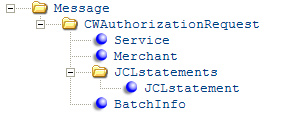
Detail type message:
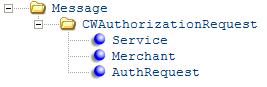
Summary type message:
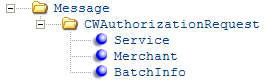
Footer type message:
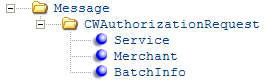
Send type message:
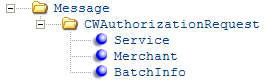
Receive type message:
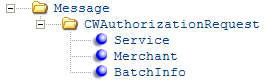
Attribute Name |
Type |
Length |
Comments |
|
This element and its attributes display in the Header, Detail, Summary, Footer, Send, and Receive type messages. See Authorization Request XML Message (CWAuthorizationRequest) for more information on the attributes for this element. |
|||
|
This element and its attributes display in the Header, Detail, Summary, Footer, Send, and Receive type messages. |
|||
mode |
alpha |
10 |
Indicates the mode of communication. Batch displays for stored value card activation. |
type |
alpha |
10 |
Indicates the type of message in the batch. • Header • Detail (for each activation request) • Summary • Footer • Send • Receive |
|
This element and its attributes display in the Header, Detail, Summary, Footer, Send, and Receive type messages. |
|||
serviceID |
alpha |
3 |
Service bureau code. This is the service bureau code from the Authorization Service table. |
|
This element and its attributes display in the Header, Detail, Summary, Footer, Send, and Receive type messages. See Authorization Request XML Message (CWAuthorizationRequest) for additional information on the attributes for this element. |
|||
|
Not currently implemented. |
|||
|
Not currently implemented. |
|||
|
This element and its attributes display in the Detail type message. |
|||
companyID |
alpha |
3 |
The company from where the stored value card activation request was sent. |
createDate |
numeric |
8 |
The date (in MMDDYYYY format) the stored value card activation request was sent to the service bureau. |
orderType |
alpha |
8 |
Indicates the type of order, for example phone order or mail order, where the stored value card item requiring activation is located. Mail indicates mail order. Phone indicates telephone order. Internet indicates web order. CWSerenade: • looks at the value in the Internet order field in the Order Header table. If this field is set to I, the order is a web order. • determines if the order type for the order matches the E-Commerce Order Type (G42) system control value. If the order type matches, the order is a web order. • looks at the Forecasting order category in the Order Type table. If this value is 1, the order is a mail order. If this value is 2, the order is a phone order. |
transactionType |
alpha |
10 |
Indicates if the transaction is a debit or credit. debit displays for stored value card activation. |
merchantReference |
numeric |
20 |
A unique number made up of the CWSerenade company code + order number + order payment method sequence number + authorization sequence number. For stored value card activations, this is the company code + order number; the payment method sequence number and authorization sequence number are zero-filled. |
transactionSeq Number |
numeric |
15 |
000000000000000 displays for stored value card activation. |
orderID |
numeric |
8 |
The order number where the stored value card that requires activation is located. This is the order number from the Stored Value Card table. |
paymentID |
numeric |
2 |
00 displays for stored value card activation. |
authID |
numeric |
3 |
000 displays for stored value card activation. |
vendorPayment Method |
alpha |
5 |
SV displays for stored value card activation. |
cardType |
alpha |
30 |
Indicates the type of card being processed. Stored Value Card displays for stored value card activation. |
actionCode |
alpha |
30 |
Indicates the action to take against the transaction being processed. Activation displays for stored value card activation. |
ccAccountNumber |
alpha |
20 |
The number assigned to the stored value card requesting activation. If you use credit card encryption, the system decrypts the stored value card number before sending it to an external system. See the Data Security and Encryption Guide for an overview. This is the number defined for the stored value card in the Stored Value Card table. |
authAmountText |
numeric |
10.2 |
The amount on the stored value card requiring activation, including decimals. If the Use Alternate Currency Pricing (H89) system control value is selected, the alternate currency displays; otherwise, the local currency displays. This is the issue amount defined for the stored value card in the Stored Value Card table. |
authAmount |
numeric |
10 |
The amount on the stored value card requiring activation, with implied decimals. If the Use Alternate Currency Pricing (H89) system control value is selected, the alternate currency displays; otherwise, the local currency displays. This is the issue amount defined for the stored value card in the Stored Value Card table. |
currencyCode |
alpha |
3 |
The currency code used by the authorization service to define a currency. This is the authorization service currency code in the Authorization Service Currency table. |
CIDNumber |
numeric |
4 |
The ID number assigned to the stored value card. Included only if an ID number is assigned to the card and a CID number does not exist. From the SVC ID # field in the Stored Value Card table. |
ecommerceIndicator |
alpha |
3 |
Indicates if the order associated with the stored value card activation request was placed on the web storefront. Valid values: YES = the order was placed over the web storefront. NO = the order was not placed over the web storefront. This is the e-commerce indicator (future use status 1 field) defined for the order in the Order Header table. |
|
This element and its attributes display in the Summary, Footer, Send, and Receive type messages. |
|||
fileType |
alpha |
4 |
Indicates the type of request in the message. SVCA displays for stored value card activation. |
merchantFileTrace |
alpha |
16 |
The next available number from the Batch Auth File Trace Number number assignment value. |
createDate |
numeric |
8 |
The date (in MMDDYYYY format) the stored value card activation request was sent to the service bureau. |
debitAmount |
numeric |
11.2 |
The amount on the stored value card requesting activation, with implied decimals. Included in the summary and footer batch messages. |
debitCount |
numeric |
9 |
The total count of stored value card activation records for this batch of requests. 1 always displays for stored value card activation. Included in the summary and footer batch messages. |
creditAmount |
numeric |
11.2 |
00 always displays for stored value card activation. Included in the summary and footer batch messages. |
creditCount |
numeric |
9 |
0 always displays for stored value card activation. Included in the summary and footer batch messages. |
totalAmount |
numeric |
11.2 |
The total amount on the stored value card requesting activation, with implied decimals. Included in the summary and footer batch messages. |
totalCount |
numeric |
9 |
The total count for this batch of authorization requests. Included in the summary and footer batch messages. |
testProductionFlag |
alpha |
4 |
Indicates whether the stored value card activation request is processed in a live (production) environment or in a testing environment. TEST indicates a testing environment. PROD indicates a production environment. This is the test mode flag from the Authorization Service table. |
Sample Stored Value Card Activation Request Message:
Header format message:
- <Message source="RDC" target="IL" type="CWAuthorizationRequest" resp_qmgr="CWIAS400" resp_q="CWDIRECT.FROM.PAYMENTECH.SVCACT.LOADRUNNER">
- <CWAuthorizationRequest mode="Batch" type="Header">
<Service serviceID="PMT" />
<Merchant companyID="555" merchantID="ID" merchantSubID="SUBCODE987" merchantName="PAYMENTECH AUTH/DEP" merchantDivision="778522" chargeDescription="PAYMENTECH AUTH/DEP" receivingCode="RECEIVECDE" startupInfo="STARTUP INFORMATIONX" signon="TEST987654" password="PASSWORD" presentersID="ID" pidPassword="PASSWORD" submittersID="ID" sidPassword="PASSWORD" industryFormatCode="INDCD" addressVerificationFlag="YES" />
- <JCLstatements count="1">
<JCLstatement id="01">test this jcl statement</JCLstatement>
</JCLstatements>
<BatchInfo fileType="SVCA" merchantFileTrace="161" createDate="01272006" testProductionFlag="TEST" />
</CWAuthorizationRequest>
</Message>
Detail format message:
- <Message source="RDC" target="IL" type="CWAuthorizationRequest" resp_qmgr="CWIAS400" resp_q="CWDIRECT.FROM.PAYMENTECH.SVCACT.LOADRUNNER">
- <CWAuthorizationRequest mode="Batch" type="Detail">
<Service serviceID="PMT" />
<Merchant companyID="555" merchantID="ID" merchantSubID="SUBCODE987" merchantName="PAYMENTECH AUTH/DEP" merchantDivision="778522" chargeDescription="PAYMENTECH AUTH/DEP" receivingCode="RECEIVECDE" startupInfo="STARTUP INFORMATIONX" signon="TEST987654" password="PASSWORD" presentersID="ID" pidPassword="PASSWORD" submittersID="ID" sidPassword="PASSWORD" industryFormatCode="INDCD" addressVerificationFlag="YES" />
<AuthRequest companyID="555" createDate="01272006" orderType="Mail" transactionType="Debit" merchantReference="5550000695800000" transactionSeqNumber="000000000000000" orderID="00006958" paymentID="00" authID="000" payCategory="" vendorPaymentMethod="SV" cardType="Stored Value Card" actionCode="Activation" ccAccountNumber="6011111111111117" expirationDate="" authAmountText="25.00" authAmount="2500" currencyCode="840" ecommerceIndicator="NO" firstName="BERNADETTE MIRA" initial="T" lastName="LETENDRE-BOTTGER" addressLine1="109 RIVER LANE" addressLine2="LOT 3" addressLine3="THIRD ADDRESS LINE" addressLine4="FOURTH ADDRESS LINE" city="TEMPLETON" state="MA" zip="01468" country="USA" phoneType="Evening/Home" phoneNumber="5085550139" email="BMIRANDA@EXAMPLE.COM" />
</CWAuthorizationRequest>
</Message>
Summary format message:
- <Message source="RDC" target="IL" type="CWAuthorizationRequest" resp_qmgr="CWIAS400" resp_q="CWDIRECT.FROM.PAYMENTECH.SVCACT.LOADRUNNER">
- <CWAuthorizationRequest mode="Batch" type="Summary">
<Service serviceID="PMT" />
<Merchant companyID="555" merchantID="ID" merchantSubID="SUBCODE987" merchantName="PAYMENTECH AUTH/DEP" merchantDivision="778522" chargeDescription="PAYMENTECH AUTH/DEP" receivingCode="RECEIVECDE" startupInfo="STARTUP INFORMATIONX" signon="TEST987654" password="PASSWORD" presentersID="ID" pidPassword="PASSWORD" submittersID="ID" sidPassword="PASSWORD" industryFormatCode="INDCD" addressVerificationFlag="YES" />
<BatchInfo fileType="SVCA" merchantFileTrace="161" createDate="01272006" debitAmount="2500" debitCount="1" creditAmount="00" creditCount="0" totalAmount="2500" totalCount="3" testProductionFlag="TEST" />
</CWAuthorizationRequest>
</Message>
Footer format message:
- <Message source="RDC" target="IL" type="CWAuthorizationRequest" resp_qmgr="CWIAS400" resp_q="CWDIRECT.FROM.PAYMENTECH.SVCACT.LOADRUNNER">
- <CWAuthorizationRequest mode="Batch" type="Footer">
<Service serviceID="PMT" />
<Merchant companyID="555" merchantID="ID" merchantSubID="SUBCODE987" merchantName="PAYMENTECH AUTH/DEP" merchantDivision="778522" chargeDescription="PAYMENTECH AUTH/DEP" receivingCode="RECEIVECDE" startupInfo="STARTUP INFORMATIONX" signon="TEST987654" password="PASSWORD" presentersID="ID" pidPassword="PASSWORD" submittersID="ID" sidPassword="PASSWORD" industryFormatCode="INDCD" addressVerificationFlag="YES" />
<BatchInfo fileType="SVCA" merchantFileTrace="161" createDate="01272006" debitAmount="2500" debitCount="1" creditAmount="00" creditCount="0" totalAmount="2500" totalCount="4" testProductionFlag="TEST" />
</CWAuthorizationRequest>
</Message>
Send format message:
- <Message source="RDC" target="IL" type="CWAuthorizationRequest" resp_qmgr="CWIAS400" resp_q="CWDIRECT.FROM.PAYMENTECH.SVCACT.LOADRUNNER">
- <CWAuthorizationRequest mode="Batch" type="Send">
<Service serviceID="PMT" />
<Merchant companyID="555" merchantID="ID" merchantSubID="SUBCODE987" merchantName="PAYMENTECH AUTH/DEP" merchantDivision="778522" chargeDescription="PAYMENTECH AUTH/DEP" receivingCode="RECEIVECDE" startupInfo="STARTUP INFORMATIONX" signon="TEST987654" password="PASSWORD" presentersID="ID" pidPassword="PASSWORD" submittersID="ID" sidPassword="PASSWORD" industryFormatCode="INDCD" addressVerificationFlag="YES" />
<BatchInfo fileType="SVCA" merchantFileTrace="161" createDate="01272006" testProductionFlag="TEST" />
</CWAuthorizationRequest>
</Message>
Stored Value Card Activation Response Message

The stored value card activation response indicates if the stored value card activation request was approved or declined.
The system generates this message if the Communication type field for the service bureau is Integration Layer.
The system generates the stored value card activation response using the Authorization Response XML Message (CWAuthorizationResponse) in Batch mode; because of this, only the elements and attributes specific to stored value card activation are explained below. See Authorization Response XML Message (CWAuthorizationResponse) for more information on the additional values in this message.
Send type message:

Receive type message:

Detail type message:
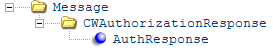
Footer type message:

Attribute Name |
Type |
Length |
Comments |
|
This element and its attributes display for the send, receive, detail, and footer type messages. See Authorization Response XML Message (CWAuthorizationResponse) for additional information on the attributes for this element. |
|||
|
This element and its attributes display for the send, receive, detail, and footer type messages. |
|||
mode |
alpha |
10 |
Indicates the mode of communication. Batch displays for stored value card activation. |
type |
alpha |
10 |
Indicates the type of message in the batch. Send Receive Detail (a separate detail for each activation response) Footer |
action |
alpha |
10 |
Identifies the type of transaction. Response indicates the message is a response to a request. |
|
This element and its attributes display for the detail type message. |
|||
companyID |
alpha |
3 |
The company from which the stored value card activation request was sent. |
merchantID |
numeric |
15 |
The account number assigned by the service bureau to identify transmissions. This is the merchant ID defined for the service bureau in the Authorization Service table. |
merchantReference |
numeric |
20 |
A unique number made up of the CWSerenade company code + order number + order payment method sequence number + authorization sequence number. For stored value card activation, the order payment method sequence number and authorization sequence number is always zero-filled. The system uses this number to match the response to the appropriate record in the Stored Value Card table. |
orderID |
numeric |
8 |
The order number where the stored value card that requires activation is located. |
paymentID |
numeric |
2 |
00 displays for stored value card activation. |
authID |
numeric |
3 |
000 displays for stored value card activation. |
ccAccountNumber |
alpha |
20 |
The number assigned to the stored value card requesting activation. If you use credit card encryption, the stored value card number will not be encrypted, because the message is coming from an external system. However, the system encrypts the stored value card number in the CWSerenade database. See the Data Security and Encryption Guide. |
authNumber |
alpha |
7 |
The authorization number for the stored value card activation. |
authAmount |
numeric |
9 |
The authorized amount on the stored value card, with implied decimals. |
authDate |
numeric |
8 |
The date the stored value card was activated, in MMDDYYYY format. CWSerenade updates the activation date in the Stored Value Card table with this value. |
vendorResponse1 |
alpha |
10 |
The activation response for the stored value card. CWSerenade updates the response code in the Stored Value Card table with this value. |
actionCode |
alpha |
10 |
Indicates the type of transaction. Activation displays for stored value card activation. |
|
This element and its attributes display for the send, receive, and footer type messages. See Authorization Response XML Message (CWAuthorizationResponse) for additional information on the attributes for this element. |
|||
Sample Stored Value Card Activation Response Message:
Send format message:
- <Message>
- <CWAuthorizationResponse mode="Batch" type="Send" action="Sent">
<AuthResponse companyID="555" />
<BatchInfo merchantFileTrace="161" fileType="SVCA" rejectReason="Successful TCP Activity" />
</CWAuthorizationResponse>
</Message>
Receive format message:
- <Message source="CWIntegrate" target="CWDirect" type="CWAuthorizationResponse">
- <CWAuthorizationResponse mode="Batch" type="Receive" action="Receiving">
<BatchInfo fileType="AUTH" merchantFileTrace="161" />
</CWAuthorizationResponse>
</Message>
Detail format message:
- <Message source="CWIntegrate" target="CWDirect" type="CWAuthorizationResponse">
- <CWAuthorizationResponse mode="Batch" type="Detail" action="Response">
<AuthResponse companyID="555" merchantID="ID" merchantReference="5550000695800000" orderID="00006958" paymentID="00" ccAccountNumber="6011111111111117" authNumber="037812" authAmount="2500" authDate="01272006" vendorResponse1="100" vendorResponse2="" actionCode="Activation" />
</CWAuthorizationResponse>
</Message>
Footer message format:
- <Message source="CWIntegrate" target="CWDirect" type="CWAuthorizationResponse">
- <CWAuthorizationResponse mode="Batch" type="Footer" action="Complete">
<BatchInfo fileType="RESP" merchantFileTrace="161" />
</CWAuthorizationResponse>
</Message>
