
Purpose: CWSerenade allows you to capture item and SKU information to download to another system, such as a retail store or warehouse management system.
Item and SKU download information flow: This flowchart explains how item and SKU information is downloaded from CWSerenade.
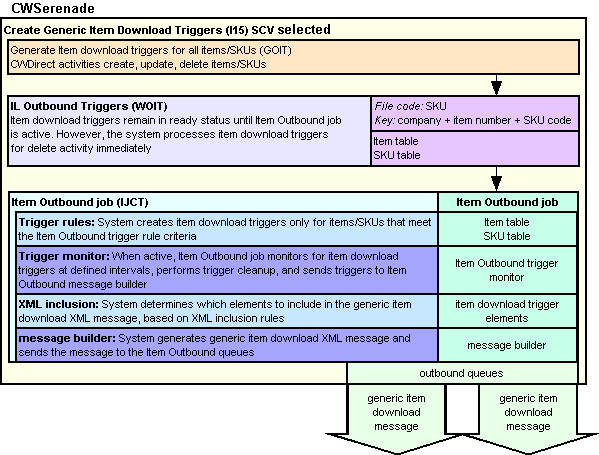
Integration with Locate: You would typically use Locate’s Product Import Process as an efficient means to send item and SKU information from CWSerenade to Locate; however, it is also possible to use the generic item download API.
The generic item download API does not check an item’s Locate eligible flag when determining whether to download information on the item.
In this topic:
• Identifying Item Download Triggers
• When are Item Download Triggers Created?
• Item/SKU Download Processing
• Item Outbound Trigger Activities
• Processing Item Delete Triggers
• CWSerenade Setup for the Item Download API
• Item Download XML Message (CWItemOut)
• Item Download Message: Sample XML

The system creates item download triggers in the IL Outbound Trigger table when an item or SKU is created, updated, or deleted. The Item Outbound job in the Working with Integration Layer Processes (IJCT) menu option monitors the IL Outbound table for item download triggers to process and generates an Item Download XML Message (CWItemOut) to send to the remote system.
Identifying Item Download Triggers

You can view all download triggers in the IL Outbound Trigger table at the Work with Outbound Interface Transactions Screen.
Each trigger in the IL Outbound Trigger table contains a:
• File code: indicating the type of information to download and which IL process job processes the trigger. For item download triggers, the File code is SKU, regardless of whether the activity was at the item level or SKU level.
• Key: indicating the specific record to download. For item download triggers, the Key identifies the specific company, item, and SKU associated with the item download trigger. The SKU code is included only if the item is a SKU’ed item. For example the Key 555AB100112 BLUE GRLS SMLL indicates the item and SKU information is located in company 555 for item number AB100112 and SKU code BLUE GRLS SMLL.
• Capture type: indicating the type of activity performed against the record:
• A = the item/SKU was created.
• C = the item/SKU was maintained. Note: The system removes any duplicate change triggers; see Item Trigger Cleanup.
• D = the item/SKU was deleted. Note: The system processes delete triggers immediately; see Processing Item Delete Triggers.
When are Item Download Triggers Created?

The Create Generic Item Download Trigger Records (I15) system control value controls whether the system creates item download triggers in the IL Outbound Trigger table.
• If this system control value is selected, certain actions in CWSerenade triggers the system to create item download triggers in the IL Outbound Trigger table with a File code of SKU. The IL Outbound Trigger table acts as a “to do” list for the item/SKU information that requires download.
• If this system control value is unselected, the system does not create item download triggers in the IL Outbound Trigger table.
Generating download triggers for all items/SKUs: You can also create an item download trigger for each item/SKU in your company using the Generating Outbound Interface Triggers (GOIT) menu option. Run this process to initially send items/SKUs to the remote system.
When you generate triggers for all items/SKUs, the system generates item download triggers alphabetically by item number and SKU code in Kit type sequence. This way all items that are components of any type of kit are processed before the main kit item is processed.
1. The system generates triggers alphabetically by item number and SKU code for all items/SKUs whose Kit type is blank.
2. The system generates triggers alphabetically by item number and SKU code for all items/SKUs whose Kit type is C (continuity kit).
3. The system generates triggers alphabetically by item number and SKU code for all items/SKUs whose Kit type is F (finished good kit).
4. The system generates triggers alphabetically by item number and SKU code for all items/SKUs whose Kit type is S (set kit).
5. The system generates triggers alphabetically by item number and SKU code for all items/SKUs whose Kit type is V (variable set kit).
Note: When you create new items for which you wish to generate item download triggers, make sure you create the component items first before creating the main kit item. This way the component items are processed before the main kit item is processed.
Example: The system generates item download triggers in the following sequence, based on the item’s Kit type.
Item number |
Kit type |
Sequence |
204I |
blank |
1 |
204J |
blank |
2 |
204K |
blank |
3 |
204A |
C |
4 |
204H |
C |
5 |
204C |
F |
6 |
204F |
F |
7 |
204B |
S |
8 |
204G |
S |
9 |
204D |
V |
10 |
204E |
V |
11 |

To generate an item download message, the system:
1. During certain activities, evaluates the trigger rules defined for the Item Outbound job to determine if the item download trigger is created. Item Outbound trigger rules define the criteria the item/SKU must meet in order for the system to create an item download trigger. See Item Outbound Trigger Rules.
2. Creates item download triggers, based on CWSerenade activities that create, update, or delete items and SKUs. See Item Outbound Trigger Activities for a list of the activities that create item download triggers.
3. When active, the trigger monitor defined for the Item Outbound job looks for unprocessed item download triggers to process at defined intervals, based on the Outbound delay time.
The Item Outbound trigger monitor:
• looks for item download triggers with the File code SKU and a status of ready (R).
• removes duplicate item download triggers. See Item Trigger Cleanup.
• sends each item download trigger to the message builder defined for the Item Outbound job.
Note: The system processes item download triggers with a delete (D) Capture type immediately, regardless of whether the Item Outbound job is active or inactive; see Processing Item Delete Triggers.
4. For each item download trigger, the Item Outbound job creates a CWMessageBuilder xml message and places the message in the outbound queue defined for the Item Outbound configuration. The CWMessageBuilder message contains the item download trigger key and CWSerenade database access information required by the Item Outbound message builder to generate an item download message.
5. The Item Outbound message builder monitors the Item Outbound configuration outbound queue for CWMessageBuilder messages to read and process.
For each CWMessageBuilder message, the Item Outbound message builder:
• looks at the User ID and Password defined for the CWMessageBuilder message to determine the CWSerenade user ID and password to access the CWSerenade database during XML message generation. If the User ID or Password is invalid, the message builder does not generate an item download message.
• determines which item/SKU to download, based on the item download trigger Key included in the CWMessageBuilder message. The Key field for item download triggers consists of company + item number + SKU code. The SKU code is included only if the item is a SKU’ed item. For example, the Key 555AB100112 BLUE GRLS SMLL indicates the item and SKU information is located in company 555 for item number AB100112 and SKU code BLUE GRLS SMLL.
• determines which elements to include in the item download message, based on XML inclusion rules. See Item Outbound XML Inclusion.
• sends the generated item download message to the queues defined for the Item Outbound job that are active (the Enabled field is selected). See Outbound Interface Queues.
Item Outbound Trigger Activities

This table indicates:
• which CWSerenade activities create an item download trigger.
• which table the item download trigger references.
• the type of activity performed against the item/SKU:
• A = an item or SKU was created.
• C = an item or SKU was maintained.
• D = an item or SKU was deleted.
For SKU’ed items, the system creates a separate item download trigger for each SKU. For example, if you update a SKU’ed item at the item level, the system generates a separate item download message for each SKU.
For non-SKU’d items, the system includes the SKU element and its attributes in the item download message without the SKU_Code attribute.
Additionally, the system creates an item download trigger if the transaction updates any of the fields associated with item/SKU information, regardless of whether the updated field is included in the item download message. However, the system creates an item download trigger when you update an item warehouse only if the transaction updates an item warehouse field that is included in the item download message.
Note: Each activity may create duplicate triggers; however, the Item Trigger Cleanup removes any duplicates before generating an Item Download XML Message (CWItemOut).
You can review the item download triggers in the IL Outbound Trigger table at the Work with Outbound Interface Transactions Screen.
Note: The system creates an item download trigger for the activities listed below only if the item/SKU meets the criteria from the Item Outbound trigger rules; see Item Outbound Trigger Rules.
Activity |
Menu Option |
Referenced table |
Trigger Type |
Create an item Note: If you create a SKU’ed item, the system does not create a trigger until you create a SKU. |
MITM |
Item |
A |
Create a SKU Note: The system also creates a change trigger when you create a SKU. |
MITM |
SKU |
A |
Create SKUs for an item using the SKU Generator Note: The system creates a separate trigger for each SKU generated. |
ESKG |
SKU |
A |
Delete an item |
MITM |
Item |
D |
Delete a SKU |
MITM |
SKU |
D |
Delete SKUs for an item Note: The system creates a separate trigger for each SKU deleted. |
MDLT |
SKU |
D |
Purge SKUs Note: The system creates a separate trigger for each SKU purged. |
MPSK |
SKU |
D |
Change an item |
MITM |
Item |
C |
Change a SKU |
MITM |
SKU |
C |
Create or update item information (at the item level or SKU level) Note: If you update information at the item level, the system creates a separate trigger for each SKU. |
MITM |
Item Information |
C |
Create or update item comments |
MITM |
SKU Comment |
C |
Work with or change item attributes or values |
MITM WIAT |
Item Attribute |
C |
Create, change, or delete a special source price Note: The system creates a separate trigger for each SKU. |
MITM WSRC |
Special Pricing by Source |
C |
Create, change, or delete an item coordinate Note: The system creates a separate trigger for each SKU. |
MITM |
Item Coordinate |
C |
Create or delete a keyword Note: The system creates a separate trigger for each SKU. |
MITM WKEY |
Keyword |
C |
Create, change, or delete an e-commerce upsell/cross-sell Note: The system creates a separate trigger for each SKU. |
MITM |
E-Commerce Up/Cross-Sell |
C |
Create or delete an item restriction by country or state Note: The system creates a separate trigger for each SKU. |
MITM |
Item Restr by Country/State |
C |
Define or delete an e-commerce item category Note: The system creates a separate trigger for each SKU. |
MITM |
E-Commerce Category |
C |
Change or delete a SKU user field |
MITM |
SKU User Field |
C |
Change or delete an item user field Note: The system creates a separate trigger for each SKU. |
MITM |
Item User Field |
C |
Create, change, or delete an item tax exemption Note: The system creates a separate trigger for each SKU. |
WITX |
Item Tax Exempt |
C |
Create, change, or delete a freight exempt item Note: The system creates a separate trigger for each SKU. |
WFEI |
Freight Exemption |
C |
Update SKU ABC/velocity codes Note: The system creates a separate trigger for each SKU whose ABC/velocity code has been updated. |
MABC |
SKU |
C |
Resequence the SKU collating sequence number Note: The system creates a separate trigger for each SKU that has been resequenced. |
RSCS |
SKU |
C |
Create, change, or delete an item warehouse Note: The system creates an item download trigger only if the transaction updates an item warehouse field that is included in the item download message. |
MITM WWHS |
Item Warehouse |
C |
Create an item warehouse by copying an existing warehouse Note: The system creates a separate trigger for each item warehouse created. |
MCIW |
Item Warehouse |
C |
Update item warehouse values Note: The system creates a separate trigger for each item warehouse updated. |
WIWV |
Item Warehouse |
C |
Receive inventory Note: The system creates a separate trigger for each SKU received. |
PORC |
Item Warehouse |
C |
Change or delete an item warehouse user field |
MITM |
Item Warehouse |
C |
Change or delete continuity information |
MITM WCNT |
Continuity Header Continuity Detail |
C |
Change or delete a finished good component, make-up a finished good, or update the cost of a finished good (periodic function PHR0049) |
MITM WFGD |
Kit Detail |
C |
Add, change, or delete a set or set component |
MITM WSET |
Set Set Detail |
C |
Create, change, or delete a variable set group; add or delete a variable set component; create or delete a variable set |
MITM WVST |
Variable Set Group Variable Set Detail Variable Set |
C |
Assign, change, or delete an item UPC code |
MITM |
Item UPC |
C |
Create, change, or delete a vendor item, vendor item price break, vendor item additional charges, vendor item notes; update the standard cost |
MITM WVNI |
Vendor Item |
C |
Generate item download triggers |
GOIT |
IL Outbound Trigger |
C |
Update a harmonize code Note: The system creates a separate trigger for each SKU. |
UPHC |
Item |
C |
Process a finished good work order |
WWOR |
Work Order Header Work Order Detail |
C |
Reset SKU Open Order Quantity |
MRSO |
SKU table |
C |
Update Standard Cost |
MSCC |
SKU table |
C |
Create, change, or delete an item offer |
MITM |
Item Offer |
C |
Create, change, or delete an item offer price |
MITM |
Item Price |
C |
Create, change, or delete an item offer page letter |
MITM |
Page Letter Alias |
C |
Create, change, or delete an item offer alias |
MITM |
Page Letter Alias |
C |
Create, change, or delete an item offer accompanying item |
MITM |
Accompanying Item |
C |
Create, change, or delete an item offer user defined field |
MITM |
Item Offer User Field |
C |
Create, change, or delete a special format detail or response associated with the custom special handling code that is assigned to an item offer. |
WSHF |
Special Format Details |
C |
Create, change, or delete a SKU offer |
MITM |
SKU Offer |
C |
Create, change, or delete a SKU offer price |
MITM |
SKU Price |
C |
Create, change, or delete a SKU offer page |
MITM |
SKU Offer Page |
C |
Create, change, or delete a SKU offer accompanying item |
MITM |
Accompanying Item |
C |
Maintain an item/SKU/offer |
CPIM |
Item SKU SKU Offer |
C |
Copy SKU/Offer records Note: The system creates a trigger for each SKU of an item, even if you are only copying an offer to one SKU. |
CSKO |
Item Offer SKU Offer |
C |
Copy SKU Offer information Note: The system creates a trigger for each item/SKU assigned to the new offer. |
MCSO |
Item Offer SKU Offer |
C |
Submit deferred SKU offer updates |
MDSS |
SKU Offer |
C |
Maintain item offers |
MIOF |
Item Offer Item |
C |
Create item/SKU offer |
MISO |
Item Offer SKU Offer |
C |
Initialize offer |
MOFI |
Item Offer SKU Offer |
C |
Update SKU offer prices |
MUSK |
SKU Offer |
C |
Work with coordinates by offer |
WCIO |
Item Coordinate |
C |
Submit an item/SKU offer upload |
WISU |
Item Offer SKU Offer |
C |
Submit item offer overrides by class |
WSOI |
Item Offer |
C |

Item Outbound trigger rules define the criteria an item/SKU must meet in order for the system to create an item download trigger.
• if the item/SKU meets the Item Outbound trigger rule criteria, the system creates an item download trigger.
• if the item/SKU does not meet the Item Outbound trigger rule criteria, the system does not create an item download trigger.
You can define Item Outbound trigger rules for fields in the Item table and SKU table that are included in the Item Download XML Message (CWItemOut). If you define more than one criterion, the item/SKU must meet all of the criteria defined in order to generate a trigger.
Example: You define the following trigger rules for the Item Outbound job:
Item Outbound Trigger Rules |
||
Item table criteria |
SKU table criteria |
Results |
The Company field must equal 27 or 555. |
no criteria defined |
The system creates an item download trigger only if the item/SKU being created, maintained, or deleted is in company 27 or 555. |
The Company field must equal 27 or 555. The Allow SKUs field must equal ’Y’. |
The Warehouse field must equal 20. |
The system generates an item download trigger only if the item/SKU being created, updated, or deleted is in company 27 or company 555 and the item is SKU’ed and the SKU is located in warehouse 20. If the item/SKU does not meet all of the criteria defined, a trigger is not created. |
no criteria defined |
The Warehouse field must equal 20. |
The system generates an item download trigger only if the item/SKU is located in warehouse 20. |
You can define trigger rules for the Item Outbound job at the Outbound Interface Trigger Rules Screen; see Defining Outbound Interface Trigger Rules.
Note: When you create trigger rules, the system does not validate that your entry is a valid value for the field or is within the maximum field positions. Refer to your Field/Table Listing to review field attributes for the Item table and SKU table.

Before processing the item download triggers, the Item Outbound job looks for duplicate unprocessed item download triggers.
Duplicate item download triggers exist if more than one trigger has the same:
• File code SKU
• Capture type (C (change) or A (add))
• Key (company + item number + SKU code)
If duplicate item download triggers exist, the system removes the duplicates, leaving only the most recent item download trigger for that capture type.
Example: The following change item download triggers exist in the IL Outbound table:
File |
Type |
Status |
Key |
Results |
SKU |
C |
R |
555ABC RED GRLS SMLL |
The system deletes 2 of these item download triggers, leaving only one change trigger to process. |
SKU |
C |
R |
555ABC RED GRLS SMLL |
|
SKU |
C |
R |
555ABC RED GRLS SMLL |
Note: If both an add (Capture type A) and a change (Capture type C) item download trigger exists for the same Key, the system generates an Item Download XML Message (CWItemOut) for both triggers.
Processing Item Delete Triggers

The system processes item download triggers in the IL Outbound Trigger table with a delete (D) Capture type immediately, regardless of whether the Item Outbound job is active or inactive.
When you delete the item or SKU, the system:
• generates a delete item download trigger.
• generates a CWMessageBuilder xml message containing the trigger key and database access information and places this message in the Item Outbound configuration outbound queue. The system creates the CWMessageBuilder xml message with an expiry time that is 2 times the outbound delay time defined for the Item Outbound process.
• waits 2 times the outbound delay time defined for the Item Outbound process on the interactive screen before processing the delete to give the Item Outbound message builder time to read and process the CWMessageBuilder xml message.
If the Item Outbound message builder:
• reads the CWMessageBuilder xml message within the expiry time, the job generates a delete item download message and updates the associated item download trigger Status field to X (processed). The item download message for delete transactions contains all elements since an item can be identified using fields other than Item number and SKU code.
• does not read the CWMessageBuilder xml message within the expiry time, the job removes the CWMessageBuilder job from the Item Outbound configuration outbound queue, does not generate a delete item download message, and updates the associated item download trigger Status field to E (error), indicating the delete transaction was processed and an item download message was not generated.
If one or more unprocessed item download triggers exist in the IL Outbound Trigger table for the same Key, the system:
• if one of the matching item download triggers is an add (A) Capture type: does not create the delete item download trigger and removes any other matching item download triggers (add and change). Since the point of sale system never received the add trigger, you do not want to send a delete trigger or any other triggers.
Note: However, if an Original processed date and time exist for the add item download trigger (indicating the trigger was previously downloaded and then reset to reprocess again), the system generates an item download message for the delete item download trigger and removes any other matching item download triggers (add and change). Since the point of sale system previously received the add item download trigger, you want to send a delete notification to the system.
• if the matching item download trigger is a change (C) Capture type: generates an item download message for the delete item download trigger and removes any other matching change item download triggers. Since the point of sale system is receiving a delete trigger, you do not need to send any change triggers.
Example 1: When the system processes the delete item download trigger, an unprocessed add and change item download trigger exists in the IL Outbound table:
SKU Key |
Type |
Status |
Results |
555AB101 |
A |
R |
Since the item/SKU has never been downloaded, the system does not create the delete item download trigger and instead removes the add and change triggers from the IL Outbound Trigger table. |
555AB101 |
C |
R |
Example 2: When the system processes the delete item download trigger, a change item download trigger exists that has not been processed:
SKU Key |
Type |
Status |
Results |
555AB101 |
C |
R |
The system immediately generates an item download message for the delete item download trigger. The system removes the change item download trigger from the IL Outbound Trigger table (don’t bother sending the change since the item/SKU has now been deleted). |
You can review item download triggers at the Work with Outbound Interface Transactions Screen.

For each item download trigger, the Item Outbound message builder determines which elements to include in the item download message, based on XML inclusion rules.
You can define Item Outbound XML inclusion rules at the Outbound Interface XML Inclusion Screen.
XML inclusion defines which elements to include in the item download message.
• If the element is included, that element and its parents are included in the generated item download XML message.
• If the element is excluded, that element and its children are excluded from the generated item download message.
This table indicates which elements in the item download message are included, based on which elements you flag to include or exclude.
Include element in XML message? |
Element |
||||
Selected = Include Item Unselected = Exclude Item and all of its children; the system sends a message with only the Message element and its attributes |
Item |
||||
Selected = Include ItemOffer and its parent Item Unselected = Exclude ItemOffer and its children ItemPrice, PageLetterAlias, IOFAccompanyingItem, IOFUserField, IOFSpecialHandlingDetail and IOFSpecialHandlingResponse |
|
ItemOffer |
|||
Selected = Include ItemPrice and its parents, ItemOffer and Item Unselected = Exclude ItemPrice |
|
|
ItemPrice |
||
Selected = Include PageLetterAlias and its parents ItemOffer and Item Unselected = Exclude PageLetterAlias |
|
|
PageLetterAlias |
||
Selected = Include IOFAccompanyingItem and its parents ItemOffer and Item Unselected = Exclude IOFAccompanyingItem |
|
|
IOFAccompanyingItem |
||
Selected = Include IOFUserField and its parents ItemOffer and Item Unselected = Exclude IOFUserField |
|
|
IOFUserField |
||
Selected = Include IOFSpecialHandlingDetail and its parents ItemOffer and Item Unselected = Exclude IOFSpecialHandlingDetail and its child IOFSpecialHandlingResponse |
|
|
IOFSpecialHandlingDetail |
||
Selected = Include IOFSpecialHandlingResponse and its parents IOFSpecialHandlingDetail, ItemOffer, and Item Unselected = Exclude IOFSpecialHandlingResponse |
|
|
|
IOFSpecialHandlingResponse |
|
Selected = Include ItemInformation and its parent Item Unselected = Exclude ItemInformation and its child ItemInformationDetail |
|
ItemInformation |
|||
Selected = Include ItemInformationDetail and its parents ItemInformation and Item Unselected = Exclude ItemInformationDetail |
|
|
ItemInformationDetail |
||
Selected = Include ItemComment and its parent Item Unselected = Exclude ItemComment |
|
ItemComment |
|||
Selected = Include ItemAttribute and its parent Item Unselected = Exclude ItemAttribute |
|
ItemAttribute |
|||
Selected = Include SourcePrice and its parent Item Unselected = Exclude SourcePrice |
|
SourcePrice |
|||
Selected = Include Coordinate and its parent Item Unselected = Exclude Coordinate |
|
Coordinate |
|||
Selected = Include Keyword and its parent Item Unselected = Exclude Keyword |
|
Keyword |
|||
Selected = Include Image and its parent Item Unselected = Exclude Image |
|
Image |
|||
Selected = Include Upsell and its parent Item Unselected = Exclude Upsell |
|
Upsell |
|||
Selected = Include Restriction and its parent Item Unselected = Exclude Restriction |
|
Restriction |
|||
Selected = Include EcommCategory and its parent Item Unselected = Exclude EcommCategory |
|
EcommCategory |
|||
Selected = Include ITMUserField and its parent Item Unselected = Exclude ITMUserField |
|
ITMUserField |
|||
Selected = Include TaxExemption and its parent Item Unselected = Exclude TaxExemption |
|
TaxExemption |
|||
Selected = Include FreightExemption and its parent Item Unselected = Exclude FreightExemption |
|
FreightExemption |
|||
Selected = Include SKU and its parent Item Unselected = Exclude SKU and all of its children VendorItem, SKUItemInformation, ItemWarehouse, ContinuityItems, FinishedGood, SetItem, VariableSet, SKUComment, SKUAttribute, UPC, SKUUserField |
|
SKU |
|||
Selected = Include VendorItem and its parents SKU and Item Unselected = Exclude VendorItem and its children VITPriceBreak, VITAdditionalCharge, VITNote, and VITUserField |
|
|
VendorItem |
||
Selected = Include VITPriceBreak and its parents VendorItem, SKU, and Item Unselected = Exclude VITPriceBreak |
|
|
|
VITPriceBreak |
|
Selected = Include VITAdditionalCharge and its parents VendorItem, SKU, and Item Unselected = Exclude VITAdditionalCharge |
|
|
|
VITAdditionalCharges |
|
Selected = Include VITNote and its parents VendorItem, SKU, and Item Unselected = Exclude VITNote |
|
|
|
VITNote |
|
Selected = Include VITUserField and its parents VendorItem, SKU, and Item Unselected = Exclude VITUserField |
|
|
|
VITUserField |
|
Selected = Include SKUOffer and its parents SKU and Item Unselected = Exclude SKUOffer and its children SKUPrice, SKUOfferPage, SKOAccompanyingItem, SKOUserField, and SKOSpecialHandlingDetail |
|
|
SKUOffer |
||
Selected = Include SKUPrice and its parents SKUOffer, SKU and Item Unselected = Exclude SKUOfferPage |
|
|
|
SKUPrice |
|
Selected = Include SKUOfferPage and its parents SKUOffer, SKU, and Item Unselected = Exclude SKUOfferPage |
|
|
|
SKUOfferPage |
|
Selected = Include SKOAccompanyingItem and its parents SKUOffer, SKU, and Item Unselected = Exclude SKOAccompanyingItem |
|
|
|
SKOAccompanyingItem |
|
Selected = Include SKOUserField and its parents SKUOffer, SKU, and Item Unselected = Exclude SKOUserField |
|
|
|
SKOUserField |
|
Selected = Include SKOSpecialHandlingDetail and its parents SKUOffer, SKU, and Item Unselected = Exclude SKOSpecialHandlingDetail and its child SKOSpecialHandlingResponse |
|
|
|
SKOSpecialHandlingDetail |
|
Selected = Include SKOSpecialHandlingResponse and its parents SKOSpecialHandlingDetail, SKUOffer, SKU, and Item Unselected = Exclude SKOSpecialHandlingResponse |
|
|
|
|
SKOSpecialHandlingResponse |
Selected = Include SKUItemInformation and its parents SKU and Item Unselected = Exclude SKUItemInformation and its child SKUItemInformationDetail |
|
|
SKUItemInformation |
||
Selected = Include SKUItemInformationDetail and its parents SKUItemInformation, SKU, and Item Unselected = Exclude SKUItemInformationDetail |
|
|
|
SKUItemInformationDetail |
|
Selected = Include ItemWarehouse and its parents SKU and Item Unselected = Exclude ItemWarehouse and its child ITWUserField |
|
|
ItemWarehouse |
||
Selected = Include ITWUserField and its parents ItemWarehouse, SKU, and Item Unselected = Exclude ITWUserField |
|
|
|
ITWUserField |
|
Selected = Include ContinuityItems and its parents SKU and Item Unselected = Exclude ContinuityItems and its child ContinuityItem |
|
|
ContinuityItems |
||
Selected = Include ContinuityItem and its parents ContinuityItems, SKU, and Item Unselected = Exclude ContinuityItem |
|
|
|
ContinuityItem |
|
Selected = Include FinishedGood and its parents SKU and Item Unselected = Exclude FinishedGood |
|
|
FinishedGood |
||
Selected = Include SetItem and its parents SKU and Item Unselected = Exclude SetItem |
|
|
SetItem |
||
Selected = Include VariableSet and its parents SKU and Item Unselected = Exclude VariableSet and its children VariableSetGroup and VariableSetItem |
|
|
VariableSet |
||
Selected = Include VariableSetGroup and its parents VariableSet, SKU, and Item Unselected = Exclude VariableSetGroup and its child VariableSetItem |
|
|
|
VariableSetGroup |
|
Selected = Include VariableSetItem and its parents VariableSetGroup, VariableSet, SKU, and Item Unselected = Exclude VariableSetItem |
|
|
|
|
VariableSetItem |
Selected = Include SKUComment and its parents SKU and Item Unselected = Exclude SKUComment |
|
|
SKUComment |
||
Selected = Include SKUAttribute and its parents SKU and Item Unselected = Exclude SKUAttribute |
|
|
SKUAttribute |
||
Selected = Include UPC and its parents SKU and Item Unselected = Exclude UPC |
|
|
UPC |
||
Selected = Include SKUUserField and its parents SKU and Item Unselected = Exclude SKUUserField |
|
|
SKUUserField |
||
