Set the Boot Mode
The server is equipped with Unified Extensible Firmware Interface (UEFI), which supports both Legacy BIOS and UEFI boot modes. Legacy BIOS boot mode is enabled by default.
To determine or change the boot mode, see the following procedure.
-
Power on or reset the server.
For example, to reset the server, do one of the following:
-
From the local server, press the Power button on the front panel of the server (for approximately 1 second) to power off the server, and then press the Power button again to power on the server.
-
From the Oracle ILOM web interface, select Host Management → Power Control, select Reset from the Select Action list box, then click Save.
-
From the Oracle ILOM CLI, type: reset /System
The server begins the boot process, and the BIOS screen appears.
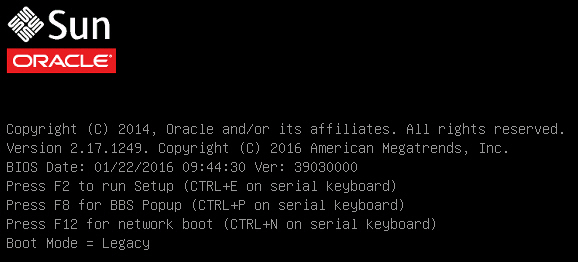
Note - The next events occur very quickly; therefore, be ready to press the F2 key. Watch carefully for messages as they appear on the screen for a brief time. -
-
When prompted in the BIOS screen, press the F2 key to access the BIOS Setup Utility.
After a few moments, the BIOS Setup Utility Main menu appears.
-
In the BIOS Setup Utility, use the arrow keys to navigate to the Boot menu.
The Boot menu appears. The UEFI/BIOS Boot Mode field displays the current boot mode.
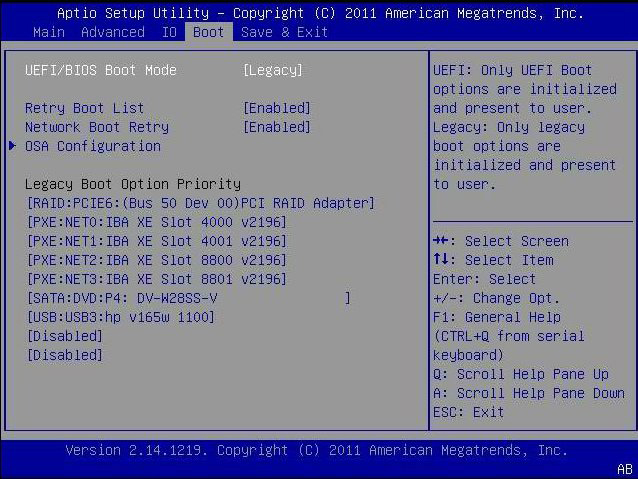
Note - The options in the boot order list differ depending on the storage drive configuration and whether you have enabled the Persistent Boot Support feature. For more information about Persistent Boot Support, refer to the Oracle X6 Series Servers Administration Guide at http://www.oracle.com/goto/x86admindiag/docs. - Use the down arrow key to select the UEFI/BIOS Boot Mode field, and then press Enter.
-
Select your preferred boot mode, and then press Enter.
You must select the desired boot mode, Legacy BIOS or UEFI, before starting the software installation.
-
To save your changes and exit the BIOS Setup Utility, press the F10 key.
Alternatively, you can select Save Changes and Exit from the Exit menu.