6 Installing Software on an Exalytics Machine
This chapter describes how to use the Exalytics Domain Management Utility to install, configure, and manage life cycle functions of an Exalytics domain on an Exalytics Machine (both virtual and non-virtual deployments).This chapter also describes how to install and configure Oracle BI Applications on an Exalytics Machine. Finally, this chapter also describes how to install and configure Oracle Database In-Memory for Exalytics.
Exalytics customers install or upgrade software components based on their specific needs. Typically, customers deploy one of the following applications (single instance or multi-instance) on an Exalytics machine:
-
Custom built Oracle Business Intelligence application (Oracle BI EE) and Oracle TimesTen for Exalytics
-
Prebuilt Oracle BI Applications
-
Oracle Enterprise Performance Management applications
-
Oracle Endeca
This chapter includes the following sections:
-
Section 6.1, "About the Exalytics Domain Management Utility"
-
Section 6.3, "Installing Business Intelligence Software on New Deployments"
-
Section 6.5, "Installing and Configuring Oracle BI Applications on an Exalytics Machine"
-
Section 6.6, "Installing Oracle Enterprise Performance Management Applications"
-
Section 6.8, "Installing Oracle Database In-Memory for Oracle Exalytics"
6.1 About the Exalytics Domain Management Utility
The Exalytics Domain Management Utility creates an Exalytics domain on the Exalytics Machine. Each Exalytics domain is defined as the combination of an Oracle Business Intelligence domain and Oracle TimesTen. For each domain, the Exalytics Domain Management Utility automates the installation and configuration of Oracle Business Intelligence, Oracle WebLogic Server, Oracle Essbase, and optionally Oracle TimesTen for Exalytics. Each Exalytics domain has its own middleware home deployed within a specific directory structure and tracked in a central configuration file.
Note:
The Exalytics Domain Management Utility installs full versions of the software (for example, Oracle Business Intelligence 11.1.1.7.0 or 11.1.1.9.0). The Exalytics Domain Management Utility does not install patches. To apply the latest software patches, refer to the respective product Readmes.Figure 6-1 illustrates a directory structure of an Exalytics domain.
Figure 6-1 Directory Structure of an Exalytics Domain
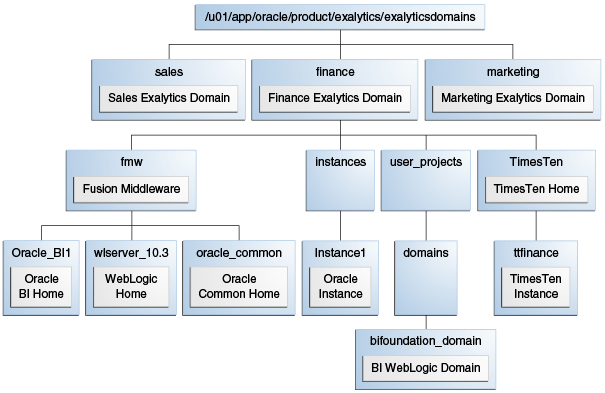
Description of ''Figure 6-1 Directory Structure of an Exalytics Domain''
Therefore, by creating multiple domains on a single Exalytics Machine you can manage multiple installations of Oracle Business Intelligence, Oracle WebLogic Server, Oracle Essbase, and Oracle TimesTen for Exalytics.
Note:
Multiple Exalytics domains on a single Exalytics Machine must be created by the same operating system user.In the above example (Figure 6-1), three Exalytics domains (Sales, Finance, and Marketing) are created on an Exalytics Machine. Each domain has its own subdirectories (fmw, instances, user_projects, and TimesTen). Also, as shown for the Finance domain, various components of the domain are located under different subdirectories.
Note:
The ports for each Exalytics domain are allocated in blocks of 100, starting with 12000. For example, the first domain has ports starting from 12000. The second domain has ports starting from 12100, and the third domain has ports starting from 12200, and so on.The Exalytics Domain Management Utility also enables you to start and stop the domain, list the domains, and scaleout the Exalytics Domain software components. See Section 6.3.5, "Managing Exalytics Domains."
Note:
Oracle recommends that you use the Exalytics Domain Management Utility as the primary way to install software on the Exalytics Machine. If you need to install the software by using manual procedures, see Appendix A, "Manual Procedures for Installing and Configuring Software on an Exalytics Machine."6.2 Documents to Review
As you prepare to install Oracle Business Intelligence software on the Exalytics Machine, do the following:
-
Review the Oracle Business Intelligence chapter in the Oracle Fusion Middleware Release Notes, to ensure that you understand the differences between Oracle Business Intelligence and its documented functionality, and any other issues that apply to the current release.
-
Review the Oracle TimesTen In-Memory Database Release Notes to ensure that you understand the differences between Oracle TimesTen and its documented functionality, and any other issues that apply to the current release.
-
Review Chapter 1, "Installation Overview" to ensure that you understand the options and architecture related to installing software on the Exalytics Machine.
6.3 Installing Business Intelligence Software on New Deployments
This section consists of the following topics:
-
Section 6.3.1, "Prerequisites for Installing Software on the Exalytics Machine"
-
Section 6.3.2, "Verifying Configuration of the Exalytics Machine"
-
Section 6.3.3, "Installing the Software by Using the Exalytics Domain Management Utility"
-
Section 6.3.4, "Postinstallation Tasks for Business Intelligence Software"
-
Section 6.3.6, "Troubleshooting the Installation and Configuration Processes"
-
Section 6.3.7, "Deinstalling Business Intelligence Software on the Exalytics Machine"
6.3.1 Prerequisites for Installing Software on the Exalytics Machine
The following prerequisites must be met before installing Oracle Business Intelligence on the Exalytics Machine:
-
The Exalytics Machine has been racked and mounted in a data center.
-
Network configuration is complete and the computer is accessible from the network.
-
If installing Oracle Business Intelligence Enterprise Edition 11.1.1.7.0, download and install JAVA 6 by performing the following steps:
-
Navigate to
http://www.oracle.com/technetwork/java/javase/downloads/index.html -
Scroll to the "Previous Releases - Java Archive" section at bottom of the page, and click Download.
-
Click Java SE6.
-
Click Java SE Development Kit 6u45.
-
Click and download jdk-6u45-linux-x64.rpm.bin.
-
To install the rpm file, enter the following command as the root user:
# ./jdk-6u45-linux-x64.bin -
Set JAVA_HOME to the location where you installed JAVA 6. For example, if you installed JAVA 6 in the /usr/java/jdk1.6.0 directory, you set JAVA_HOME=/usr/java/jdk1.6.0_45.
-
-
If installing Oracle Business Intelligence Enterprise Edition 11.1.1.9.0, download and install JAVA 7 by performing the following steps:
-
Navigate to
http://www.oracle.com/technetwork/java/javase/downloads/index.html -
Scroll to the "Previous Releases - Java Archive" section at bottom of the page, and click Download.
-
Click Java SE 7.
-
Click Java SE Development Kit 7u76.
-
Click and download the jdk-7u79-linux-x64.rpm.
-
To install the rpm file, enter the following command as the root user:
# rpm -Uvh <rpm name> -
Set JAVA_HOME to the location where you installed JAVA 7. For example, if you installed JAVA 7 in the /usr/java/jdk1.7.0 directory, you set JAVA_HOME=/usr/java/jdk1.7.0_79
-
-
You have installed Oracle Exalytics Release 2 (Oracle Exalytics Base Image 2.0.0.0.el5 or 2.0.0.0.el6).
The Exalytics Machine is configured with the base operating system at the factory.
If you need assistance, then Oracle provides Advanced Customer Services for installing software on the Exalytics Machine.
-
A supported database (Oracle Database In-Memory) is available and accessible from the Exalytics Machine to host the schemas that are required by the Exalytics Domain Management Utility as part of the installation process. Ensure that the database is running during the installation and that the database is not hardened for security purposes. Installing Oracle Business Intelligence against a hardened database is not supported.
For information about hardened databases, see Oracle Database Vault Administrator's Guide.
-
You have access to the internet from a computer (not necessarily the Exalytics Machine) to download required packages.
6.3.2 Verifying Configuration of the Exalytics Machine
Before you install software on the Exalytics Machine, you must run configuration scripts to verify the software and network configurations of the Exalytics Machine.
This section consists of the following topics:
6.3.2.1 Verifying Exalytics Software and Storage Configurations
You run the exalytics_CheckSWProfile script to verify the current Exalytics software and storage configurations.
To verify Exalytics software and storage configurations:
-
Log on to the Exalytics Machine.
-
Navigate to the /opt/exalytics/bin directory.
-
Enter the following command:
./exalytics_CheckSWProfile -
Verify that the output displayed is similar to the following:
[SUCCESS].......Has supported operating system [SUCCESS]........Has supported processor [SUCCESS]........Kernel is at the supported version [SUCCESS]........Has supported kernel architecture [SUCCESS]........Software is at the supported profile
6.3.2.2 Verifying Exalytics Image Information
You run the exalytics_imageinfo script to verify the current Exalytics image and version details.
To verify the Exalytics image information:
-
Log on the Exalytics Machine as a root user.
-
Navigate to the /opt/exalytics/bin directory.
-
Enter the following command:
./exalytics_imageinfo -
Depending on the Linux operating system, verify the image:
-
For Linux 5 operating system, output similar to the following is displayed:
Image version : 2.0.0.0_el5 Creation timestamp : Wed 20 May 2015 06:41:03 AM EDT Kernel version : 2.6.39-400.248.3.el5uek.x86_64 RPM versions: kernel-uek-2.6.39-400.248.3.el5uek.x86_64 kernel-2.6.32-504.el5.x86_64 exalytics-container-bm-2.0.0.0-2_el5.x86_64 exalytics-scripts-2.0.0.0-8_el5.noarch exalytics-flash-2.0.0.0-2_el5.x86_64 exalytics-domain-configure-2.0.0.0-4_el5.noarch exalytics-deps-exact-2.0.0.0-2_el5.x86_64 exalytics-deps-minimum-2.0.0.0-2_el5.x86_64 -
For Linux 6 operating system, output similar to the following is displayed:
Image version : 2.0.0.0_el6 Creation timestamp : Tue 26 May 2015 07:41:00 AM EDT Kernel version : 2.6.39-400.248.3.el6uek.x86_64 RPM versions: kernel-uek-2.6.39-400.248.3.el6uek.x86_64 kernel-2.6.32-504.el6.x86_64 exalytics-container-bm-2.0.0.0-2_el6.x86_64 exalytics-scripts-2.0.0.0-9_el6.noarch exalytics-flash-2.0.0.0-2_el6.x86_64 exalytics-domain-configure-2.0.0.0-4_el6.noarch exalytics-deps-exact-2.0.0.0-2_el6.x86_64 exalytics-deps-minimum-2.0.0.0-2_el6.x86_64 [root@slck44003 bin]#
Note:
Even though the build numbers may be different than the ones listed above, ensure that the updated kernel version is the same as the one displayed above. -
6.3.3 Installing the Software by Using the Exalytics Domain Management Utility
Installing software on an Exalytics Machine involves running the Exalytics Domain Management Utility. The Exalytics Domain Management Utility provides an automatic way of installing software on the Exalytics Machine by performing the following tasks:
-
Creating the RCU BIPLATFORM and MDS database schemas (if needed)
-
Installing Oracle WebLogic Server
-
Performing a Software Only install of Oracle Business Intelligence
-
Installing Oracle Essbase Suite (if needed)
-
Creating an Oracle Business Intelligence instance
-
Configuring the Oracle Business Intelligence domain
If required, the Exalytics Domain Management Utility also provides an automated way of installing Oracle TimesTen In-Memory Database and configuring communication with a software install of Oracle BI EE.
The steps in the process are:
-
Section 6.3.3.1, "Creating a Password on the Operating System"
-
Section 6.3.3.2, "Optional: Creating the Inventory for Oracle TimesTen"
-
Section 6.3.3.3, "Optional: Setting Resource Limits for Oracle TimesTen"
-
Section 6.3.3.5, "Downloading the Oracle Installation Files into a Staging Directory Structure"
-
Section 6.3.3.7, "Verifying User Permissions to the /u01 Directory"
6.3.3.1 Creating a Password on the Operating System
If you are installing the software on an Exalytics Machine with the Release 1 Patchset 3 Base Image or later, a user named "oracle" and a group named "oinstall" already exists. You next create a password for the user.
To create a password:
-
Log in as the root user.
-
To create a password, enter the following command:
passwd oracle -
Enter the password.
-
Confirm the password when prompted.
Note:
You must use the same operating system user to create multiple Exalytics domains on a single Exalytics Machine.The procedures throughout this section assume a user named "oracle" and a group named "oinstall".
Note:
To add a different user and group, enter the following commands as root user:groupadd <name of the group>
useradd -g <name of the group> <name of the user>
6.3.3.2 Optional: Creating the Inventory for Oracle TimesTen
If you are installing Oracle TimesTen, then create the inventory for Oracle TimesTen after you log in as the root user by entering the following commands:
mkdir /etc/TimesTen chmod 770 /etc/TimesTen chgrp oinstall /etc/TimesTen touch /etc/TimesTen/instance_info chmod 770 /etc/TimesTen/instance_info chgrp oinstall /etc/TimesTen/instance_info
Ensure that the group who runs the script has write access to the /etc/TimesTen directory.
6.3.3.3 Optional: Setting Resource Limits for Oracle TimesTen
If you are installing Oracle TimesTen, then set resource limits for Oracle TimesTen by performing the following tasks:
To set the resource limits for Oracle TimesTen:
-
Make the following changes to the /etc/security/limits.conf file:
* hard nofile 131072 * soft nofile 131072 * hard memlock unlimited * soft memlock unlimited * hard core unlimited * soft core unlimited
-
Make the following additions to the /etc/security/limits.conf file:
* hard nproc 131072 * soft nproc 131072
-
Depending on the amount of RAM in the Exalytics Machine, make the following shared memory kernel setting in the /etc/sysctl.conf file:
kernel.shmmax = 1099511627776 (For an Exalytics Machine with 1 TB of RAM) kernel.shmmax = 2199023255552 (For an Exalytics Machine with 2 TB of RAM)
-
Add the following shared memory kernel setting in the /etc/sysctl.conf file:
kernel.shmmni = 4096
-
Add the following setting for semaphores in the /etc/sysctl.conf file:
kernel.sem = 2048 64000 256 128 -
Reboot the machine or run the following command as the root user:
/sbin/sysctl -p
6.3.3.4 Assigning User Limits to New Users
If not yet done, assign user limits to new users. User limit is the maximum amount of processors a user can run at the same time. When you add a new user, the user is assigned a low user limit by default. To ensure the new user can run enough processors, you must assign new user limits.
To assign user limits to a new user:
-
Log on as the root user.
-
Edit the /etc/sysconfig/limits.conf file by adding the following lines:
<name of the user> soft nproc 131072
<name of the user> hard nproc 131072
<name of the user> soft nofile 131072
<name of the user> hard nofile 131072
6.3.3.5 Downloading the Oracle Installation Files into a Staging Directory Structure
Before installing the software you must download the required files into an organized Installers directory structure. Please note that the directory structures detailed in Step 3 below are not mandatory, but is just an example. You can choose any structure to organize the files.
For information about which version of the software to download, see the Oracle Exalytics Certification Matrix at the following location:
http://www.oracle.com/technetwork/middleware/ias/downloads/fusion-certification-100350.html
To download the installation files into the directory structure:
-
Log in as the user you created. See, Section 6.3.3.1, "Creating a Password on the Operating System."
-
Download the following required software installers from the Media Pack and patches for Oracle Exalytics under Oracle Business Intelligence software for Linux X86-64 on Oracle Software Delivery Cloud at the following location:
-
Oracle BI Enterprise Edition Release 11g
-
Repository Creation Utility that corresponds with the appropriate Oracle BI EE Release
-
Oracle TimesTen Release 11g
-
Oracle WebLogic Server Release 10g
For information about downloading and applying the latest Oracle Exalytics patch, see Chapter 2, "Upgrading to Oracle Exalytics Release 2 (2.0.0.0.el5) on Non-Virtual Deployments."
-
-
As the user who owns the installation of the Oracle Exalytics software, create an Installers directory structure such as the following for staging the software installation programs, if the user name is "oracle" and the home directory is /home/oracle:
-
/home/oracle/Installers/rcu
Copy the Repository Creation Utility (RCU) zip file into the /home/oracle/Installers/rcu directory.
Enter the following command to unzip the contents of the RCU zipped file into /home/oracle/Installers/rcu directory:
unzip -q '*.zip' -
/home/oracle/Installers/bi
Copy the Oracle BI EE installation zip files into this directory and unzip them using the following command. The -q parameter reduces the number of lines of output that are sent to the console.
unzip -q '*.zip'The unzip process creates a subdirectory called bishiphome that contains subdirectories with names of Disk1 through Disk5.
-
/home/oracle/Installers/timesten
Copy the TimesTen for Exalytics distribution file into this directory and do not unzip it. The file has an extension such as .zip or .tar.gz. The installation scripts work with a file of either extension.
-
/home/oracle/Installers/wls
Navigate to eDelivery and obtain the zip file for Oracle WebLogic Server Oracle WebLogic Server 11gR1 (10.3.6) Generic and Coherence (Part number V29856-01) and extract the file with a name such as wls1036_generic.jar into this directory.
-
Figure 6-2 illustrates the Installers directory structure.
Figure 6-2 Installers Directory Structure
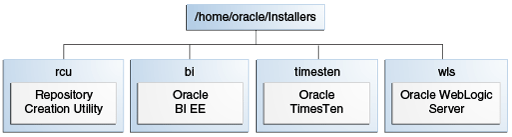
Description of ''Figure 6-2 Installers Directory Structure''
6.3.3.6 Creating an Input Properties File
You next create an input properties file. You reference the input properties file when running the command to create an Exalytics domain. The input properties file contains the following parameters:
-
Location of the "Installers" directory. See Step 3 in Section 6.3.3.5, "Downloading the Oracle Installation Files into a Staging Directory Structure."
-
Install group of the user performing the installation. See Section 6.3.3.1, "Creating a Password on the Operating System."
To create an input properties file:
The procedures throughout this section assume the name of the input properties file as "input.properties" and the location of the file at /home/oracle.
-
Open a text editor.
-
Add the following lines in the text editor:
EXALYTICS_INSTALLERS_DIR=<location of your installers directory>
For example: EXALYTICS_INSTALLERS_DIR=/home/oracle/Installers
INST_GROUP=<the install group of the user performing the install>
For example: INST_GROUP=oinstall
The following is an example of an input properties file:
EXALYTICS_INSTALLERS_DIR=/home/oracle/Installers
INST_GROUP=oinstall
-
Save the file in a directory of your choice.
To run the Exalytics Domain Management Utility in silent mode, you must provide additional parameters in the input properties file. An example of the silent mode properties file named noprompts.exalytics.properties is located in the /opt/exalytics/domainconfig/properties directory.
The following is an example of the silent mode input properties file:
Note:
You can optionally exclude passwords from the response file. This prompts users to enter the required passwords when they run the input properties file in silent mode.############################################################################### # This example input properties file allows a "silent" install without any prompts # # EXALYTICS_INSTALLERS_DIR - the repository containing all the shiphome installers # # # Download and Copy the WebLogic Linux X64 installer from Oracle EDelivery to the SHIPHOME_INSTALLERS_DIR/wls directory # Download and Copy the BISHIPHOME zip files from Oracle EDelivery to the SHIPHOME_INSTALLERS_DIR/bi directory and unzip the zips # Download and Copy the RCU zip file from Oracle EDelivery to the SHIPHOME_INSTALLERS_DIR/rcu directory and unzip it # # # INST_GROUP - The group name of the installing user eg. oinstall ################################################################################ EXALYTICS_INSTALLERS_DIR=/home/oracle/EXALYTICS_INSTALLERS INST_GROUP=oinstall ################################################################################ # Admin Credentials ################################################################################ ADMIN_USER_NAME=weblogic ADMIN_PASSWORD=welcome1 ################################################################################ # Schema details: # These are only required for "add_domain" action ################################################################################ # Specify whether you want to create new schemas or use existing schemas # Can be true or false. If you say yes, then the script will create the schemas using RCU DATABASE_CREATE_SCHEMAS=false #Connection string to the database DATABASE_CONNECTION_STRING=host:1521:orcl #Database type DATABASE_TYPE='Oracle Database' #------------------------------------------------------------------------------- # The following properties are only required if DATABASE_CREATE_SCHEMAS=false, ie. use existing schemas #------------------------------------------------------------------------------- DATABASE_SCHEMA_USERNAME_BI=EXAMPLE_BIPLATFORM DATABASE_SCHEMA_PASSWORD_BI=welcome1 DATABASE_SCHEMA_USERNAME_MDS=EXAMPLE_MDS DATABASE_SCHEMA_PASSWORD_MDS=welcome1 #------------------------------------------------------------------------------- # The following properties are only required if DATABASE_CREATE_SCHEMAS=true, ie. create new schemas using RCU #------------------------------------------------------------------------------- DATABASE_SCHEMA_CREATOR_USERNAME=sys DATABASE_SCHEMA_CREATOR_PASSWORD=welcome1 DATABASE_SCHEMA_CREATOR_ROLE=sysdba DATABASE_SCHEMA_PREFIX=EXAMPLE DATABASE_SCHEMA_PASSWORD_BI=welcome1 DATABASE_SCHEMA_PASSWORD_MDS=welcome1 ########################################################################################################## # These are only required for "scaleout_domain" action ########################################################################################################## DOMAIN_HOSTNAME=myhost.example.com DOMAIN_PORT=12000 #Other prompts CONFIGURE_ESSBASE_SUITE=true INSTALL_EXALYTICS_IN_MEMORY_SOFTWARE=true
6.3.3.7 Verifying User Permissions to the /u01 Directory
Before running the configuration script, ensure that the user who is running the script has write permissions to the /u01 directory.
If the user cannot write to the /u01 directory, then, as root user, enter the following commands to change permissions:
chown <name of the user>:<name of the group> /u01
chmod 775 /u01
For example:
chown oracle:oinstall /u01
chmod 775 /u01
6.3.3.8 Creating an Exalytics Domain
You run the Exalytics Domain Management Utility to create an Exalytics domain.
To create an Exalytics domain:
-
Log in to the Exalytics Machine as the user "oracle" or the new user you created. See Section 6.3.3.1, "Creating a Password on the Operating System."
-
To create an Exalytics domain, enter the following command:
/opt/exalytics/bin/exalytics-domain-management.sh --action=add_domain --input=<location and name of the input properties file> --domain=<domain_name>For example:
/opt/exalytics/bin/exalytics-domain-management.sh --action=add_domain --input=/home/oracle/Installers/input.properties --domain=menlo -
When prompted by the Exalytics Domain Management Utility, perform the following tasks:
-
Enter the user name and password you want to use for the Oracle WebLogic Server administrator.
-
Select a database type from the following list:
Oracle Database
Microsoft SQL Server
IBM DB2
-
Choose whether you want to create new schemas or use existing schemas.
-
If you are creating new schemas, enter the following information:
Database connect string (in the host: port: servicename format)
For example: oracle.com:1521:orcl
sys/dba user name and password
sys/dba role
Prefix for the schemas
BIPLATFORM and MDS schema passwords
-
If you are using existing schemas, enter the following information:
Database connect string (in the host:port:servicename format)
For example: oracle.com:1521:orcl
Real Application Clusters Database (RAC DB) connect string in the host1:port1:instance1^host2:port2:instance2@servicename format.
For example:
custdbhost1:1521:custdb1^custdbhost2:1521:custdb2@orcl
BIPLATFORM schema user name and password
MDS schema user name and password
-
Choose whether you want to install and configure Oracle Essbase Suite.
If you choose this option, the Exalytics Domain Management Utility automatically installs and configures Oracle Essbase.
Note:
To install Oracle BI Applications on the Exalytics Machine, you must install and configure Oracle Essbase Suite. See Section 6.5, "Installing and Configuring Oracle BI Applications on an Exalytics Machine." -
Choose whether you want to install Oracle Exalytics In-Memory Software.
If you choose to install Oracle Exalytics In-Memory Software, the HardwareAcceleration MBean attribute is enabled.
-
The Exalytics Domain Management Utility performs the following tasks:
-
Creates schemas (if chosen)
-
Installs and configures Oracle BI EE, Oracle WebLogic Server, Oracle Essbase Suite (if needed).
After the installation completes, the status of the domain is displayed as follows:
**************************************************************************
Status report for the Exalytics Domain: menlo
* *
**************************************************************************
==========================================================================
OPMN Managed Processes Status
==========================================================================
OPMN status report as of Thu Nov 07 14:12:33 2013
Processes in Instance: menlo
---------------------------------+--------------------+---------+---------
ias-component | process-type | pid | status
---------------------------------+--------------------+---------+---------
essbasestudio1 | EssbaseStudio | 23985 | Alive
essbaseserver1 | Essbase | 15518 | Alive
coreapplication_obiccs1 | OracleBIClusterCo~ | 14823 | Alive
coreapplication_obisch1 | OracleBIScheduler~ | 15418 | Alive
coreapplication_obijh1 | OracleBIJavaHostC~ | 15189 | Alive
coreapplication_obips1 | OracleBIPresentat~ | 14994 | Alive
coreapplication_obis1 | OracleBIServerCom~ | 14866 | Alive
==========================================================================
WebLogic Servers Status
==========================================================================
WebLogic status report as of Thu Nov 07 14:12:33 2013
Servers in this host for WebLogic domain bifoundation_domain:
------------+-------------------------+-----------+-------+---------
Server name | type | pid | port | status
------------+-------------------------+-----------+-------+---------
AdminServer | WebLogic AdminServer | 18223 | 12200 | RUNNING
bi_server1 | WebLogic Managed Server | 19585 | 12201 | RUNNING
==========================================================================
The script execution took 40 minutes and 13 seconds. For details, see the log file /u01/app/oracle/product/exalytics/logs/exalytics_domain_menlo_add_domain_2013-11-07_125423.log
6.3.3.9 Installing Oracle TimesTen for Exalytics
If required, you can use the Exalytics Domain Management Utility to install Oracle TimesTen on an existing Exalytics domain.
For information on the Installers directory structure and where to download Oracle TimesTen installers, see Section 6.3.3.5, "Downloading the Oracle Installation Files into a Staging Directory Structure."
To install Oracle TimesTen:
-
Log in to the Exalytics Machine as the user "oracle" or the new user you created. See Section 6.3.3.1, "Creating a Password on the Operating System."
-
Verify the status of the existing domain. The domain should be up and running. See Section 6.3.5.2, "Viewing Status of an Exalytics Domain."
-
To install Oracle TimesTen, enter the following command:
/opt/exalytics/bin/exalytics-domain-management.sh --action=add_timesten --input=<location and name of the input properties file> --domain=<name of existing domain>For example:
/opt/exalytics/bin/exalytics-domain-management.sh --action=add_timesten --input=/home/oracle/Installers/input.properties --domain=menlo
The Exalytics Domain Management Utility performs the following actions:
-
Prompts you to enter the user name and password for the Oracle WebLogic Server administrator.
-
Extracts the Oracle TimesTen installer.
-
Installs and configures Oracle TimesTen.
After the installation is complete, the following message is displayed:
[LOGMSG] [11-12-13 11:11:10] [INFO] [menlo] [add_timesten] TimesTen Installed Successfully
6.3.3.10 Installing Oracle Database In-Memory
If required, you can also use the Exalytics Domain Management Utility to install Oracle Database In-Memory on an existing Exalytics domain.
For information on the Installers directory structure and where to download Oracle TimesTen installers, see Section 6.3.3.5, "Downloading the Oracle Installation Files into a Staging Directory Structure."
6.3.3.11 Verifying the Installation
To verify that the installation was successful, you run the <list_domain> command of the Exalytics Domain Management Utility. The command displays all existing domains. If the domain is displayed, then the installation succeeded. For instructions on running the <list_domain> command, see Section 6.3.5.3, "Listing Exalytics Domains."
If the installation is successful, the output looks similar to the following:
Exalytics Domain: menlo
============================================================
Node type: Primary node
Provisioning status: Completed
Middleware Home: /u01/app/oracle/product/exalytics/exalyticsdomains/menlo/fmw
BI Instance Home: /u01/app/oracle/product/exalytics/exalyticsdomains/menlo/instances/instance1
| Application URLs |
-------------------
Oracle Enterprise Manager: http://<server-name>:12000/em
Oracle WebLogic Admin Console: http://<server-name>:12000/console
Oracle Business Intelligence: http://<server-name>:12001/analytics
Oracle BI Publisher : http://<server-name>:12001/xmlpserver
------------
| WebLogic |
------------
Domain Home: /u01/app/oracle/product/exalytics/exalyticsdomains/menlo/user_projects/domains/bifoundation_domain
Admin Server Host: <server-name>
Admin Server Port: 12000
BI Managed Server Host: <server-name>
BI Managed Server Port: 12001
------------
| TimesTen |
------------
TimesTen enabled: Yes
Timesten Instance Name: ttmenlo
Instance Directory: /u01/app/oracle/product/exalytics/exalyticsdomains/menlo /TimesTen/ttmenlo
Timesten Daemon Port: 12158
Timesten Server Port: 12159
-----------------
| Essbase Suite |
-----------------
Essbase Suite enabled: Yes
Workspace: http://<server-name>:12001/workspace
APS: http://<server-name>:12001/aps
EAS Console: http://<server-name>:12001/easconsole
Essbase Port: 12016
============================================================
Found 1 domain(s) in total
6.3.4 Postinstallation Tasks for Business Intelligence Software
The postinstallation tasks vary depending on whether you are deploying on multiple computers, as described in Chapter 10, "Deploying Oracle Exalytics for High Availability." The tasks include updating files and configuring an ODBC connection.
For a single-node installation, the Exalytics Domain Management Utility performs many of the configuration tasks. For a multiple node system, you must perform the configuration tasks manually. The sections of this chapter indicate on which computers to perform the tasks.
Note:
If you are deploying software on a Exalytics Machine configured for virtualization, postinstallation tasks and various parameters may vary.The section includes the following topics:
-
Section 6.3.4.1, "Installing and Deinstalling Oracle Business Intelligence Client Tools"
-
Section 6.3.4.3, "Starting and Stopping Components on an Exalytics Machine"
-
Section 6.3.4.4, "Running the Daemon Configuration Scripts for Oracle TimesTen"
-
Section 6.3.4.5, "Configuring Memory Settings on the Server"
-
Section 6.3.4.6, "Instantiating the Oracle TimesTen In-Memory Database"
-
Section 6.3.4.9, "Installing and Configuring BI Composer for Oracle BI EE"
-
Section 6.3.4.10, "Creating a DSN for IBM DB2 or Microsoft SQL Server"
-
Section 6.3.4.11, "Configuring IBM DB2 to Support Multibyte Data"
-
Section 6.3.4.12, "Configuring Sample Reports for Oracle BI Publisher"
-
Section 6.3.4.13, "Changing the Default Password for SampleAppLite.rpd"
-
Section 6.3.4.14, "Adding the ORACLEHARDWAREACCELERATION TRUE Parameter for Essbase"
-
Section 6.3.4.15, "Enabling Bursting Optimization for BI Publisher"
6.3.4.1 Installing and Deinstalling Oracle Business Intelligence Client Tools
Perform this task one time regardless of the number of computers in the cluster.
You must install the Oracle Business Intelligence Administration Tool, Oracle Business Intelligence Job Manager, and Oracle Business Intelligence Catalog Manager on a Windows computer. See "Installing and Deinstalling Oracle Business Intelligence Client Tools" in Oracle Fusion Middleware Installation Guide for Oracle Business Intelligence.
6.3.4.2 Creating the boot.properties File
Perform the following steps to create a boot.properties file for the Administration Server. This file enables the Administration Server to start without prompting you for the administrator user name and password.
Perform this task on each computer in the cluster.
To create boot.properties file:
-
Go to the following directory:
ORACLE_BASE/admin/domain_name/aserver/domain name/servers/AdminServer/security
-
In this directory, create a file called boot.properties using a text editor and enter the following lines in the file:
username=Admin_Username
password=Admin_Password
-
Save the file and close the editor.
6.3.4.3 Starting and Stopping Components on an Exalytics Machine
After making configuration changes, you stop and start components on the Exalytics Machine to enable those changes to take effect.
You run the Exalytics Domain Management Utility to start and stop the Exalytics domain. When you start a primary or scaled-out Exalytics domain, all components on the domain start. If Oracle TimesTen is installed, the Oracle TimesTen Server starts. Similarly, when you stop a primary or scaled-out Exalytics domain, all components on the domain stop. If Oracle TimesTen is installed, the Oracle TimesTen Server stops. See Section 6.3.5.1, "Starting and Stopping an Exalytics Domain."
6.3.4.4 Running the Daemon Configuration Scripts for Oracle TimesTen
You run the daemon configuration scripts to enable Oracle TimesTen services to start each time you restart the Exalytics Machine.
Perform this task on each computer in the cluster.
Run the daemon configuration scripts for Oracle TimesTen as root, using the following command:
<install_location>/TimesTen/tt1122/bin/setuproot -install
6.3.4.5 Configuring Memory Settings on the Server
Perform this task on each computer in the cluster.
When you configure memory settings, keep the following in mind:
-
If an Oracle TimesTen In-Memory Database larger than 256 GB is required, then you must configure and use large pages.
See "Large pages" in Oracle TimesTen In-Memory Database Installation Guide for additional information on defining the Oracle TimesTen In-Memory Database in the DSN and on editing the limits.conf file for kernel parameters and semaphores.
-
The largest recommended size for a Oracle TimesTen In-Memory Database on a single machine is a total of 800 GB for an X2-4 Exalytics Machine, and 1800 GB for an X3-4 Exalytics Machine, which includes the values for the PermSize and TempSize attributes.
Note:
Increasing large page settings for more memory will result in other applications (Oracle BI EE, Oracle Essbase) unable to allocate memory. Exceeding more than 80% of the physical memory is not recommended. Depending on how much more PermSize memory is required, you can transfer memory from the TempSize.6.3.4.5.1 Configuring Large Pages at the Kernel Level
You can configure and activate the number of large pages by setting the nr_hugepages parameter in the /etc/sysctl.conf file. For example, for an 800 GB Oracle TimesTen In-Memory Database, you must specify greater than 410122 pages to create an 800 GB store based on the following calculation:
(PermSize + TempSize + LogBufMB + 20) / hugepage_size [All in bytes] (400*1024*1024*1024) + (400*1024*1024*1024) + (1024*1024*1024) + (20*1024*1024) = 860088172544 860088172544 / (2 * 1024 * 1024) = 410122
For example, to allow for spare capacity, modify the following setting in the /etc/sysctl.conf file:
vm.nr_hugepages = 410200
then either restart the machine or run the following command as the root user:
/sbin/sysctl –p
Note:
The above calculations are an example for a 800 GB Oracle TimesTen database. Depending on the size of your Oracle TimesTen database deployed and the type of deployment (virtual or non-virtual), you can use different calculations.6.3.4.5.2 Configuring Large Pages for Oracle TimesTen In-Memory Databases
You can configure large pages for the Oracle TimesTen In-Memory Database by editing the following file:
<install_location>/TimesTen/tt1122/info/ttendaemon.options
and adding the following line:
-linuxLargePageAlignment 2
6.3.4.5.3 Increasing PermSize on Existing Oracle TimesTen In-Memory Databases
After configuring large pages for the Oracle TimesTen In-Memory Database, you can increase the PermSize on existing Oracle TimesTen In-Memory Databases.
To increase PermSize on existing Oracle TimesTen In-Memory Databases:
-
Disconnect all applications, including Oracle BI EE, from the Oracle TimesTen In-Memory Database.
-
If needed, change the RAM policy from inUse to Manual.
-
Unload the RAM memory from the Oracle TimesTen In-Memory Database by executing the following command:
ttAdmin -ramunload<Your_TT_DSN>For example:
ttAdmin -ramunload TT_AGGR_STORE
-
Modify the timesten-install-dir/info/sys.odbc.ini file in the Oracle TimesTen In-Memory Database to increase the PermSize.
-
Reload the RAM memory in the Oracle TimesTen In-Memory Database, by executing the following command:
ttAdmin -ramload<Your_TT_DSN>For example:
ttAdmin -ramload TT_AGGR_STORE
-
Reconnect all applications, including Oracle BI EE, to the Oracle TimesTen In-Memory Database.
For more information, see the "Oracle TimesTen In-Memory Database". The link to "Oracle TimesTen In-Memory Database Documentation" is available on the Oracle Exalytics Documentation Library.
6.3.4.6 Instantiating the Oracle TimesTen In-Memory Database
Perform this task on each computer in the cluster. For the first computer, the Exalytics Domain Management Utility updates the sys.odbc.ini file, then you perform the rest of the task manually.
The Oracle TimesTen In-Memory Databases are defined using a DSN that is contained in the sys.odbc.ini file in the following directory:
<install_location>/TimesTen/tt1122/info
The Exalytics Domain Management Utility automatically updates the sys.odbc.ini file for Oracle TimesTen with a default configuration for the in-memory aggregate store for Oracle Exalytics, as shown in the following excerpts from a sample file on an Exalytics Machine:
[ODBC Data Sources] TT_AGGR_STORE=TimesTen 11.2.2 Driver [TT_AGGR_STORE] Driver=/u01/app/oracle/product/TimesTen/tt1122/lib/libtten.so DataStore=/u01/app/oracle/product/aggregate_store/tt_aggr_store LogDir=/u01/app/oracle/product/aggregate_store/logs DatabaseCharacterSet=AL32UTF8 ConnectionCharacterSet=AL32UTF8 LogFileSize=1024 LogBufMB=1024 LogBufParallelism=16 Preallocate=0 PermSize=25000 TempSize=25000 MemoryLock=4 CkptFrequency=30 CkptLogVolume=0 CkptRate=20 PrivateCommands=1 RecoveryThreads=40
This DSN supports an Oracle TimesTen In-Memory Database of 25GB with overall memory consumption of approximately 50GB. To support larger in-memory data stores, increase the settings of the PermSize and TempSize parameters. To support this DSN definition, the semi-automated installation process creates the following directories on the Exalytics Machine:
<install_location>/exalytics/exalyticsdomains/<domainname>/TimesTen/tt<domainname>/aggregate_store/
<install_location>/exalytics/exalyticsdomains/<domainname>/TimesTen/tt<domainname>/aggregate_store/logs
On computers other than the first one in the cluster, manually edit the sys.odbc.ini file for Oracle TimesTen to add the DSN definition. Before instantiating this DSN, remove the comment character (#) that the Exalytics Domain Management Utility included for the lines that define the DataStore and LogDir parameters in the sys.odbc.ini file.
The Oracle TimesTen In-Memory Database is instantiated when the first connection is made to the database. Navigate to the bin directory, run the ttIsql utility, and create a user (with a name such as "exalytics" and password such as "welcome1") as shown in the following sample commands:
cd /u01/app/oracle/product/TimesTen/tt1122/bin ./ttIsql connect dsn=TT_AGGR_STORE; create user exalytics identified by welcome1; grant create session to exalytics; grant create table to exalytics; grant select on SYS.OBJ$ to exalytics;
Use the following sample commands to test the connection to the Oracle TimesTen In-Memory Database. There are no tables of data yet configured to return.
connect "DSN=TT_AGGR_STORE;uid=exalytics"; tables; exit
You can use a tool such as SQL Developer on the client computer, if the Windows TimesTen client drivers that are installed can make a connection to the Oracle TimesTen instance that is used for aggregate storage. This tool can allow you to easily view the contents of the Oracle TimesTen In-Memory Database and to create a dummy table that facilitates the mapping of the Oracle TimesTen schema into the physical layer of the repository for Oracle Business Intelligence.
6.3.4.7 Configuring the ODBC Connection from Oracle Business Intelligence to Oracle TimesTen
Perform this task on each computer in the cluster. The Exalytics Domain Management Utility performs this task on the first computer.
The Client/Server DSN in Oracle TimesTen spans computer boundaries and the remote Oracle TimesTen server can be configured as part of the DSN. You create the DSN for the two Oracle TimesTen instances by modifying the following file:
/EXALYTICS_MWHOME/instances/instance1/bifoundation/OracleBIApplication/coreapplication/setup/odbc.ini
On the second computer in a cluster, the directory name includes the string "instance2" for the second computer instead of "instance1".
The following provides sample modifications to the file:
[ODBC Data Sources] AnalyticsWeb = Oracle BI Server Cluster = Oracle BI Server SSL_Sample = Oracle BI Server TT_AGGR_STORE = TimesTen 11.2.2 Driver [TT_AGGR_STORE] Driver = /u01/app/oracle/product/TimesTen/tt1122/lib/libttclient.so TTC_SERVER_DSN = TT_AGGR_STORE TTC_SERVER = <tt_hostname> TTC_TIMEOUT = 0
Define the DSN Servers for Oracle TimesTen by modifying the following file:
<install_location>/TimesTen/tt1122/info/sys.ttconnect.ini
The following provides sample modifications to the file:
[tt_hostname] Description=TimesTen Server Network_Address=example1.com TCP_PORT=53397
In a multiple node cluster, you achieve high availability of in-memory aggregates by installing a Oracle TimesTen instance on each computer and ensuring that each instance is aware of the Oracle TimesTen instance on the other computer. You edit the odbc.ini file for Oracle Business Intelligence to contain references to both Oracle TimesTen instances. A two-node cluster might contain the following configuration details in the odbc.ini file on each computer:
[ODBC Data Sources] AnalyticsWeb = Oracle BI Server Cluster = Oracle BI Server SSL_Sample = Oracle BI Server TT_AGGR_STORE1 = TimesTen 11.2.2 Driver TT_AGGR_STORE2 = TimesTen 11.2.2 Driver [TT_AGGR_STORE1] Driver = /u01/app/oracle/product/TimesTen/tt1122/lib/libttclient.so TTC_SERVER_DSN = TT_AGGR_STORE TTC_SERVER = <tt_hostname1> TTC_TIMEOUT = 0 [TT_AGGR_STORE2] Driver = /u01/app/oracle/product/TimesTen/tt1122/lib/libttclient.so TTC_SERVER_DSN = TT_AGGR_STORE TTC_SERVER = <tt_hostname2> TTC_TIMEOUT = 0
With this configuration, edit the sys.ttconnect.ini in the <install_location>/TimesTen/tt1122/info directory to correspond to the odbc.ini file as shown in the following example:
[tt_hostname1] Description=TimesTen Server Network_Address=<fully qualified hostname> TCP_PORT=53397 [tt_hostname2] Description=TimesTen Server Network_Address=<fully qualified hostname> TCP_PORT=53397
6.3.4.8 Mapping Instances of Oracle TimesTen into the Physical Layer of the Oracle BI Repository
You must map all instances of Oracle TimesTen into the Physical layer of the Oracle BI repository. To map the instances, manually create the necessary database, connection pool, and physical schema objects using the Administration Tool. Then, upload the changed repository using the Repository tab of the Deployment page in Fusion Middleware Control.
When mapping an Oracle TimesTen source into the Physical layer of the Oracle BI repository, ensure that the database type and version are set correctly in the Database field of the General tab of the Database dialog. You must also ensure that the Call interface field in the General tab of the Connection Pool dialog is set correctly. For example, for Oracle TimesTen version 11.2.2., use the ODBC 3.5 call interface.
For more information, see the following:
-
"Setting Up Database Objects and Connection Pools" in Oracle Fusion Middleware Metadata Repository Builder's Guide for Oracle Business Intelligence Enterprise Edition
-
"Configuring Repositories" in Oracle Fusion Middleware System Administrator's Guide for Oracle Business Intelligence Enterprise Edition
6.3.4.9 Installing and Configuring BI Composer for Oracle BI EE
Perform this task on each computer in the cluster.
See "Installing and Configuring BI Composer for Oracle BI EE" in Oracle Fusion Middleware Installation Guide for Oracle Business Intelligence.
6.3.4.10 Creating a DSN for IBM DB2 or Microsoft SQL Server
Perform this task one time regardless of the number of computers in the cluster if you use IBM DB2 or Microsoft SQL Server.
See "Creating a DSN for IBM DB2 or Microsoft SQL Server" in Oracle Fusion Middleware Installation Guide for Oracle Business Intelligence.
6.3.4.11 Configuring IBM DB2 to Support Multibyte Data
Perform this task one time regardless of the number of computers in the cluster if you use IBM DB2.
See "Configuring IBM DB2 to Support Multibyte Data" in Oracle Fusion Middleware Installation Guide for Oracle Business Intelligence.
6.3.4.12 Configuring Sample Reports for Oracle BI Publisher
Perform this task on each computer in the cluster.
See "Configuring Sample Reports for Oracle BI Publisher" in Oracle Fusion Middleware Installation Guide for Oracle Business Intelligence.
6.3.4.13 Changing the Default Password for SampleAppLite.rpd
Perform this task once for the domain.
When you install Oracle Business Intelligence, the Oracle Business Intelligence installer automatically installs the SampleAppLite.rpd file with a default repository password of Admin123. If you intend to use the SampleAppLite.rpd file in a production system, then Oracle recommends that you change the default password for security reasons. For complete information on changing the password, see "Changing the Repository Password" in Oracle Fusion Middleware Metadata Repository Builder's Guide for Oracle Business Intelligence Enterprise Edition.
You can download the Sample Application (full version) from the following location on Oracle Technology Network:
http://www.oracle.com/technetwork/middleware/bi-foundation/obiee-samples-167534.html
6.3.4.14 Adding the ORACLEHARDWAREACCELERATION TRUE Parameter for Essbase
If Essbase is installed, you must add the ORACLEHARDWAREACCELERATION TRUE parameter to the essbase.cfg file.
To add the ORACLEHARDWAREACCELERATION TRUE parameter:
-
Open the essbase.cfg file for editing.
The essbase.cfg file is located in:
ORACLE_INSTANCE/Essbase/essbaseserver1/bin/essbase.cfg
-
Edit the essbase.cfg file by adding the following parameter:
ORACLEHARDWAREACCELERATION TRUE
-
Save the file.
-
Stop and restart the Essbase server by performing the following actions:
-
Log in to Fusion Middleware Control.
For information, see Section 2.2.2, "Logging into Fusion Middleware Control to Manage Oracle Business Intelligence" in Oracle Fusion Middleware System Administrator's Guide for Oracle Business Intelligence Enterprise Edition.
-
Select Business Intelligence then coreapplication.
-
Display the Processes page in the Availability tab.
For example, expand Essbase Agents and select essbaseserver1 in the Processes section.
This enables you to start or stop just the Essbase Server process.
-
Click Stop Selected to stop the selected process.
-
Click Start Selected to start the selected process.
-
6.3.4.15 Enabling Bursting Optimization for BI Publisher
Enabling bursting optimization mode for BI Publisher significantly enhances the performance of bursting jobs run through the BI Publisher scheduler.
To enable bursting optimization:
-
Open the xmlp-server-config.xml file located at:
DOMAIN_HOME/config/bipublisher/repository/Admin/Configuration/xmlp-server-config.xml
-
Add the following property and value setting to the file:
<property name="OPTIMIZE_BURST" value="true" />
-
Save the xmlp-server-config.xml.
-
Restart the BI Publisher application.
To handle high volume jobs (normal scheduled jobs or bursting jobs) configure the system temporary directory and the JMS shared directory in the BI Publisher Administration pages. For best performance configure these temp directories to use RAM disk (for non-clustered environments only) or solid-state drive. For information, see "Setting the System Temporary Directory" and "Configuring the Shared Directory" in the Oracle Fusion Middleware Administrator's Guide for Oracle Business Intelligence Publisher.
6.3.4.16 Disabling HugePages
Disable hugepages if you have an Oracle Essbase only, or Oracle Enterprise Performance (EPM) only installs.
To disable hugepages:
-
Log on as the root user.
-
Navigate to the /etc/sysctl.conf file.
-
Delete the following line:
vm.nr_hugepages
-
Restart the Exalytics Machine.
6.3.5 Managing Exalytics Domains
You use the Exalytics Domain Management Utility to manage Exalytics domains. You can use the Exalytics Domain Management Utility to start or stop the Exalytics domain, view current status of the domain, list all domains on the Exalytics Machine, and so on.
This section consists of the following topics:
-
Section 6.3.5.1, "Starting and Stopping an Exalytics Domain"
-
Section 6.3.5.4, "Scaling Out an Oracle Business Intelligence Domain."
6.3.5.1 Starting and Stopping an Exalytics Domain
You use the Exalytics Domain Management Utility to start and stop an Exalytics domain. Starting and stopping the Exalytics domain starts and stops all services (WebLogic Administration Server, WebLogic Managed Server, OPMN managed process, and TimesTen) of the installation on the domain.
To start an Exalytics domain:
-
Log in to the Exalytics Machine as the user "oracle" or the new user you created. See Section 6.3.3.1, "Creating a Password on the Operating System."
-
To start an Exalytics domain, enter the following command:
/opt/exalytics/bin/exalytics-domain-management.sh --action=start_domain --input=<location and name of the input file> --domain=<domain_name>For example:
/opt/exalytics/bin/exalytics-domain-management.sh --action=start_domain --input=/home/oracle/Installers/input.properties --domain=menloThe utility performs the following actions:
-
Prompts you to enter the user name and password for the Oracle WebLogic Server administrator.
-
Starts WebLogic Administration Server
-
Starts WebLogic Managed Server
-
Starts OPMN and all managed processes
-
Starts TimesTen (if installed)
All services are started. If the Node Manager was stopped, it restarts.
-
To stop an Exalytics domain:
-
Log in to the Exalytics Machine as the user "oracle" or the new user you created. See Section 6.3.3.1, "Creating a Password on the Operating System."
-
To stop an Exalytics domain, enter the following command:
/opt/exalytics/bin/exalytics-domain-management.sh --action=stop_domain --input=<location and name of the input file> --domain=<domain_name>For example:
/opt/exalytics/bin/exalytics-domain-management.sh --action=stop_domain --input=/home/oracle/Installers/input.properties --domain=menloThe utility performs the following actions:
-
Prompts you to enter the user name and password for the Oracle WebLogic Server administrator.
-
Stops TimesTen (if installed)
-
Stops OPMN and all managed processes
-
Stops WebLogic Managed Server
-
Stops WebLogic Administration Server
All services are stopped. The Node Manager is not stopped.
-
6.3.5.2 Viewing Status of an Exalytics Domain
To view status of an Exalytics domain:
-
Log in to the Exalytics Machine as the user "oracle" or the new user you created. See Section 6.3.3.1, "Creating a Password on the Operating System."
-
To view status of an Exalytics domain, enter the following command:
/opt/exalytics/bin/exalytics-domain-management.sh --action=status --input=<location and name of the input file> --domain=<domain_name>For example:
/opt/exalytics/bin/exalytics-domain-management.sh --action=status --input=/home/oracle/Installers/input.properties --domain=menloThe utility performs the following actions:
-
Prompts you to enter the user name and password for the Oracle WebLogic Server administrator.
-
Displays the TimesTen (if present), OPMN Managed processes, and WebLogic Administration and Manager server statuses for the domain.
The output looks similar to the following:
******************************************************************* Status report for the Exalytics Domain: menlo ************************************************************************** ========================================================================= TimesTen Status ========================================================================== TimesTen status report as of Wed Nov 6 13:44:26 2013 Daemon pid 11265 port 12158 instance ttmenlo TimesTen server pid 11274 started on port 12159 ------------------------------------------------------------------------ Accessible by group oinstall End of report ========================================================================== OPMN Managed Processes Status ========================================================================== OPMN status report as of Wed Nov 06 13:44:29 2013 Processes in Instance: menlo ---------------------------------+--------------------+---------+--------- ias-component | process-type | pid | status ---------------------------------+--------------------+---------+--------- essbasestudio1 | EssbaseStudio | 14481 | Alive essbaseserver1 | Essbase | 26528 | Alive coreapplication_obiccs1 | OracleBIClusterCo~ | 26527 | Alive coreapplication_obisch1 | OracleBIScheduler~ | 26531 | Alive coreapplication_obijh1 | OracleBIJavaHostC~ | 26525 | Alive coreapplication_obips1 | OracleBIPresentat~ | 26524 | Alive coreapplication_obis1 | OracleBIServerCom~ | 26530 | Alive ========================================================================== WebLogic Servers Status ========================================================================== WebLogic status report as of Wed Nov 06 13:44:29 2013 Servers in this host for WebLogic domain bifoundation_domain: ------------+-------------------------+-----------+-------+--------- Server name | type | pid | port | status ------------+-------------------------+-----------+-------+--------- AdminServer | WebLogic AdminServer | 22224 | 12000 | RUNNING bi_server1 | WebLogic Managed Server | 22685 | 12001 | RUNNING ==========================================================================
-
6.3.5.3 Listing Exalytics Domains
You use the Exalytics Domain Management Utility to view a listing of all existing Exalytics domains on the Exalytics Machine.
To list Exalytics domains:
-
Log in to the Exalytics Machine as the user "oracle" or the new user you created. See Section 6.3.3.1, "Creating a Password on the Operating System."
-
To list existing Exalytics domains, enter the following command:
/opt/exalytics/bin/exalytics-domain-management.sh --action=list_domains --input=<location and name of the input file>For example:
/opt/exalytics/bin/exalytics-domain-management.sh --action=list_domains --input=/home/oracle/input.propertiesThe utility performs the following actions:
-
Lists all existing domains on the Exalytics Machine and displays the following information for each domain:
Node type
Provisioning status
Location of Middleware Home
Location of BI Instance Home
Application URLs
Host name and port number for WebLogic Administration server
Host name and port number for BI Managed server
Instance name, instance directory, daemon and server port numbers for Oracle TimesTen (if installed)
URLs for Workspace, Analytical Provider Services (APS), Essbase Administration Services (EAS) console, and port number for Oracle Essbase Suite (if installed)
The output looks similar to the following:
Exalytics Domain: menlo ============================================================ Node type: Primary node Provisioning status: Completed Middleware Home: /u01/app/oracle/product/exalytics/exalyticsdomains/menlo/fmw BI Instance Home: /u01/app/oracle/product/exalytics/exalyticsdomains/menlo/instances/instance1 | Application URLs | ------------------- Oracle Enterprise Manager: http://<server-name>:12000/em Oracle WebLogic Admin Console: http://<server-name>:12000/console Oracle Business Intelligence: http://<server-name>:12001/analytics Oracle BI Publisher : http://<server-name>:12001/xmlpserver ------------ | WebLogic | ------------ Domain Home: /u01/app/oracle/product/exalytics/exalyticsdomains/menlo/user_projects/domains/bifoundation_domain Admin Server Host: <server-name> Admin Server Port: 12000 BI Managed Server Host: <server-name> BI Managed Server Port: 12001 ------------ | TimesTen | ------------ TimesTen enabled: Yes Timesten Instance Name: ttmenlo Instance Directory: /u01/app/oracle/product/exalytics/exalyticsdomains/menlo /TimesTen/ttmenlo Timesten Daemon Port: 12158 Timesten Server Port: 12159 ----------------- | Essbase Suite | ----------------- Essbase Suite enabled: Yes Workspace: http://<server-name>:12001/workspace APS: http://<server-name>:12001/aps EAS Console: http://<server-name>:12001/easconsole Essbase Port: 12016 ============================================================ Exalytics Domain: greenwood ============================================================ Node type: Primary node Provisioning status: Completed Middleware Home: /u01/app/oracle/product/exalytics/exalyticsdomains/greenwoo d/fmw BI Instance Home: /u01/app/oracle/product/exalytics/exalyticsdomains/greenwo od/instances/instance1 ------------------- | Application URLs | ------------------- Oracle Enterprise Manager: http://<server-name>:12100/em Oracle WebLogic Admin Console: http://<server-name>:12100/console Oracle Business Intelligence: http://<server-name>:12101/analytics Oracle BI Publisher : http://<server-name>:12101/xmlpserver ------------ | WebLogic | ------------ Domain Home: /u01/app/oracle/product/exalytics/exalyticsdomains/greenwood/us er_projects/domains/bifoundation_domain Admin Server Host: <server-name> Admin Server Port: 12100 BI Managed Server Host: <server-name> BI Managed Server Port: 12101 ------------ | TimesTen | ------------ TimesTen enabled: Yes Timesten Instance Name: ttgreenwood Instance Directory: /u01/app/oracle/product/exalytics/exalyticsdomains/green wood/TimesTen/ttgreenwood Timesten Daemon Port: 12138 Timesten Server Port: 12139 ----------------- | Essbase Suite | ----------------- Essbase Suite enabled: Yes Workspace: http://<server-name>:12101/workspace APS: http://<server-name>:12101/aps EAS Console: http://<server-name>:12101/easconsole Essbase Port: 12116 Found 2 domain(s) in total -
6.3.5.4 Scaling Out an Oracle Business Intelligence Domain
You can scale out an existing Oracle Business Intelligence domain for scalability and performance. For instructions on how to scale out an existing Oracle Business Intelligence domain, see Chapter 10, "Configuring for High Availability."
6.3.5.5 Removing an Exalytics Domain
When you remove the domain on an Exalytics Machine, all components of the domain are automatically removed.
Note:
When removing scaled-out domains, you must first remove all secondary domains before removing the primary node.For instructions on how to remove an Exalytics domain and deinstall software, see Section 6.3.7, "Deinstalling Business Intelligence Software on the Exalytics Machine."
6.3.6 Troubleshooting the Installation and Configuration Processes
This section provides the following information on troubleshooting:
6.3.6.1 Resolving Issues with the Installation
If you have any issues installing software on the Exalytics Machine, check the following items:
-
Check the networking configuration of the machine including the /etc/hosts file.
-
If the Exalytics Domain Management Utility fails, then perform the following steps:
-
Check the log files in the /u01/app/oracle/product/exalytics/logs directory. See Section 6.3.6.2, "Viewing Log Files."
-
Review and fix the error. Depending on the type of error, rerun the Exalytics Domain Management Utility.
Note:
If the list_domains command shows the Provisioning Status of the domain as "Failed", then you must first remove the domain by running the remove_domain command.
-
6.3.6.2 Viewing Log Files
After installing the software, you can check log files created by the Exalytics Domain Management Utility. The utility creates a unique log file for each executed action. For example, the Exalytics Domain Management Utility creates a different log file when creating a domain and a different log file when listing domains. The format of the log file for an action is as follows:
exalytics_domain_<domain_name>_<action>_<timesstamp>.log
In addition to the "action" log files, the Exalytics Domain Management Utility also provides information about the location of the log files of the underlying process (such as Oracle BI EE installer log file). For example, there are different log files when installing and configuring Oracle Business Intelligence, and a different log file when installing Oracle TimesTen. The location of the log file for each process is displayed in the specific action log file and is prefixed by the word [LOGFILE]. The format of the log file for an underlying process is as follows:
[LOGFILE] [<process>] <location>
To view log files for each executed action and Oracle WebLogic Server installation:
-
Navigate to the /u01/app/oracle/product/exalytics/logs directory.
The log file for each action is named as follows:
exalytics_domain_<domain_name>_<action>_<timestamp>.log
For example:
exalytics_domain_menlo_list_domain_2013-11-13_005822.log
The log file for Oracle WebLogic Server is named as follows:
weblogic_install_2013-11-21_162945.log
To view log files for software installation and configuration process:
-
Navigate to the /u01/app/oracle/product/exalytics/logs directory.
-
Open the log file that is created for the <add_domain> action.
For example:
exalytics_domain_menlo_add_domain_2013-10-13_005822.log
-
Search for the word [LOGFILE].
Location of the BI Installer and BI Configuration Assistant log files are displayed.
For example:
[LOGFILE] [BI Installer] /u01/app/oracle/product/exalytics/oraInventory/logs/install2013-11-21_11-26-49PM.log
[LOGFILE] [BI Config Assistant] /u01/app/oracle/product/exalytics/oraInventory/logs/install2013-11-21_04-51-20PM.log
To view log files for TimesTen installation:
-
Navigate to the /u01/app/oracle/product/exalytics/logs directory.
-
Open the log file created for the <add_timesten> action for a specific domain.
For example:
exalytics_domain_menlo_add_timesten_2013-10-14_005822.log
-
Search for the word [LOGFILE].
Location of the TimesTen installation log file is displayed.
For example:
[LOGFILE] [TimesTen install] /u01/app/oracle/product/exalytics/exalyticsdomains/menlo/fmw/Oracle_BI1/bifoundation/exalytics/logs/bim-tt-install.log
6.3.6.3 Reinstalling Software on the Exalytics Machine
You might want to reinstall the software. The Exalytics Domain Management Utility does not allow reinstallation of Oracle Business Intelligence in a directory that contains another Oracle Business Intelligence installation on an Exalytics Machine.
To reinstall Oracle Business Intelligence:
-
Remove the domain as described in Section 6.3.7, "Deinstalling Business Intelligence Software on the Exalytics Machine."
-
Create a new Exalytics domain. See Chapter 6, "Creating an Exalytics Domain."
If you created the BISHIPHOME and MDS schemas, then either drop the schemas or use a new prefix to create schemas.
6.3.6.4 For More Information
For additional information, see the following:
6.3.7 Deinstalling Business Intelligence Software on the Exalytics Machine
To deinstall software on the Exalytics Machine, you use the Exalytics Domain Management Utility to remove the Exalytics domain. When you remove the Exalytics domain, all software for the domain is deinstalled.
Note:
To manually deinstall software on the Exalytics Machine, see Appendix A, "Deinstalling Software on the Exalytics Machine."To remove an Exalytics domain:
-
Log in to the Exalytics Machine as the user "oracle". See Section 6.3.3.1, "Creating a Password on the Operating System."
-
To remove an Exalytics domain, enter the following command:
/opt/exalytics/bin/exalytics-domain-management.sh --action=remove_domain --input=<location and name of the input file> --domain=<Domain_name>For example:
/opt/exalytics/bin/exalytics-domain-management.sh --action=remove_domain --input=/home/oracle/Installers/input.properties --domain=menloWhen prompted by the Exalytics Domain Management Utility, perform the following tasks:
-
Confirm whether or not you want to remove the domain by selecting Yes or No.
-
Enter the user name and password for the Oracle WebLogic Server administrator.
The Exalytics Domain Management Utility stops all processes, removes the Oracle Business Intelligence domain, removes Oracle TimesTen (if installed), and deinstalls all software.
-
6.4 Existing Business Intelligence Installations: Registering a Primary Business Intelligence Software Installation on an Exalytics Domain
If you are an existing Exalytics customer and have manually installed the software prior to the availability of the Exalytics Domain Management Utility, you can register any existing software installations by using the Exalytics Domain Management Utility. After you register an existing installation you can use the utility to manage the installation. See Section 6.3.5, "Managing Exalytics Domains."
To register an existing software installation, you must have upgraded to Oracle Exalytics Release 2.
Note:
Before you can register an existing installation, ensure that you are running Oracle Business Intelligence 11.1.1.7.x.When you run the Exalytics Domain Management Utility to list the domains on the Exalytics Machine, the registered installation is displayed as "Primary node (Registered Exalytics Domain)".
To register existing software installations on an Exalytics domain:
-
Log in to the Exalytics Machine as the user "oracle" or as the new user you created. See Section 6.3.3.1, "Creating a Password on the Operating System."
-
To register an existing installation, enter the following command:
/opt/exalytics/bin/exalytics-domain-management.sh --action=register_existing_domain --input=<location and name of the input file> --domain=<new_domain_name>For example, to register an existing installation as menlo2, enter the following command:
/opt/exalytics/bin/exalytics-domain-management.sh --action=register_existing_domain --input=/home/oracle/Installers/input.properties --domain=menlo2 -
When prompted by the utility, perform the following actions:
-
Enter the location of the following existing directories:
Middleware Home
For example:
/u01/app/oracle/product/fmw
Oracle BI Home
For example:
/u01/app/oracle/product/fmw/Oracle_BI1
WebLogic Domain
For example:
/u01/app/oracle/product/fmw/user_projects/domains/bifoundation_domain
Oracle BI Instance
For example:
/u01/app/oracle/product/fmw/instances/instance1
-
Is TimesTen installed on the domain? Please enter [1-2].
If you select 1 (Yes), enter the existing TimesTen instance name and the existing TimesTen installation directory location.
-
Enter the user name and password for the Oracle WebLogic Server administrator.
-
Choose whether you want to restart the domain.
If you choose "Yes" to restart the domain, the utility stops and restarts all the processes on the new domain and registers the installation on the new domain.
-
-
To verify that the existing installation is listed as a domain, enter the following command:
/opt/exalytics/bin/exalytics-domain-management.sh --action=list_domains --input=/home/oracle/input.propertiesThe report displays the existing installation as a registered exalytics domain on the Exalytics Machine. The output looks similar to the following:
============================================================ Exalytics Domain: menlo2 ============================================================ Node type: Primary node (Registered Exalytics Domain) Provisioning status: Completed Middleware Home: /u01/app/oracle/product/fmw BI Instance Home: /u01/app/oracle/product/fmw/instances/instance1 ------------------- | Application URLs | ------------------- Oracle Enterprise Manager: http://<server-name>:7001/em Oracle WebLogic Admin Console: http://<server-name>:7001/console Oracle Business Intelligence: http://<server-name>:9704/analytics Oracle BI Publisher : http://<server-name>:9704/xmlpserver ------------ | WebLogic | ------------ Domain Home: /u01/app/oracle/product/fmw/user_projects/domains/bifoundation_ domain Admin Server Host: <server-name> Admin Server Port: 7001 BI Managed Server Host: <server-name> BI Managed Server Port: 9704 ------------ | TimesTen | ------------ TimesTen enabled: Yes Timesten Instance Name: tt1122 Instance Directory: /u01/app/oracle/product/TimesTen/tt1122 Timesten Daemon Port: 53396 Timesten Server Port: 53397 Found 1 domain(s) in total
6.5 Installing and Configuring Oracle BI Applications on an Exalytics Machine
After performing a Software Only install of Oracle Business Intelligence, you can install Oracle BI Applications.
For the latest Oracle BI Applications certifications on Exalytics, see the Oracle Exalytics Certification Matrix at the following location:
http://www.oracle.com/technetwork/middleware/ias/downloads/fusion-certification-100350.html
To install and configure Oracle BI Applications on an Exalytics Machine:
-
Install Oracle Business Intelligence. See Section 6.3.3, "Installing the Software by Using the Exalytics Domain Management Utility."
Note:
When creating an Exalytics domain, you must choose to install and configure Oracle Essbase suite. See Step 3 (f) in Section 6.3.3.8, "Creating an Exalytics Domain." -
Review the hardware requirements for installing Oracle BI Applications. See "Section 3.1 Hardware Requirements" in Oracle Fusion Middleware Installation Guide for Oracle Business Intelligence Applications.
-
Install Oracle Data Integrator (ODI). See "Section 3.2 Installing Prerequisites for Oracle BI Applications" in Oracle Fusion Middleware Installation Guide for Oracle Business Intelligence Applications.
Note:
You must install ODI into the same inventory directory that you installed Oracle BI EE. To do this, run the ODI installer with the following command:./runInstaller –jreLoc <jdk location> -invPtrLoc u01/app/oracle/product/exalytics/provision/execute/<domain name>/oraInst.locThe other prerequisites, Oracle WebLogic Server 10.3.6, JDK or JRockit, and Oracle BI EE are installed and configured by the Exalytics Domain Management Utility when the utility creates an Exalytics domain.
-
Install and configure BI Applications. See "Section 3.3 Installing and Configuring Oracle BI Applications" in Oracle Fusion Middleware Installation Guide for Oracle Business Intelligence Applications.
Note:
You must install Oracle BI Applications into the same inventory directory that you installed Oracle BI EE. To do this, run the BI Applications installer with the following command:./runInstaller –jreLoc <jdk location> -invPtrLoc u01/app/oracle/product/exalytics/provision/execute/<domain name>/oraInst.locOne of the tasks you perform when installing and configuring BI Applications, is to apply platform patches. Follow the instructions in "Section 3.3.4 Applying Platform Patches" in Oracle Fusion Middleware Installation Guide for Oracle Business Intelligence Applications, but after downloading and extracting the zip files into a single directory, for example PATCH_HOME/patches, perform the following additional steps:
-
Remove the WebLogic folder and its contents to a location outside the PATCH_HOME/patches directory.
The PATCH_HOME/patches directory should only contain the biappsshiphome, odi, and oracle_common folders.
-
Before applying the platform patches as described in "Section 3.3.4 Applying Platform Patches" in Oracle Fusion Middleware Installation Guide for Oracle Business Intelligence Applications, stop all services by using the Exalytics Domain Management Utility. See Section 6.3.5.1, "Starting and Stopping an Exalytics Domain."
-
After applying the patches, restart all services by using the Exalytics Domain Management Utility. See Section 6.3.5.1, "Starting and Stopping an Exalytics Domain."
Note:
You do not need to perform step "3.3.5 Configuring Oracle Business Intelligence" in Oracle Fusion Middleware Installation Guide for Oracle Business Intelligence Applications because the Oracle Business Intelligence domain is created by the Exalytics Domain Management Utility. -
-
Perform post-installation tasks for installing Oracle BI Applications. See "Section 3.4 Performing Post-Installation System Set Up Tasks" in Oracle Fusion Middleware Installation Guide for Oracle Business Intelligence Applications.
For more information, see "Chapter 3 Installing and Setting Up Oracle BI Applications" in Oracle Fusion Middleware Installation Guide for Oracle Business Intelligence Applications.
6.6 Installing Oracle Enterprise Performance Management Applications
For the latest Oracle Enterprise Performance Management certifications on Exalytics, see the Oracle Exalytics Certification Matrix at the following location:
http://www.oracle.com/technetwork/middleware/ias/downloads/fusion-certification-100350.html
To install Oracle Enterprise Performance Management applications (Oracle Hyperion Planning) refer to the "Oracle Enterprise Performance Management System" documentation, the link to which is available from the Oracle Exalytics Documentation Library.
6.7 Installing Oracle Endeca
For the latest Oracle Endeca certifications on Exalytics, see the Oracle Exalytics Certification Matrix at the following location:
http://www.oracle.com/technetwork/middleware/ias/downloads/fusion-certification-100350.html
To install Oracle Endeca, refer to the "Oracle Endeca Information Discovery" documentation, the link to which is available from the Oracle Exalytics Documentation Library.
6.8 Installing Oracle Database In-Memory for Oracle Exalytics
Oracle Database In-Memory can be installed and configured on all Exalytics Machines running Oracle Exalytics Release 2 or later, and used for all analytics use cases. Oracle Database In-Memory is easily deployed under any existing application that is compatible with Oracle Database 12c. No application changes are required.
Note:
Oracle does not offer out of the box High Availability/Disaster Recovery/Backup, or other features, related to the management and availability of Oracle Database In-Memory on an Exalytics Machine. For information on these and other features, see the Oracle Database 12c Release 1 (12.1) documentation at the following location:This section consists of the following topics:
-
Section 6.8.1, "Supported Oracle Database In-Memory Configurations"
-
Section 6.8.2, "Supported Oracle Database In-Memory Use Cases"
-
Section 6.8.3, "Installing and Configuring Oracle Database In-Memory for Oracle Exalytics"
6.8.1 Supported Oracle Database In-Memory Configurations
The following Oracle Database In-Memory configurations are certified to run on Oracle Exalytics:
-
Oracle Database 12c Enterprise Edition Release 12.1.0.2.0 - 64 bit Production with In-Memory Option.
-
Database type of DATA_WAREHOUSE.
-
Data warehouse applications. Online Transaction Processing (OLTP) applications are not supported.
-
Storage Option of File System. Oracle Automatic Storage Management (ASM) is not supported.
-
Single Instance of Oracle Database with In-Memory Option. Oracle Real Application Cluster (RAC) and Oracle Grid Infrastructure are not supported.
6.8.2 Supported Oracle Database In-Memory Use Cases
The following use cases are supported on Oracle Database In-Memory on Oracle Exalytics:
-
Section 6.8.2.1, "Querying Performance Acceleration Using Aggregates"
-
Section 6.8.2.2, "Querying Performance Acceleration Using Datamart"
-
Section 6.8.2.3, "Querying Performance Acceleration Using Operational Data Store (ODS)"
-
Section 6.8.2.4, "Creating Enterprise Performance Management (EPM) Repository and Database Schemas"
6.8.2.1 Querying Performance Acceleration Using Aggregates
You can use the following aggregates to accelerate your queries:
-
OBIEE Generated or Managed Aggregates
-
You can use Summary Advisor to analyze the Business Intelligence workload and generate recommendations.
-
You can use Aggregate Persistence Wizard to define aggregates on a logical model in the RPD file.
-
You can execute the aggregate script (recommended by Summary Advisor or manually defined aggregates) using Oracle Database In-Memory on Oracle Exalytics as target.
-
-
Database Aggregates
You can populate your aggregates by defining and coding your aggregates using any Extract, Transform, Load (ETL) or Extract, Load, Transform (ELT) tools certified on Oracle Database In-Memory. To do so, wire the aggregate tables manually in the RPD file to leverage BI Server aggregate navigation.
6.8.2.2 Querying Performance Acceleration Using Datamart
You can choose the entire Data warehouse reporting tables or a subset of the reporting tables in Oracle Database In-Memory on Exalytics. To do so, build (code) the data using any Extract, Transform, Load (ETL) or Extract, Load, Transform (ELT) tools certified on Oracle Database In-Memory.
6.8.2.3 Querying Performance Acceleration Using Operational Data Store (ODS)
You can use Logical Standby or use GoldenGate to replicate data from your Online Transaction Processing (OLTP) database and use the database for Operational reporting.
6.8.2.4 Creating Enterprise Performance Management (EPM) Repository and Database Schemas
You can create Enterprise Performance Management (EPM) repository and create Metadata Services (MDS) and Business Intelligence Platform (BIPLATFORM) database schemas using the Repository Creation Utility (RCU).
6.8.3 Installing and Configuring Oracle Database In-Memory for Oracle Exalytics
Oracle recommends a maximum size of 830 GB for an Oracle Database installed on an X2-4 Exalytics Machine with 1 TB of RAM, and a maximum size of 1 TB for an Oracle Database installed on an X3-4, X4-4, or X5-4 Exalytics Machine with 2 TB of RAM.
Note:
The following procedure assumes installing an Oracle Database In-Memory of 830 GB on an X2-4 Exalytics Machine with 1 TB of RAM.This section consists of the following topics:
6.8.3.1 Verifying and Setting Minimum kernel Parameters
Before you install Oracle Database In-Memory for Exalytics, verify that the kernel parameters shown in Table 6-1 are set to values greater than or equal to the minimum values shown.
Note:
If the current value of any parameter is higher than the value shown in Table 6-1, then do not change the value of that parameter.Table 6-1 Minimum kernel Parameter Values
| kernel parameters | Minimum Values | File |
|---|---|---|
|
semms1 |
250 |
/proc/sys/kernel/sem |
|
semmns |
32000 |
/proc/sys/kernel/sem |
|
semopm |
100 |
/proc/sys/kernel/sem |
|
semmni |
128 |
/proc/sys/kernel/sem |
|
shmall |
2097152 |
/proc/sys/kernel/shmall |
|
shmmax |
Minimum: 536870912 Maximum: A value that is 1byte less that the physical memory. Recommended: More than half the physical memory. See My Oracle Support Note 567506.1 for additional information about configuring shmmax. |
/proc/sys/kernel/shmmax |
|
shmmni |
4096 |
/proc/sys/kernel/shmmni |
|
file-max |
6815744 |
/proc/sys/fs/file-max |
|
ip_local_port range |
Minimum: 9000 Maximum: 65500 |
/proc/sys/net/ipv4/ip_local_ port_range |
|
rmem_default |
262144 |
/proc/sys/net/core/rmem |
|
rmem_max |
4194304 |
/proc/sys/net/core/rmem_max |
|
wmem_default |
262144 |
/proc/sys/net/core/wmem_ default |
|
wmem_max |
1048576 |
/proc/sys/net/core/wmem_max |
|
aio-max-nr |
1048576 |
/proc/sys/fs/aio-max-nr |
If the kernel parameters are less than the minimum values shown in Table 6-1, you must update the kernel parameters.
To update kernel parameters:
-
Edit the /etc/sysctl.conf file to update the kernel parameters.
-
After updating the kernel parameters, enter the following command to apply the updated kernel values:
# /sbin/sysctl -p -
Review the output from this command to verify that the updated kernel values are correct.
6.8.3.2 Installing Oracle Database In-Memory
You can install Oracle Database In-Memory manually or use the Exalytics Domain Management Utility.
This section consists of the following topics:
6.8.3.2.1 Installing Oracle Database In-Memory Using the Exalytics Domain Management Utility
You can also install Oracle Database In-Memory using the Exalytics Domain Management Utility.
Prerequisites for Installing Oracle Database In-Memory Using the Exalytics Domain Management Utility
Before you use the Exalytics Domain Management Utility to install Oracle Database In-Memory, you must:
-
Familiarize yourself with the Exalytics Domain Management Utility. See Section 6.3.3, "Installing the Software by Using the Exalytics Domain Management Utility."
-
Ensure that you have upgraded to Oracle Exalytics Release 2.
-
Create a password on the operating system. See Section 6.3.3.1, "Creating a Password on the Operating System."
-
Create an input properties file. See Section 6.3.3.6, "Creating an Input Properties File."
-
Verify user permissions to the /u01 Directory. See Section 6.3.3.7, "Verifying User Permissions to the /u01 Directory."
-
Create an Installers directory structure such as the following for staging the Oracle Database In-Memory files:
/home/oracle/Installers/oracledb
To install Oracle Database In-Memory using the Exalytics Domain Management Utility:
-
Log in to the Exalytics Machine as the user "oracle" or the new user you created. See Section 6.3.3.1, "Creating a Password on the Operating System."
-
Navigate to edelivery and download the required Oracle Database In-Memory zip files. See Section 6.8.3.2.2, "Installing Oracle Database In-Memory Manually."
-
Copy the Oracle Database In-Memory files into the /home/oracle/Installers/oracledb directory and unzip them.
-
To set the DISPLAY environment variable, enter the following command
# export DISPLAY=localhost:0.0 -
To install Oracle Database In-Memory, enter the following command:
/opt/exalytics/bin/exalytics-db-management.sh --input=/u01/<location and name of input properties file> --action=add_instance --instance_name=<name of database>For example:
/opt/exalytics/bin/exalytics-db-management.sh --input=/u01/home/oracle/Installers/input.properties --action=add_instance --instance_name=exampledb -
If prompted by the Exalytics Domain Management Utility, perform the following tasks:
-
For DB_MEMORY_LIMIT, enter 320000.
-
For DB_PASSWORD_ALL, <specify a password>.
-
For DB_DATA_LOCATION, <enter a location for the database data>
Note:
Before entering the location, you must first manually create the directory. For example: /u01/app/oracle/oradata. -
For DB_RECOVERY_AREA_LOCATION, <enter a recovery area location>
Note:
Before entering the location, you must first manually create the directory. For example: /u01/app/oracle/recovery_area. -
For EXALYTICS_INSTALLER_DIR, enter /home/oracle.
-
For INST_GROUP, enter onstall.
The Exalytics Domain Management Utility installs and configures Oracle Database In-Memory.
After the installation is complete, an output similar to the following is displayed:
Oracle Database Installation completed. 03/26/2015 06:48:50 AM [INFO ] [exampledb] [add_instance] 03/26/2015 06:48:50 AM [INFO ] [exampledb] [add_instance] 03/26/2015 06:48:50 AM [INFO ] [exampledb] [add_instance] ################################################################ 03/26/2015 06:48:50 AM [INFO ] [exampledb] [add_instance] 03/26/2015 06:48:50 AM [INFO ] [exampledb] [add_instance] DATABASE DETAILS ################################################################ Oracle SID: exampledb Oracle Home: /u01/app/oracle/product/12.1.0/dbhome_exampledb Listener Port: 1521 Oracle Inventory: /u01/app/oracle/product/12.1.0/oraInventory/ Oracle Total Memory Limit: 320000M Oracle In-Memory Size: 192000M 03/26/2015 06:48:50 AM [INFO ] [exampledb] [add_instance] ################################################################ Successfully completed action 'add_instance'
-
6.8.3.2.2 Installing Oracle Database In-Memory Manually
To manually install Oracle Database In-Memory:
-
Navigate to
https://edelivery.oracle.com. -
In the Select a Product Pack list, select Oracle Database.
-
In the Platform list, select Linux x86-64.
-
Click Go.
-
Select Oracle Database 12c Release 1 (12.1.0.2.0) Media Pack for Linux x86-64.
-
Download Oracle Database 12c Release 1 Client (12.1.0.2.0) for Microsoft Windows x64 (64-bit).
Note:
Download and install the Oracle Database 12c Release 1 Client (12.1.0.2.0) for Microsoft Windows x64 (64-bit) on a Windows machine and not on the Exalytics Machine. You use the Oracle Database 12c Client for Windows to install SQL Plus, create database schemas, and so on, on a Windows machine. -
Download Oracle Database 12c Release 1 (12.1.0.2.0) (Part 1 of 2) and Oracle Database 12c Release 1 (12.1.0.2.0) (Part 2 of 2).
The zip files contains the following disks:
linuxamd64_12102_database_1of 2.zip
linuxamd64_12102_database_2of 2.zip
-
Stage the Oracle database installer disks in /home/oracle/EXALYTICS_INSTALLERS/12cdb/.
-
Navigate to /home/oracle/EXALYTICS_INSTALLERS/12cdb/database/.
-
Enter the following command to start Oracle Universal Installer:
$ ./runInstaller -
On the Configure Security Updates screen, perform the following tasks:
-
In the Email field, enter your e-mail address, preferably your My Oracle Support e-mail address and user name.
-
Optional: Select I wish to receive security updates via My Oracle Support to receive security updates. If you choose to receive security updates via My Oracle Support, enter your My Oracle Support password in the My Oracle Support Password field.
-
Click Next.
-
-
On the Select Installation Option screen, select Create and configure a database, then click Next.
-
On the System Class screen, select Server Class, then click Next.
-
On the Grid Installation Options screen, select Single instance database installation, then click Next.
-
On the Select Install Type screen, select Advanced Installation, then click Next.
-
On the Select Product Languages screen, select a language, then click Next.
-
On the Select Database Edition screen, select Enterprise Edition (6.4 GB), then click Next.
-
On the Specify Installation Location screen, perform the following tasks:
-
In the Oracle base field, enter the location of where you want to install the Oracle database.
-
In the Software location field, enter the location of where you want to install the Oracle database software files.
Note:
Oracle recommends you install the database and database software files in the /u01 directory. -
Click Next.
-
-
On the Create Inventory screen, perform the following tasks:
-
In the Inventory Directory field, specify the full path of the Oracle Inventory directory.
-
In the orainventory Group name list, select oinstall.
-
Click Next.
-
-
On the Select Configuration Type screen, select Data Warehousing, then click Next.
-
On the Specify Database Identifiers screen, perform the following actions:
-
In the Global database name field, enter a unique global database name.
-
Oracle system identifier (SID) field, enter a unique database identifier.
-
Deselect Create as Container database.
-
Click Next.
-
-
On the Specify Configuration Options screen, perform the following tasks:
-
Select the Memory tab, and allocate memory to the database.
Note:
The memory allocated to the database cannot exceed the total RAM memory of the Exalytics Machine.-
For an X2-4 machine, total RAM memory is 1 TB.
-
For an X3-4, X4-4, or X5-4 machine, total RAM memory is 2 TB.
-
-
Select the Character sets tab, and then select Use Unicode (AL32UTF8).
-
Select the Sample schemas tab, and then select Create database with sample schemas.
-
Click Next.
-
-
Optional: On the Specify Management Options screen, specify details of the Oracle Enterprise Manager 12c Cloud Control configuration to manage your database, then click Next.
-
On the Specify Recovery Options screen, perform the following tasks:
-
Select Enable Recovery.
-
Select File System, and in the Recovery area location field, enter the location from where you can, if needed, recover the database.
-
Click Next.
-
-
On the Specify Schema Passwords screen, specify passwords for the schemas, and then click Next.
Note:
You can choose to use different passwords for each account or use a single password for all the accounts. -
On the Privileged Operating System groups screen, select oinstall to grant system privileges to the "oinstall" user group for each Operating System group, and then select Next.
-
On the Perform Prerequisite Checks screen, confirm that all the prerequisite checks are successful, then click Next.
-
On the Summary screen, review the information, then click Install.
The Install Product screen displays the progress of the database installation.
-
On the Install Product screen, when prompted, perform the following tasks:
-
Execute the configuration scripts as a "root" user by following the directions on the Execute Configuration scripts screen.
-
Open the Database Configuration Assistant screen and verify the database information. When the installation process is complete, make a note of the EM Database Express URL.
Note:
If required, on the Database Configuration Assistant screen, click Password Management to unlock any accounts. -
Click OK.
-
-
On the Finish screen, confirm that the installation of Oracle Database was successful, then click Close.
For more information, see Oracle Database Quick Installation Guide 12c Release 1 (12.1) for Linux x86-64 at the following location:
http://docs.oracle.com/database/121/LTDQI/toc.htm#CEGHFFGG
Perform the following postinstallation tasks:
You set the ORACLE_HOME and ORACLE_SID environment variables.
To set ORACLE_HOME and ORACLE_SID environment variables:
-
Log on as a root user.
-
Enter the following commands to set ORACLE_HOME and ORACLE_SID environment variables:
$ export ORACLE_HOME=/u01/<location of ORACLE_HOME>$ export ORACLE_SID=<name of the unique system identifier>
Configuring Oracle Database In-Memory
This section consists of the following topics:
Checking INMEMORY_SIZE Parameter
Confirm the INMEMORY_SIZE parameter is set to zero.
To check INMEMORY_SIZE parameter:
-
Navigate to Oracle _HOME/ bin folder, by entering the following command:
$ cd $ORACLE_HOME/bin -
Connect to Oracle Database SQLPlus client as SYSDBA, by entering the following command:
$ ./sqlplus sys/<password>AS SYSDBAThe following output is displayed:
SQL*Plus: Release 12.1.0.2.0 Production on Mon Sep 1 17:56:50 2014 Copyright (c) 1982, 2014, Oracle. All rights reserved. Connected to: Oracle Database 12c Enterprise Edition Release 12.1.0.2.0 - 64bit Production With the Partitioning, OLAP, Advanced Analytics and Real Application Testing options SQL>
-
Check the INMEMORY_SIZE parameter, by entering the following command:
SQL> show parameter INMEMORY_SIZEThe following parameter is displayed:
NAME TYPE VALUE inmemory_size big integer 0
Setting the INMEMORY_CLAUSE_DEFAULT Parameter
You set the IN_MEMORY_CLAUSE_DEFAULT parameter so that any tables created subsequently are automatically retained in memory.
To set the INMEMORY_CLAUSE_DEFAULT parameter:
-
Set the IN_MEMORY_CLAUSE_DEFAULT parameter, by entering the following command:
SQL> ALTER SYSTEM SET INMEMORY_CLAUSE_DEFAULT = 'INMEMORY MEMCOMPRESS FOR QUERY LOW PRIORITY HIGH' scope = BOTHThe following output is displayed:
System altered. SQL>
-
To enable the INMEMORY_CLAUSE_DEFAULT parameter, you must shut down and restart the database:
-
To shutdown the database, enter the following command:
SQL> shutdown abortThe following output is displayed:
ORACLE instance shut down.
-
To restart the database, enter the following command:
SQL> startupThe following output is displayed:
Total System Global Area 6.5445E+11 bytes Fixed Size 7697568 bytes Variable Size 2.1475E+10 bytes Database Buffers 1.1704E+11 bytes Redo Buffers 529170432 bytes In-Memory Area 5.1540E+11 bytes Database mounted. Database opened. SQL>
-
Verify that the INMEMORY_CLAUSE_DEFAULT parameter is set, by entering the following command:
SQL> show parameter INMEMORY_CLAUSE_DEFAULT;The following output is displayed:
NAME TYPE VALUE inmemory_clause_default string INMEMORY MEMCOMPRESS FOR QUERY LOW PRIORITY HIGH SQL>
-
Calculating and Setting the INMEMORY_SIZE Parameter
Note that since the INMEMORY_SIZE parameter is set to zero, Database In-Memory is not enabled. To enable In-Memory option, you must set the INMEMORY_SIZE parameter.
You set up INMEMORY_SIZE parameter based on the size of the Oracle Database you created (830 GB). Oracle recommends that INMEMORY_SIZE parameter not be greater than 60% of the Oracle Database size.
Note:
When setting your INMEMORY_SIZE parameter, ensure that the SGA_TARGET parameter is 110% of the INMEMORY_SIZE parameter and the PGA_AGGREGATE parameter is 50% of the INMEMORY_SIZE parameter.For example, if you set the INMEMORY_SIZE parameter to 400 GB, ensure that the SGA_TARGET parameter is 440 GB and the PGA_AGGREGATE parameter is 200 GB.
Before setting the INMEMORY_SIZE parameter, check the SGA_TARGET and PGA_AGGREGATE_TARGET size parameters, by entering the following commands:
SQL> show parameter SGA_TARGET;
SQL> show parameter PGA_AGGREGATE_TARGET;
Note:
Note the value of the SGA_TARGET parameter. The INMEMORY_SIZE parameter cannot be greater than this value.To set INMEMORY_SIZE parameter:
-
To set the INMEMORY_SIZE parameter to 480 GB (60% of 830 GB), enter the following command:
SQL> ALTER SYSTEM SET INMEMORY_SIZE = 480G SCOPE = SPFILE;
The following output is displayed:
System altered. SQL>
-
To enable the INMEMORY_SIZE parameter, you must stop and restart the Oracle database.
-
To stop the database, enter the following command:
SQL> shutdown abort;The following output is displayed:
ORACLE instance shut down.
-
To restart the database, enter the following command:
SQL> startupThe following output is displayed:
ORACLE instance started. Total System Global Area 6.5445E+11 bytes Fixed Size 7697568 bytes Variable Size 2.1475E+10 bytes Database Buffers 1.1704E+11 bytes Redo Buffers 529170432 bytes In-Memory Area 5.1540E+11 bytes Database mounted. Database opened. SQL>
-
-
To check the INMEMORY_SIZE setting, enter the following command:
SQL> show parameter INMEMORY_SIZEThe following output is displayed:
NAME TYPE VALUE inmemory_size big integer 480G SQL>
-
To check the In-Memory Area size, enter the following command:
SQL> select name , value from v$sga;The following output is displayed:
NAME VALUE Fixed Size 7697568 Variable Size 2.1475E+10 Database Buffers 1.1704E+11 Redo Buffers 529170432 In-Memory Area 5.1540E+11 SQL>