Customizing Oracle BI Application Home Page and Dashboards
You can customize your Oracle Business Intelligence application's home page and dashboards.
Configuring a New Home Page to Use a Symbolic URL
Oracle Business Intelligence applications are integrated with Siebel operational applications using the symbolic URL infrastructure. This task describes how to use symbolic URLs to link a new report to a Siebel operational application home page and how to add new Analytics Dashboards to the Siebel operational application. The symbolic URL specifies how the HTTP request to the external application should be constructed and to defines any arguments and values to be sent as part of the request.
For each Analytical report on a Siebel operational application home page, there is a symbolic URL record defined that links the home page to the Analytics report. If you have not already done so, you must create a new home page and set it up to use a symbolic URL.
This figure shows example Inline and IFrame symbolic URL arguments:
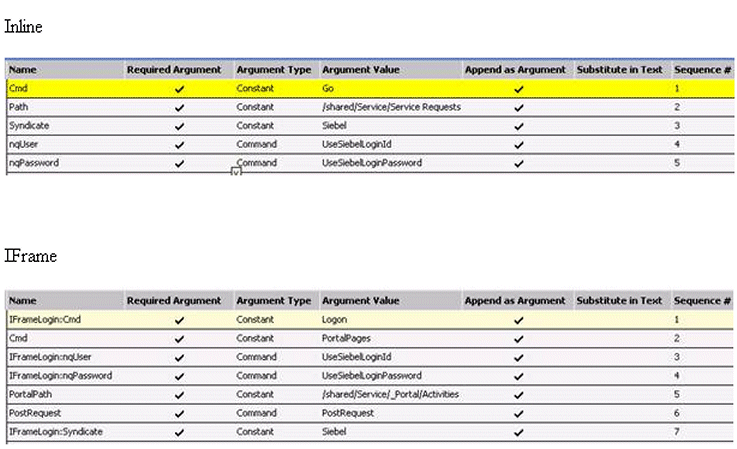
To configure a new Home Page to use a symbolic URL:
Determining the Oracle BI Report Path Argument
The Path argument provides the symbolic URL with the path to a report in Oracle BI Presentation Services. (For example, /shared/Sales/Pipeline/Overview/Top 10 Deals.) Use this procedure to determine the path to a report.
Adding Views for Custom Oracle BI Interactive Dashboards
You can add views for custom Oracle BI interactive dashboards.
This task is similar to that of adding Oracle Business Intelligence reports to the home page:
-
Using Oracle's Siebel Tools, set up a new view.
-
In the Siebel operational application, define a symbolic URL for that view.
For more information on how to set up a view to use Symbolic URLs, see Siebel Portal Framework Guide.
To configure the symbolic URL for Analytics dashboards:
- Define a Symbolic URL.
- Navigate to Site Map, then Integration Administration, then Symbolic URL Administration.
- In the Symbolic URL Administration view, add a new record.
- Define Symbolic URL arguments.
- Navigate to Symbolic URL Administration.
- In the Symbolic URL Administration list, select the Symbolic URL you want to configure.