2 Self-Hosting Features and Updates
This chapter describes the features and updates contained in this release that affect self-hosted installations.
Reporting and Analytics
This release contains the following hosting features and changes for Reporting and Analytics:
- Custom Point-of-Sales Version Support
- Time Threshold for Scheduled Reports After Report Mail Service Downtime
- Remasteralign Updates Major and Family Group Master
Parent topic: Self-Hosting Features and Updates
Custom Point-of-Sales Version Support
This release adds the Pos Configuration tab to the Production Management portlet for viewing and editing the list of supported versions of the Oracle Hospitality RES 3700, Oracle Hospitality e7, and Oracle Hospitality 9700 Point-of-Sales (POS) applications. The posting server accepts data from the listed versions, including versions that have not been officially supported by the installed version of Enterprise Back Office.
For example, if the hosting server uses Enterprise Back Office 8.4.0 with RES 5.3 support, you can now use the Pos Configuration tab add support for RES 5.4 without upgrading Enterprise Back Office to a version that officially supports RES 5.4. You can also use the Pos Configuration tab to remove support if the posting server encounters issues with a POS version.
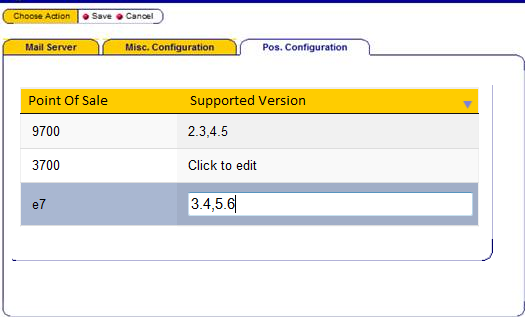
-
In Production Management, select the Pos Configuration tab.
-
Click the Supported Version for the POS application you want to configure.
-
Edit the list of versions and then click Save.
You must use a comma without spaces to separate versions. For example, 3.4,5.6,5.6.1
Parent topic: Reporting and Analytics
Time Threshold for Scheduled Reports After Report Mail Service Downtime
-
Navigate to and open
<installation_directory>\infoDelivery\SchedulerConfig.xmlin an editor. -
Find and set <replayPeriod hours=NumberOfHours />
By default, the NumberOfHours is set to 18. Enter a time based on reasons such as the typical amount of downtime experienced during server upgrades.
Parent topic: Reporting and Analytics
Remasteralign Updates Major and Family Group Master
When an aligned item is posted with a changed major group master or family group master, the local major group or family group is not changed. But if you run remaster align, both local and master menu item is updated with the new family group or major group master.
When an unaligned item is posted with a changed major group or family group master, the linked local menu item’s family or major group updates.
Parent topic: Reporting and Analytics
Inventory Management
This release contains the following hosting features and changes for Inventory Management:
- Password Encryption
- Default and Custom Web Service Definitions
- Improved Performance with Auto Document Purge
- Automatically Restart Jobs
Parent topic: Self-Hosting Features and Updates
Password Encryption
This release changes the encryption method for web service passwords. No administrator action is required after installation.
Parent topic: Inventory Management
Default and Custom Web Service Definitions
You can now configure the default host and login information for the Reporting and Analytics Web Service and the Inventory Management Web Service. To configure the default web service settings:
-
In Inventory Management/Organizations, click Web Services.
-
Select Override Custom Definitions to force all organizations to use the settings on this page.
-
Enter the host address and login credentials for the web services, and then click Save.
Parent topic: Inventory Management
Improved Performance with Auto Document Purge
In system environments with the Use Suggested Qty (master switch) option enabled, the Auto Document Purge job now improves system performance by removing forecasting data older than 10 weeks.
This job can take a long time to finish processing when run for the first time after this change.
Parent topic: Inventory Management
Automatically Restart Jobs
-
Export Inventory Definitions
-
Export Inventory Totals
-
Auto Document Purge
-
Remove Unused Items from Store
-
Menu Item AutoLink
-
Cleanup Service Job Queue
-
Export Menu Item Cost
Parent topic: Inventory Management