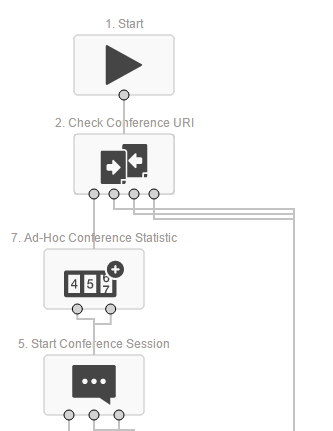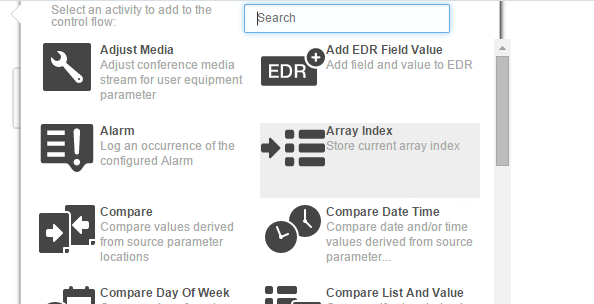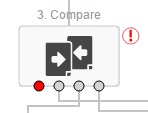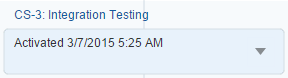3 About the Session Design Center
This chapter describes the Session Design Center, which is the user interface to Oracle Communications Evolved Communications Application Server (OCECAS).
The Session Design Center contains an interface for creating and managing control flows. Control flows include the service logic and resources that you use to control a subscriber's voice and video sessions.
You create and manage control flows through change sets, which are collections of configuration and control flow changes. Each change set is based on a baseline change set. You deploy change sets into your production environment through a production pipeline that consists of Testing, Staging, and Production environments.
The Session Design Center is divided into the following three areas of operation:
-
Application
Contains applications, all control flows and all resources
-
Projects
Contains all change sets
-
Environments
Contains the deployment pipeline, consisting of the Testing, Staging, and Production environments into which you can sequentially deploy change sets. Each environment also provides access to its service configuration.
From within these areas, you can return to the home page by clicking the home icon ![]() in the upper left corner of the screen, below the product name.
in the upper left corner of the screen, below the product name.
About Application Configuration
From the Session Design Center home page, enter the Application area by clicking the View Application Configuration link. The Application Configuration contains the following three tabs:
-
Application
Lists the available applications and for each application that you select, lists the control flows that make up that application.
-
All Control Flows
Lists all control flows, including the control flows that have been delivered with OCECAS and any that have been added since.
-
All Resources
Lists resource data and media resources that are available for a control flow to use.
About Applications
The VoLTE and VoWiFi application controls and manages voice calls and multimedia sessions over Long Term Evolution (LTE) and voice calls over Wi-Fi. You make changes to the VoLTE and VoWiFi application by creating or modifying control flows to define new services and behaviors. The VoLTE and VoWiFi application serves as the initial baseline change set.
The VoLTE and VoWiFi application consists of eight message control flows and five application control flows.
Message control flows are triggered when the application server receives one of the following HTTP or SIP messages: HTTP DELETE, HTTP GET, HTTP POST, HTTP PUT, SIP INVITE, SIP OPTIONS, SIP REGISTER, or SIP SUBSCRIBE.
The HTTP messages represent queries or change requests from the subscriber's endpoint for the configuration of supplementary services. The SIP messages are call session messages.
Receipt of any of these HTTP or SIP messages triggers a control flow of the same name. The HTTP control flows perform the query or request for the specified supplementary service. Table 3-1 describes the SIP message control flows.
Table 3-1 VoLTE and VoWiFi SIP Message Control Flows
| Control Flow | Description |
|---|---|
|
SIP INVITE |
Analyzes the SIP INVITE headers and determines the originating or terminating criteria, retrieves the subscriber record and MVNO details, and invokes the Session Origination or Session Termination service. |
|
SIP OPTIONS |
Triggered when a SIP OPTIONS message is received during the transfer and negotiation of video sessions in the event of a hand over from a packet-switched to circuit-switched network. |
|
SIP REGISTER |
Analyzes the SIP REGISTER headers and stores both the registration expiry and contact header of the endpoint in the subscriber record. Manages the lifecycle of registration and supports Access Transfer, in the event of a handover from a packet-switched to a circuit-switched network |
|
SIP SUBSCRIBE |
Analyzes the SIP SUBSCRIBE headers and determines which service flow to run to start and manage the subscription session. |
Table 3-2 describes the five SIP application control flows, which manage the following stages of a call session:
Table 3-2 VoLTE and VoWiFi Application Control Flows
| Control Flow | Description |
|---|---|
|
Session Deregistration |
Manages the process of deregistration. |
|
Session Origination |
Manages the life cycle of the originating session, invoking the VoLTE Supplementary Services for originating sessions. |
|
Session Registration |
Manages the life cycle of registration. |
|
Session Termination |
Manages the life cycle of the terminating session, invoking VoLTE Supplementary Services for terminating sessions. |
|
Terminating Access Domain Selection |
Selects the circuit-switched access or packet-switched access network(s) to deliver a terminating voice session to the user endpoint. |
For the Session Origination and Session Termination control flows, you can click Services & Control Flows to list services invoked and the flows executed.
About Control Flows
A control flow is a logical, flowchart-like structure that consists of linked Activities and decisions that specify how Evolved Communications Application Server processes a voice call or multimedia session.
You base control flow logic primarily on a subscriber's profile and preferences and on the circumstances of the call itself. Factors affecting a session can include the subscriber's calling plan, the originating and terminating locales, time of day, day of week, subscriber's available minutes, and so on. Control flows also send notifications, play announcements, forward calls, and much more.
The All Control Flows tab contains the set of all control flows that are delivered with OCECAS, as well as any that have been created since it was installed.
About Activities
An Activity is an action block that is embodied by an icon that you can drag and drop in a control flow. Each Activity performs a particular task in a control flow and has one input and a number of outputs, except for the Start and End Activities, which have one output and one input respectively.
Activities provide individual service functions such as playing announcements, sending notifications, and branching based on session data. For a voice call, a Day Of Week Activity allows you to branch based on the day of the week on which the call is made. You might, for example, need to account for special holiday rates.
For a list of the Activities available to use in a control flow, see "Activities Reference" in Oracle Communications Evolved Communications Application Server Operator's Guide.
Figure 3-1 illustrates the Activities at the beginning of the Ad-Hoc Conferencing control flow.
Each Activity in a control flow, except for the End Activity, has one or more exits. The Start Conference Session Activity in Figure 3-1, for example, has three exits. If you move the cursor over an exit point, a label identifies the type of exit, such as Success, Caller Hangs Up, or Error.
If you double click an Activity, an informational window displays any parameters that have been set for the Activity, as well as the reason for each exit and the next destination in each exit path. Figure 3-2 illustrates the informational window associated with the Start Conference Session Activity.
When creating a new control flow, or editing one that has not been deployed, you can assign parameter values to an Activity or edit existing values. Once you have deployed the control flow, it becomes read-only. If you subsequently wish to modify the control flow, you must create a new change set from the appropriate baseline and modify the control flow within that change set.
When you are adding Activities to a control flow, you can specify a different name for the Activity and add informative comments. The name you assign appears above the Activity in the control flow. The Activity also retains its original name, however, for purposes internal to OCECAS.
About Creating a Control Flow
To create a new control flow, open a change set, select the All Control Flows tab and then click New. Enter a name and description when prompted and then click Create.
When you create a new control flow, you open the control flow editor and the canvas is populated with the Start Activity. If you drag your cursor from the exit for the Start Activity, you create a connector line. When you stop and release the cursor, the window shown in Figure 3-3 opens to display the set of available Activities.
You can either scroll down through the list to select an Activity or do a search and select one from the result set. Each exit for the new Activity must be connected to another Activity. Continue this process until all branches terminate with an End Activity and the control flow is complete.
For more information on creating control flows and working with Activities, see ”Working with Control Flows” in Oracle Communications Evolved Communications Application Server Operator's Guide.
About Viewing and Editing Control Flows
To edit a control flow you must open it within a change set. If you open a control flow outside of a change set, it opens in read-only mode and you must click the Edit button, which prompts you to either create a new change set or open an existing one. You can open control flows in the following ways
-
Clicking a control flow in the Application tab
-
Clicking a control flow in the All Control Flows tab
-
Opening a change set in the Open Projects area and then opening a control flow from within the change set.
About Connecting Control Flows
You can invoke another control flow from within a control flow by using the Run Control Flow Activity, which requires the target control flow name as a parameter.
Nesting control flows helps to keep a master control flow to a manageable size. It also allows you to put common service logic in a single place and reuse it multiple times.
About SNMP Events
You can issue an SNMP event from a control flows by adding the SNMP Event Activity at the point at which the event occurs. For example, you might want to raise an SNMP event for an Activity error branch in a control flow.
The Activity parameters allow you to specify an object identifier (OID) postfix, which is appended to the fixed OCECAS OID prefix of 1.3.6.1.4.1.111.10. The OID uniquely identifies the source of the SNMP message. The SNMP Event Activity also allows you to specify alarm text and an alarm resolution.
OCECAS converts the SNMP event to an SNMP trap and sends it to the Network Management System (NMS) to be logged. The NMS determines whether the event should be turned into an alarm and also decides what level of severity to assign the event. The NMS can also clear an alarm based on receipt of a specific event. For example, the NMS can be configured to raise an alarm when it receives a linkDown event and to clear the alarm when it receives a linkUp event.
For more information on creating an SNMP event in a control flow, see ”Creating an SNMP Event” in the Oracle Communications Evolved Communications Application Server Operator's Guide. For information on configuring SNMP events, see ”Managing SNMP Events” in Oracle Communications Evolved Communications Application Server System Administrator's Guide.
About Validating and Compiling Control Flows
An editable control flow is automatically saved, validated and compiled whenever you make a change to the flow in the control flow editor. For a control flow to compile successfully, all the Activities in the control flow must contain valid configuration data and all exits must be connected.
Only successfully compiled control flows can be assigned to a service. A control flow is successfully compiled when it has no errors shown.
About Using Control Flow Tools
The left border of the control flow canvas contains a palette with tools that enable you to take actions such as search, undo, redo, save, cut, copy, and paste. Other tools allow you to examine issues in the control flow and view differences between the current change set and the baseline. For more information about the tools palette, see "About the Control Flow Editor" in Oracle Communications Evolved Communications Application Server Operator's Guide.
About Viewing Control Flow Differences
You can view the differences between a control flow in the current change set and the control flow in the baseline change set by clicking the Pencil icon in the Tools palette. Figure 3-4 illustrates an example instance of control flow differences:
About Control Flow Errors
If a control flow has errors, a warning icon appears next to the Control Flows entry in the Changes panel. (See "About Opening and Viewing Change Sets" for information about the Changes panel.) Clicking Control Flows in the Changes panel lists any control flows in error with a list of the errors found for each one.
As Figure 3-5 illustrates, a warning icon also displays on the editing canvas next to any Activity that has errors, for example unspecified parameters or unconnected exit points. Moving the cursor over the warning icon displays a summary of the errors found.
You can also double click the Activity to see a list of errors in the Activity's informational panel.
Clicking the warning icon in the tools palette also displays a list of Activities in error with a list of the errors for each one.
About Resources
The All Resources tab opens a menu of data and media resources that are available for a control flow to use. The resources are grouped by the following resource types:
-
General
General resources includes a table of locales. A locale is a combination of a language and a country, which serves to identify the location of an originating or terminating endpoint in a call. The country is identified by a country code and the language by a language code. For example, the locale Arabic (Sudan) has a language code of ar and a country code of SD.
-
Media
Media resources consist of Resources and Servers. Media resources are announcements that a control flow can play. Media resources reside on a controlling media server that manages them. For example, a media resource could be a Hold-Music announcement and the server could be /MediaServer/Production/MyServer.
-
Numbers
The Numbers resource consists of a prefix tree, called CountryCodePrefixTree, that maps country codes and global prefixes. The prefix tree entry for Chile, for example, is CHL:56. If a country has multiple prefixes, sub-trees are embedded to contain the global prefixes. For example, the entry for northern Alberta, Canada is CAN->Alberta->Northern:1780.
-
Templates
The Templates resource consists of the following types of templates:
-
Notifications
Each notification definition has parameters that a control flow can use to locate a locale-specific template. The parameters are placeholders that consist of a name and a data type and an optional description. The control flow editor allows you to specify a value for each parameter when you select the notification definition within a control flow.
Each locale is configured with a template that a control flow can use to generate the contents of an end-user notification at run-time. For example, assume: 1) that a subscriber has suspended service and 2) a notification called Suspended exists and 3) the notification has an associated template called Japanese Suspended and 4)the caller's profile has a language of Japanese. In this case, the call to that subscriber fails and the Japanese notification is sent to the caller.
-
Web Services
The Web Services resource enables you to manually create a template for accessing a web service.
-
Import WSDL
The Import WSDL resource enables you to create web service templates by importing WSDL files to the server.
-
For more information about creating and using resources, see "Working with Resources" in Oracle Communications Evolved Communications Application Server Operator's Guide.
About Projects
The Projects area of the Session Design Center contains all change sets.
About Change Sets
As previously mentioned, a change set is a grouping of related configuration and control flow changes. Change sets facilitate the change management process, making it easier to organize and deploy changes. For information about deploying change sets, see "About Environments".
Each change set is identified by the tag CS-n, where n is an automatically assigned sequence number, and by a name that you assign.
About Creating a Change Set
You can create a new change set in either the Application area or the Projects area. From the Application area, click Edit and then New Change Set. In the Projects area click New.
Enter a name and description for the change set and select a baseline change set to be the parent of the new change set. The changes you add to the new change set represent modifications to the baseline change set.
See "About Creating a Control Flow" for an overview of adding content to a change set. See "Working with Change Sets" in Oracle Communications Evolved Communications Application Server Operator's Guide for information on creating and working with change sets.
About Opening and Viewing Change Sets
If there are open change sets, the name Projects on the home page changes to Open Projects and the open projects are listed below. You can click these to open them for editing. The change set opens in the same view as described in "About Application Configuration", with tabs for Application, All Control Flows, and Resources and an additional Changes panel to the right, shown in Figure 3-6.
You can expand each category in the Changes panel to see the specific changes made in that category. Entering a value in the Search box reduces the items shown in each category to those that contain a matching value.
Click View All Projects to view all change sets in a list. You can filter the list to select either All, Open, or Deployed change sets. An open change set is followed by a pencil icon that indicates it is available for editing. A deployed change set is followed by an eye icon that indicates it is read-only.
You can search the list of change sets by entering a string that occurs in the name or description of the change set. The list is reduced to those change sets in which a match occurs.
Open a change set by clicking either its name or the pencil or eye icon that appears next to it. The change set opens in the indicated mode.
About Change Set Details
Clicking the change-set list item expands it to display the change-set creation date and the baseline change set from which the change set was created. See "About Creating a Change Set" for additional information about the baseline change set.
If the change set is editable, you can click Edit Details to open a dialog that allows you to edit the name, description, and baseline change-set.
About Environments
The Environments area provides a change management workflow for deploying change sets. The Environments area allows you to move a change set from open-project status into the deployment pipeline, which consists of Testing, Staging, and Production environments. Each environment in the pipeline represents a SCF runtime domain in OCECAS.
A change set must have compiled successfully to be eligible for deployment. If the change set contains errors, it is flagged with the warning icon in the Open Projects panel and you will not be able to deploy it. You also cannot deploy a change set whose baseline change set, known as its parent, has not yet been deployed.
You can only deploy a change set to the next environment in the pipeline. You cannot skip from the Testing environment to the Production environment, for example.
To move an open project into the pipeline, drag it from the Open Projects panel into the Testing environment. Figure 3-7 illustrates how a change set is represented in the pipeline.
You can take the following change management actions on a change set. These options are available from the pull-down menu on the change-set object.
-
Deploy to Staging or Deploy to Production
Deploys the change set to the indicated stage in the pipeline.
-
Retract
Retracts a change set from its current environment. This prevents a change set from being used in new sessions, but allows existing sessions to continue.
-
Redeploy
Redeploys a retracted change set to the current environment; can also redeploy an edited change set to a testing environment.
-
Remove (Testing environment only)
Removes a change set from the Testing Environment. This menu item is inactive in the Staging and Production environments. Change sets that have been deployed to the Staging and Production environments cannot be removed, only retracted.
See "About Change Management" for a complete discussion of change management concepts. See "Working with Change Sets" in Oracle Communications Evolved Communications Application Server Operator's Guide.