Stock Information at the POS Terminal
The MICROS Retail OSCAR POS application can be configured in a way that the following pieces of stock information will be displayed on the sales screen.
- Warning Messages if the Quantity in the related Stock is below Minimum or Zero
- Display of the current Quantity in Stock and the open Order Quantity.
Stock Warnings on the Sales Screen
In the update program Profit Centers -> Add. Data, you can activate the options "Check min. stock" and "Check null Stock" if you would like to receive a warning at the POS terminal when the quantity in stock is below the defined minimum.
Note:
These warnings are only hints on the
quantity in stock of the current sales item. The items can still be sold even
if the quantity in stock is below the minimum or zero.
Update Program Profit Centers -> Add.Data:
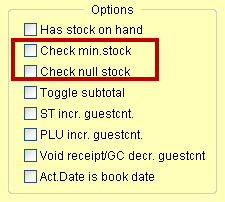
Example of <= Min. Qty. in Stock:
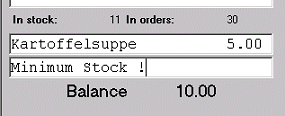
Example of <= Zero Stock
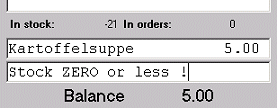
Stock Information on the Sales Screen
On the sales screen, stock information on the current sales item can be displayed. If the stock info display is activated, the stock information will also be displayed with an item price query.
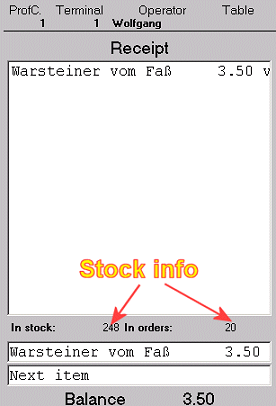
Example Sales Screen SalesSB:
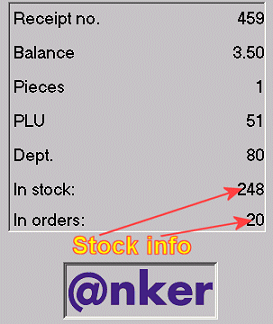
The Stock Info Display is to be activated as follows:
- Go to System -> User Interface -> Form Fields
- Enter the name "StockInfoFld" in the field "Field Name" and click on the Search button in the tool bar.
- The frame numbers of the sales screens related to this form field will appear in the list window.
- Select the required sales screen (e.g. SalesSB, SalesT2, SalesT3 etc.) and activate the stock info for this sales screen by selecting the option "Enabled" in the field Dis/Enable.
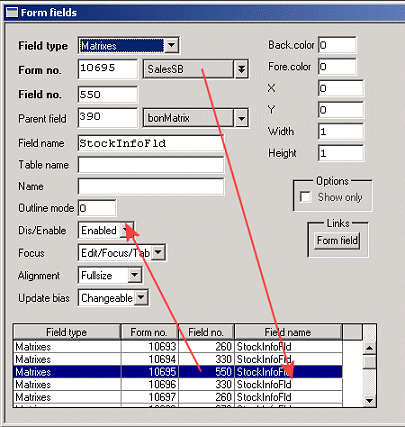
Salzufer 8
D-10587 Berlin Germany