1 Introduction and Preinstallation Checklist
This guide uses a step-by-step approach to assist you with the installation of Oracle Fail Safe. Oracle Fail Safe installation provides the options for installing Oracle Fail Safe Client and Oracle Fail Safe Server. Typically, you would install the client and the server but you may want to customize the installation depending on your needs. For example, if you want to use a single desktop system to manage all your clusters, then you may want to install Oracle Fail Safe Manager on that system.
Oracle Fail Safe Manager is a graphical user interface for configuring and managing Oracle single-instance databases.
You perform the installation using Oracle Universal Installer graphical user interface. If you perform the same installation on multiple systems, you can run Oracle Universal Installer in silent mode to automate the installation process in batch files or scripts. For information on silent installations, see Silent Mode Installations and Deinstallations.
The following topics are discussed in this chapter:
Cluster Setup Prerequisites
-
Create or choose a Windows user account that Oracle Fail Safe can use to manage the cluster and access Oracle cluster resources. See "User Account" for more information.
-
Select the Validate Cluster action found in the Actions menu of Microsoft Windows Failover Cluster Manager and then review the results by running the View Validation Report action. Resolve any issues found during Microsoft Windows Failover Cluster validation process before proceeding.
-
If you install Oracle Fail Safe on a subset of the nodes in the cluster, check that the Cluster Group is running on one of the nodes where you installed Oracle Fail Safe. You can view or change the location of the Cluster Group using Microsoft Windows Failover Cluster Manager. Oracle Fail Safe will not function properly if the Cluster Group is moved to a node that does not have Oracle Fail Safe installed.
-
Ensure that Microsoft Windows Event Viewer is not running while installing Oracle Fail Safe. This is an issue only if installing on top of an existing installation (in-place upgrade).
Note:
If you attempt to install Oracle Fail Safe while the Microsoft Windows Event Viewer is running, the installation procedure may return an error indicating that it cannot copy the
fsus.dllfile (fsja.dllon Japanese systems) and asks you to retry, ignore, or cancel. You can continue the installation if you stop the Microsoft Windows Event Viewer and then click Retry in the Oracle Fail Safe installation Error window.
User Account
The Oracle Fail Safe Server will login using the account you specify during the installation. The user account must be a domain user, but it does not need any special domain privileges. The account needs to be a member of each cluster node's local Administrator user group. Oracle Fail Safe will use the privileges of this user account to manage the cluster and when accessing certain Oracle resources such as Oracle databases. All nodes in the cluster must use the same user account.
Software Compatibility
See Oracle Fail Safe Release Notes for Microsoft Windows for information about current software compatibility for different operating systems.
Disk Space Requirements
The following table describes the disk space requirements for each installation type:
| Installation Type | Disk Space (MB) |
|---|---|
|
Typical Install |
243 |
|
Client Only Install |
223 |
Installation and Configuration
Oracle Fail Safe users running Windows 7 require the following prerequisites:
-
Windows Management Framework 4.0
-
.NET 4.0 or later
You must ensure that these systems are upgraded before installing Oracle Fail Safe. For more information on the installation instructions, see the Microsoft documentation.
Recommended Order for Software Installation
Although this guide describes the Oracle Fail Safe installation in detail, other products must also be installed to implement the Oracle Fail Safe environment. Figure 1-1 shows the recommended order for installing software on a two-node cluster
Note:
The numbers in Figure 1-1 do not correspond to the numbered steps in the subsequent list because the list contains more detailed information than the figure.
Figure 1-1 Recommended Order for Installing Software on a Two-Node Cluster
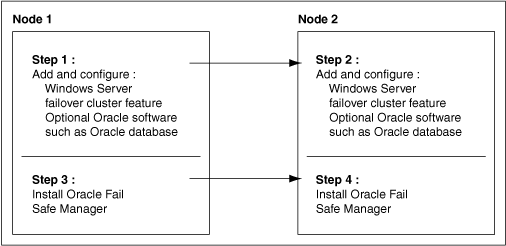
Description of "Figure 1-1 Recommended Order for Installing Software on a Two-Node Cluster"
The following list provides more detail about the installation order and other tasks to get started with Oracle Fail Safe:
-
On each cluster node, add and configure the Microsoft Windows Failover Cluster feature.
See Oracle Fail Safe Release Notes for Microsoft Windows for information about the versions of Microsoft Windows that can be used with Oracle Fail Safe.
-
On each cluster node, install the optional Oracle software (Oracle Database and other applications) that you plan to use with Oracle Fail Safe. Place all application and database data, control, and log files on shared cluster disks so that they can fail over. If you add an Oracle product after Oracle Fail Safe has started, then you must restart Oracle Fail Safe so it can identify the new installation. Do this by restarting the Cluster Service action on each node in the cluster. Restarting the Cluster Service will force all cluster groups on a node to failover to another node.
If you are installing Oracle Database software, you can create the database before or after you install Oracle Fail Safe. Create the database as you would in a noncluster environment, including the database listener. However, you must install Oracle Database only on a local system disk.
-
On each cluster node, install the server component of Oracle Fail Safe.
See Installing Oracle Fail Safe for complete information about installing Oracle Fail Safe.
-
On one or more client systems, optionally, install Oracle Fail Safe Manager (for example, to set up additional management consoles).
Figure 1-2 lists the software and the files that should be installed on private disks and shared-nothing cluster disks.
Figure 1-2 Software Installed on Private, Shared-Nothing Cluster Disks
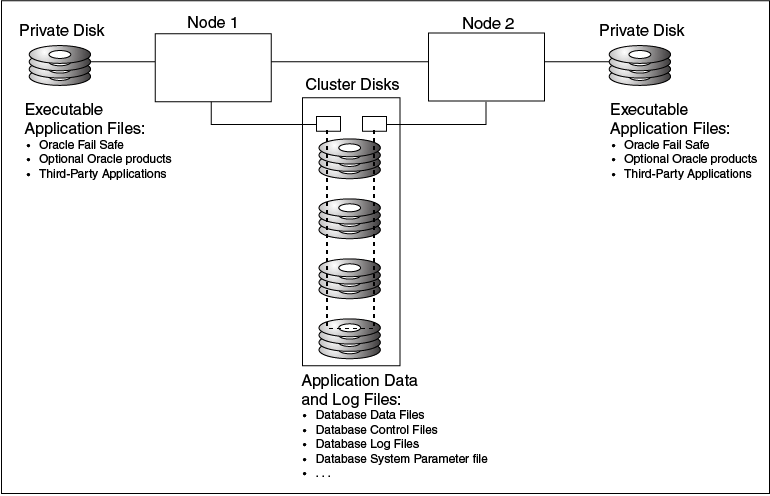
Description of "Figure 1-2 Software Installed on Private, Shared-Nothing Cluster Disks"
Adding a Node to an Existing Cluster
- Follow Microsoft's instructions to add a node to a cluster.
- On the new node, install any desired optional Oracle software (Oracle Database and other applications) that you plan to use with Oracle Fail Safe.
- Install executable application files located on private disks (for example, on the system disk for each node).
- On the new node, install the server component of Oracle Fail Safe. You can install Oracle Fail Safe Manager at the same time.