Supplier Direct Fulfillment Processing
Purpose: Order Broker’s Supplier Direct Fulfillment module is an Oracle application that provides a collaborative, browser-based environment for retailers and vendors to share order, customer, and shipping information related to Drop Ship Processing, and to automatically process drop ship orders.
Order Broker and its Supplier Direct Fulfillment module are sold as separate products. For more information about purchasing Order Broker’s Supplier Direct Fulfillment, contact your Oracle representative.
In this chapter:
• Supplier Direct Fulfillment Information Flow
- What Does Order Management System send to Order Broker’s Supplier Direct Fulfillment Module?
- What Does Order Broker’s Supplier Direct Fulfillment Module send to Order Management System?
- Creating or Updating Vendors in Order Broker
- Creating Drop Ship Orders for Order Broker’s Supplier Direct Fulfillment Module
- Sending Drop Ship Purchase Order Information to the Supplier Direct Fulfillment Module
- Viewing Errors and Re-entering Orders in Error
- Shipping Orders through the Supplier Direct Fulfillment Module
• Updates to Order Broker Drop Ship Purchase Orders
- Cancelling Order Broker Drop Ship Order Lines
- Changing Address and Cost Information
• Supplier Direct Fulfillment Backorder Notice Processing
• Sample Drop Ship Messages between Order Management System and Order Broker
- CreateDSVendor Message Samples
- CreateDSOrder Message Samples
- GetDSChanges Message Samples
- SetDSAddressChange Message Samples
- SetDSCostChange Message Samples
Supplier Direct Fulfillment Information Flow
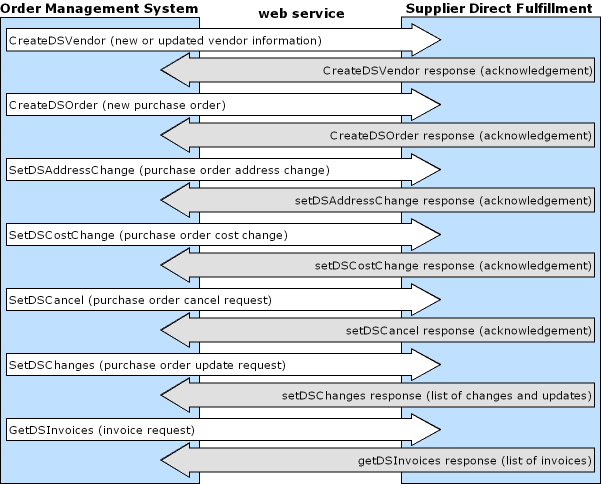
In this chapter:
• What Does Order Management System send to Order Broker’s Supplier Direct Fulfillment Module?
• What Does Order Broker’s Supplier Direct Fulfillment Module send to Order Management System?
• Creating Drop Ship Orders for Order Broker’s Supplier Direct Fulfillment Module
• Sending Drop Ship Purchase Order Information to the Supplier Direct Fulfillment Module
• Viewing Errors and Re-entering Orders in Error
• Shipping Orders through the Supplier Direct Fulfillment Module
What Does Order Management System send to Order Broker’s Supplier Direct Fulfillment Module?
Order Management System sends the following information to Order Broker for Supplier Direct Fulfillment:
• Vendor: current name and address
• New purchase orders
• Purchase order address changes
• Purchase order cost changes
• Purchase order cancel requests
What Does Order Broker’s Supplier Direct Fulfillment Module send to Order Management System?
Order Broker’s Supplier Direct Fulfillment module sends the following information to Order Management System:
• Purchase order acknowledgements
• Purchase order updates, including address change and cancellation acceptances or rejections, status changes, and changes to accepted ship dates
• Purchase order shipment confirmations
Creating or Updating Vendors in Order Broker
Order Management System sends the CreateDSVendor message for each vendor whose Drop ship output field on the Second Create Vendor Screen to OROB drop shipping when you use the Downloading Drop Ship Vendors (ECSV) option. If the vendor already exists in Order Broker, the existing information is overwritten. See the CreateDSVendor Message Samples for the vendor information that Order Management System sends to Order Broker.
You can also use the Order Broker screens to create or update a vendor, and need to use these screens to specify additional vendor configuration options, such as assignment of carriers (ship vias), pack slip output, and the creation of vendor user IDs who can log into the Vendor Portal.
Note: You can also create a vendor through the CreateDSOrder message sent through Selecting Vendors for Drop Ship Processing (MDSP) if the vendor does not already exist in Order Broker; however, this creates the vendor with minimal information, and you will need to complete vendor setup, typically through the Order Broker screens.
Creating Drop Ship Orders for Order Broker’s Supplier Direct Fulfillment Module
You must identify the vendor for each item flagged for drop ship, and typically use the vendor item record to specify additional information about the item to include on the purchase order. You flag a drop ship vendor to use Order Broker’s Supplier Direct Fulfillment module by setting the vendor’s Drop ship output field to OROB drop shipping. The Selecting Vendors for Drop Ship Processing (MDSP) option determines whether to send purchase orders to Order Broker based on this setting.
You can view all unprocessed drop ship orders, regardless of whether the vendor is flagged for Order Broker drop shipping or any other setting, using the Displaying Unprocessed Drop Ship Items (DUDS) menu option.
D/S PO history: When you create the purchase order through Selecting Vendors for Drop Ship Processing (MDSP), the Display P/O Drop Ship Screen displays the message: Drop Ship PO Created.
Sending Drop Ship Purchase Order Information to the Supplier Direct Fulfillment Module
You create and send drop ship purchase orders through the Selecting Vendors for Drop Ship Processing (MDSP) menu option. For drop ship purchase orders whose vendors are flagged for OROB drop shipping, the system:
• Creates drop ship purchase order records.
• Sends the CreateDSOrder message to Order Broker to create the purchase order for any drop ship items on the order for each vendor. Multiple items are included on the same purchase for a vendor, regardless of whether the items are flagged to ship alone. See the CreateDSOrder Message Samples for details on the information included in the message.
When Order Broker receives a purchase order, it sends an email notification to the vendor indicating that there are drop ship purchase orders to be fulfilled.
The vendor can access the purchase order information in the Order Broker Vendor Portal. At this point, the drop ship purchase order has been created and sent, but not yet selected by the vendor for fulfillment.
Note: You can also print or reprint a drop ship purchase order using the Printing Purchase Orders (MPRP) menu option. Printing or reprinting a drop ship purchase order does not resend the purchase order to Order Broker.
D/S PO history: When Order Management System sends the purchase order to Order Broker, the Display P/O Drop Ship Screen displays the message: PO available to vendor.
Required Information in Order Broker
When you use Selecting Vendors for Drop Ship Processing (MDSP) to send a new drop ship purchase order to Order Broker through the CreateDSOrder message, the information in the message includes:
• vendor: If the vendor does not already exist in Order Broker, Order Broker creates the record using the vendor code, name, and email address specified; however, this is the only vendor information included in the CreateDSOrder message, and you will need to complete vendor configuration in Order Broker. See Creating or Updating Vendors in Order Broker for information on sending current vendor name and address information to Order Broker.
Order Broker does not update an existing vendor based on the code, name, or email address passed in the CreateDSOrder message.
• carrier: If the ship via does not already exist in Order Broker as a valid carrier, Order Broker creates a new carrier based on the ship via code; however, this is the only carrier information included in the CreateDSOrder message, and you will need to complete carrier configuration in Order Broker. If the ship via code is a single position, it is passed with a padding zero; for example, a code of 7 is passed as 07.
• item: If the item does not already exist in Order Broker as a valid item, and Order Management System is the system of record in your Order Broker organization, Order Broker creates the item and vendor item, using the information passed in the CreateDSOrder message.
The drop ship item and vendor item in Order Broker do not need to match an existing product imported into Order Broker as part of Order Broker processing, and the item does not need to be flagged as OROB eligible in Order Management System.
• brand: The brand you set up through Working with Retail Brands (WRBD) must match a brand you have created in Order Broker.
For more information: See the CreateDSOrder Message Samples for details on the data passed to Order Broker from Order Management System.
Special Handling on Orders Sent to the Supplier Direct Fulfillment Module
The Supplier Direct Fulfillment interface supports only custom special handling for drop ship items. See the Work with Special Handling Screen for information on entering custom special handling instructions.
To set up custom special handling for a drop ship item, see Establishing Custom Special Handling Formats (WSHF).
The Supplier Direct Fulfillment interface sends the following messages for a drop ship purchase order:
• Order messages or gift messages: Up to 8 total order header (sales order) messages with a Print flag setting of Picks, Both, or Gift msg can print below the ship-to address at the top of the pack slip.
• Order line messages: You can send up to 99 order line messages for a drop ship order line. Order line messages identified in Order Management System with a Print flag setting of Picks or Both print below the order line on the pack slip.
Viewing Errors and Re-entering Orders in Error
You can use the Working with Drop Ship Errors (WDSE) menu option to review different types of drop ship errors, including errors related to sending a purchase order to Order Broker.
You cannot resend a drop ship purchase order if Order Broker does not receive it; instead, you can recreate the order as a new order to process it, or retrieve the CreateDSOrder message from Order Broker’s xml_ds.log and resend it to Order Broker if the message was logged.
Requesting Updates from Order Broker
To obtain updates on vendor activity related to drop ship purchase orders, the CDC async job periodically sends the GetDSChanges request message to Order Broker for each company whose Use OROB Drop Shipping (H13) system control value is selected. Possible activities include:
• generating the pack slip
• acknowledgement of the purchase order from an integrated vendor
• shipment: see Shipping Orders through the Supplier Direct Fulfillment Module
• acceptances or rejections of cancel requests: see Cancelling Order Broker Drop Ship Order Lines
• vendor changes to due dates or a purchase order line’s hold status: see GetDSChanges Message Samples
Examples: See the event listing under the GetDSChanges Response Message from Order Broker for examples of updates, and see the Display P/O Drop Ship Screen for examples of the related history messages.
How many changes sent? The OROB_PURCHASING_SERVICES_MAX_UPDATES in Working with Customer Properties (PROP) determines the maximum number of changes to request for each company at a time. If the number of changes since the last request exceeds this maximum, Order Broker sends any additional changes in response to the next GetDSChanges request.
Shipping Orders through the Supplier Direct Fulfillment Module
When your vendor completes shipment of a drop ship purchase order line, the Order Management System purchase order line is closed, and the corresponding Order Management System order line is also closed. Order Management System automatically performs shipment confirmation updates for the order and the purchase order.
Depending on the carrier settings you have specified in Order Broker, vendors may be required to enter or upload shipping-related information (including carrier (ship via), tracking number, rate, weight, and ship date) for shipments. This shipment information is transmitted to Order Management System and can be available to the customer through, for example, the shipment confirmation email.
If the carrier does not match a valid ship via: If the carrier passed for a shipment in the GetDSChanges response message does not match a valid ship via, Order Management System uses the existing ship via on the order. In this case, the tracking number link in the shipment confirmation email might not be a valid link for the ship via indicated.
Order Management System does not require that there be a valid SCF/ship via record for the carrier passed for the shipment and the shipping address on the order.
Order Broker sends shipment information to Order Management System in the GetDSChanges response message. See the GetDSChanges Message Samples for more information.
D/S PO history: When Order Management System receives a shipment confirmation update from Order Broker, the Display P/O Drop Ship Screen displays a message such as: Item Shipped 11/02/13.
Updates to Order Broker Drop Ship Purchase Orders
Overview: The changes that you can apply to purchase orders once they are sent to Order Broker are described below.
Note: Changes can be applied to purchase orders only if the vendor uses the Vendor Portal screens. If the vendor uses the vendor integration rather than Vendor Portal screens to work with purchase orders, the changes are not sent to the integrated vendor’s system.
• Cancelling Order Broker Drop Ship Order Lines
• Changing Address and Cost Information
Cancelling Order Broker Drop Ship Order Lines
You can request to cancel a Order Broker drop ship order line at the Display P/O Drop Ship Screen, available through standard Order Inquiry or Purchase Order Inquiry. Order Management System sends the SetDSCancel message to Order Broker. It is not possible to cancel a partial quantity. If the vendor has:
• not yet generated a pack slip for the purchase order line, Order Broker cancels the line automatically. The cancellation is noted in the next GetDSChanges response message from Order Broker, and Order Management System cancels the line.
• already generated a pack slip for the purchase order line or put the line on hold, Order Broker notifies the vendor that there is a cancellation request pending and displays related messages on various screens in the Vendor Portal. If the vendor:
- accepts the cancel request, Order Broker cancels the line automatically. The cancellation is noted in the next GetDSChanges response message from Order Broker, and Order Management System cancels the line. Similarly, if the line goes back to New Order status in Order Broker if the vendor voids the pack slip, Order Broker cancels the line automatically.
- declines the cancel request Order Broker does not cancel the line. Order Broker sends an email notification to your PO Status Notification email address specified through its Drop Ship Preferences screen. The rejection is noted in the next GetDSChanges response message from Order Broker, and Order Management System does not cancel the line.
- confirms shipment without responding to a cancel request, Order Broker closes the purchase order line. The shipment is noted in the next GetDSChanges response message from Order Broker, and Order Management System bills the line.
If line is already shipped? If the cancel request arrives in Order Management System after the vendor has confirmed shipment of the line, Order Broker automatically rejects the cancel request and does not perform any additional updates, but does send an email notification to your PO Status Notification email address specified through its Drop Ship Preferences screen.
You can generate a report of pending cancellation requests using the Printing Drop Ship Reports (PDSR) menu option. See Drop Ship Reports.
D/S PO history: When you send a cancellation request to Order Broker, the Display P/O Drop Ship Screen displays the message: Cancel Request Sent. If:
• the vendor declines the cancel request, the message is Cancel Request Rejected.
• the vendor accepts the cancel request, or the cancellation applies automatically because the vendor has not yet begun processing the purchase order, the message is Cancel Request Confirmed
• the cancellation is rejected automatically because the vendor has shipped the line, there is no message noting the automatic rejection.
Secured feature: If you have authority to the Cancel OROB Drop Ship PO (J04) secured feature, you can cancel a Order Broker drop ship purchase order line using the Cancel option on the PO Maintenance - Maintain Detail Screen. In this situation, the system does not send a cancel request to Order Broker and instead immediately performs a full cancellation, cancelling the purchase order line and order line, removing the printed quantity on the order line, writing an order transaction history message: DS PO line canceled, and updating the drop ship status of the line to cancelled.
Note:
• The only situation in which you should use the Cancel option on the PO Maintenance - Maintain Detail Screen to cancel a Order Broker drop ship purchase order line is if you have previously sent a cancel request to Order Broker and did not receive a response indicating whether the vendor confirmed or rejected the cancellation.
• Because the cancellation updates the drop ship status of the line to cancelled, you cannot use the cancel request option on the Display P/O Drop Ship Screen to send a cancellation request to Order Broker. However, if Order Broker returns an update in the GetDSChanges response message for the order line that updates its status to an open status, such as Held, after the cancellation has been performed, you can use the cancel request option to send a cancellation request to Order Broker.
• If the GetDSChanges response message includes a shipment confirmation from Order Broker after the line has been cancelled, Order Management System does not update the line as shipped, but does update order transaction history with the shipment confirmation.
For more information: See the SetDSCancel Message Samples for details on the information sent to Order Broker for a cancellation request.
Changing Address and Cost Information
• Changing Address Information
When you maintain an order that includes at least one Order Broker drop ship PO line item which has been sent to Order Broker and has not yet been shipped, and the changes to the order include an update to the ship-to address, Order Management System sends the updated address information to Order Broker in the SetDSAddressChange message.
Sold-to same as ship-to? If the sold-to and the ship-to address are the same, then the SetDSAddressChange message includes a flag indicating to apply the same update to both.
Updates in Order Broker: Order Broker creates a record of the original and changed ship-to address and:
• If all lines on the PO are in a new (not in process) status, automatically updates the address information and does not generate an email to the vendor.
• If any line on the PO is already in process, generates an email notification to the vendor about the requested address change; also, various screens in the Vendor Portal display a warning message about the requested change. If the vendor:
- declines the address change, Order Broker sends an email notification of the rejection to your PO Status Notification email address specified through its Drop Ship Preferences screen.
- accepts the address change, Order Broker updates the address for all open (unshipped, uncanceled) lines.The vendor then needs to void and reprint the pack slip in order to generate a pack slip with the correct address.
• If all lines on the PO are in shipped or cancelled status, Order Broker automatically rejects the address change and sends an email notification of the rejection to your PO Status Notification email address specified through its Drop Ship Preferences screen.
Conditions:
• If you update a customer’s address in any way besides using order maintenance to maintain the order that includes the drop ship purchase order, the address change is not sent to Order Broker.
• If there are additional open purchase orders for the same customer being fulfilled through the Supplier Direct Fulfillment module, Order Management System does not send address updates to Order Broker for these purchase orders.
• If you change the sold-to customer’s address but the order is shipping to a different address, Order Management System does not send an address update to Order Broker.
• If you change information that is not part of the shipping address, Order Management System does not send an address update to Order Broker.
D/S PO history: When you send an address change request to Order Broker, the Display P/O Drop Ship Screen displays the message: Address change sent to vendor. No additional drop ship purchase order history is written for address changes, regardless of vendor action or automatic acceptance or rejection.
For more information: See the SetDSAddressChange Message Samples for details on the information sent to Order Broker for an address change request.
When you update the Cost field on the PO Maintenance - Change PO Detail Screen, Order Management System sends the SetDSCostChange message to Order Broker. Order Broker creates a record of the original and updated PO cost, and updates the PO with the new cost. No action by the vendor is required.
D/S PO history: When you change the cost of a purchase order line, the Display P/O Drop Ship Screen displays the message Cost change sent to vendor if you advance to the screen through Purchase Order Maintenance (MPOI). This message is not displayed in order inquiry.
For more information: See the SetDSCostChange Message Samples for details on the information sent to Order Broker for a cost change request.
You can use the Printing Drop Ship Reports (PDSR) menu option to generate reports for drop ship purchase orders fulfilled through the Supplier Direct Fulfillment module:
• Drop Ship Items on Hold from Vendor Report
• Drop Ship Items with Revised Due Date Report
• Drop Ship Items Pending Cancellation Report
• Drop Ship Items Confirmed Cancellation Report
• Drop Ship Items Sent to Integrated System Report
• Drop Ship Items Pending Shipment Report
• Drop Ship Items Shipped Report
Supplier Direct Fulfillment Backorder Notice Processing
Backorder notices for drop ship items fulfilled through the Supplier Direct Fulfillment module are based on accurate expected ship date information that your vendors communicate to Order Management System. Because expected shipment information is readily available for these drop ship items, the interface evaluates drop ship items for backorder notices in a manner similar to the way it evaluates non-drop-ship backordered items. The integration offers the following advantages over regular drop ship processing:
• When you enter an order for a drop ship item fulfilled through the Supplier Direct Fulfillment module, the system calculates an expected ship date based on vendor item Lead days plus the Drop Ship Lead Days (H36).
• When your vendor revises the expected ship date for a drop ship order line, the expected ship date is updated on the Order Management System order. This updated expected ship date is included on the backorder notice to the customer.
• Drop ship items fulfilled through the Supplier Direct Fulfillment module are eligible for immediate backorder card notices, if immediate notices are selected for the order type.
Setup for backorder notifications: If you want to generate backorder notices for an item fulfilled through the Supplier Direct Fulfillment module:
• leave the Suppress backorder card field in the SKU table unselected.
• make sure the Unconditional Suppression of Backorder Card (F19) system control value is unselected.
• set accurate Lead days for the vendor item, using the Working with Vendor Items (WVNI) menu option.
• set the Drop Ship Lead Days (H36) system control value to the number of days you want to add to the date passed to Order Broker to calculate the Expected ship date in Order Management System.
Due date calculation: For a purchase order line fulfilled through the Supplier Direct Fulfillment interface, the due date sent to the vendor and the Expected ship date to present to the customer are calculated as: Current date + Vendor item Lead days + Drop Ship Lead Days (H36).
Future arrival date? An order line with a future Arrival date will not be eligible for processing through Selecting Vendors for Drop Ship Processing (MDSP) until the line’s Arrival date is within the vendor item lead days for the item plus the Drop Ship Lead Days (H36).
When the expected ship date passes with no shipment: If the Expected ship date passes, the Next BO card date has been reached, and the item has not been shipped, the backorder notification program generates a notification to the customer. In this case, the new Expected ship date reported to the customer is calculated by adding the FTC -- # of Days for Items without Expected Ship Date (C71) to the date you generate the backorder notices.
Example: When the expected ship date passes but the order has not shipped:
• Order date: 9/10
• Arrival date: 9/10
• Vendor item lead days: 14
• Drop ship lead days (H36): 3
• Expected delivery date [Current date + Vendor item lead days + Drop ship lead days]: 9/27
• FTC -- # of Days for Items without Expected Ship Date (C71): 30
Date |
Action |
Backorder Notice Result (GBOC) |
9/10 |
You enter the order. |
No notice is produced (Immediate Backorder Notification is set to N). Expected ship date on the order is 9/27. |
9/27 |
Expected ship date expires but the order has not shipped. |
Backorder notice is generated with new expected ship date: 10/25. (9/27 + FTC -- # of Days for Items without Expected Ship Date (C71)). |
When the vendor revises the expected ship date: When the vendor revises an expected ship date, the system updates the Expected ship date to reflect your vendor’s entry. If the Expected ship date is later than the date calculated when you entered the order, and the Next BO card date for the line has been reached, the backorder notification program generates a notification with the revised date the next time you generate notifications.
See System Control Values Related to Order Broker’s Supplier Direct Fulfillment Module for information on system control value settings.
Example:
• Order date: 9/10
• Arrival date: 9/10
• Vendor item lead days: 14
• Drop ship lead days (H36): 3
• Expected delivery date [Current date + Vendor item lead days + Drop ship lead days]: 9/27
Date |
Action |
Backorder Notice Result (GBOC) |
9/10 |
You enter the order. |
No notice is produced (Immediate Backorder Notification for the order type is unselected). Expected ship date on the line is 9/27. |
9/20 |
Your vendor revises the expected ship date to 10/14. |
If the Next BO card date has been reached, a backorder notice is generated with the new expected ship date of 10/14. |
10/14 |
Expected ship date expires but the order has not shipped. |
If the Next BO card date has been reached, a backorder notice is generated with the new expected ship date of 11/13 (10/14 + FTC -- # of Days for Items without Expected Ship Date (C71)). |
Immediate backorder notice? For drop ship items processed through the Supplier Direct Fulfillment interface, you have the option to generate immediate backorder notifications to inform your customers of an accurate expected delivery date. Immediate backorder notifications are controlled by Immediate B/O notice setting for the order type, set up in the Establishing Order Types (WOTY) menu option.
Note: The Number of Days to Delay Initial Backorder Notice (D89) system control value does not apply to items fulfilled through the Supplier Direct Fulfillment module.
Sample Drop Ship Messages between Order Management System and Order Broker
Purpose: Below are samples of the messages passed between Order Management System and Order Broker to support the Supplier Direct Fulfillment integration.
For more information: See the Order Broker Operations Guide for complete descriptions of these messages.
• CreateDSVendor Message Samples
- CreateDSVendor Request Message to Order Broker
- CreateDSVendor Response Message from Order Broker
• CreateDSOrder Message Samples
- CreateDSOrder Message to Order Broker
- CreateDSOrder Response Message from Order Broker
• GetDSChanges Message Samples
- GetDSChanges Message to Order Broker
- GetDSChanges Response Message from Order Broker
- SetDSCancel Message to Order Broker
- SetDSCancel Response Message from Order Broker
• SetDSAddressChange Message Samples
- SetDSAddressChange Message to Order Broker
- SetDSAddressChange Response Message from Order Broker
• SetDSCostChange Message Samples
- SetDSCostChange Message to Order Broker
- SetDSCostChange Response Message from Order Broker
CreateDSVendor Message Samples
Purpose: Order Management System sends the CreateDSVendor message for each vendor whose Drop ship output field on the Second Create Vendor Screen to OROB drop shipping when you use the Downloading Drop Ship Vendors (ECSV) option.
For more information: See the Downloading Drop Ship Vendors (ECSV) option and the Order Broker Operations Guide.
CreateDSVendor Request Message to Order Broker
Information in this message includes:
• version = the OROB_PURCHASING_SERVICES_MESSAGE_VERSION in Working with Customer Properties (PROP). See Property Settings for the Supplier Direct Fulfillment Integration for background.
• destination = from the OROB Account (K49) system control value
• requesting_system_cd = from tthe OROB System (K50) system control value
• vendor_cd = the Order Management System vendor number
• vendor name, contact name, and address information = from the vendor name and address (not the remit-to address or the contact address), however:
- the email address is from the first vendor contact record that you created (not based on the vendor contact sequence number)
- the address includes a maximum of 3 address lines
<soap:Envelope xmlns:soap="http://schemas.xmlsoap.org/soap/envelope/">
<soap:Body>
<ns2:CreateDSVendor xmlns:ns2="http://microsretail.com/LocatePurchasing">
<ns2:create_ds_vendor_request_message>
<message_header>
<datetime>2013-09-09</datetime>
<version>4.5</version>
<source>OROMS</source>
<destination>OROB</destination>
</message_header>
<message_body>
<vendor>
<requesting_system_cd>6</requesting_system_cd>
<vendor_cd>257</vendor_cd>
<vendor_name>FAIR TRADE CLOTHING </vendor_name>
<address1>12345 MAIN STREET</address1>
<address2></address2>
<address3></address3>
<address4></address4>
<suite></suite>
<city>WESTBOROUGH</city>
<province>MA</province>
<postal>01581</postal>
<country>USA</country>
<email>eroosevelt@example.com</email>
<telephone></telephone>
<ext></ext
<fax></fax>
<contact_name></contact_name>
</vendor>
</message_body>
</ns2:create_ds_vendor_request_message>
</ns2:CreateDSVendor>
</soap:Body>
</soap:Envelope>
CreateDSVendor Response Message from Order Broker
Order Broker returns a response such as the following when it receives the CreateDSVendor request message.
<soap:Envelope xmlns:soap="http://schemas.xmlsoap.org/soap/envelope/">
<soap:Body>
<ns2:CreateDSVendorResponse xmlns:ns2="http://microsretail.com/LocatePurchasing">
<create_ds_vendor_response_message>
<message_header xaction_response="OK" xaction_type="INFO">
<datetime>2013-09-09T16:40:43.668</datetime>
<version>4.5</version>
<source>OROB</source>
<destination>OROMS</destination>
</message_header>
<message_body>
<response response_code="0" vendor_cd="257">
<response_description>Vendor Updated</response_description>
</response>
</message_body>
</create_ds_vendor_response_message>
</ns2:CreateDSVendorResponse>
</soap:Body>
</soap:Envelope>
Purpose: When you use the Selecting Vendors for Drop Ship Processing (MDSP) menu option to generate drop ship purchase orders, Order Management System uses a message such as the following to send drop ship purchase orders to Order Broker for vendors whose Drop ship output field is set to OROB drop shipping.
For more information: See Sending Drop Ship Purchase Order Information to the Supplier Direct Fulfillment Module and the Order Broker Operations Guide.
CreateDSOrder Message to Order Broker
Information in this message includes:
po_header:
• version = the OROB_PURCHASING_SERVICES_MESSAGE_VERSION in Working with Customer Properties (PROP). See Property Settings for the Supplier Direct Fulfillment Integration for background.
• destination = from the OROB Account (K49) system control value
• po_no = the Order Management System purchase order number
• brand_cd = The code identifying the retail brand associated with the source code on an order header. Must be a valid brand in Order Broker. A retail brand links to a source code through the entity associated with the division specified for the source code. See Working with Retail Brands (WRBD) for more information.
• vendor_cd = The code identifying the vendor. If this code does not match an existing vendor in Order Broker, Order Broker creates a new vendor, using this code, the vendor_name, and the vendor_email; however, additional configuration is required for the vendor’s preferences, assigned carriers, and user profiles with authority the Vendor Portal. If the vendor already exists in Order Broker, the CreateDSOrder message does not update the name or email address.
• requesting_system_cd = from tthe OROB System (K50) system control value
• requesting_location_cd = from the OROB Default Location (K51) system control value
• buyer_cd and buyer_name = from the buyer on the first purchase order line.
• po_entered_date = the date when you generated the purchase order and sent it to Order Broker. May not be the same as the order date or the created date for the order.
• discount_percentage = from the purchase order header. Defaults from the Discount % defined for the vendor. No discount amount is passed.
• shipping_instructions = set to DRP SHP ORD#12345678, where 12345678 is the originating order number. Updates the Shipping instructions for the purchase order in Order Broker. Displayed in the Vendor Portal, but not printed on the pack slip.
• retailer_currency_cd, vendor_currency_cd, and currency_conversion_rate = The currency on the order, the vendor’s currency, and the conversion rate between them. The retailer and vendor currencies should be the same, and the conversion rate should be 1.000. Order Broker’s Supplier Direct Fulfillment module does not currently support currency conversion.
sales_order:
• order_id = the Order Management System order number and ship-to number, separated by a hyphen (for example, 12345-001). Displayed on Vendor Portal screens, where the Vendor can use it for searching.
• freight_amount, order_additional_freight_charges, and order_additional_charges = Included in the shipping and handling total on the pack slip.
• gift = from the Gift flag on the order. If set to Y, no prices or charges print on the pack slip.
• ship_complete = from the Ship complete flag on the order. Does not enforce shipping complete in Order Broker.
• balance_due = does not print on the pack slip.
• freight_tax = the tax on freight, if any. The Tax on Freight (B14) system control value controls whether you tax freight for any shipping addresses. Included in the first pack slip for the purchase order.
• sold_to: the customer_no and customer sold-to name and address print on the pack slip, with the exception of the prefix and suffix, middle initial, third and fourth address lines, email, phone numbers, and country.
• ship_to: the shipping name and address print on the pack slip, with the exception of the prefix and suffix, third and fourth address lines, email, phone numbers, and country. Includes an attention line if specified.
• order_message and gift_message = Up to 8 order header (sales order) messages with a Print flag setting of Picks, Both, or Gift msg print below the ship-to address at the top of the pack slip.
• payment = updates the Order Broker database, but not displayed to the vendor and not printed on the pack slip. Includes the description of each pay type used, and the amount charged for prepaid payment methods.
po_detail:
• external_ref_number = set to 006-0000412-001, where 006 is the company number, 412 is the purchase order number, and 001 is the ship-to number. Order Broker passes this number in the GetDSChanges response message, and Order Management System uses this information to identify the purchase order and ship-to.
• retailer_item_id and retailer_item_description = the item and SKU, and the item description. Creates a new product in Order Broker if it does not already exist, provided the requesting system is the default system for the organization in Order Broker; however, the new product is not used as parto of the Order Broker.
• vendor_item_id and vendor_item_description = the vendor item and vendor item description. Creates a new vendor item if it does not already exist. If there is no vendor item record in Order Management System, the item/SKU and item description are passed instead.
• item_upc_cd or item_ean_cd = from the UPC or EAN codes, if any, set up for the item or SKU. If there are multiple UPC or EAN codes, the first code of each time is included.
• po_unit_price and vendor_unit_price= from the vendor item unit price. If there is no vendor item record, from the item or SKU cost.
• po_uom_code and vendor_uom_code = from the vendor item unit of measure code. Informational only; Order Broker does not support unit of measure conversion for drop ship purchase orders.
• po_qty_ordered and vendor_ordered_qty = all unit quantities should be the same; Order Broker does not support unit of measure conversion for drop ship purchase orders.
• carrier_code = from the ship via, if any, associated with the vendor item; otherwise, from the ship via on the order header. The pack slip prints the ship via for the first vendor item, if any; otherwise, the pack slip prints the ship via from the order header. The ship via codes and purchase order ship via codes in Order Management System should match the carrier codes in Order Broker.
• po_line_due_date = calculated using the vendor item lead days plus the Drop Ship Lead Days (H36). See Supplier Direct Fulfillment Backorder Notice Processing for a discussion.
order_detail:
• sales_order_qty_ordered = should be the same as the po_qty_ordered and vendor_ordered_qty. Order Broker does not support unit of measure conversion for drop ship purchase orders.
• sales_order_unit_price = the customer’s unit price. Prints on the pack slip.
• order_extended_freight = the total freight for the order line. Included only if the source code uses a line-level freight method.
• order_line_customization_charge = the customer’s special handling charge for the item.
• order_line_gift_wrap = set to Y if the item requires gift wrap; otherwise, set to N.
• order_line_ship_alone = set to Y if the item is flagged to ship alone. Does not enforce shipping alone in Order Broker.
• order_line_message = Includes order line messages identified with a Print flag setting of Picks or Both. Separate message lines are separated by a new line character. The messages print below the order line on the pack slip.
• tax = the total tax for each line is included with a description of Tax. If there are additional tax buckets, such as GST or PST, the Tax total includes the amounts in these buckets.
• unit_ship_weight = Used as part of the integrated shipping option in Order Broker. From the:
- Ship weight from the SKU, if any; otherwise, the
- Ship weight from the item, if any; otherwise, the
- Sell weight from the SKU, if any; otherwise, the
- Sell weight from the item, if any; otherwise, no weight is passed.
customizations:
• customization_code = from the Field label for the special handling format. Prints on the pack slip.
• customization_message = from the special handling input. Prints on the pack slip.
<soap:Envelope xmlns:soap="http://schemas.xmlsoap.org/soap/envelope/">
<soap:Body>
ns2:CreateDSOrder xmlns:ns2="http://microsretail.com/LocatePurchasing">
<ns2:create_ds_order_request_message>
<message_header>
<datetime>2013-07-23</datetime>
<version>4.5</version>
<source>OROMS</source>
<destination>OROB</destination>
</message_header>
<message_body>
<po_header>
<request_id>6-412</request_id>
<po_no>412</po_no>
<brand_cd>456</brand_cd>
<vendor_cd>203</vendor_cd>
<vendor_name>MATCHES VENDOR IN LOCATE</vendor_name>
<vendor_email>eroosevelt@example.com</vendor_email>
<requesting_system_cd>6</requesting_system_cd>
<requesting_location_cd>1</requesting_location_cd>
<buyer_cd>HEB</buyer_cd>
<buyer_name>HANNAH BROWN</buyer_name>
<po_entered_date>2013-07-23</po_entered_date>
<discount_percentage>0.0000</discount_percentage>
<discount_amount>0.00</discount_amount>
<shipping_instructions>DRP SHP ORD#00012179</shipping_instructions>
<retailer_currency_cd>USA</retailer_currency_cd>
<vendor_currency_cd>USA</vendor_currency_cd>
<currency_conversion_rate>1.0000</currency_conversion_rate>
<sales_order>
<order_id>12179-001/order_id>
<freight_amount>10.00</freight_amount>
<order_additional_freight_charges>0.00</order_additional_freight_charges>
<order_additional_charges>0.00</order_additional_charges>
<gift>N</gift>
<ship_complete>N</ship_complete>
<balance_due>0.00</balance_due>
<sold_to customer_no="144">
<name>
<company_name>WENDELL ENTERPRISES </company_name>
<prefix>MR.</prefix>
<first>MICKEY</first>
<middle>Q</middle>
<last>WENDELL</last>
<suffix>JR.</suffix>
</name>
<address>
<attention></attention>
<address1>257 APPLE STREET</address1>
<address2>FIRST FLOOR </address2>
<address3>THIRD ADDRESS LINE</address3>
<address4>FOURTH ADDRESS LINE</address4>
<apt>APT 1234</apt>
<city>WORCESTER</city>
<province>MA</province>
<postal>01602</postal>
<email>eroosevelt@example.com</email>
<phone1>(508) 555-0100</phone1>
<phone2>(508) 555-0102</phone2>
<country>USA</country>
</address>
</sold_to>
<ship_to>
<name>
<company_name>WENDELL ENTERPRISES </company_name>
<prefix>MR.</prefix>
<first>MICKEY</first>
<middle>Q</middle>
<last>WENDELL</last>
<suffix>JR.</suffix>
</name>
<address>
<attention></attention>
<address1>10 APPLE STREET</address1>
<address2>FIRST FLOOR</address2>
<address3>THIRD ADDRESS LINE</address3>
<address4>FOURTH ADDRESS LINE</address4>
<apt>APT 3B</apt>
<city>WORCESTER</city>
<province>MA</province>
<postal>01602</postal>
<email>eroosevelt@example.com</email>
<phone1>(508) 555-0100</phone1>
<phone2>(508) 555-0101</phone2>
<country>USA</country>
</address>
</ship_to>
<order_message></order_message>
<gift_message></gift_message>
<payments>
<payment line_item_no="1">
<tender_description>MASTERCARD</tender_description>
<tender_amount>0.00</tender_amount>
<tender_account></tender_account>
</payment>
</payments>
<freight_tax>0.82</freight_tax>
</sales_order>
</po_header>
<po_details>
<po_detail po_line_no="1">
<external_ref_number>006-0000412-001</external_ref_number>
<retailer_item_id>SWADDLER </retailer_item_id>
<retailer_item_description>EMBROIDERED FLANNEL BABY BLANKET</retailer_item_description>
<vendor_item_id>V203SWADDLER</vendor_item_id>
<vendor_item_description>EMBROIDERED BABY BLANKET</vendor_item_description>
<po_unit_price>20.00</po_unit_price>
<po_uom_code>EA</po_uom_code>
<vendor_uom_code>EA</vendor_uom_code>
<po_qty_ordered>1</po_qty_ordered>
<vendor_ordered_qty>1</vendor_ordered_qty>
<vendor_unit_price>20.00</vendor_unit_price>
<carrier_cd>7</carrier_cd>
<po_line_due_date>2013-08-04</po_line_due_date>
<home_delivery_carrier></home_delivery_carrier>
<order_detail>
<sales_order_qty_ordered>1</sales_order_qty_ordered>
<sales_order_unit_price>50.00</sales_order_unit_price>
<order_extended_freight>0.00</order_extended_freight>
<order_line_customization_charge>12.95</order_line_customization_charge>
<order_line_gift_wrap>N</order_line_gift_wrap>
<order_line_ship_alone></order_line_ship_alone>
<order_line_message></order_line_message>
<customizations>
<customization>
<customization_code>FIRST NAME LABL</customization_code>
<customization_message>Mickey</customization_message>
</customization>
<customization>
<customization_code>COLOR FLD LBL</customization_code>
<customization_message>black</customization_message>
</customization>
<customization>
<customization_code>LAST NAME LABEL</customization_code>
<customization_message>Wendell</customization_message>
</customization>
</customizations>
<taxes>
<tax description="Tax" line_item_no="1">
<amount>3.93000</amount>
</tax>
<tax description="GST" line_item_no="2">
<amount>0.00000</amount>
</tax>
<tax description="PST" line_item_no="3">
<amount>0.00000</amount>
</tax>
</taxes>
<unit_ship_weight>2.010</unit_ship_weight>
</order_detail>
</po_detail>
<po_detail po_line_no="5">
<external_ref_number>006-0000412-005</external_ref_number>
<retailer_item_id>SWADDLER </retailer_item_id>
<retailer_item_description>EMBROIDERED FLANNEL BABY BLANKET</retailer_item_description>
<vendor_item_id>V203SWADDLER</vendor_item_id>
<vendor_item_description>EMBROIDERED BABY BLANKET</vendor_item_description>
<po_unit_price>20.00</po_unit_price>
<po_uom_code>EA</po_uom_code>
<vendor_uom_code>EA</vendor_uom_code>
<po_qty_ordered>1</po_qty_ordered>
<vendor_ordered_qty>1</vendor_ordered_qty>
<vendor_unit_price>20.00</vendor_unit_price>
<carrier_cd>7</carrier_cd>
<po_line_due_date>2013-08-04</po_line_due_date>
<home_delivery_carrier></home_delivery_carrier>
<order_detail>
<sales_order_qty_ordered>1</sales_order_qty_ordered>
<sales_order_unit_price>50.00</sales_order_unit_price>
<order_extended_freight>0.00</order_extended_freight>
<order_line_customization_charge>12.95</order_line_customization_charge>
<order_line_gift_wrap>N</order_line_gift_wrap>
<order_line_ship_alone></order_line_ship_alone>
<order_line_message></order_line_message>
<customizations>
<customization>
<customization_code>FIRST NAME LABL</customization_code>
<customization_message>Baby</customization_message>
</customization>
<customization>
<customization_code>COLOR FLD LBL</customization_code>
<customization_message>yellow</customization_message>
</customization>
<customization>
<customization_code>LAST NAME LABEL</customization_code>
<customization_message>Blue</customization_message>
</customization>
</customizations>
<taxes>
<tax description="Tax" line_item_no="1">
<amount>3.93000</amount>
</tax>
<tax description="GST" line_item_no="2">
<amount>0.00000</amount>
</tax>
<tax description="PST" line_item_no="3">
<amount>0.00000</amount>
</tax>
</taxes>
</order_detail>
</po_detail>
</po_details>
</message_body>
</ns2:create_ds_order_request_message>
</ns2:CreateDSOrder>
</soap:Body>
</soap:Envelope>
CreateDSOrder Response Message from Order Broker
Order Broker returns a response such as the following when it receives the CreateDSOrder request message.
<soap:Envelope xmlns:soap="http://schemas.xmlsoap.org/soap/envelope/">
<soap:Body>
<ns2:CreateDSOrderResponse xmlns:ns2="http://microsretail.com/LocatePurchasing">
<create_ds_order_response_message>
<message_header xaction_response="OK" xaction_type="INFO">
<datetime>2013-09-11T09:55:33.249</datetime>
<version>4.5</version>
<source>OROB</source>
<destination>OROMS</destination>
</message_header>
<message_body>
<response response_code="0" order_id="12373-001" po_no="506">
<response_description>Order Acknowledged</response_description>
</response>
</message_body>
</create_ds_order_response_message>
</ns2:CreateDSOrderResponse><
/soap:Body>
</soap:Envelope>
Purpose: The CDC async job sends this message to Order Broker periodically for each company that has the Use OROB Drop Shipping (H13) system control value selected in order to receive updates for drop ship purchase order lines. Possible updates include:
• shipment
• acceptance or rejection of an address change or cancellation request
• change to due date
• holding or releasing the line
You can review this activity at the Display P/O Drop Ship Screen.
For more information: See Updates to Order Broker Drop Ship Purchase Orders, Shipping Orders through the Supplier Direct Fulfillment Module, Cancelling Order Broker Drop Ship Order Lines, Changing Address and Cost Information, and the Order Broker Operations Guide.
GetDSChanges Message to Order Broker
Information in this message includes:
• version = the OROB_PURCHASING_SERVICES_MESSAGE_VERSION in Working with Customer Properties (PROP). See Property Settings for the Supplier Direct Fulfillment Integration for background.
• requesting_system_cd = from tthe OROB System (K50) system control value
• no_transactions = from the OROB_PURCHASING_SERVICES_MAX_UPDATES setting in Working with Customer Properties (PROP). The response does not include more than this number of transactions.
<S:Envelope xmlns:S="http://schemas.xmlsoap.org/soap/envelope/">
<S:Body>
<ns2:GetDSChanges xmlns:ns2="http://microsretail.com/LocatePurchasing">
<ns2:get_ds_changes_request_message>
<message_header>
<datetime>2013-09-05</datetime>
<version>4.5</version>
<source>Direct</source>
<destination>OROB</destination>
</message_header>
<message_body>
<changes>
<requesting_system_cd>6</requesting_system_cd>
<no_transactions>100</no_transactions>
</changes>
</message_body>
</ns2:get_ds_changes_request_message>
</ns2:GetDSChanges>
</S:Body>
</S:Envelope>
GetDSChanges Response Message from Order Broker
Information in this message includes:
• more_changes = indicates whether there are additional changes to send to Order Management System beyond the number specified in the request message
• event = possible events are:
- PO_Cancel_Accepted = the vendor accepts a cancellation request for a purchase order line
- PO_Cancel_Rejected = the vendor declines a cancellation request for a purchase order line
- PO_Due_Date_Changed = the vendor changes the due date for a purchase order line
- PO_Held = the vendor holds a purchase order line
- PO_In_Process = the vendor generates a pack slip
- PO_Message = the vendor enters a reason description for a purchase order line without also changing the due date or the held status
- PO_Released = the vendor releases a purchase order line
- PO_Ship = the vendor confirms shipment of a purchase order line
• change_date = the date when the activity occurred. Always included.
• external_ref_number = set to 006-0000412-001, where 006 is the company number, 412 is the purchase order number, and 001 is the ship-to number. Always included.
• po_line_no = the purchase order line number affected by the activity. Always included.
• po_no = the purchase order affected by the activity. Always included.
• request_system_cd = from the requesting_system_cd in the request message.
• cancel_qty = the quantity specified for a cancel request. Included when a cancel request is accepted or rejected.
• ship_qty = the quantity shipped. Included for a purchase order shipment.
• actual_weight = the weight specified by the vendor at shipment. Included for a shipment only if a weight was specified.
• ship_date = the date and time when the shipment occurred. Even if the shipment date indicated is not the same as the current date, Order Management System uses the current date as the shipment date. Always included for a shipment.
• freight_charges = the total freight charges specified by the vendor at shipment. Included for a shipment only if a freight amount was specified.
• tracking_number = the shipment tracking number. Included for a shipment only if a tracking number was specified.
• carrier_cd = the code identifying the carrier (ship via) for the shipment. Always included for a shipment.
<soap:Envelope xmlns:soap="http://schemas.xmlsoap.org/soap/envelope/">
<soap:Body>
<ns2:GetDSChangesResponse xmlns:ns2="http://microsretail.com/LocatePurchasing">
<get_ds_changes_response_message>
<message_header xaction_response="OK" xaction_type="INFO">
<datetime>2013-09-11T16:26:16.829</datetime>
<version>4.5</version>
<source>OROB</source>
<destination>OROMS</destination>
</message_header>
<message_body>
<PO_changes more_changes="No" response_description="Success" response_code="0">
<PO_change cancel_qty="1" event="PO_Cancel_Accepted" change_date="2013-09-11T16:25:51.157" external_ref_number="006-0000511-001" po_line_no="1" po_no="511" request_system_cd="6"></PO_change>
<PO_change cancel_qty="1" event="PO_Cancel_Rejected" change_date="2013-09-11T16:25:51.250" external_ref_number="006-0000510-002" po_line_no="2" po_no="510" request_system_cd="6"></PO_change>
<PO_change revised_date="2013-09-18T12:00:00.000" message="delayed shipment" event="PO_Due_Date_Changed" change_date="2013-09-11T16:24:49.703" external_ref_number="006-0000494-001" po_line_no="1" po_no="494" request_system_cd="6" />
<PO_change message="" event="PO_Released" change_date="2013-09-11T16:24:49.267" external_ref_number="006-0000479-001" po_line_no="1" po_no="479" request_system_cd="6" />
<PO_change message="hold pending cancel" event="PO_Held" change_date="2013-09-11T16:24:49.627" external_ref_number="006-0000490-001" po_line_no="1" po_no="490" request_system_cd="6" />
<PO_change ship_qty="1" actual_weight="2.0" ship_date="2013-09-11T16:23:58.633" freight_charges="3.0" tracking_number="XYZ12345" carrier_cd="2" event="PO_Ship" change_date="2013-09-11T16:24:13.233" external_ref_number="006-0000455-001" po_line_no="1" po_no="455" request_system_cd="6" />
<PO_change message="message from vendor" event="PO_Message" change_date="2013-09-11T16:44:14.323" external_ref_number="006-0000497-001" po_line_no="1" po_no="497" request_system_cd="6"/>
</PO_changes>
</message_body>
</get_ds_changes_response_message>
</ns2:GetDSChangesResponse>
</soap:Body>
</soap:Envelope>
Purpose: Order Management System sends the SetDSCancel request message to Order Broker when you use the Cancel Request option at the Display P/O Drop Ship Screen.
For more information: See Cancelling Order Broker Drop Ship Order Lines and the Order Broker Operations Guide.
SetDSCancel Message to Order Broker
Information in this message includes:
• version = the OROB_PURCHASING_SERVICES_MESSAGE_VERSION in Working with Customer Properties (PROP). See Property Settings for the Supplier Direct Fulfillment Integration for background.
• destination = from the OROB Account (K49) system control value
• requesting_system_cd = from tthe OROB System (K50) system control value
• po_no = the Order Management System purchase order number
• po_line_no = the purchase order line number to cancel
• po_line_qty = the quantity of the purchase order line to cancel. It is not possible to cancel a partial quantity.
<soap:Envelope xmlns:soap="http://schemas.xmlsoap.org/soap/envelope/">
<soap:Body>
<ns2:SetDSCancel xmlns:ns2="http://microsretail.com/LocatePurchasing">
<ns2:set_ds_cancel_request_message>
<message_header>
<datetime>2013-09-05</datetime>
<version>4.5</version>
<source>OROMS</source>
<destination>OROB</destination>
</message_header>
<message_body>
<cancellations>
<cancellation>
<requesting_system_cd>6</requesting_system_cd>
<po_no>488</po_no>
<po_line_no>1</po_line_no>
<po_line_qty>1</po_line_qty>
</cancellation>
</cancellations>
</message_body>
</ns2:set_ds_cancel_request_message>
</ns2:SetDSCancel>
</soap:Body>
</soap:Envelope>
SetDSCancel Response Message from Order Broker
Order Broker returns a response such as the following when it receives the SetDSCancel request message.
<soap:Envelope xmlns:soap="http://schemas.xmlsoap.org/soap/envelope/">
<soap:Body>
<ns2:SetDSCancelResponse xmlns:ns2="http://microsretail.com/LocatePurchasing">
<set_ds_cancel_response_message>
<message_header xaction_response="OK" xaction_type="INFO">
<datetime>2013-09-06T11:49:58.240</datetime>
<version>4.5</version>
<source>OROB</source>
<destination>OROMS</destination>
</message_header>
<message_body>
<responses>
<response external_ref_number="006-0000461-002" po_line_no="2" po_no="461" response_code="0">
<response_description>Successfully updated</response_description>
</response>
</responses>
</message_body>
</set_ds_cancel_response_message>
</ns2:SetDSCancelResponse>
</soap:Body>
</soap:Envelope>
SetDSAddressChange Message Samples
Purpose: Order Management System sends the SetDSAddressChange request message to Order Broker when you update the shipping address on an order that includes a drop ship purchase order being fulfilled through the Supplier Direct Fulfillment module.
For more information: See Changing Address Information and the Order Broker Operations Guide.
SetDSAddressChange Message to Order Broker
Information in this message includes:
• requesting_system_cd = the OROB System (K50)
• po_no = the Order Management System purchase order number
• sold_to_same_as_ship_to = Set to Y if there is not a separate shipping address for the order; otherwise, set to N.
• name and address elements = The name and address from the shipping address on the order.
<soap:Envelope xmlns:soap="http://schemas.xmlsoap.org/soap/envelope/">
<soap:Body>
<ns2:SetDSAddressChange xmlns:ns2="http://microsretail.com/LocatePurchasing">
<ns2:set_ds_address_change_request_message>
<message_header>
<datetime>2013-09-05</datetime>
<version>4.5</version>
<source>OROMS</source>
<destination>OROB</destination>
</message_header>
<message_body>
<address_changes>
<address_change>
<requesting_system_cd>6</requesting_system_cd>
<po_no>493</po_no>
<sold_to_same_as_ship_to>N</sold_to_same_as_ship_to>
<ship_to>
<name>
<company_name>SPRINGER INDUSTRIES </company_name>
<prefix>MS.</prefix>
<first>BUNNY</first>
<middle>Q</middle>
<last>SPRINGER</last>
<suffix></suffix>
</name>
<address>
<attention></attention>
<address1>1234 SPRINGER ROAD</address1>
<address2>SPRINGER ROAD EXTENSION</address2>
<address3></address3>
<address4></address4>
<apt></apt><
city>WORCESTER</city>
<province>MA</province>
<postal>01602</postal>
<email></email>
<phone1>508 555 0100</phone1>
<phone2></phone2>
<country>USA</country>
</address>
</ship_to>
</address_change>
</address_changes>
</message_body>
</ns2:set_ds_address_change_request_message>
</ns2:SetDSAddressChange>
</soap:Body>
</soap:Envelope>
SetDSAddressChange Response Message from Order Broker
Order Broker returns a response such as the following when it receives the SetDSAddressChange request message.
<soap:Envelope xmlns:soap="http://schemas.xmlsoap.org/soap/envelope/">
<soap:Body>
<ns2:SetDSAddressChangeResponse xmlns:ns2="http://microsretail.com/LocatePurchasing">
<set_ds_address_change_response_message>
<message_header xaction_response="OK" xaction_type="INFO">
<datetime>2013-09-05T16:45:21.032</datetime>
<version>4.5</version>
<source>OROB</source>
<destination>OROMS</destination>
</message_header>
<message_body>
<responses>
<response po_no="493" response_code="0">
<response_description>Successfully updated</response_description>
</response>
</responses>
</message_body>
</set_ds_address_change_response_message>
</ns2:SetDSAddressChangeResponse>
</soap:Body>
</soap:Envelope>
SetDSCostChange Message Samples
Purpose: Order Management System sends the SetDSCostChange request message to Order Broker when you update the Cost field on the PO Maintenance - Change PO Detail Screen for a drop ship purchase order fulfilled through the Supplier Direct Fulfillment module.
For more information: See Changing Cost Information and the Order Broker Operations Guide.
SetDSCostChange Message to Order Broker
Information in this message includes:
• version = the OROB_PURCHASING_SERVICES_MESSAGE_VERSION in Working with Customer Properties (PROP). See Property Settings for the Supplier Direct Fulfillment Integration for background.
• destination = from the OROB Account (K49) system control value
• requesting_system_cd = from tthe OROB System (K50) system control value
• po_no = the Order Management System purchase order number
• po_line_no = the purchase order line number to receive the cost change
• po_unit_price and vendor_unit_price = the new unit price to apply. Both the purchase order unit price and the vendor unit price should be the same, since Order Broker does not support currency conversion or unit of measure conversion for purchase orders.
<soap:Envelope xmlns:soap="http://schemas.xmlsoap.org/soap/envelope/">
<soap:Body>
<ns2:SetDSCostChange xmlns:ns2="http://microsretail.com/LocatePurchasing">
<ns2:set_ds_cost_change_request_message>
<message_header>
<datetime>2013-09-06</datetime>
<version>4.5</version>
<source>OROMS</source>
<destination>OROB</destination>
</message_header>
<message_body>
<cost_changes>
<cost_change>
<requesting_system_cd>6</requesting_system_cd>
<po_no>465</po_no>
<po_line_no>1</po_line_no>
<po_unit_price>1.02</po_unit_price>
<vendor_unit_price>1.02</vendor_unit_price>
</cost_change>
</cost_changes>
</message_body>
</ns2:set_ds_cost_change_request_message>
</ns2:SetDSCostChange>
</soap:Body>
</soap:Envelope>
SetDSCostChange Response Message from Order Broker
Order Broker returns a response such as the following when it receives the SetDSCostChange request message.
<soap:Envelope xmlns:soap="http://schemas.xmlsoap.org/soap/envelope/">
<soap:Body>
<ns2:SetDSCostChangeResponse xmlns:ns2="http://microsretail.com/LocatePurchasing">
<set_ds_cost_change_response_message>
<message_header xaction_response="OK" xaction_type="INFO">
<datetime>2013-09-06T12:04:15.717</datetime>
<version>4.5</version>
<source>OROB</source>
<destination>OROMS</destination>
</message_header>
<message_body>
<responses>
<response external_ref_number="006-0000465-001" po_line_no="1" po_no="465" response_code="0">
<response_description>Successfully updated</response_description>
</response>
</responses>
</message_body>
</set_ds_cost_change_response_message>
</ns2:SetDSCostChangeResponse>
</soap:Body>
</soap:Envelope>
| Interface with Order Broker’s Supplier Direct Fulfillment Module: Overview and Setup | Contents | SCVs | Search | Glossary | Reports | Solutions | XML | Index | Downloading Drop Ship Vendors (ECSV) |

FU07_02b OMS 17.1 September 2018 OTN