EZTask - Task Sheet - Task Sheet Details
Hover over an area in the image below for more information. Select the Actions link and then hover over each item in the Actions menu for quick information on that action.
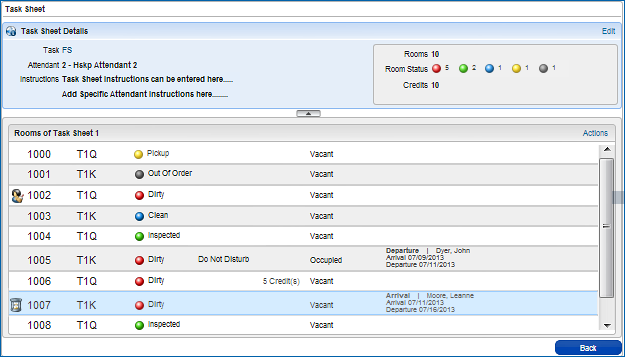
In the Task Sheet Details screen, quickly see which room the attendant is servicing, if there are any rooms on queue, and the status of the rooms (housekeeping and occupancy). And, if there are any reservations assigned to a room, a summary of the reservation is given. Guest Service requests such as Do Not Disturb (DND) or Make Up Room are also indicated.
Area... |
Description... |
Edit |
Assign a different Attendant, Add or Edit the Task Sheet/Specific Attendant instructions. |
Attendant/Instructions |
The assigned Attendant, Task Sheet instructions, and specific attendant instructions. Can be reassigned or edited using the Edit link. |
Summary |
This area summarizes the total number of rooms, total number of credits assigned, and gives a numeric color-coded breakdown of the room statuses. |
Attendant icon |
When using Task Companion, this icon blinks to show the room currently being serviced by the Attendant. Hover over this icon to see the Attendant's start time for this room. Example: [Attendant 2 started working at 07:25 AM]. |
Room Status |
This color-coded column shows the Room's current Housekeeping status. Only rooms in Dirty or Pickup status show in the Task Companion for servicing. |
Guest Service Request |
This column displays Guest Service Requests for this room. |
Credits |
This column displays the number of Attendant credits for servicing this room. |
Occupancy Status |
This column displays the Front Desk occupancy status. |
Queue icon |
The hourglass blinks to indicate that there is a reservation waiting in queue for this room. Hover over it to see the queue Priority. |
Arrivals/Departures |
This column shows details for Arrivals, Departures. |
Actions |
Select to see the Actions that can be taken from this Task Sheet, such as updating room status, details; adding/deleting rooms; moving rooms to another task sheet, creating or editing maintenance. |