FAQ - Can I add a room field to the Book Now screen?
You can add a room field to the Look to Book (LTB) "Book Now" screen using the Property Inspector. The Room field lets you enter or select a room number for the reserved room type directly within the Book Now pop-up. Only one room can be reserved for each reservation.
To display the Property Inspector on the Book Now screen:
After selecting a room rate for the reservation, the Book Now screen displays with the Property Inspector indicator and text in the top right corner.
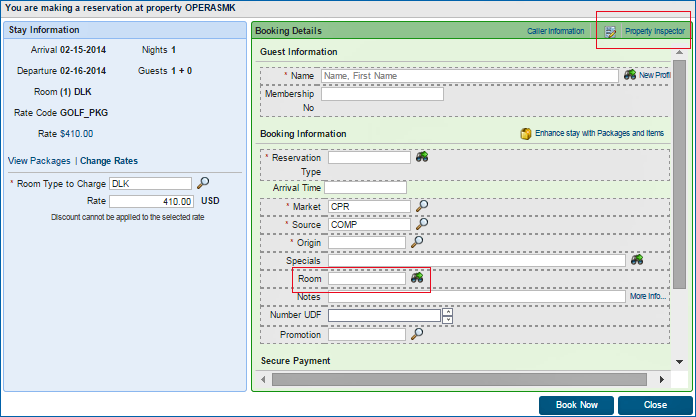
Using Property Inspector to create a Room Field
Open the Property Inspector form by selecting "Property Inspector" on the Book Now screen.
|
|
|