Account Setup - Accounts Receivable
Account Setup lets you view and edit the account details, such as account number, credit limit, and contact information; set it as a Primary account and Permanent account, and mark it for inclusion in batch statements. You can also mark/clear it as a restricted account.
|
|
|
|
Currently there are no videos for this topic. |
|
|
|
|
|
How do I create a new Accounts Receivable account? Can I change the account Information for an Accounts Receivable account? |
|
Account Setup Screen
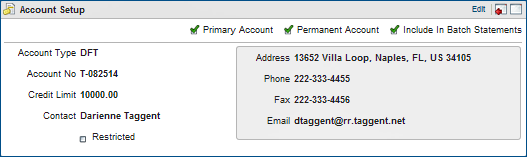
Account Setup Screen Settings
Setting |
Description |
Primary Account |
Select the Primary Account check box if this is the primary Accounts Receivables account for this profile. A profile can have multiple Accounts Receivables accounts at the same property, however, only one of those accounts can be designated as the primary account for that property. The primary account is used as the default, for example, when the profile has multiple accounts and an account is listed in screen displays or in a report. |
Permanent Account |
Select the Permanent Account check box if this account is to be a permanent Accounts Receivables account. As long as this check box is selected, the account cannot be deleted. |
Include In Batch Statements |
Select the Include in Batch Statements check box if this account is to be included when batch statements are run. |
Credit Limit |
The maximum amount of credit available to this account, or the amount of the letter of credit provided by the account holder. You may change this amount if necessary. If you attempt to settle to direct bill and the transaction would exceed the credit limit for the account, a warning message prompts you to indicate whether you wish to proceed with the action. |
Restricted |
Select Restricted to block additional invoices created in Accounts Receivable, or additional folios to be Direct Billed to the account from the Front Desk. To override, you need to have the Override Flagged Account Direct Bill prerequisite task (Financials > Manage Financial Postings > Override Flagged Account Direct Bill). |