Room Rate Grid jump - Blocks
|
Room / Rate Grid jump |
|
|
|
|
Currently there are no videos for this topic. |
|
|
|
|
|
How do I allocate rooms for a block?
|
|
|
The Room / Rate Grid jump displays the number of rooms that are blocked for each room type and for each date of the block, including shoulder dates. |
|
Room / Rate Grid Jump Screen
The Original Rooms grid displays initially by default and, in maximized view, is where the original rooms and rates (if no rate code is attached) are added. Once a block has been established with a status that is open for pick up, the Available Rooms grid will display by default.
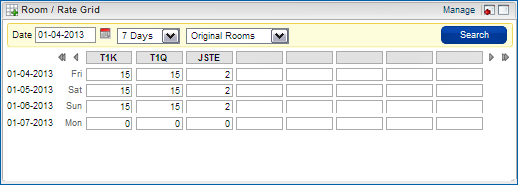
Maximized
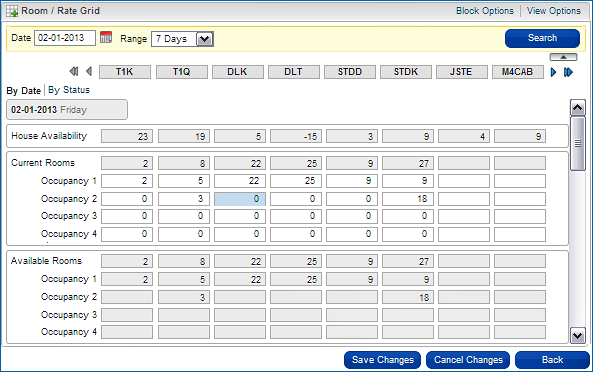
Allocated rooms display in the grid. A zero in the grid indicates that there is a rate configured for this room type even though no rooms are currently being held. A blank cell indicates no allocated rooms or rates exist for that date / room type combination.
Manage the Room / Rate Grid - Block Options
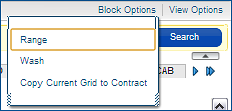
Option... |
Description... |
Range |
Allocate rooms for the block for a range of dates instead of entering one by one in the grid. |
Wash |
Decrease the number of existing rooms allocated for rooms that have not been picked up for the block and release them back into house availability |
Copy Current Grid to Contract |
Copy the latest Original grid to the Contract grid. You can modify the Contract grid without changing the Original grid. |
Manage the Room / Rate Grid - View Options
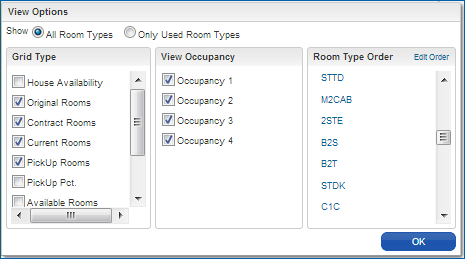
Option... |
Description... |
Show (Room Types) |
Select to show all room types on the grid, or to only show the room types that have rooms allocated to them. |
Grid Type |
Determines the views that are available for the grid, dependent upon the block status. Contract Rooms available if the Block Contract parameter is active. Option to reorder for better organization on the grid. |
View Occupancy |
Displays the selected fields to set the number of occupancies per room type. |
Room Type Order |
Option to reorder the room types on the grid |