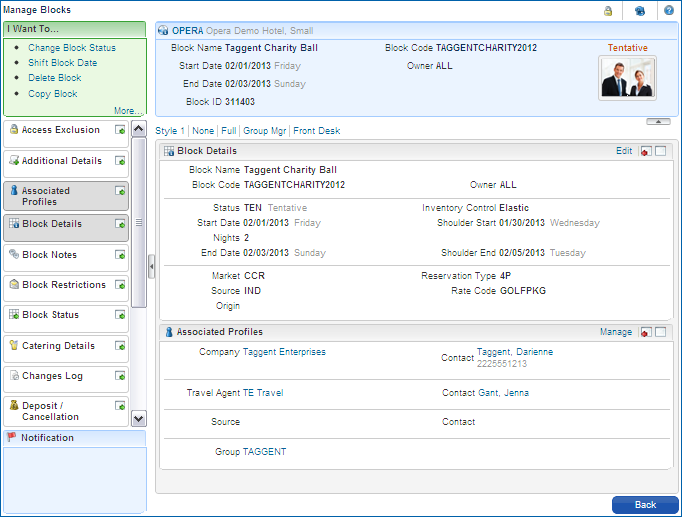PARAMETERS
PARAMETERS
BLOCKS
Business Block [BUSINESS_BLOCK]
Activate Full Business Block Functionality
ROLES / TASK PERMISSIONS
Bookings >
 Manage Blocks >
Manage Blocks >
 New Block
New Block
 Delete Block
Delete Block
 Manage Room Rate Grid
Manage Room Rate Grid
 Block Detail
Block Detail
 Rooming List
Rooming List
 Reservation Management >
Reservation Management >
 Look To Book Sales Screen
Look To Book Sales Screen
 Oversell Room Type for a reservation or block At House Level
Oversell Room Type for a reservation or block At House Level
 Oversell Room Type for a reservation or block At Room Class Level
Oversell Room Type for a reservation or block At Room Class Level
 Oversell Room Type for a reservation or block At Room Type Level
Oversell Room Type for a reservation or block At Room Type Level
 Block PickUp
Block PickUp
 Override block availability
Override block availability
The Manage Block screen is available by clicking on the Block Code (or on Go to Block in the Actions menu) in the Block Search Results screen. The Block screen provides a visual overview of key block details, and is organized into the following sections: Primary Details,"I want to..." panel, multiple jumps panel, Notification panel, and the central work area.
'I want to...' Actions - lists the actions that can be taken on this block. Main actions are also listed on the Search results record for this reservation in the Actions drop down menu. See 'Block Actions' for more information.
Jump Panel - contains the links to various display panels, which can be toggled in and out of the work area. See 'Indicators and Jumps' for information and links for the jumps that apply to Blocks. See 'Jumps - Overview and Layout' for more information on the jump views and how to navigate them.
Notification - displays highly visible communications or immediate actions that pertain to this block, such as block notes and current Sell Messages. Multiple messages scroll, and can be dismissed by selecting the 'X'; click on the Notes text to open the notes panel for additional instructions or information.
Indicators - Indicators for items attached to this block are shown above right, and upon a click also provide quick focus to any active jumps already in the work area below. See 'Indicators and Jumps' for more information and listings.
Primary Details - The Primary Details area lists the Property in which the block resides, the Block's Name, Code, and ID; Block Start and End dates, the agent that manages the block, and the Block's current status. A picture for the block can be uploaded and displayed here. To see Shoulder dates, marketing and rate code information, see the Block Details jump.
Presentation Styles - Presentation Styles allow you to define a set of jumps to open in the central work area of the screen. The docked jumps (left panel of the screen) can also be rearranged in the order that you prefer.
Work Area - The Work Area organizes the jumps that are activated for viewing or editing. This shared space is equipped with scroll bars to accommodate multiple jumps, and expands for jumps that are maximized. Expand to the left or right by toggling the side arrows.
Back Button - The Back button returns to the last Search results.
Action...
|
Description...
|
Change Block Status
|
Select a new status for the block, and view the block's status history.
|
Shift Block Dates
|
Select a new start date for the block. If there are any reservations already attached to the block, you will not be able to shift dates for the booking. The new start date must be later than the property's current business date. To ensure that the date change will not create availability conflicts, checks are made to ensure that rooms, function spaces and resources will be available for the new date. Option to overbook if availability is insufficient.
|
Cutoff Block
|
Allows you to cut off all rooms in the block despite the actual business date, returning all unsold inventory to house availability.
Parameter: CUTOFF
|
Delete Block
|
Delete a Block. If there are any reservations attached to the Block, you will not be able to delete the booking. If rooms have been picked up from the block you may not delete the block unless you first cancel the reservations or remove the Block Code from the reservations.
DELETE BLOCK Task / Permission
|
Copy Block
|
Copy the block and attached information. The block you are copying from serves as a template for the new one you create. Once the block has been copied, you may edit it as necessary.
|
Create Tour Series
|
Create a block or group event that repeats at a regular frequency or at specified times.
Parameter: TOUR SERIES
|