Copy Reservation
The Copy Reservation action provides a shortcut for duplicating a reservation, even if the reservation has been cancelled, no showed, is a departure, or already checked out.
This Copy action is used, for example, when a guest asks for a similar or identical stay in the near future. A majority of the reservation information automatically duplicates, with options to duplicate the reservation's attributes, such as Payment Methods, Notes, Specials, Packages, and Item Inventory.
|
|
|
|
|
Currently there are no videos for this topic. |
|
|
|
|
What information copies when I use the Copy Reservation action? |
|
To Copy a Reservation
1. Select the Copy Reservation action link from the "I want to..." list on the Manage Reservation screen.
2. On the Copy Attributes Checklist screen, select the attributes that should be copied, and then select Copy Reservation.
3. In the Look To Book Sales screen, change the Search criteria and room/rate combination. Also, change the guest's profile here (or create a new one) if the copied reservation will be for a different guest.*
4. When ready to book the new reservation, select Copy.
|
|
|
|
|
|
|
|
|
* You can also change the guest profile attached to the reservation after copying the reservation. Go to the reservation > Associated Profiles jump > Select Another Profile . Since Associated Profiles also copy to the new reservation from the original guest's profile, they may also need editing for the new guest.
** To copy the reservation to another property, first finalize the Copy Reservation and then use the Move to Another Property action link, both found on the Reservation screen "I want to" action list.
Copy Attributes Checklist screen
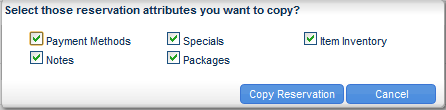
When you select the Copy Reservation link, the Copy Attributes Checklist screen appears, with all attributes selected by default. Unselect those attributes that you do not wish to copy.
When you select the Copy Reservation button, you will advance to the Look To Book Sales screen to finalize the reservation copy.