Preferences Jump - Profiles
Preferences allows you to associate guest preferences (such as favorite room type, desired room features and floor location, choice of wine and newspaper, etc.) with the guest's profile and a guest's reservation. This information can then be used to personalize a guest’s stay in order to enhance your guest service, improve the guest's experience, and to gain the guest’s repeat business. Preference information can be accessed and managed from the guest profile and from the reservation.
|
Preferences |
Indicates that this guest has Preferences attached. |
|
|
|
|
|
|
|
||
|
|
|
|
|
|
|
|
|
The "Total" line on the Preferences Jump link shows the number of preferences that are attached to the guest's profile or reservation. Preferences can be added or deleted in the Reservation screen, Profile screen, or in either the Reservation Search or Profile Search results' using the Preferences indicator. |
|
When you select New from the Preferences jump, you can add Preferences to the Profile or Reservation.
(If there are Preferences already on the Profile or Reservation, those preferences will not show in this list of available preferences, as they are already chosen.)
Preferences are organized in groups - select a group to display the available preferences. |
|
You can quickly add a preference without shuttling by typing in the preference code and then pressing enter or selecting the Add button. |
|
||
|
|
||||
To add one or more preferences, highlight the preference (hold Ctrl and select multiple) and then select the Move arrow. |
|
You have the option to save the preferences added here to this reservation only, or to save them to this Reservation and the guest's Profile. |
|
||
Some Preference Groups are defined with a limited number of preferences that can be chosen.
For example, a Smoking preference is set up with a limit of 1 choice - either Smoking or Non-Smoking. If both Smoking and Non-Smoking are chosen and either Save button is selected, the following error displays. You will need to remove (shuttle) one of the preference choices back to the left.
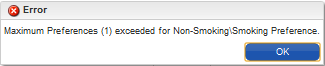
The same error will occur if the Smoking choice was already saved, and then the Non-Smoking choice was added, in which case the Smoking choice would need to be deleted first, and then the Non-Smoking choice can be added.
Note: When a preference is removed from the preference jump using the Delete option, it is only deleted from that reservation or profile, but is still available as a future choice.
This jump displays all of the Preferences defined for this guest, listed by category (Preference Group).
|
|
|
|
|
|
When adding a Preference to a reservation you have the option of saving the preference to this reservation only, or to this reservation and to the guest's Profile. |
|
|
*There is no difference between Summary View and Maximized View for Preferences.
Level... |
Description... |
|
Global level Preferences are available throughout the chain. So if a guest makes a reservation at any property within the chain, those preferences will be attached to their profile and available for their reservations. Also, Global Preferences that have already been set on a guest's profile in one property are pre-selected for the guest when making a reservation at another property within the chain. |
|
Property level Preferences are available only at the selected (or logged in) property, such as Spa Wellness, or certain Specials. |
|
Property level Preferences are available at the selected property, but some other properties in the chain might have the same feature, such as Balcony in room, or Salon Services. Select Distribute to share this preference setting with other properties. Appears in the Preferences jump in the Profile. |
Option... |
Applies To... |
Description... |
New |
Profile Reservation |
Select New to add configured preferences to the Profile / Reservation. The list accepts multiple choices by holding down the Ctrl key when selecting each preference. Click OK to save. (When adding a Preference to a reservation you will be asked if you want to attach the Preferences to the Profile as well. If you want the Preference to apply to future reservations, choose "Yes". If you want the Preference to apply to only this reservation, choose "No".) |
Delete |
Profile Reservation |
Select Delete to detach (remove) the preference(s) from the Profile / Reservation. (Note: When a preference is removed from the preference jump using the Delete option, it is only deleted from that reservation or profile, but is still available as a future choice.) |
Save to Reservation |
Reservation |
Saves the added Preference(s) to this reservation only. |
Save to Reservation and Profile |
Reservation |
Saves the added Preference(s) to this reservation, and saves the added Preference to the guest's Profile. |