Confirmations Jump - Reservations
When a Reservation is created, a confirmation letter to acknowledge and confirm details of the reservation can be sent to the individual guest and/or to any of the associated profiles attached to that reservation. These confirmation letters can be sent via Email, Fax, or Text Message (SMS), or they can be Printed out for mailing. A confirmation letter can also be sent for a reservation update or cancellation.
|
|
|
|
|
|
|
|
|
|
View Confirmation letter delivery status and/or set up new Confirmation deliveries. |
|
Confirmations Jump Screen
The main Confirmations jump screen opens with all records for whom Confirmation letters are attached, along with their status. Details include profile name and type, confirmation delivery methods, and addresses -- and when sent, stamps the time, date, and name of the confirmation letter. Actions that can be taken are linked on the jump, and dependent on user level permissions.
|
|
|
|
||
|
||
|
||
|
1.(above) Confirmations jump Options and minimize (dock)/maximize navigation controls.
2. Associated profile tagged for a copy of the Confirmation letter to be printed out and sent; indicates delivery type and destination
3. Guest record shows confirmation details and status and also indicates successful sends
4. Actions that can be taken on the confirmation letter (dependent on user level permissions
Use these options to create a new Confirmation delivery.
Option... |
Description... |
Closing Script |
Opens the Closing Script screen so that you can review the reservation summary. |
Confirmations sent by email can be formatted as PDF (default) or HTML (depending on the HTML Delivery options configured). The email subject line and/or body text can be included, and will appear at the head of the email. When "Attach iCalendar" is selected, an iCalendar event file (extension .ics) will be attached to each confirmation letter email. |
|
Fax |
The actual document being faxed is first converted behind the scenes by Opera into a PDF file, which the fax server then renders as a TIF format file for faxing. The fax may include a cover page, which is created from the Email Subject and Email Body information provided here, and rendered by the email fax server into a TIF file for faxing. |
Text (SMS Text Message) |
Configure your text message in the top pane using HTML syntax which must be contained within the <BODY> and </BODY> tags. You can also select the Tags button to choose and insert data fields into the message. Select the Preview button to see what your text message will look like when viewed as SMS. |
Select Print to print the Confirmation letter to the printer for manually sending out using regular postage mail. |
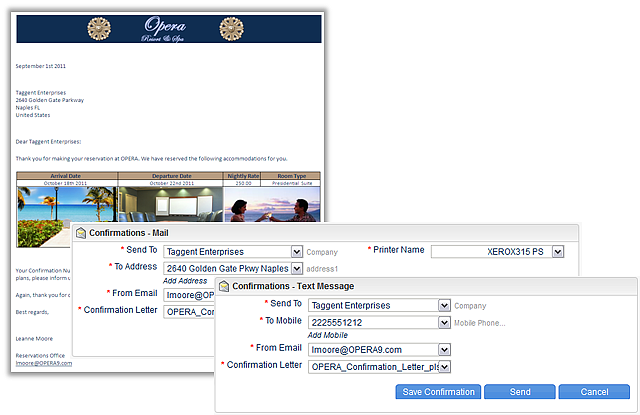
Action... |
Result... |
Edit |
Lists all available profiles and delivery addresses (physical address, email address, mobile phone number, and fax numbers) that are attached to the reservation, with the option to add new addresses to the reservation or profile. Additional profiles can also be attached using the Associated Profiles jump in the reservation. |
|
|
Preview |
To see exactly how the letter will look when it is sent, highlight the record for the letter you wish to see and select the Preview button. Printed letters will be opened in Microsoft Word. E-mail and fax letters will be opened in Adobe Acrobat. |
Send |
Sends the attached Confirmation letter. The user must have the Bookings > Reservation Management > Send Confirmations Task permission to access the Send action on the Confirmation jump. |