Profile Advanced Search
The Profile Advanced Search engine uses specific fields or a combination of these fields to retrieve guest profiles. At least one field is required to perform a search. To add, remove or rearrange search fields select the Field Options at the top right of the screen. The more unique to the profile the search criteria are (such as the Client or Corporate ID number), the more focused the results. (Please see the "Profile Advanced Search Criteria" below for more search attributes.)
This feature also serves as an entryway for accessing or modifying existing guest profiles, taking actions from the screen (such as sending a quick email, or adding information) and accessing profile indicators (such as Preferences, Memberships, Notes). A button below the search field labeled "I want to..." reveals a menu with choices for creating a new profile for any profile type.
Note: By default, the Profile Advanced Search performs its search on all properties to which the user has access. To filter results by a Property, use the Super Search and add the Property's Code to your search criteria, separated by single space.
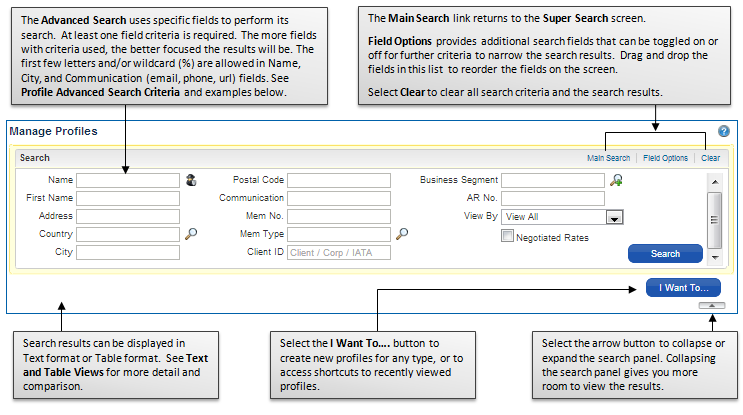
Profile Advanced Search Criteria
The following are examples of attributes whose values can be used in the Profile Advanced Search fields as criteria.
At least one field criteria is required, in some cases a combination of fields is required. The more fields with criteria used, the better focused the results will be.
Just the first few words or letters can be used in Name and City fields. Wildcard (%) is allowed in Name, City, and Communication (email, phone, url) fields.
Searches are not case sensitive.
Search Field |
Description... |
Partial / Wildcard % accepted? |
Examples |
City |
City name or partial name and wildcard % both accepted. Used in combination with other field criteria. |
Yes |
tagg in Name field and sch or %nect in City field to find a profile with the Last name or Company name Taggent and having a Schenectady address |
Client ID / Corporate ID, |
Full number/alphanumeric code required. |
No |
233574421 for a profile having 233574421 as the Client ID number. |
Communication |
Phone number, email address, web address. Partial numbers and addresses accepted. Use the first few letters or numbers, or use the wildcard (%). |
Yes |
%@yahoo, 222-55 (for phone 222-555-1212) |
Keyword |
Word, number, or alphanumeric term assigned to the profile as a keyword. Partial and wildcard % accepted. |
Yes |
constr to find a profile having Construction assigned as a keyword, or %65-A for a profile having 232-65-A55 as a keyword |
Membership Number |
Number or alphanumeric membership number. Partial term and wildcard % both accepted. |
Yes |
1234 or %789 to find a profile with Membership number 123456789 |
Name / First Name |
Profile name (Company, Group, Individual, Source, Travel Agent, Contact). Partial name and wildcard % both accepted. |
Yes |
Slater or Sla to find Slater, or %leaf to find Silverleaf or Mapleleaf |
Phone Number |
Telephone number. Partial numbers and wildcard % both accepted. |
Yes |
222-55 (for phone 222-555-1212) or %34-5678 for phone 091-234-5678 |
Postal (Zip) Code |
Full number and in combination with other field criteria required. |
No |
tagg and 34105 to find a profile with name or Company name Taggent and having a 34105 zip code. |
Profile Number |
Full number required. System assigned as Internal Name ID. Hover over the Name in the Profile Screen to display. |
No |
4815104 for a profile having 4815104 as the Profile Number (Internal Name ID). |
URL (web address) |
Web site address url. Partial address and wildcard % both accepted. |
Yes |
www.mic or %.micros for a profile having www.micros.com as a website address. |
Search Filters
Search Filter... |
Description... |
Negotiated Rates |
Check the Negotiated Rates to filter the search results to only the profiles that match the search criteria and have negotiated rates. |
View by (LOV) |
A single-select list to filter the search results by the type of profile, such as Guest, Company, Travel Agent, or Group. |
Field Options
When selected, field options from this menu display on the Advanced Search Screen. (The Negotiated Rates option on this menu is a filter that narrows the search results to only those profiles that have negotiated rates.)
The Advanced Search Field Options can also be used to reorder the fields on the Advanced Search screen. Simply select and drag a field name and drop it onto the field name that you want it to appear after. For example, if you want the "Country" field to appear after the "Postal Code" field, select and drag the "Country" field and drop it onto the "Postal Code" field. See "How do I reorder the fields on the Advanced Search screen" video or FAQ for detailed instructions.
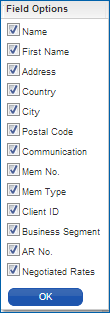
Advanced Search Results Order
Advanced Search results are based on the criteria entered and then displayed in Text or Table view in Alphabetical order.