Profile Super Search (Main Search)
OPERA has incorporated an intuitive Super Search engine to retrieve guest profiles. This main search field uses simple trigger words (such as Smith or Naples) and numbers (such as 2225551212 or 1011) that are relevant to a profile, and then displays the search results in Text or Table view, in alphabetical order. The more unique to the profile the search criteria are (such as the Client ID number), the more focused the results. Separate search criteria with single spaces. (Please see the "Profile Super Search Criteria List" below for more search attributes.)
This feature also serves as an entryway for accessing or modifying existing guest profiles, taking actions from the screen (such as sending a quick email, or adding information) and accessing profile indicators (such as Preferences, Memberships, Notes). A button below the search field labeled "I want to..." reveals a menu with choices for creating a new profile for any profile type.
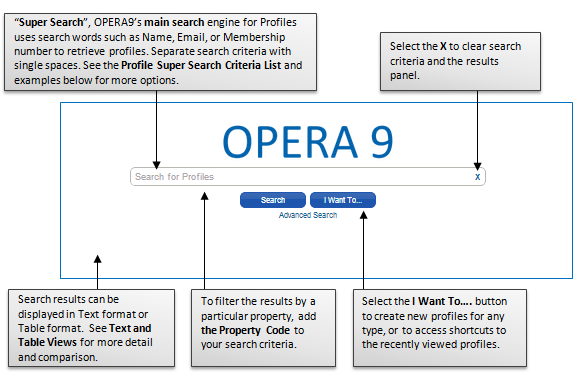
Note: By default, the Profile Super Search (Main Search) performs its search on all properties to which the user has access. To filter results by a Property, add the Property's Code to your search criteria, separated by single space.
Profile Super Search Criteria List
The following are profile attributes whose values can be used in the Profile Super Search as criteria. Separate multiple keywords with a single space (such as L Moore Naples). Partial words or numbers are also accepted (such as @yahoo). Use two-digit format for dates (such as MM/DD/YY or MM-DD-YY).
Searches are not case sensitive. The more complete the information and the more criteria you enter, the more refined your search results will be.
|
|
|
|
|
|
|
|
|
|
|
|
|
|
|
|
|
|
|
|
|
Profile Search Examples
(Searches are not case sensitive. The more complete the information and the more criteria you enter, the more refined your search results will be.)
|
Wildcards, most special characters, commas, and hyphens (if used other than in dates) are not interpreted in the Super Search. The Super Search looks at the first few digits or letters in a partial search. For best results, enter numbers without hyphens (i.e. phone numbers use only the digits, such as 2225551212) and separate multiple criteria with single spaces (e.g., L Moore naples). An @ sign can be used at the beginning or within an email address search (e.g., @yahoo.com, or dtaggent@taggent). |
Profile Super Search Results Order
Super Search results are based on the criteria entered and then displays the results in Text or Table view in Alphabetical order.