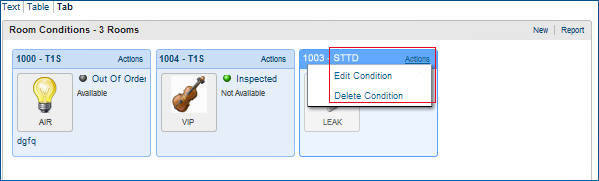Room Conditions Jump
Room Conditions are designations given to rooms as a way of identifying them for special purposes or situations. Usually the conditions are assigned for a short time frame. For example, rooms might be set aside for an afternoon sales tour, or for the finishing touches on a room repair, or so housekeeping can perform a final inspection, etc. Room Conditions are not designed to prevent the Front Desk from selling the room and may not be visible to the Front Desk, depending on the Property.
Room Conditions are represented by codes defined by the Property. The Room Conditions jump on the Room Management Workspace allows you to assign/unassign Room Condition Codes for rooms. You also can view reservations for occupied rooms, which may be useful when assigning a room condition.
|
|
|
|
Currently there are no videos for this topic. |
|
|
|
|
|
|
Search
The Room Conditions search function locates rooms by a range of room numbers, room condition, reservation status, room type, and room class. You can filter your search results by selecting either Occupied and/or Vacant. These two filters are settings applied to rooms by the Front Office.
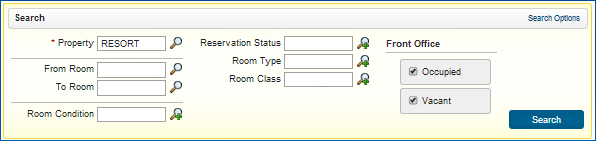
You can refine your search using the following fields:
Search Field |
Description |
Property |
Enter or select the Property name for this mandatory field. |
From/To Room |
Enter or select room numbers representing a range of room. |
Room Condition |
Enter or select a room condition code. A condition code is assigned to each Room Condition and often is an abbreviation or a single word representing the reason for temporarily setting the room aside. |
Reservation Status |
Enter or select a reservation status, such as Stay Over, Arrived, Due Out, etc. |
Room Type |
Enter or select a Room Type, such as Double, Single, etc. Room Types are identified by unique codes that are defined by the Property. This is an optional field. |
Room Class |
Enter or select a Room Class such as Suite, Ocean, Villa, or other as defined by the Property. This is an optional field. |
Text | Table | Tab Views
Search results are displayed below the search screen. You can choose from three different display views: Text, Table, or Tab.
Text View
Text view displays summary information about each room condition in the search results area below Search. Select one or more search results to activate the Edit or Delete functions.
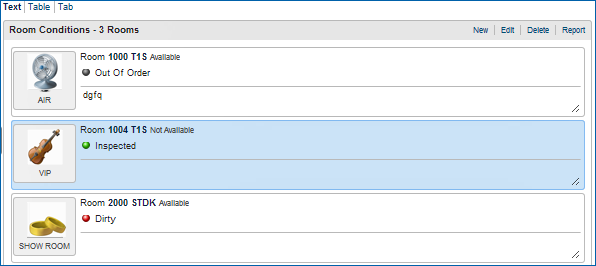
Table View
Table view uses rows and columns to display information about each room condition. Select one or more search results to activate the Edit or Delete functions.
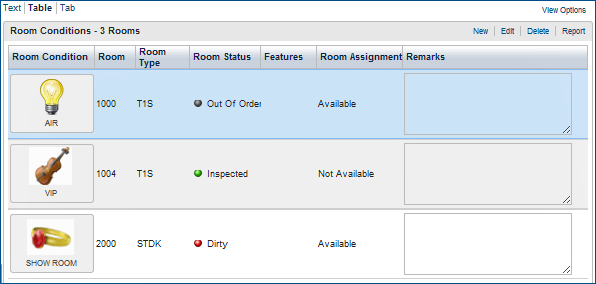
Tab View
Tab view uses individual panels to display information about each room condition. Select Actions on any tab to display the Edit and Delete options.