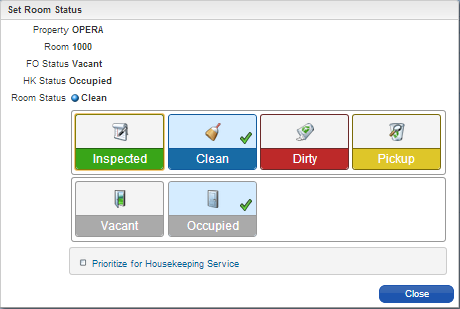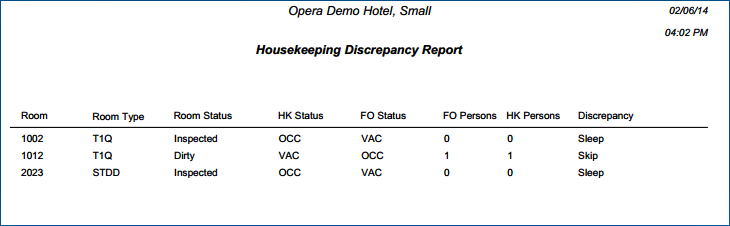Room Discrepancies Jump
 Quick Links
Quick Links  Prerequisites
Prerequisites
 PARAMETERS
PARAMETERS
ROOM MANAGEMENT
- - Functions - -
Component Suites
Activate component Room Functionality
Discrepant Rooms
Activate Discrepant Room Functionality. Ability to track discrepancies between the status of a room according to the Front Office compared with that of Housekeeping.
Housekeeping Task Scheduling
Activate the Housekeeping Task Scheduling functionality
Advanced Task Scheduling
Task Scheduling based on Rate Codes, Specials, Market Codes and VIP
Inspected Status
Activate the Room Status called Inspected
Out Of Order
Activate Out Of Order Functionality
Out Of Service
Activate Out of Service Functionality
Pickup Status
Activate Pickup Functionality
Room Conditions
Activate Room Conditions Functionality
Task Sheets
Activate Task Assignment Functionality
Task Companion Timer
Display Timer in the Task Companion
Ability to have Additional Task Sheets Generated.
Additional Task sheets to be created during the Generate Automatic Task Assignment process. When the 'No Service Task Sheet' option is selected, an additional Task Sheet will be created that contains all rooms that are not scheduled for service. When the 'Do Not Disturb Task Sheet' option (available when Function GUEST SERVICE STATUS is active) is selected, all Rooms that are set to Do not Disturb via the Guest Service Status screen will be assigned to a separate Task Sheet. Leaving this setting blank keeps the original Task Assignment functionality.
Guest Service Status
Set Guest Service requests for an occupied room.
Maintenance
Activate the Room Maintenance Functionality
Queue Rooms
Activate the Queue Reservations Functionality.
|
- - Parameters - -
Connecting Rooms
Activate Connecting Rooms
Housekeeping Sections
Housekeeping Sections
Task Companion Assistance
Controls if the ability to send Notifications from the Task Companion is allowed
|
- - Settings - -
Housekeeping Credits
Use Credit Assignments in Housekeeping
Task Companion Traces
Select department(s) associated to Housekeeping Traces for displaying current business date traces within the Task Companion
Update Occupied Room Status
The housekeeping module of the night audit procedure will update all vacant rooms with a higher room status in the hierarchy to the status selected here. If no status is selected then the room status of vacant rooms will not be changed. The room status hierarchy is either Dirty->Clean->Pickup->Inspected(when Inspected active) or Dirty->Pickup->Clean (when Inspected not active).
Update Vacant Room Status
The housekeeping module of the night audit procedure will update all vacant rooms with a higher room status in the hierarchy to the status selected here. If no status is selected then the room status of vacant rooms will not be changed. The room status hierarchy is either Dirty->Clean->Pickup->Inspected(when Inspected active) or Dirty->Pickup->Clean (when Inspected not active).
|
ROLES / TASK PERMISSIONS
Inventory >
 Manage Accommodations>
Manage Accommodations>
 Housekeeping Tasks
Housekeeping Tasks
 Housekeeping codes
Housekeeping codes
 Housekeeping Attendants
Housekeeping Attendants
 Room Types
Room Types
 Housekeeping Schedules
Housekeeping Schedules
 Room Class
Room Class
 Room Conditions
Room Conditions
 Rooms
Rooms
 Bed Types
Bed Types
 Out of Order/Service Reasons
Out of Order/Service Reasons
 Housekeeping Sections
Housekeeping Sections
 Room Maintenance
Room Maintenance
 Functional Space Management>
Functional Space Management>
 Function Space Typesn
Function Space Typesn
To Room Management Landing Page
Glossary Terms:
 Room Discrepancy
Room Discrepancy
Room Discrepancies occur when the Housekeeping occupancy status of a room (HK Status) differs from that of the Front Office occupancy status of the room (FO Status). This difference in the occupancy status between Housekeeping and the Front Office is called a Room Discrepancy.
Discrepant room types:
• Sleep: HK Status = Occupied; FO Status = Vacant
• Skip: HK Status = Vacant; FO Status = Occupied
 Skips
Skips
A Skip is a room that is reported "Vacant" by Housekeeping but has a reservation checked in to that room. For example, the Housekeeping room attendant may go into a room to clean it and find that the guest has already vacated the room. In this case, the housekeeping status of the room is "Vacant". However, if the guest did not officially check out, the Front Office status of the room still shows as "Occupied".
Skip: HK Status = Vacant; FO Status = Occupied
 Sleeps
Sleeps
A Sleep is a room that is reported as "Occupied" by Housekeeping, but there is no reservation checked in to that room. For example, the Front Office status is "Vacant"(i.e no reservation for this room is checked in) but the Housekeeping attendant finds out that there are still suitcases in the room or other indications that the room is currently occupied.
Sleep: HK Status = Occupied; FO Status = Vacant
 FO Status
FO Status
The occupancy status (vacant or occupied) of a room from the Front Office's perspective.
Vacant = Guest is not checked in, or has already checked out.
Occupied = Guest is checked in, or has not yet checked out.
Skip : FO Status = Occupied; HK Status = Vacant
Sleep: FO Status = Vacant; HK Status = Occupied
 HK Status
HK Status
The occupancy status (vacant or occupied) of a room from Housekeeping's perspective; used in Room Discrepancy.
Vacant = Indications that Guest has already vacated or checked out.
Occupied = Indications that the Guest has not checked out and is still actively occupying the room.
Skip : FO Status = Occupied; HK Status = Vacant
Sleep: FO Status = Vacant; HK Status = Occupied
Room Discrepancies occur when the Housekeeping occupancy status of a room differs from the Front Office occupancy status of the same room. The Room Discrepancies jump allows you to search for and resolve such discrepancies.
|
|
|
|
|
|
|
Currently there are no videos for this topic.
|
|
|
|
Room Discrepancies Types - Skips and Sleeps
Room discrepancies between Housekeeping and the Front Office are the result of "Skips" or "Sleeps" that are discovered during the day-to-day operations of a property.
- A Skip is when the Front Office shows a room to be occupied, but Housekeeping discovers the guest has departed and shows it as vacant.
- A Sleep is when the Front Office shows a room to be vacant, but Housekeeping discovers evidence that the guest is still in the room and shows it as occupied.
Note: Of the two discrepancy types, a Sleep discrepancy may be the most critical to investigate in regards to the current status of the room and in order to maximize room revenue. It is important to resolve any room that housekeeping indicates is occupied when the front desk shows that it is vacant. Skip discrepancies are common during the middle of the day when housekeeping has cleaned a departure room (and now shows it as vacant), but the reservation still shows it as checked in because the guest did not officially check out upon departure.
Search for Room Discrepancies
Use Search to display Room Discrepancies. Search criteria includes Property, Floor, From Room No, and Room Class. You can filter search results by selecting Skip, Sleep, or Departure Only.

Search Criteria
|
Description
|
Property
|
A mandatory field. Enter or select the Property's name.
|
Floor
|
Searches for discrepancies by Floor number. Floors are defined groups of rooms assigned to housekeeping attendants.
|
From Room No
|
Searches for discrepancies starting from the room number you enter or select and going higher.
|
Room Class
|
Searches by defined room classes, for example, villas, cabins, beach front, etc.
|
Skip
|
Filters search by rooms listed as Skips (rooms shown as occupied by the Front Office, but shown as vacant by Housekeeping).
|
Sleep
|
Filters search by rooms listed as sleeps (rooms shown as vacant by the Front Office, but shown as occupied by Housekeeping).
|
Departure Only
|
Filters search by rooms with a Reservation Status of Departure. These are rooms whose guests are due to check out on the current date.
|
Resolve Room Discrepancies
Search results allow you resolve room discrepancies by updating room status and other information associated with a room. The discrepancies displayed in search results provide the following information: Room Number, Room Type, Room Status, HK Status (Housekeeping), FO Status (Front Office), Reservation Status, and Discrepancy. Use the Update Room Status function to resolve discrepancies.

To update the room and housekeeping status and resolve the discrepancies:
- Select a room.
- Select Update Room Status. The Set Room Status pop-up screen displays.
- Select the current Room Status (Inspected, Clean, Dirty, or Pickup).
- Select the current Housekeeping Status (Vacant or Occupied).
- Close the screen.
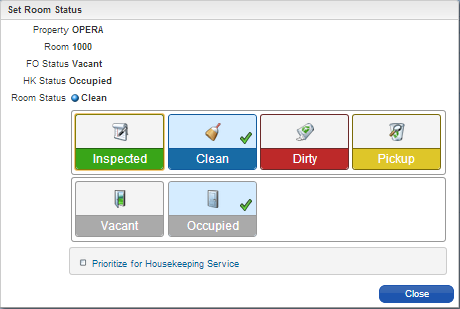
Select the Prioritize for Housekeeping Service check box to assign priority to the room when task sheets are generated (it moves the room to the top of the My Rooms list).
Housekeeping Discrepancy Report
The Housekeeping Discrepancies Report lists all room discrepancies found in your search. Select Report to print, email, fax, or preview the report.
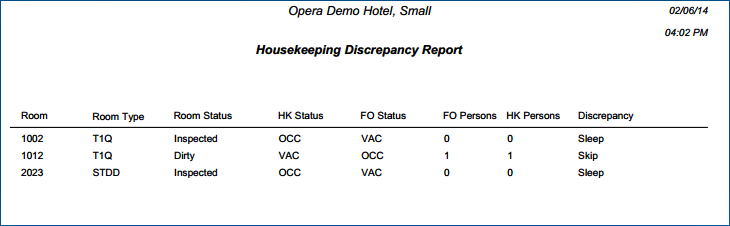

Copyright © 2015, Oracle and/or its affiliates. All rights reserved.
Legal NoticesVersion 9.0.1.20