Chapter 19: PC Manifest Socket Interface

Purpose: Use the PC manifest socket interface to communicate between CWDirect and a PC manifest station where you process shipments. Typically, the information communicated relates to package information, shipment confirmations, and call tags, but it can also include miscellaneous and user-defined messages.
The PC manifest socket interface is designed for integration with the CMS/Clippership® solution, but it is also possible to use it with other manifesting products. The exact contents passed in each type of message are described in this chapter.
Manual confirmation: You can use manual, or interactive, confirmation at any point to confirm shipment, even if you generally use PC manifesting. A warning message displays if you had previously created a manifest download file, but you can bypass the message and submit the shipment to billing. When you use manual confirmation, you can confirm shipments by individual pick control number or by billing batch. See Manually Confirming Shipments (MCON).
Note: The following menu options are no longer supported:
• Start PC Manifest TCP/IP Processing (SPCP): use SPCS instead.
• End PC Manifest TCP/IP Processing (EPCP): use EPCS instead.
In this chapter:
• Manifest Socket Interface Setup
• Related System Control Values
• Work with PC Manifest Ports (WPCP)
• Work with User Defined Socket Programs (WUSP)
• Starting and Stopping PC Manifest TCP/IP Processing
• Start PC Manifest TCP/IP Processing (SPCS)
• End PC Manifest TCP/IP Processing (EPCS)
• Work with TCP/IP Connection Status (TCPC)
• Package Information Request from Manifest Station (DLRQ Transaction)
• Package Information to Manifest Station (DLRA Transaction)
• Upload Shipment Information from Manifest Station (ULRQ Transaction)
• Shipment Confirmation Response to Manifest Station (ULRA Transaction)
• Delete Shipment Request from Manifest Station (ULDQ Transaction)
• Delete Shipment Response to Manifest Station (ULDA Transaction)
• Get Call Tag Request from Manifest Station (CTRQ Transaction)
• Send Call Tag to Manifest Station (CTRA Transaction)
• Send Miscellaneous Information
• Miscellaneous Transaction from Manifest Station (MSRQ Transaction)
• Miscellaneous Response to Manifest Station (MSRA Transaction)
• User-Defined Transaction from Manifest Station
• User-Defined Transaction to Manifest Station
• End Transaction from Manifest Station (ENDQ Transaction)
The typical package shipment process through the PC manifest socket interface includes the following steps:
1. Someone in warehouse scans package at the PC manifest station.
2. The manifest station sends a request for package information to CWDirect.
3. CWDirect responds with the package information; this information is derived from the Manifest Download New and the Manifest Download Extended files.
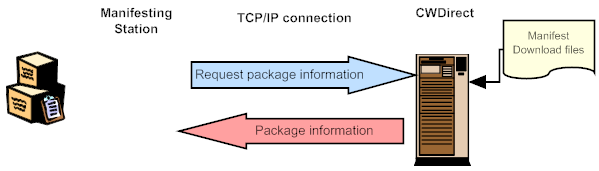
4. The person at the manifest station prints a label with the information sent from CWDirect.
5. Subsequently, the person at the manifest station confirms the package shipment, the manifest station sends Upload Shipment Information to CWDirect.
6. CWDirect responds by confirming that the shipment information was received. The manifest station creates a record in the Manifest Upload New file (FLMNUL).
7. The PCINTASYNC background job uses the information in the Manifest Upload New file to create Billing Header and Detail Data Queue records. At this time, the pick slip’s status changes from M (Manifest Station) to A (Submitted).
8. When the billing data queue records go through the BILL_ASYNC background job, the shipment is billed in CWDirect and the invoice is created.
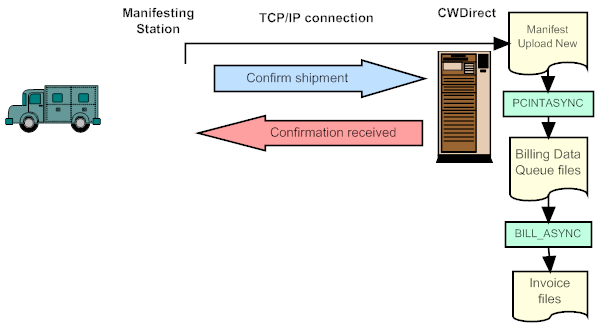
Manifest Socket Interface Setup
Overview: To use the manifest socket interface, complete the following setup:
• Specify the port for each manifest station through Work with PC Manifest Ports (WPCP). The manifest station must be connected to the iSeries through a TCP/IP connection.
• If you are using any user-defined programs, specify them through Work with User Defined Socket Programs (WUSP).
Note: You must also purchase a manifesting application such as the CMS/Clippership® solution and have it installed at each manifest station.
Set the following system control values to use the PC manifest socket interface:
System Control Value |
Valid Values for Manifest Socket Interface |
Must be set to Y. |
|
Must be set to TRACERI. |
|
The system checks this value only if your PC manifest tool is TRACERI. Valid values are: M (manual; you must start PCINTASYNC through the Submit Interactive PC Manifest menu option) A (automatic; PCINTASYNC starts whenever there are manifest records to process) |
|
The number of seconds to wait if the Interactive Processing (E56) field is set to A. The system checks this value only if your PC manifest tool is TRACERI. |
|
Normally, this field should be set to PCMANDATAQ. |
|
The library where the data queue is located. |
|
Y or N. |
|
The number of seconds to wait to receive a reply from the manifest station for a void request. |
|
Must be set to Y. If so, the system sends the number of labels specified in the Number of Pick Control Labels (D47) field to the manifest, and uses the Manifest Download New and Manifest Upload New files. |
|
If you set this field to Y, the system creates records containing package weight information in the Manifest Download Extended file. |
Work with PC Manifest Ports (WPCP)
Purpose: Use this option to specify the port for each PC manifest station with which CWDirect will communicate through the manifest socket interface.
How to display this screen: Enter WPCP in the Fast path field at the top of any menu, or select Work with PC Manifest Ports from a menu.
MNX0010 CHANGE Work with PC Manifest Ports 11/18/02 12:35:43
# Of PC Manifest Stations 1
Ports: . 03000
F3=Exit F12=Cancel |
Completing this screen:
1. Enter the # of PC manifest stations with which CWDirect will communicate. You can specify up to 20 stations. This is a numeric, 2-position field.
2. Enter the number identifying each Port associated with a manifest station. Each manifest station should have one port, identified at the time you implement the manifest software, to communicate with CWDirect. This is a numeric, 5-position field.
Note: The manifest station must be connected to the iSeries through a TCP/IP connection.
Important: You must zero-fill the port number when you enter it. For example, for port number 3000, enter 03000. Do not enter 3000 without the leading zero.
Work with User Defined Socket Programs (WUSP)
Purpose: Use this option to identify any user-defined socket programs. A user-defined socket program is required if you will be passing user-defined transaction codes through the manifest socket interface; see User-Defined Transactions for more information.
How to display this screen: Enter WUSP at the Fast path field at the top of any menu, or select Work with User Defined Socket Programs from a menu.
MNX0016 ADD Work with User Defined Socket Program 11/18/02 12:45:41
Type options, press Enter. 4=Delete
Opt Trans Program ABCD ABCDEFG
+
F3=Exit F12=Cancel |
Field |
Description |
Trans |
The transaction code associated with this program. When the manifest station sends a transaction flagged with this code, the system calls the program specified here. Alphanumeric, 4 positions; required. |
Program |
The user-defined program to respond to the message from the manifest station. Alphanumeric, 10 positions; required. |
Completing this screen: To identify a new user-defined program, complete the Trans and the Program fields. The system will call this program when it receives this type of transaction message from the manifest station.
To delete a user-defined program, enter 4 next to a program.
Starting and Stopping PC Manifest TCP/IP Processing
Overview: Use the options described below to start and stop communication between CWDirect and the PC manifest station(s) through the socket interface.
Start PC Manifest TCP/IP Processing (SPCS)
Purpose: Enter SPCS in the Fast path field at the top of any menu, or select Start PC Manifest TCP/IP Processing at a menu, to start the job in CWDirect that listens for messages from the manifest station through the socket interface.
When you press Enter, you start a job that listens for messages from the port(s) you defined through Work with PC Manifest Ports (WPCP). You can use Work with TCP/IP Connection Status (TCPC) to check on whether the job is currently listening to a specified port.
Note: The Start PC Manifest TCP/IP Processing (SPCP) menu option is no longer supported; use SPCS instead.
End PC Manifest TCP/IP Processing (EPCS)
Purpose: Enter EPCS in the Fast path field at the top of any menu, or select End PC Manifest TCP/IP Processing from a menu, to end the job in CWDirect that listens for messages from the manifest station through the socket interface.
When you press Enter, you end the job that listens for messages from the port(s) you defined through Work with PC Manifest Ports (WPCP). You can use Work with TCP/IP Connection Status (TCPC) to check on whether the job is currently listening to a specified port.
Note: The End PC Manifest TCP/IP Processing (EPCP) menu option is no longer supported; use EPCS instead.
Work with TCP/IP Connection Status (TCPC)
Purpose: Use this option to check the status of the TCP/IP connection with a manifest station through the socket interface.
How to display this screen: Enter TCPC in the Fast path field at the top of any menu, or select Work with TCP/IP Connection Status from a menu.
Work with TCP/IP Connection Status System: CWIAS400 Type options, press Enter. 3=Enable debug 4=End 5=Display details 6=Disable debug 8=Display jobs
Remote Remote Local Opt Address Port Port Idle Time State * * 3000 000:00:07 Listen * * 5002 129:03:21 Listen * * 5003 129:03:21 Listen * * 5004 129:03:20 Listen * * 5005 129:03:20 Listen * * 5006 129:03:20 Listen * * 5007 129:03:20 Listen * * 5008 129:03:20 Listen * * 5009 129:03:20 Listen * * 5010 129:03:20 Listen * * 5011 129:03:20 Listen * * 5012 129:03:20 Listen More... F5=Refresh F11=Display byte counts F13=Sort by column F14=Display port numbers F22=Display entire field F24=More keys |
About this screen:
• Press Page down to locate the Local port that you specified through Work with PC Manifest Ports (WPCP).
• If you have used Start PC Manifest TCP/IP Processing (SPCS) to start the listener job, the State of the port at this screen should be Listen.
• If you have used End PC Manifest TCP/IP Processing (EPCS) to end the listener job, the screen should not list the PC manifest port.
For more information, contact your MICROS representative.
Each of the fields that can be passed through the PC manifest socket interface are described below. Most information is derived from the Manifest Download New file (FLMNDL). See the description of each transaction for a listing of the individual fields used.
Field |
Attributes |
Start |
End |
Comments |
Transaction |
Alphanumeric, 4 positions |
1 |
4 |
Identifies the type of transaction |
Response code |
Alphanumeric, 3 positions |
5 |
7 |
Indicates whether the transaction was successful |
Company |
Numeric, 3 positions |
8 |
10 |
Identifies the company for the shipment |
Control # |
Numeric, 7 positions |
11 |
17 |
The pick control number |
Label # |
Numeric, 2 positions |
18 |
19 |
The label number |
Batch date |
Numeric, 7 positions |
20 |
26 |
CYYMMDD format |
Batch time |
Numeric, 6 positions |
27 |
32 |
HHMMSS format |
Oversized |
Alphanumeric, 1 positions |
33 |
33 |
Indicates one or more of the items has the Oversize field set to Y |
Value |
Numeric, 11 positions with a 2-place decimal |
34 |
44 |
The total extended cost of all items included in the shipment |
COD value |
Numeric, 11 positions with a 2-place decimal |
45 |
55 |
The total value of the shipment, including extended price, tax, freight, and other charges |
Payment code |
Alphanumeric, 1 positions |
56 |
56 |
Indicates whether the record is a shipment or a call tag. Valid values: • C = shipment • T = call tag |
Ship Via |
Numeric, 2 positions |
57 |
58 |
Identifies the shipper |
Hazard code |
Alphanumeric, 2 positions |
59 |
60 |
Indicates the hazard code, if any, assigned to the included item(s) |
Prefix |
Alphanumeric, 3 positions |
61 |
63 |
For shipping address: the customer’s title, such as Mr., Ms., or Dr. |
First name |
Alphanumeric, 15 positions |
64 |
78 |
For shipping address |
Initial |
Alphanumeric, 1 positions |
79 |
79 |
For shipping address |
Last name |
Alphanumeric, 25 positions |
80 |
104 |
For shipping address |
Street address |
Alphanumeric, 32 positions |
105 |
136 |
For shipping address |
Apartment |
Alphanumeric, 10 positions |
137 |
146 |
For shipping address |
Address line 2 |
Alphanumeric, 32 positions |
147 |
178 |
For shipping address |
City |
Alphanumeric, 25 positions |
179 |
203 |
For shipping address |
State |
Alphanumeric, 2 positions |
204 |
205 |
For shipping address |
Zip |
Alphanumeric, 10 positions |
206 |
215 |
For shipping address |
Suffix |
Alphanumeric, 3 positions |
216 |
218 |
For shipping address: an addition to the customer’s name, such as MD or III |
Delivery code |
Alphanumeric, 1 positions |
219 |
219 |
For shipping address: B = business R = residence N = no distinction |
PO Box? |
Alphanumeric, 1 positions |
220 |
220 |
For shipping address: indicates whether the shipping address is a post office box |
Company name |
Alphanumeric, 30 positions |
221 |
250 |
For shipping address |
Postal code scan |
Alphanumeric, 10 positions |
251 |
260 |
Indicates the Carton code specified for the item or SKU in the package. If there is more than one item on the pick slip, this field is set to zero. |
Address line 3 |
Alphanumeric, 32 positions |
261 |
292 |
For shipping address |
Address line 4 |
Alphanumeric, 32 positions |
293 |
324 |
For shipping address |
Country |
Alphanumeric, 3 positions |
325 |
327 |
For shipping address |
Pick weight |
Numeric, 7 positions with a 3-place decimal |
328 |
334 |
The extended weight of the shipment, calculated using the Ship weight from the Item file |
Order # |
Numeric, 8 positions |
335 |
342 |
|
Customer # |
Numeric, 9 positions |
343 |
351 |
|
Scan date |
Numeric, 7 positions |
352 |
358 |
CYYMMDD format |
Scan time |
Numeric, 6 positions |
359 |
364 |
HHMMSS format |
Meter charges |
Numeric, 7 positions with a 2-place decimal |
365 |
371 |
|
Weight |
Numeric, 7 positions with a 2-place decimal |
372 |
378 |
|
Station ID |
Alphanumeric, 10 positions |
379 |
388 |
|
Tracking # |
Alphanumeric, 30 positions |
389 |
418 |
|
Misc field 1 |
Alphanumeric, 30 positions |
419 |
448 |
For the DLRA transaction only, indicates the telephone number for the shipping address; formatted as 508-655-7500x123 where 123 represents the extension |
Misc field 2 |
Alphanumeric, 30 positions |
449 |
478 |
For the DLRA transaction only, indicates the first 30 characters of the email address for the shipping address |
Misc field 3 |
Alphanumeric, 30 positions |
479 |
508 |
For the DLRA transaction only, indicates the second 30 characters of the email address for the shipping address |
The transactions possible through the PC manifest socket interface are:
• Package Information Request from Manifest Station (DLRQ Transaction)
• Package Information to Manifest Station (DLRA Transaction)
• Upload Shipment Information from Manifest Station (ULRQ Transaction)
• Shipment Confirmation Response to Manifest Station (ULRA Transaction)
• Delete Shipment Request from Manifest Station (ULDQ Transaction)
• Delete Shipment Response to Manifest Station (ULDA Transaction)
• Get Call Tag Request from Manifest Station (CTRQ Transaction)
• Send Call Tag to Manifest Station (CTRA Transaction)
• Send Miscellaneous Information
• Miscellaneous Transaction from Manifest Station (MSRQ Transaction)
• Miscellaneous Response to Manifest Station (MSRA Transaction)
• User-Defined Transaction from Manifest Station
• User-Defined Transaction to Manifest Station
In this transaction, the manifest station is requesting the package information from CWDirect, and CWDirect provides the requested information.
Package Information Request from Manifest Station (DLRQ Transaction)
The manifest station sends the following information to CWDirect:
• Transaction = DLRQ
• Company
• Control #
• Label #
Package Information to Manifest Station (DLRA Transaction)
CWDirect responds with the following information:
• Transaction = DLRA
• Response code:
• 000 = Transaction completed successfully
• 100 = No package found with the company and control number provided
• 999 = Unable to complete transaction due to error
Note: If the response code is 100 or 999, no additional information is sent.
• Batch date
• Batch time
• Oversized
• Value
• COD value
• Payment code
• Ship via
• Hazard code
• Prefix
• First name
• Initial
• Last name
• Street address
• Apartment
• Address line 2
• City
• State
• Zip
• Suffix
• Delivery code
• PO box
• Company name
• Postal code scan
• Address line 3
• Address line 4
• Country
• Pick weight
• Order #
• Customer #
• Optional field: Misc field 1 (phone number)
• Optional field: Misc field 2 (first 30 characters of email address)
• Optional field: Misc field 3 (second 30 characters of email address)
In this transaction, the manifest station uploads the shipping information to CWDirect.
Upload Shipment Information from Manifest Station (ULRQ Transaction)
The manifest station sends the following information to CWDirect:
• Transaction = ULRQ
• Company
• Control #
• Label #
• Batch date
• Batch time
• Optional field: Ship via
• Scan date
• Scan time
• Meter charges
• Weight
• Station ID
• Optional field: Tracking #
Shipment Confirmation Response to Manifest Station (ULRA Transaction)
CWDirect responds with the following information:
• Transaction = ULRA
• Response code:
• 000 = Transaction completed successfully
• 100 = Package already uploaded
• 999 = Unable to complete transaction due to error
In this transaction, the manifest station attempts to "undo" a shipment by deleting the record from the Manifest Upload New file.
Delete Shipment Request from Manifest Station (ULDQ Transaction)
The manifest station sends the following information to CWDirect:
• Transaction = ULDQ
• Company
• Control #
Delete Shipment Response to Manifest Station (ULDA Transaction)
CWDirect sends the following information to the manifest station:
• Transaction = ULDA
• Response code:
• 000 = Transaction completed successfully
• 100 = Package not found
• 999 = Unable to complete transaction due to error
In this transaction, the manifest station attempts to retrieve the next call tag record generated by CWDirect.
Get Call Tag Request from Manifest Station (CTRQ Transaction)
The manifest station sends a Transaction code of CTRQ to CWDirect.
Send Call Tag to Manifest Station (CTRA Transaction)
CWDirect sends the following information to the manifest station:
• Transaction = CTRA
• Response code:
• 000 = Transaction completed successful
• 100 = No more call tags available
• 999 = Unable to complete transaction due to error
Note: If the response code is 100 or 999, no additional information is sent.
• Company
• Control #
• Label #
• Batch date
• Batch time
• Oversized
• Value
• COD value
• Payment code
• Ship via
• Hazard code
• Prefix
• First name
• Street address
• Apartment
• Address line 2
• City
• State
• Zip
• Suffix
• Delivery code
• PO box
• Company name
• Postal code scan
• Address line 3
• Address line 4
• Country
• Pick weight
• Order #
• Customer #
Note: To retrieve all available call tags, the manifest station should issue CTRQ transactions until CWDirect sends a response code of 100.
Send Miscellaneous Information
In this transaction, the manifest station uploads miscellaneous information to CWDirect.
Miscellaneous Transaction from Manifest Station (MSRQ Transaction)
The manifest station sends the following information to CWDirect:
• Transaction = MSRQ
• Company
• Control #
• Label #
• Batch date
• Batch time
• Optional field: Misc field 1
• Optional field: Misc field 2
• Optional field: Misc field 3
Miscellaneous Response to Manifest Station (MSRA Transaction)
CWDirect sends the following information to the manifest station:
• Transaction = MSRA
• Response code:
• 000 = Transaction completed successfully
• 999 = Unable to complete transaction due to error
You can use the manifest socket interface to call a user-defined program. See Working with User-Defined Socket Programs (WUSP) for more information on identifying a user-defined program.
User-Defined Transaction from Manifest Station
When CWDirect receives a transaction code that is not one of the ones described above, it looks for a program specified in the User Defined Socket Program file. If so, it calls the specified program, passing the Transaction, Response code, and the 508 bytes of data specified in the Basic Data Layout.
User-Defined Transaction to Manifest Station
If CWDirect succeeds in calling the user-defined program, it sends back the data from the basic data layout that is specified by the user-defined socket program.
If CWDirect does not succeed in calling the user-defined program, it sends the following information:
• Transaction code = first four characters from the incoming transaction
• Response code:
• 100 = No program defined for this transaction code
• 999 = Error occurred while trying to call the program defined
In this transaction, the manifest station informs CWDirect that it is finished communicating.
End Transaction from Manifest Station (ENDQ Transaction)
The manifest station sends a Transaction code of ENDQ to CWDirect.
Note: CWDirect does not respond to the transaction, but stops listening for manifest transactions.
| Part C: Confirming and Billing Shipments | Contents | SCVs | Search | Glossary | Reports | XML | Index | Chapter 20: Manually Confirming Shipments (MCON) |

FU03_01 CWDirect 18.0 August 2015 OTN